Gemini Enterprise seamlessly integrates with Chrome Enterprise to deliver AI-powered custom content suggestions to the address bar of your users' cloud-managed Chrome browsers. This page describes the steps to enable and configure cloud-managed Chrome browsers to show these suggestions in the Chrome address bar (omnibox).
Before you begin
Set up Gemini Enterprise
Before setting up the Gemini Enterprise x Chrome Enterprise integration, set up Gemini Enterprise. Learn more about how to get started with Gemini Enterprise.
Sign up for Chrome Enterprise Core
Chrome Enterprise Core lets you use the Google Admin console to set up the Gemini Enterprise Chrome policy. Learn more about how to set up Chrome Enterprise Core.
Enroll users and browsers
There are two options to manage Chrome browsers from the Google Admin console using Chrome Enterprise Core: Device-level browser enrollment and User profile-level browser enrollment. Learn more about these options in Cloud-managed Chrome browser.
Enable Enterprise Search Aggregator Chrome policy
- Login to Google Workspace Admin Console using your credentials.
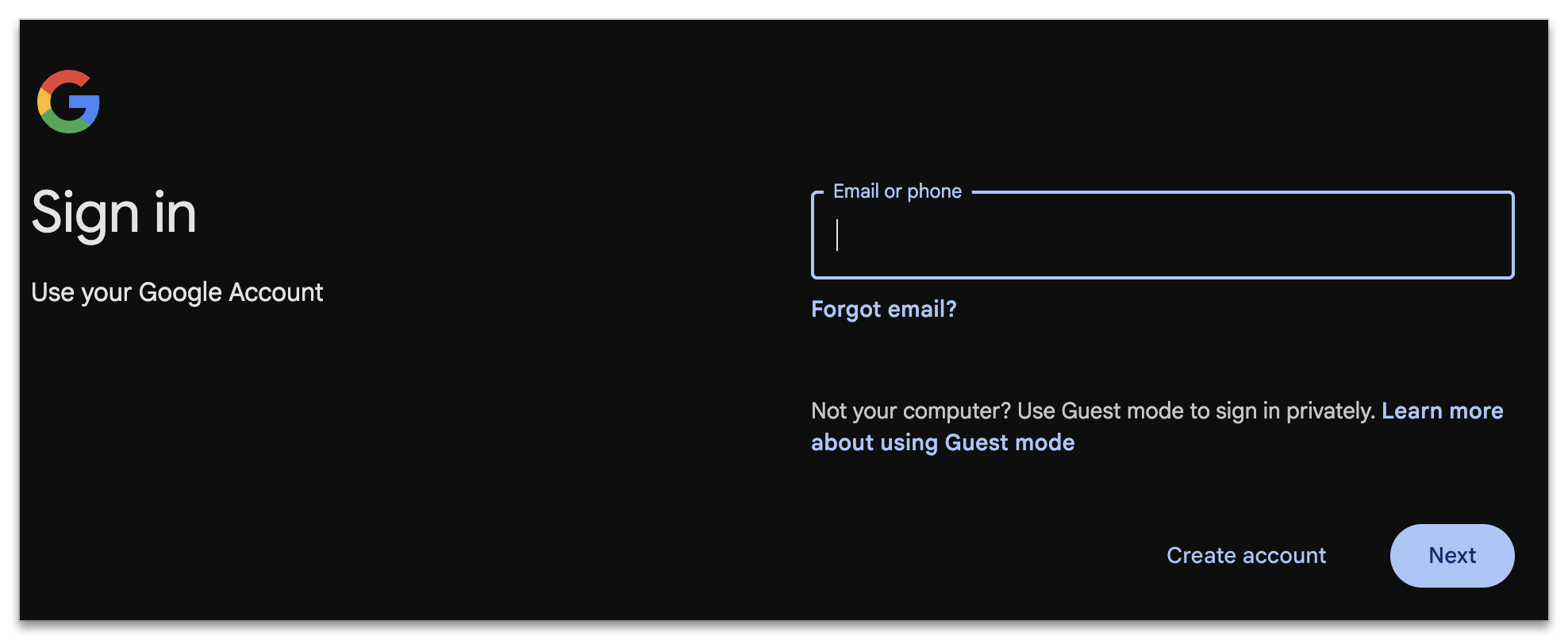
- Navigate to Menu > Chrome Browser > Settings to reveal the User & browser settings view.
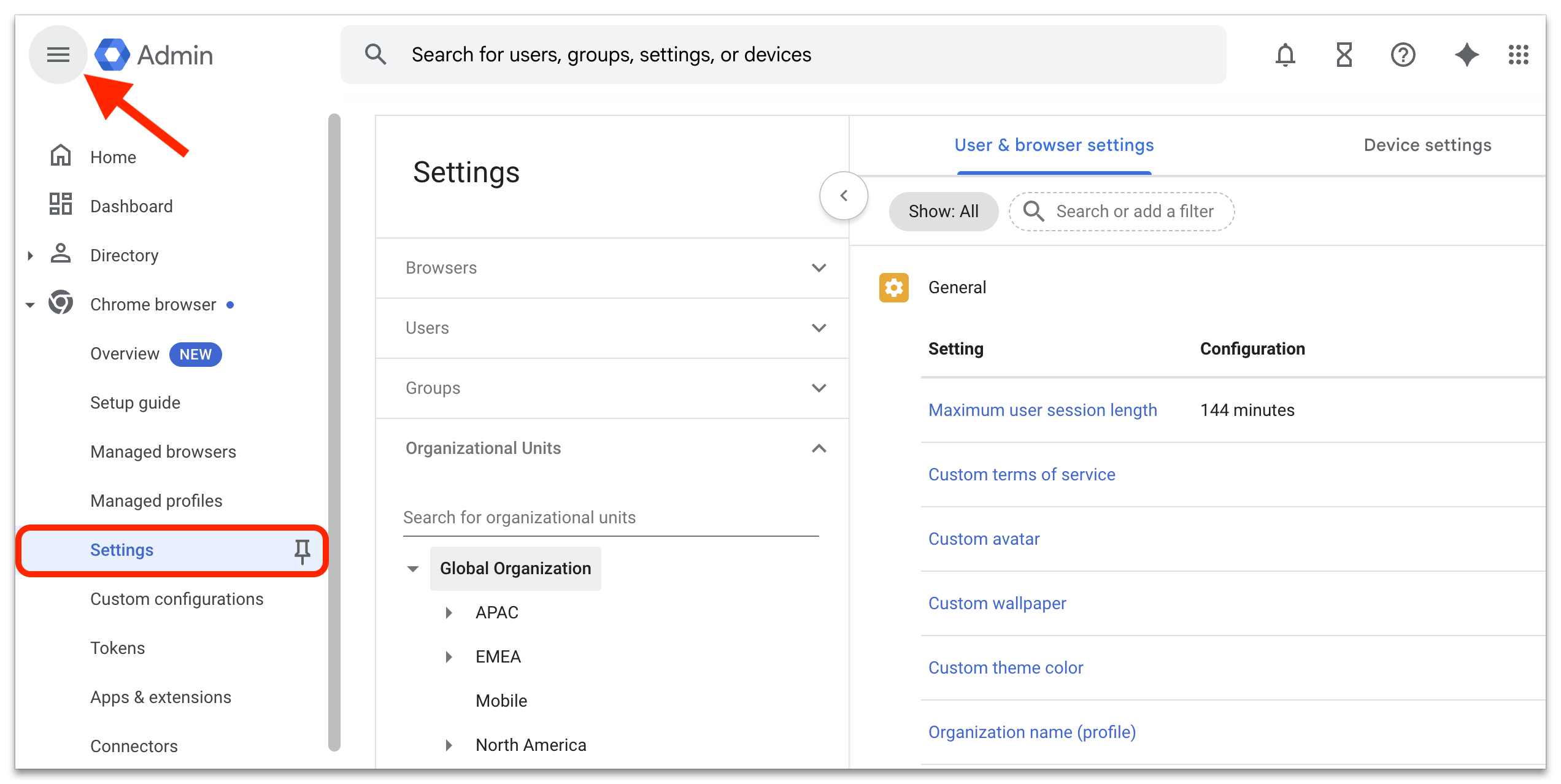
- Choose the specific Group or Organizational Unit from the respective list, or retain the default setting.
Note: Learn more about applying settings to certain users of Google Chrome.
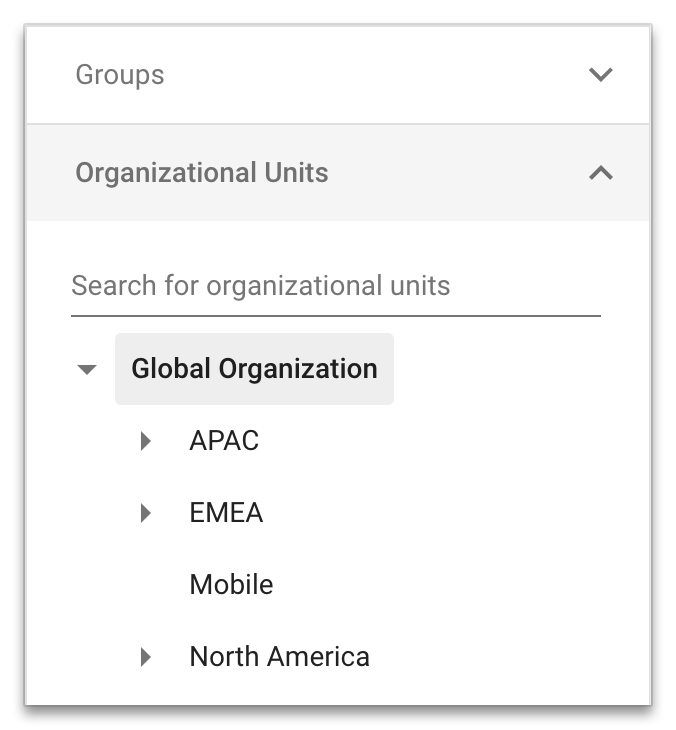
- In the Omnibox search provider category, select Enterprise search aggregator.
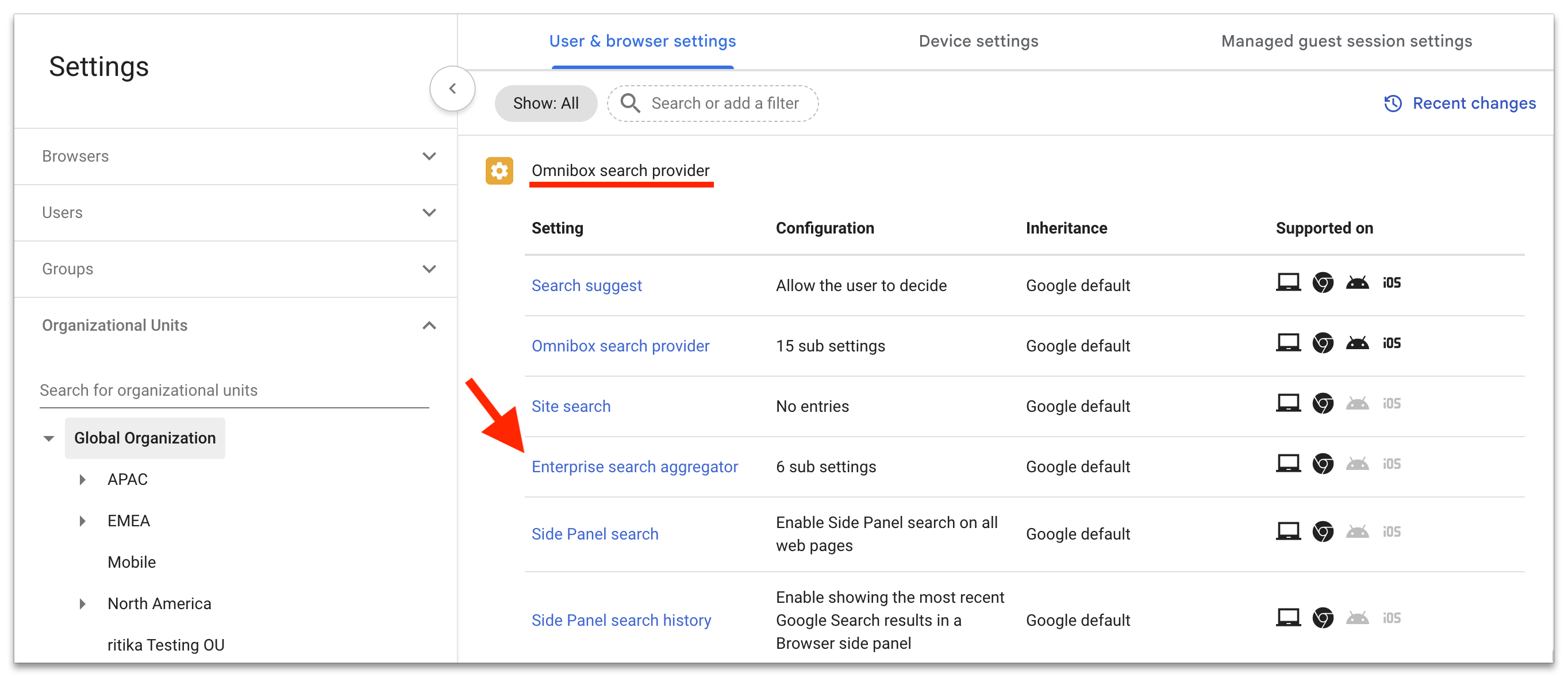
- Add a name, shortcut, search URL, and suggest URL, then select Save.
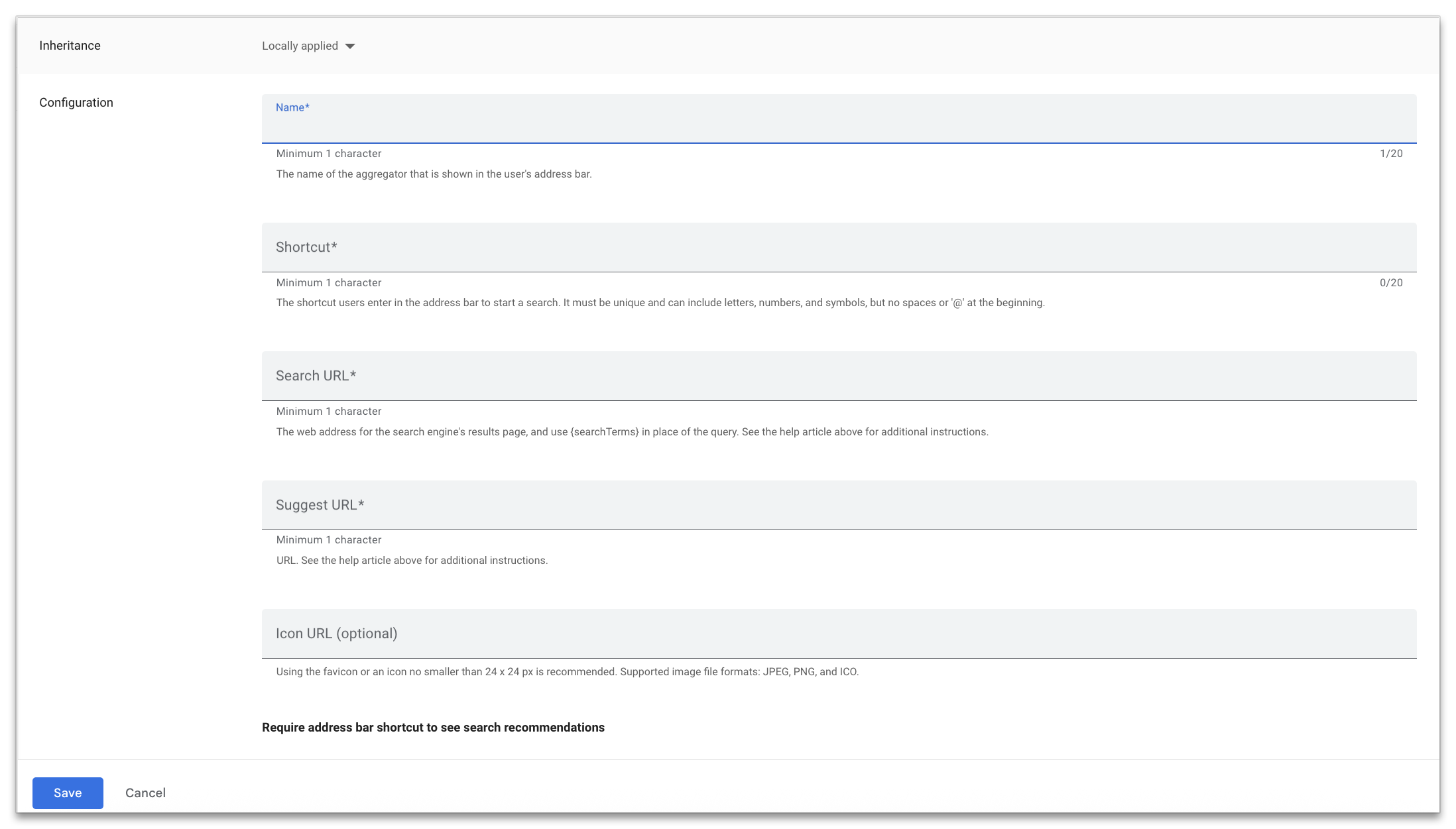
Properties Name The name that is shown to the user in their address bar. Shortcut The keyword that the user enters to trigger the search. The shortcut can include plain words and characters, but cannot include spaces or start with the @ symbol. Shortcuts must be unique. Search URL The URL on which to search. Enter the web address for the search engine's results page (for example, 1234), and append the search terms inside a bracketed query string.
- Example copied value: https://vertexaisearch.cloud.google.com/home/cid/1234
- Formatted value: https://vertexaisearch.cloud.google.com/home/cid/1234?q={searchTerms}
Suggest URL The URL that provides search suggestions. - Example copied value: https://discoveryengine.googleapis.com/v1alpha/projects/1234/locations/global/collections/default_collection/engines/enterprisesearch/servingConfigs/default_search:search
- Formatted value: https://discoveryengine.googleapis.com/v1alpha/projects/1234/locations/global/collections/default_collection/engines/enterprisesearch/completionConfig:completeQuery
Icon URL (optional) Company branded icon that will be shown when user types @ or starts the scoped search. - Recommended format: favicon
- Supported file formats: JPEG, PNG, and ICO.
Require address bar shortcut to see search recommendations Specifies whether the address bar shortcut is required to see search recommendations from this provider. Enable autocomplete in your Gemini Enterprise project
To enable Autocomplete in your Gemini Enterprise project, go to your Google Cloud Console Gemini Enterprise page, select your app, then select Configurations > Autocomplete. Autocomplete by default won't start making suggestions until it has sufficient quality data (typically a few days). To start generating autocomplete suggestions in Chrome sooner, select Now.
- Example copied value: https://vertexaisearch.cloud.google.com/home/cid/1234
