This page describes how to connect Microsoft Teams to Agentspace. The connector supports both data ingestion and federated search. See the section for the approach you plan to use:
Connect Microsoft Teams (data ingestion)
Use the following procedure to sync data from Microsoft Teams to Agentspace.
After you set up your data source and import data the first time, the data store syncs data from that source at a frequency that you select during setup.
Before you begin
Before setting up your connection:
Set up access control for your data source. For information about setting up access control, see Use data source access control.
A Microsoft Teams administrator must generate or obtain the following for integrating with Agentspace Enterprise:
- Client ID
- Client secret
- Tenant ID
Configure the following Microsoft Graph (Application) permissions with the consent of a Microsoft Teams administrator:
Create a Microsoft Teams connector
Console
To use the Google Cloud console to sync data from Microsoft Teams to Agentspace, follow these steps:
In the Google Cloud console, go to the Agentspace page.
In the navigation menu, click Data stores.
Click Create data store.
On the Select a data source page, scroll or search for Microsoft Teams to connect your third-party source.
Enter your Microsoft Teams authentication information and click Continue.
Select which entities to sync:
- Team
- Channel
- Channel Message
- Channel File
- Chat Message
To filter entities out of the index or ensure that they are included in the index, click Filter. You can specify filters for Root or Chat Message entities.
Click Save.
Click Continue.
Select the Sync frequency for Full sync and the Incremental sync frequency for Incremental data sync. For more information, see Sync frequency.
If you want to schedule separate full syncs of entity and identity data, expand the menu under Full sync and then select Custom options.
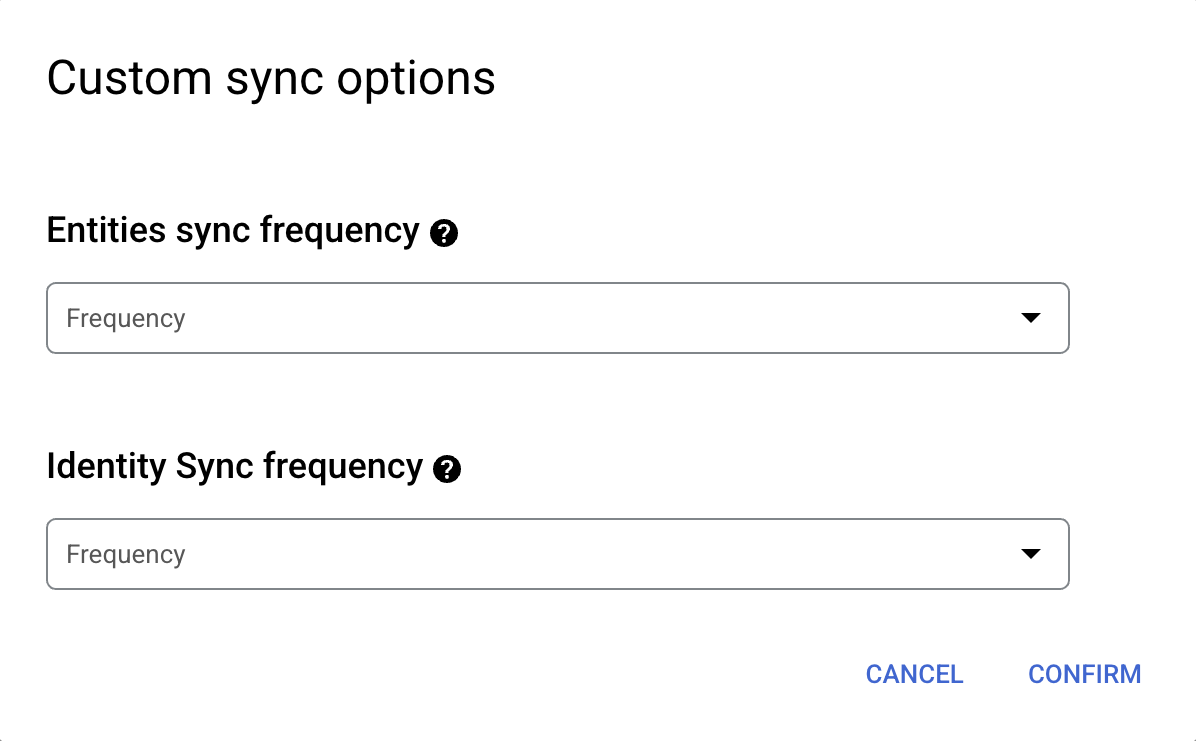
Setting separate schedules for full entity sync and full identity sync. Select a region for your data store.
Enter a name for your data connector.
Click Create. Agentspace creates your data store and displays your data stores on the Data stores page.
To check the status of your ingestion, go to the Data stores page and click your connector name to see details about it on its Data page. The Connector state changes from Creating to Running when it starts synchronizing data. When ingestion is complete, the state changes to Active to indicate that the connection to your data source is set up and awaiting the next scheduled synchronization.
Depending on the size of your data, ingestion can take several minutes or several hours.
Next steps
To attach your connector to an app, create an app and select your connector following the steps in Create a search app.
To preview how your search results appear after your app is set up, see Get search results.
To enable alerts for the data store, see Configure alerts for third-party data stores.
Connect Federated Search with Microsoft Teams
Use the following procedure to search through your Microsoft Teams account using federated search.
About federated search
You can use federated search connectors to send your queries to third-party search APIs instead of ingesting and indexing all data into Agentspace. Using this approach, you can access external data sources immediately, without waiting for ingestion.
However, this approach might not be suitable in all scenarios. While federated search is quick to set up, it has the following limitations:
- Compared to indexed data, federated search may deliver lower-quality results.
- Federated search may introduce higher latency, because it depends on the third-party search API.
- Not all connectors support federated search.
Limitations
Federated search has the following limitations:
Lower result quality: Because federated search relies on third-party search APIs, the relevance and consistency of returned results may vary across sources.
Higher latency: Query performance may be slower due to the response time of third-party search APIs, which are not directly controlled.
Before you begin
- Register Agentspace as an OAuth 2.0 application in
Microsoft Entra ID and collect the following credentials:
- Client ID
- Client secret
- Tenant ID
Configure these Microsoft Graph (Application) permissions with administrator consent:
Permission Type Description ChannelMessage.Read.All Delegated Read user channel messages Chat.Read Delegated Read user chat messages Add the following URLs as web callback URLs:
https://vertexaisearch.cloud.google.com/console/oauth/default_oauth.htmlhttps://vertexaisearch.cloud.google.com/oauth-redirect
Create a federated search connector with Microsoft Teams
Console
Use the following steps for Google Cloud console to perform federated search through Microsoft Teams from Agentspace.
In the Google Cloud console, go to the Agentspace page.
In the navigation menu, click Data stores.
Click Create data store.
On the Select a data source page, scroll or search for Microsoft Teams Federated to connect your third-party source.
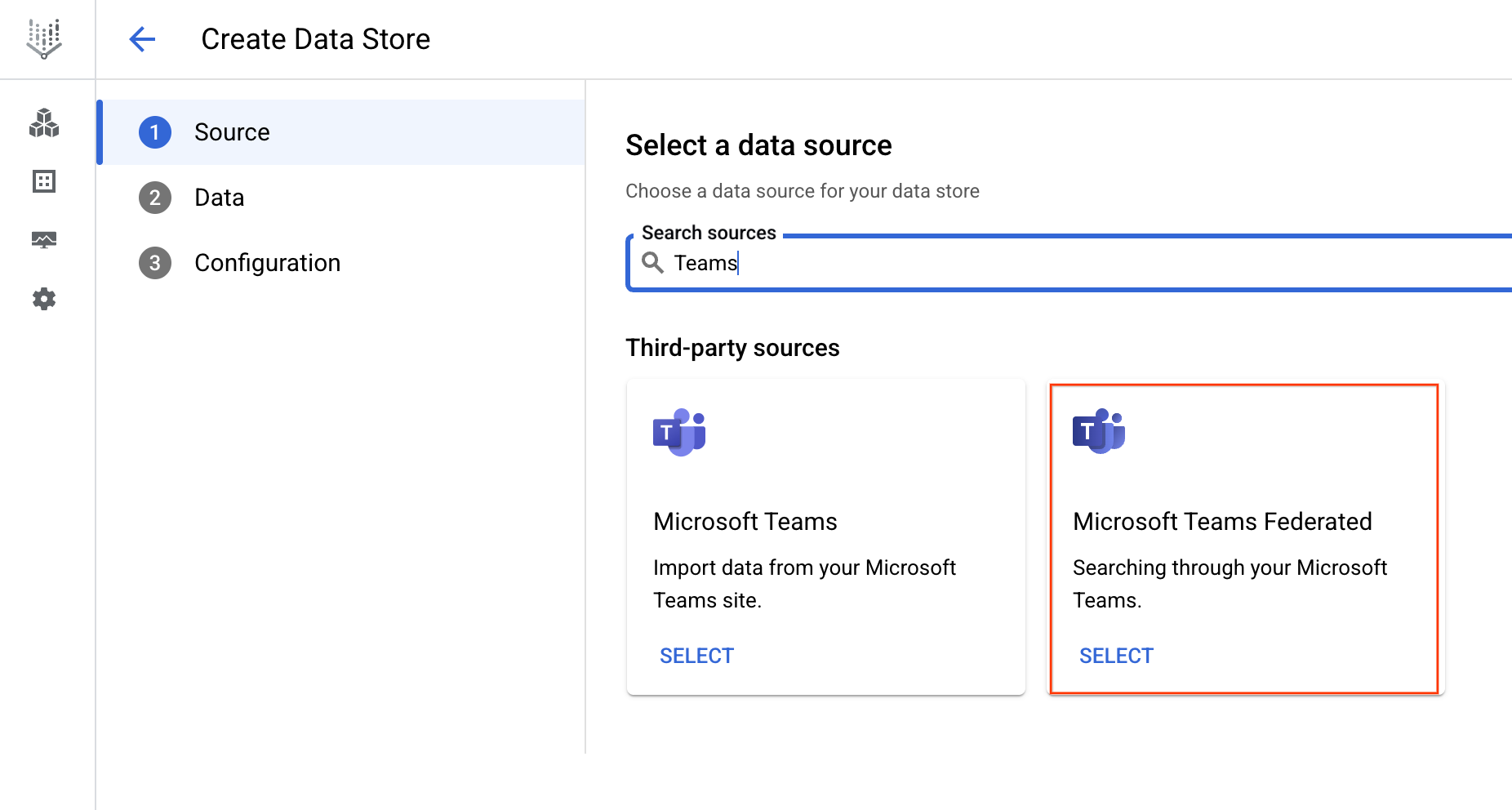
Select a data source Under Authentication settings:
- Enter the Client ID, Client secret, and Tenant ID.
- Click Authenticate.
Click Continue.
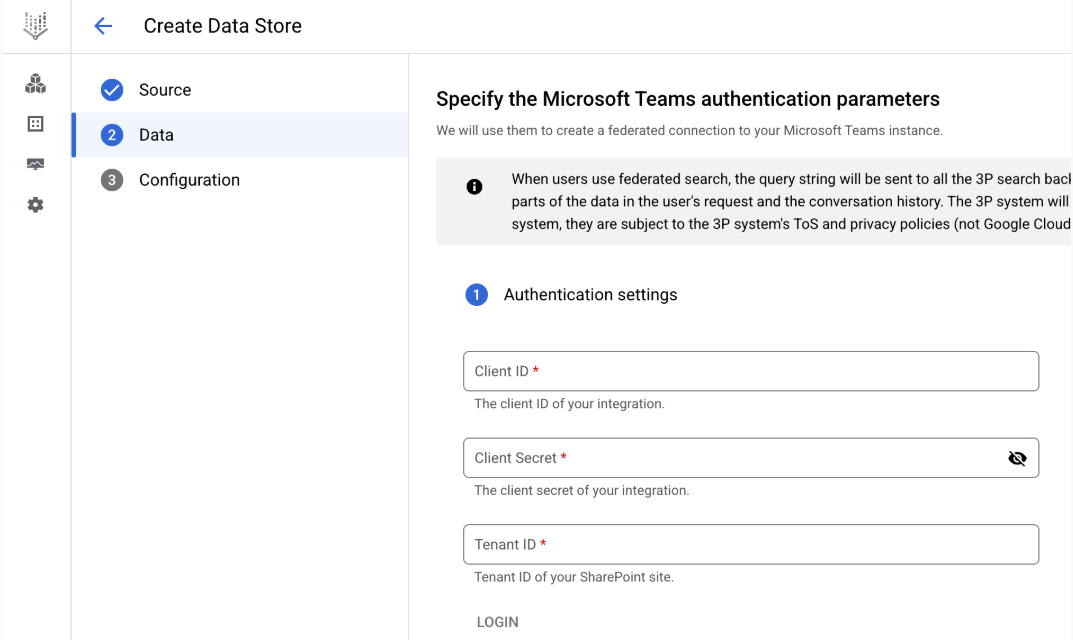
Enter the authentication information
Entities to search option is automatically skipped because the data source supports only one entity type.
Select a region for your data source.
Enter a name for your data source.
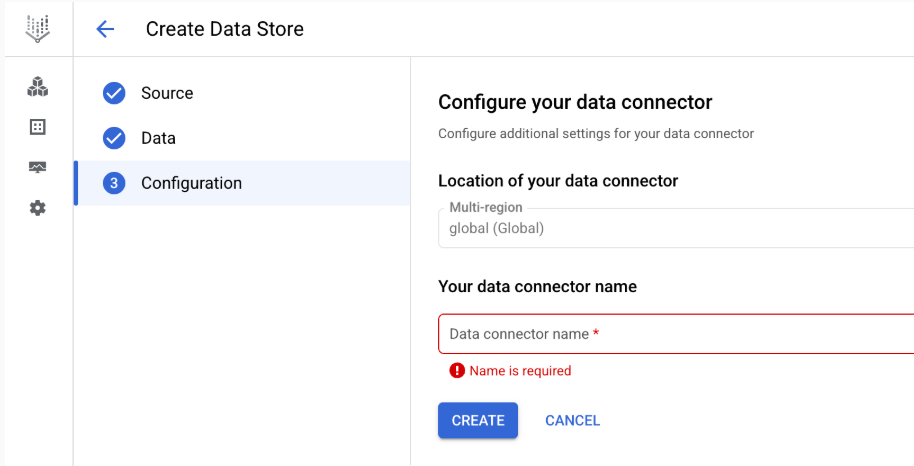
Configure your data connector Click Create. Agentspace creates your data store and displays your data stores on the Data stores page.
Once the data store is created, go to the Data stores page and click your data store name to see the status. If the Connector state changes from Creating to Active, the federated search connector is ready to be used.
Query execution
When you enter a search query:
A new data source appears in each user's Agentspace and should be authorized for each user before using it.
If Microsoft Teams is authorized, Agentspace sends the query to the Microsoft Teams API.
Agentspace blends the results with those from other sources and displays them.
Data handling
When using third-party federated search, your query string is sent to the third-party search backend. These third parties may associate queries with your identity. If multiple federated search data sources are enabled, the query may be sent to all of them.
Once the data reaches the third-party system, it is governed by that system's Terms of Service and privacy policies (not by Google Cloud's terms).
