Halaman ini menjelaskan cara mengambil screenshot dari instance virtual machine (VM) menggunakan alat screenshot VM.
Mengambil screenshot dari VM dapat membantu Anda memecahkan masalah VM yang tidak dapat diakses. Misalnya, VM mungkin tidak dapat diakses jika sedang melakukan booting atau memiliki disk image yang rusak.
Sistem operasi berbasis Windows
Screenshot VM dapat membantu memecahkan masalah koneksi RDP yang gagal ke VM Windows, dengan mengidentifikasi apakah instance berhasil dimulai atau tidak. Untuk mengetahui informasi tentang cara memecahkan masalah koneksi RDP, lihat Memecahkan masalah RDP.
Pertimbangan privasi dengan klien desktop jarak jauh
Alat screenshot VM menggunakan adaptor tampilan VM untuk mengambil screenshot sesi konsol lokal melalui klien desktop jarak jauh. Mengambil screenshot melalui sesi konsol lokal dapat menangkap informasi sensitif dari desktop atau browser pengguna.
Jika Anda ingin mengekspos informasi sensitif sebagai bagian dari screenshot, konfigurasikan klien desktop jarak jauh masing-masing dengan cara berikut sehingga tidak menggunakan sesi konsol lokal:
Chrome Desktop Jarak Jauh: Jika Anda menggunakan Chrome Desktop Jarak Jauh, pastikan untuk mengaktifkan Mode tirai agar tidak terhubung ke mode lokal sesi konsol.
Microsoft RDP: Klien RDP terhubung menggunakan Layanan Windows Desktop Jarak Jauh (RDS). RDS Windows memungkinkan klien RDP memilih untuk memulai sesi konsol baru atau terhubung ke sesi yang sudah ada. Oleh karena itu, mungkin ada implikasi privasi. Untuk mengetahui informasi tentang cara menyesuaikan RDS agar tidak terhubung ke sesi konsol lokal, lihat Setelan file RDP Desktop Jarak Jauh yang didukung.
Sebelum membagikan screenshot kepada Dukungan Google, pastikan Anda meninjaunya apabila terdapat informasi sensitif.
Sebelum memulai
- Mengaktifkan tampilan virtual di VM Anda.
-
Jika Anda belum melakukannya, siapkan autentikasi.
Autentikasi memverifikasi identitas Anda untuk mengakses Google Cloud layanan dan API. Untuk menjalankan
kode atau sampel dari lingkungan pengembangan lokal, Anda dapat melakukan autentikasi ke
Compute Engine dengan memilih salah satu opsi berikut:
Select the tab for how you plan to use the samples on this page:
Console
When you use the Google Cloud console to access Google Cloud services and APIs, you don't need to set up authentication.
gcloud
-
Menginstal Google Cloud CLI. Setelah penginstalan, lakukan inisialisasi Google Cloud CLI dengan menjalankan perintah berikut:
gcloud initJika Anda menggunakan penyedia identitas (IdP) eksternal, Anda harus login ke gcloud CLI dengan identitas gabungan Anda terlebih dahulu.
- Set a default region and zone.
REST
Untuk menggunakan contoh REST API di halaman ini dalam lingkungan pengembangan lokal, Anda menggunakan kredensial yang Anda berikan ke gcloud CLI.
Menginstal Google Cloud CLI. Setelah penginstalan, lakukan inisialisasi Google Cloud CLI dengan menjalankan perintah berikut:
gcloud initJika Anda menggunakan penyedia identitas (IdP) eksternal, Anda harus login ke gcloud CLI dengan identitas gabungan Anda terlebih dahulu.
Untuk mengetahui informasi selengkapnya, lihat Melakukan autentikasi untuk menggunakan REST dalam dokumentasi autentikasi Google Cloud .
Batasan
Instance harus dalam status siklus proses
RUNNING.Tingkat maksimum untuk mengambil screenshot adalah 20 per detik, yang merupakan batasan kapasitas API.
Anda tidak dapat memulai screenshot saat screenshot sedang berlangsung.
Anda dapat mengambil screenshot satu per satu.
Mengambil screenshot dari VM
Gunakan prosedur berikut untuk mengambil screenshot dari VM.
Konsol
Di konsol Google Cloud , buka halaman VM instances.
Dari halaman instance VM, klik nama instance VM yang digunakan untuk mengambil screenshot.
Di halaman detail instance VM, klik tab Screenshot.
Klik Refresh untuk membuat screenshot dari VM. Jika Anda belum mengaktifkan tampilan virtual, konsolGoogle Cloud tidak akan menampilkan screenshot.
gcloud
Ambil screenshot dari VM menggunakan perintah
gcloud compute instances get-screenshot:gcloud compute instances get-screenshot VM_NAME \ --destination=JPEG_FILENAME \ --zone=ZONE
Ganti kode berikut:
VM_NAME: nama VM untuk mengambil screenshot.JPEG_FILENAME: nama file opsional jpeg untuk output screenshot. Jika nama file tidak ditentukan, data jpeg mentah akan dikirim ke output standar (stdout).ZONE: zona VM untuk mengambil screenshot.
REST
Dengan Compute Engine API, ambil screenshot dari VM menggunakan permintaan
instances.getScreenshot:GET https://compute.googleapis.com/compute/v1/projects/PROJECT/zo nes/ZONE/instances/VM_NAME/screenshot
Ganti kode berikut:
PROJECT: ID project yang berisi VM yang akan diambil screenshot-nya.ZONE: zona yang berisi project.VM_NAME: nama VM untuk mengambil screenshot.
Contoh screenshot VM
UEFI Compute Engine yang memuat pengelola booting
Screenshot berikut menunjukkan VM Windows Server yang tidak tersedia saat pengelola booting sedang dimuat:
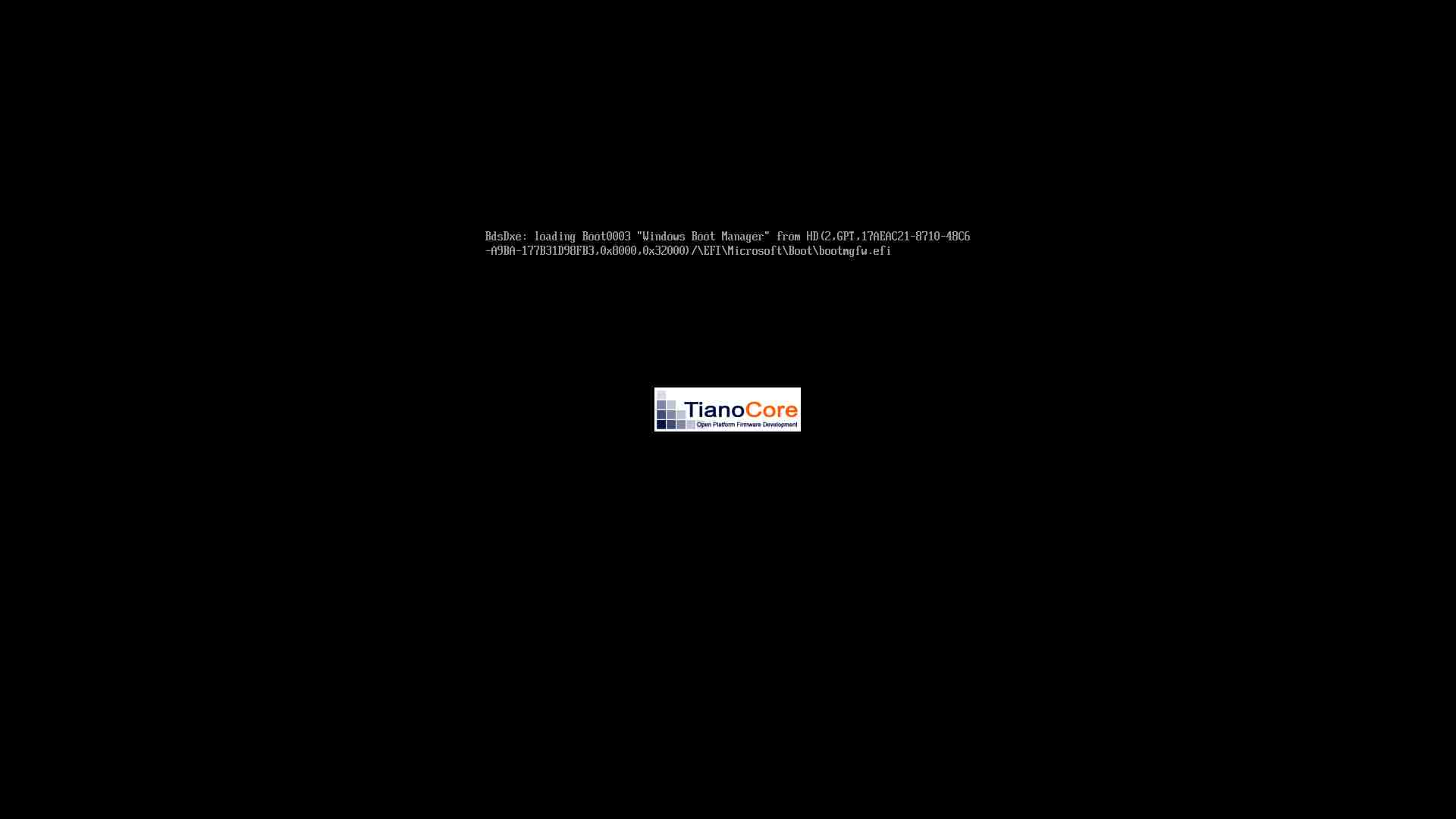
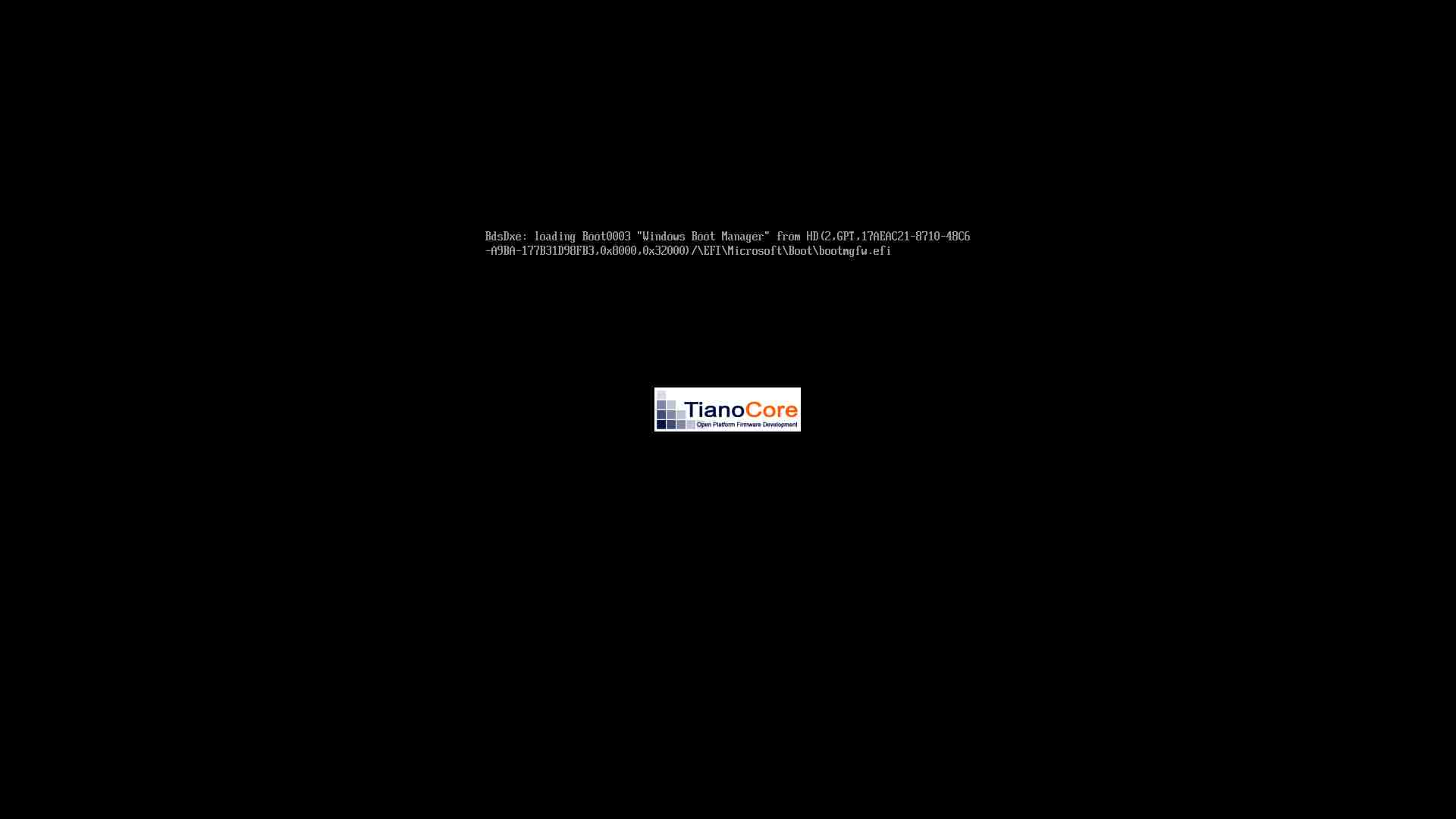
Pusat Data Windows Server 2016 yang melakukan pembaruan
Screenshot berikut menunjukkan VM Windows Server 2016 yang tidak tersedia saat menyelesaikan update:
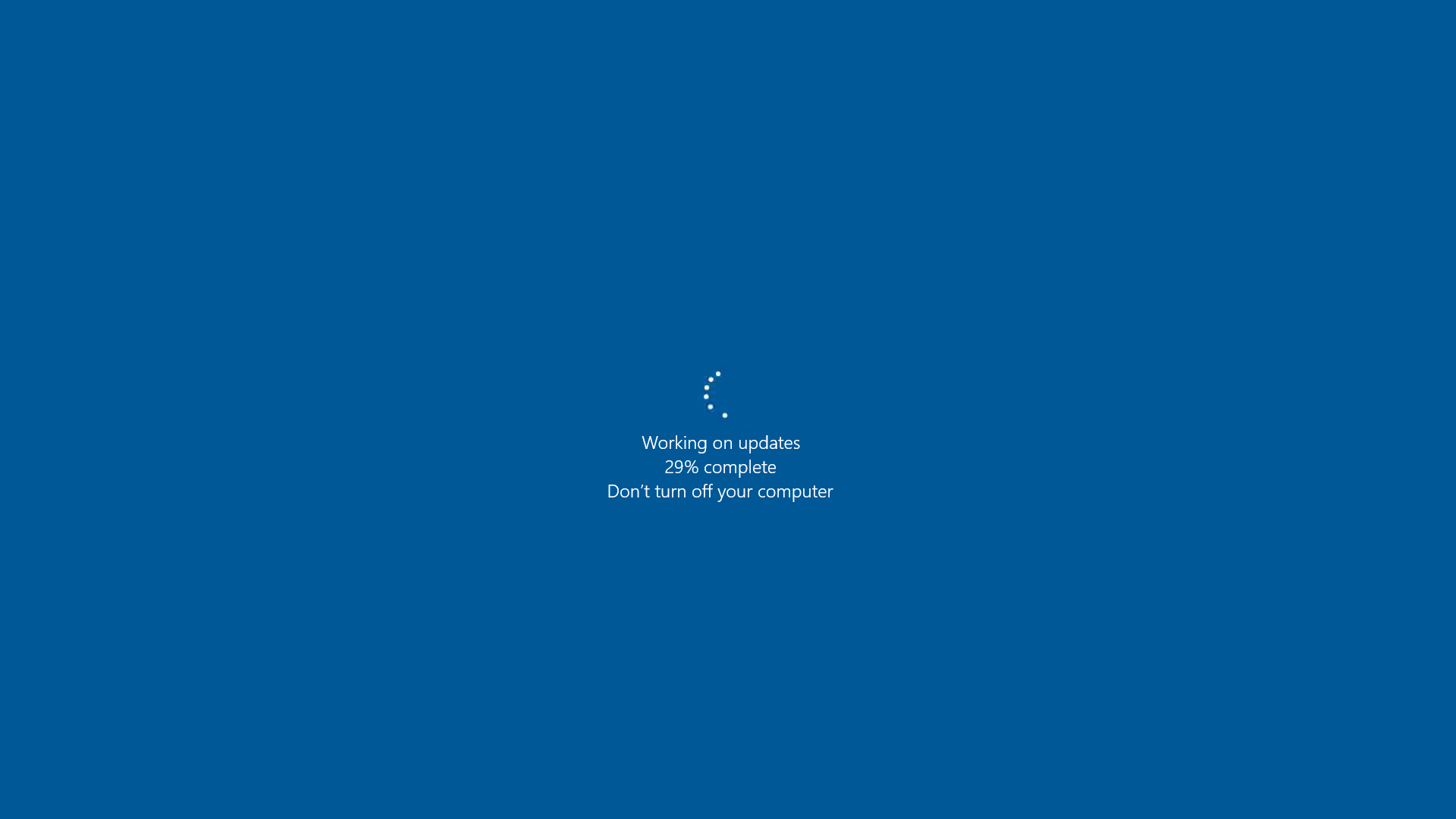
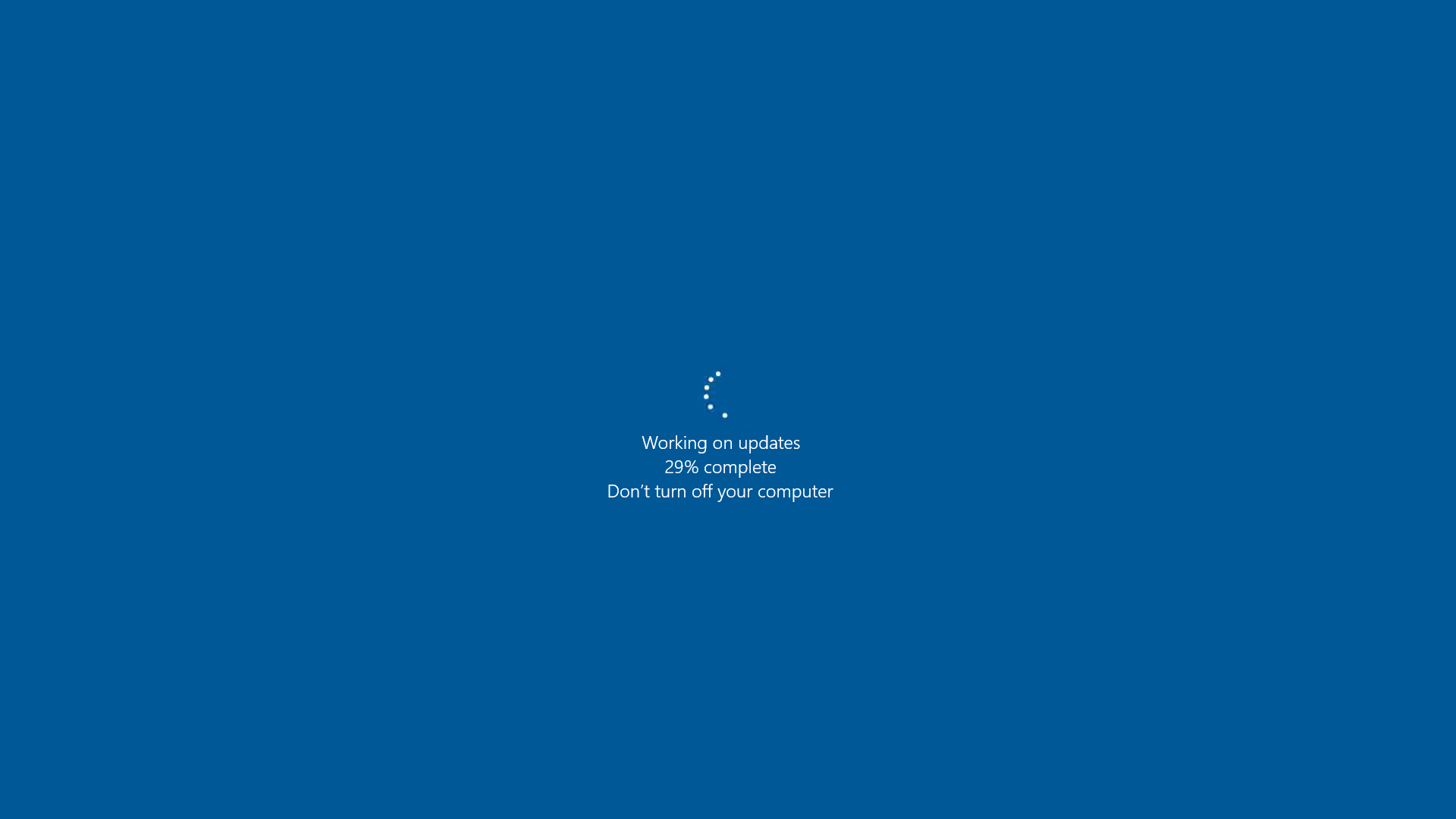
Windows Server 2016 yang memuat layanan sistem
Screenshot berikut menunjukkan VM Windows Server 2016 yang tidak tersedia saat memuat layanan sistem:
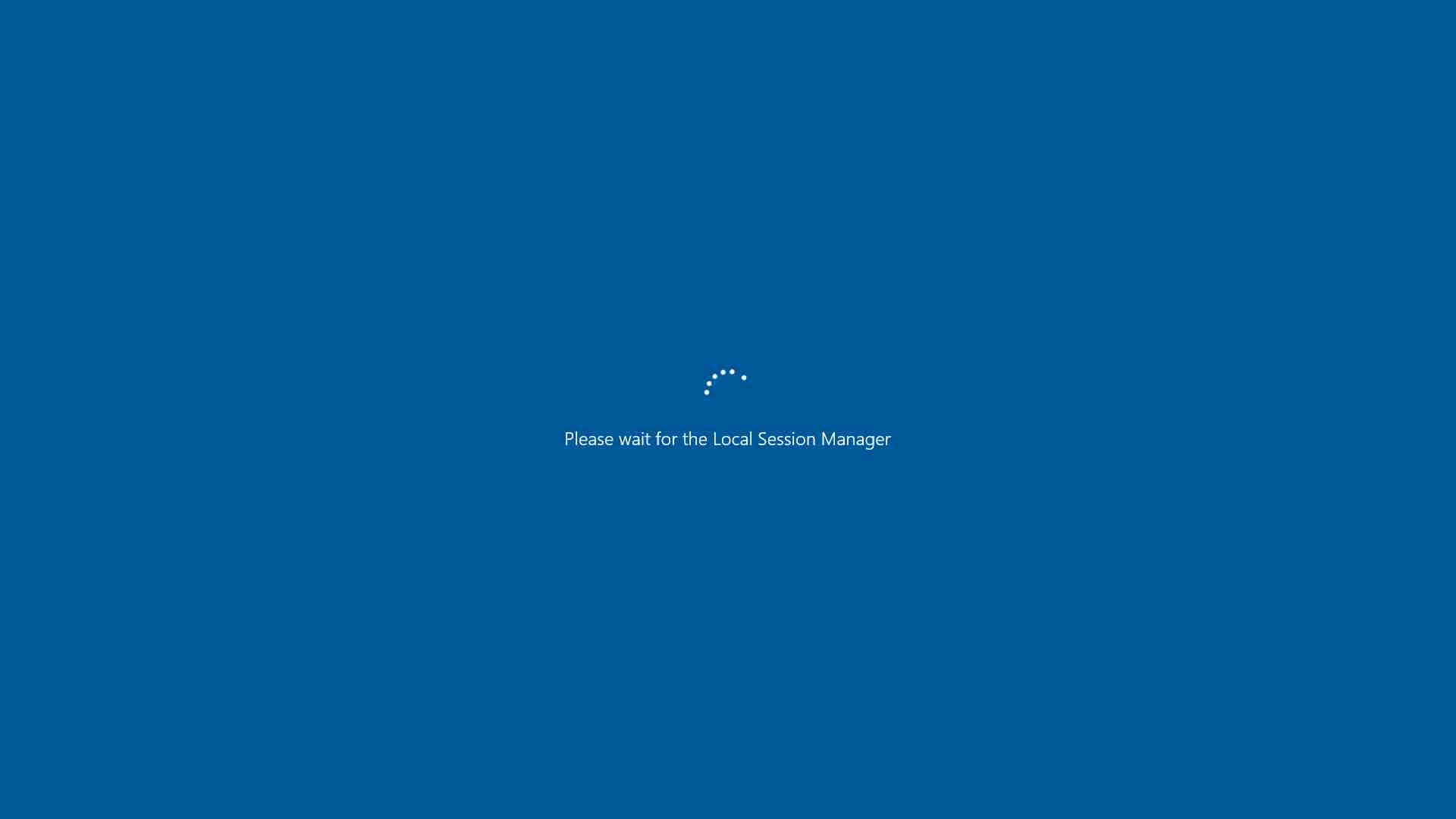
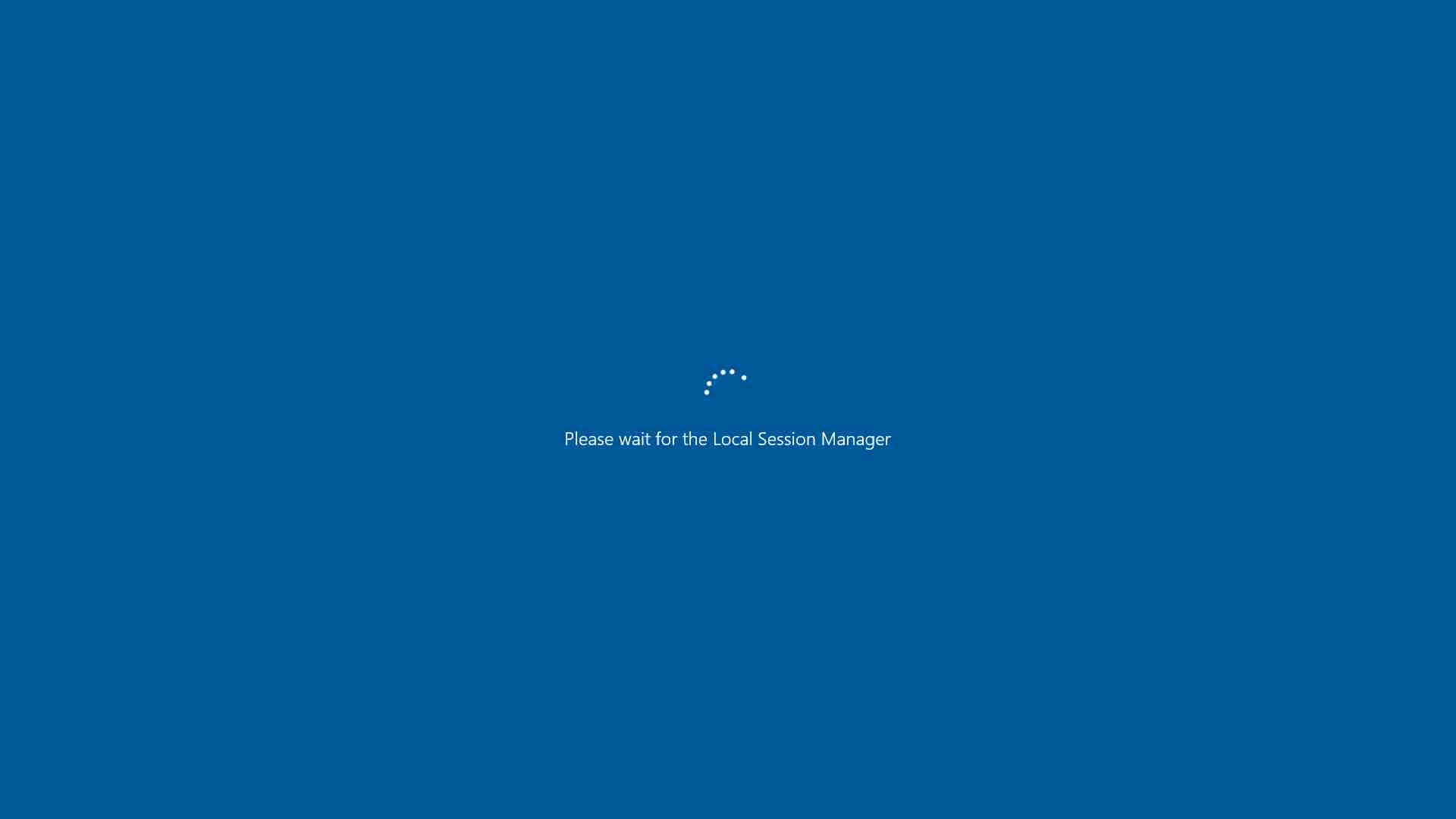
Layar login untuk Pusat Data Windows Server 2016
Screenshot berikut menunjukkan VM Windows Server 2016 yang telah menyelesaikan penyiapan awal dan siap untuk login:


Proses penyiapan sistem Windows Server 2019 Core
Screenshot berikut menunjukkan proses persiapan sistem instance VM Windows Server 2019 Core:
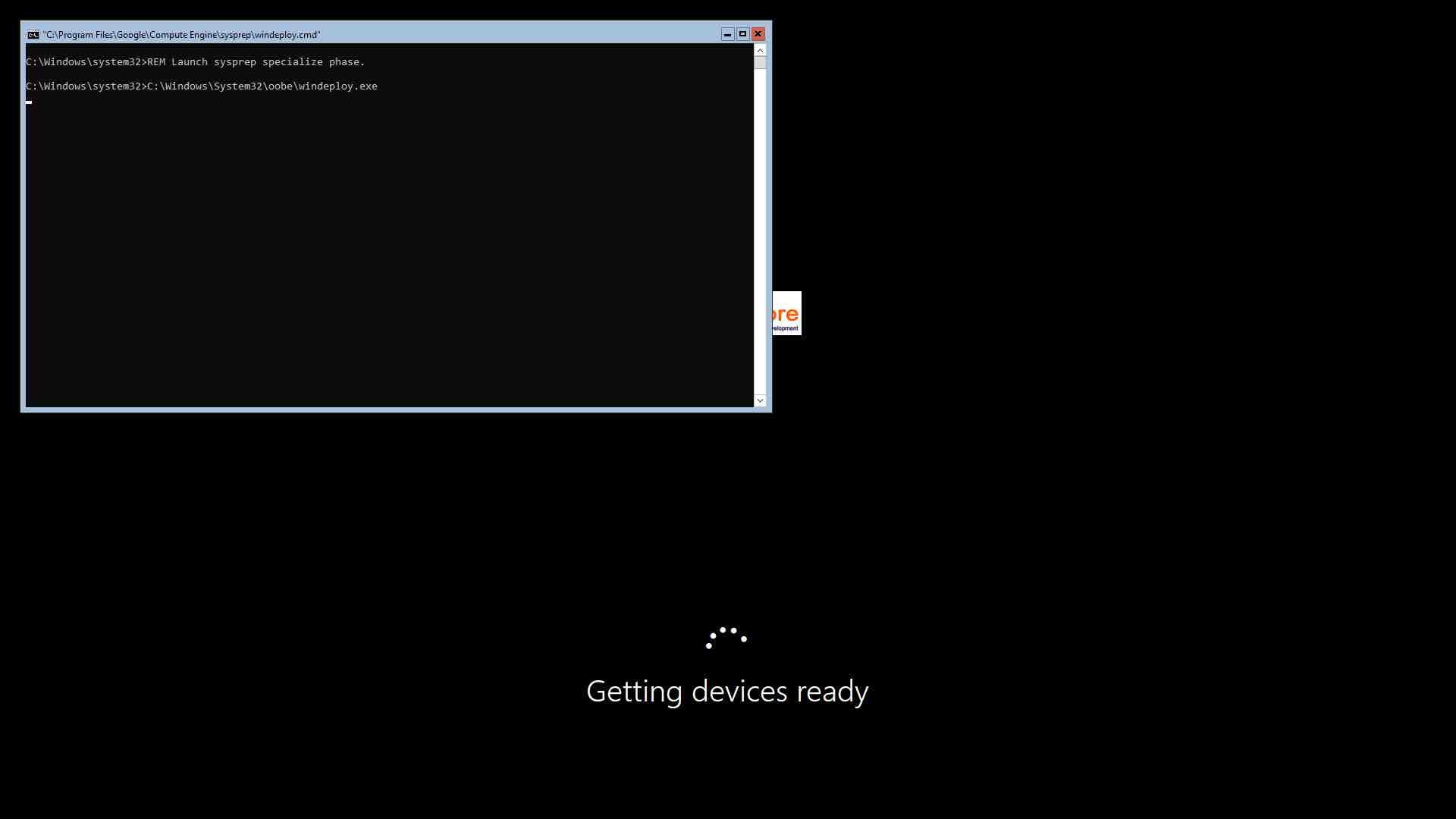
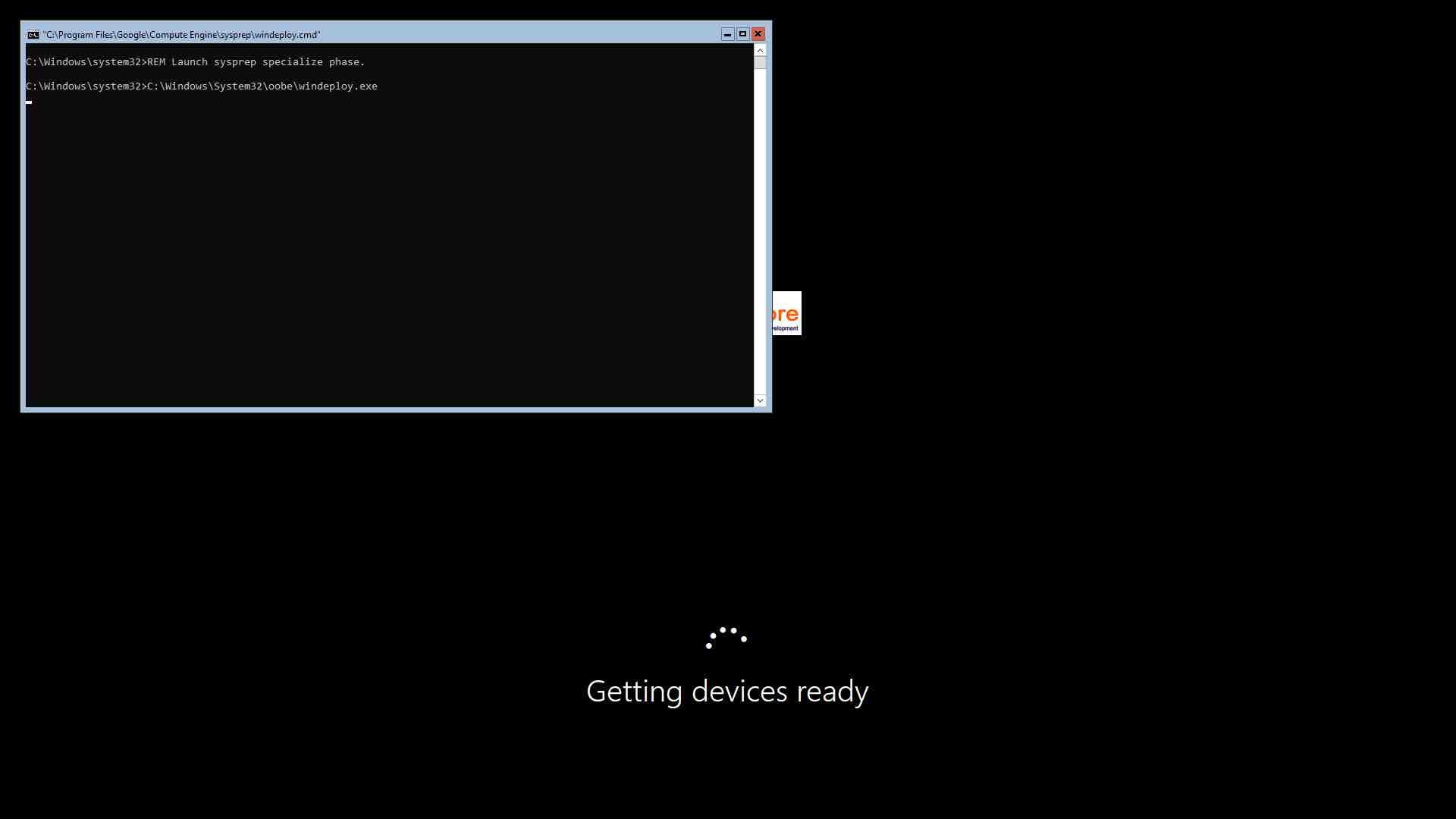
Error layar biru dari Pusat Data Windows Server 2016
Screenshot berikut menampilkan error layar biru dari instance VM Pusat Data Windows Server 2016:
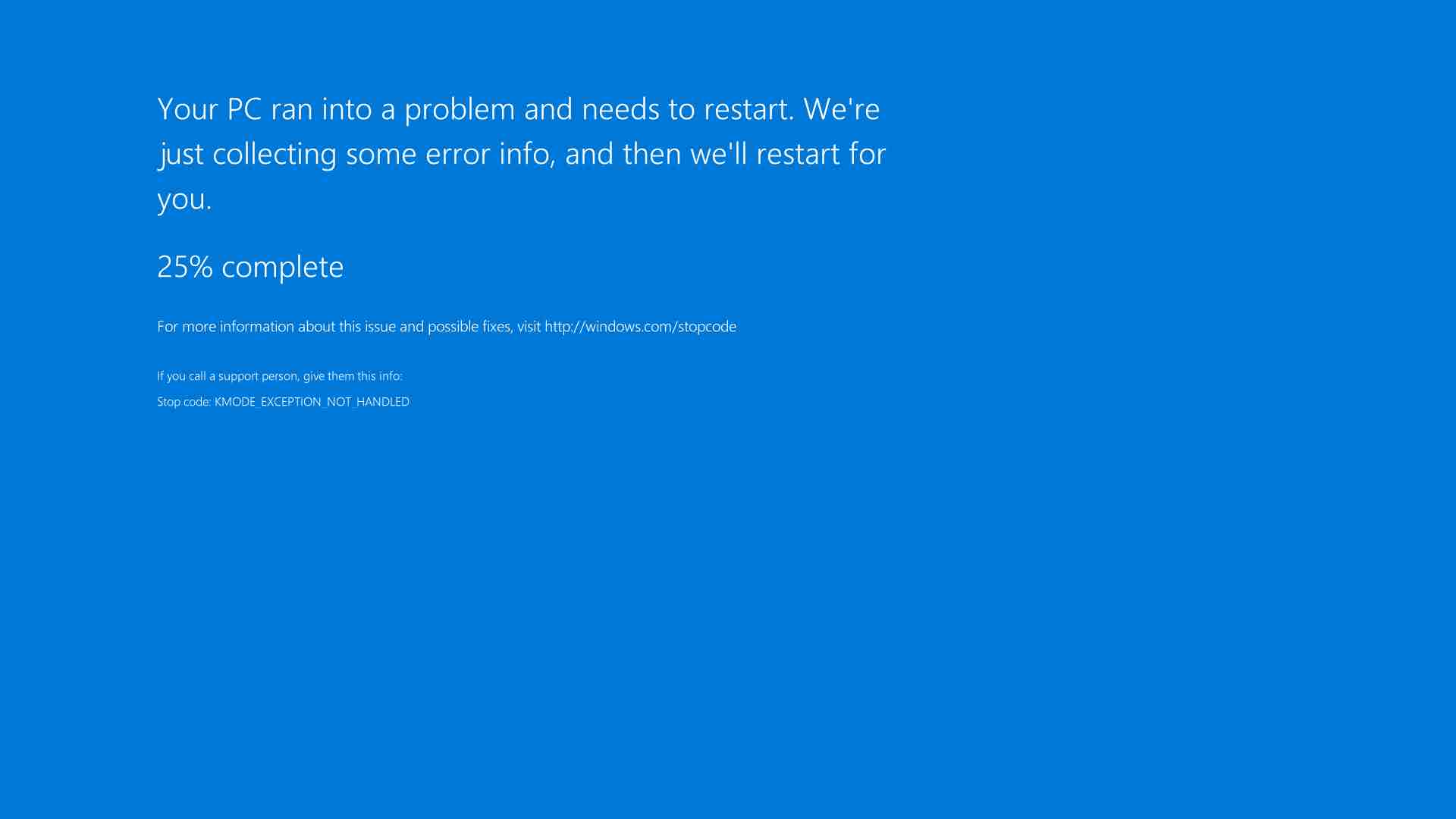
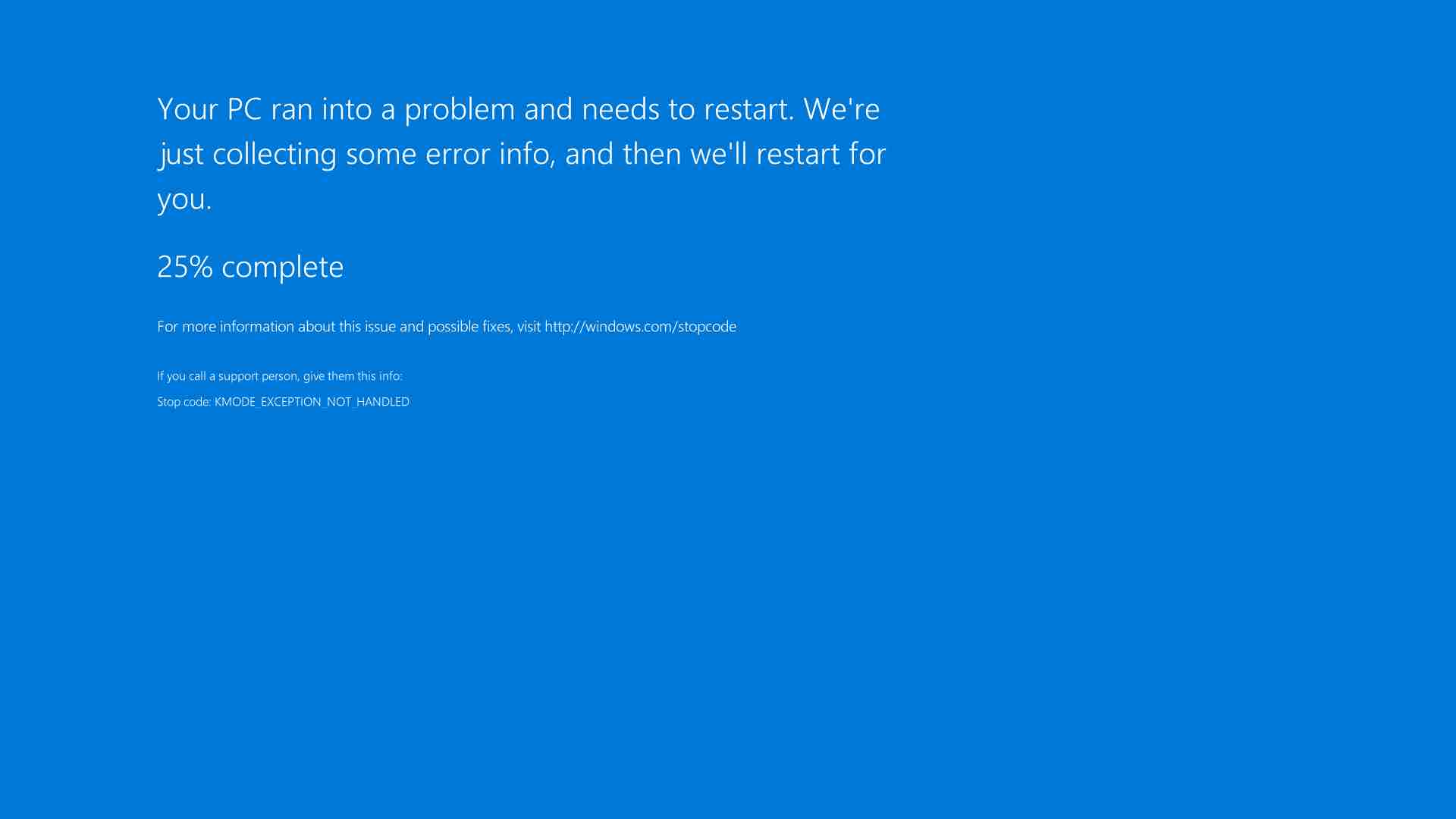
Langkah berikutnya
Pelajari cara mengumpulkan informasi diagnostik dari VM.
Pelajari cara memecahkan masalah instance Windows.
Kecuali dinyatakan lain, konten di halaman ini dilisensikan berdasarkan Lisensi Creative Commons Attribution 4.0, sedangkan contoh kode dilisensikan berdasarkan Lisensi Apache 2.0. Untuk mengetahui informasi selengkapnya, lihat Kebijakan Situs Google Developers. Java adalah merek dagang terdaftar dari Oracle dan/atau afiliasinya.
Terakhir diperbarui pada 2025-09-30 UTC.
-

