This document describes the features, types, performance and benefits of Persistent Disk volumes. If you need block storage for a virtual machine (VM) instance or container, such as for a boot disk or data disk, use Persistent Disk volumes if Google Cloud Hyperdisk isn't available for your compute instance. To learn about the other block storage options in Compute Engine, see Choose a disk type.
Persistent Disk volumes are durable network storage devices that your instances can access like physical disks in a desktop or a server. Persistent Disk volumes aren't attached to the physical machine hosting the instance. Instead, they are attached to the instance as network block devices. When you read to or write from a Persistent Disk volume, data is transmitted over the network.
The data on each Persistent Disk volume is distributed across several physical disks. Compute Engine manages the physical disks and the data distribution for you to ensure redundancy and optimal performance.
You can detach or move the volumes to keep your data even after you delete your instances. Persistent Disk performance increases with size, so you can resize your existing Persistent Disk volumes or add more Persistent Disk volumes to a VM to meet your performance and storage space requirements.
Add a non-boot disk to your instance when you need reliable and affordable storage with consistent performance characteristics.
Add a Persistent Disk to your instance
Persistent Disk types
When you create a Persistent Disk volume, you can select one of the following disk types:
- Balanced Persistent Disk (
pd-balanced)- An alternative to SSD (Performance) Persistent Disk.
- Balance of performance and cost. For most Compute Engine machine types, these disks have the same maximum IOPS as SSD Persistent Disk and lower IOPS per GiB. This disk type offers performance levels suitable for most general-purpose applications at a price point between that of standard and SSD Persistent Disk.
- Uses solid-state drives (SSD).
- SSD (Performance) Persistent Disk (
pd-ssd)- Suitable for enterprise applications and high-performance databases that require lower latency and more IOPS than standard Persistent Disk provides.
- Uses solid-state drives (SSD).
- Standard Persistent Disk (
pd-standard)- Suitable for large data processing workloads that primarily use sequential I/Os.
- Uses standard hard disk drives (HDD).
- Extreme Persistent Disk (
pd-extreme)- Offers consistently high performance for both random access workloads and bulk throughput.
- Designed for high-end database workloads.
- Lets you provision the target IOPS.
- Uses solid-state drives (SSD).
- Available with a limited number of machine types.
If you create a disk in the Google Cloud console, the default disk type is
pd-balanced. If you create a disk using the gcloud CLI or the
Compute Engine API, the default disk type is pd-standard.
For information about machine type support, refer to the following:
Durability of Persistent Disk
Disk durability represents the probability of data loss, by design, for a typical disk in a typical year, using a set of assumptions about hardware failures, the likelihood of catastrophic events, isolation practices and engineering processes in Google data centers, and the internal encodings used by each disk type. Persistent Disk data loss events are extremely rare and have historically been the result of coordinated hardware failures, software bugs, or a combination of the two. Google also takes many steps to mitigate the industry-wide risk of silent data corruption. Human error by a Google Cloud customer, such as when a customer accidentally deletes a disk, is outside the scope of Persistent Disk durability.
There is a very small risk of data loss occurring with a regional Persistent Disk volume due to its internal data encodings and replication. Regional Persistent Disk provides high availability and can be used for disaster recovery if an entire data center is lost and can't be recovered. Regional Persistent Disk provides twice as many disk replicas as zonal Persistent Disk, with each replica distributed between two zones in the same region. If a primary zone becomes unavailable during an outage, the replica in the second zone can be accessed immediately.
For more information about region-specific considerations, see Geography and regions.
The following table shows durability for each disk type's design. 99.999% durability means that with 1,000 disks, you would likely go a hundred years without losing a single one.
| Zonal standard Persistent Disk | Zonal balanced Persistent Disk | Zonal SSD Persistent Disk | Zonal extreme Persistent Disk | Regional standard Persistent Disk | Regional balanced Persistent Disk | Regional SSD Persistent Disk |
|---|---|---|---|---|---|---|
| Better than 99.99% | Better than 99.999% | Better than 99.999% | Better than 99.9999% | Better than 99.999% | Better than 99.9999% | Better than 99.9999% |
Machine series support
Select a machine series to see its supported Persistent Disk (PD) types.
| Machine series | SSD PD | Balanced PD | Extreme PD | Standard PD |
|---|---|---|---|---|
| C4 | — | — | — | — |
| C4A | — | — | — | — |
| C4D | — | — | — | — |
| C3 | — | — | ||
| C3D | — | — | ||
| N4 | — | — | — | — |
| N2 | ||||
| N2D | — | |||
| N1 | — | |||
| T2D | — | |||
| T2A | — | |||
| E2 | — | |||
| Z3 | — | — | ||
| H4D (Preview) | — | — | — | — |
| H3 | — | — | — | |
| C2 | — | |||
| C2D | — | |||
| X4 | — | — | — | — |
| M4 | — | — | — | — |
| M3 | — | |||
| M2 | ||||
| M1 | ||||
| N1+GPU | — | |||
| A4X | — | — | — | — |
| A4 | — | — | — | — |
| A3 (H200) | — | — | — | — |
| A3 (H100) | — | — | ||
| A2 | — | |||
| G4 | — | — | — | — |
| G2 | — | — |
Maximum capacity
Persistent Disk volumes can be up to 64 TiB in size. You can add up to 127 secondary, non-boot zonal Persistent Disk volumes to a VM instance. However, the combined total capacity of all Persistent Disk volumes attached to a single VM can't exceed 257 TiB.
You can create single logical volumes of up to 257 TiB using logical volume management inside your VM. For information about how to ensure maximum performance with large volumes, see Logical volume size.
Zonal Persistent Disk
A zonal Persistent Disk is a Persistent Disk that's accessible only within one
specific zone, for example, europe-west-2.
Ease of use
Compute Engine handles most disk management tasks for you so that you don't need to deal with partitioning, redundant disk arrays, or subvolume management. Generally, you don't need to create larger logical volumes. However, you can extend your secondary attached Persistent Disk capacity to 257 TiB per VM and apply these practices to your Persistent Disk volumes. You can save time and get the best performance if you format your Persistent Disk volumes with a single file system and no partition tables.
If you need to separate your data into multiple unique volumes, create additional disks rather than dividing your existing disks into multiple partitions.
When you require additional space on your Persistent Disk volumes, resize your disks rather than repartitioning and formatting.
Performance
Persistent Disk performance is predictable and scales linearly with provisioned capacity until the limits for a VM's provisioned vCPUs are reached. For more information about performance scaling limits and optimization, see Configure disks to meet performance requirements.
Standard Persistent Disk volumes are efficient and economical for handling sequential read/write operations, but they aren't optimized to handle high rates of random input/output operations per second (IOPS). If your apps require high rates of random IOPS, use SSD or extreme Persistent Disk. SSD Persistent Disk is designed for single-digit millisecond latencies. Observed latency is application specific.
Compute Engine optimizes performance and scaling on Persistent Disk volumes automatically. You don't need to stripe multiple disks together or pre-warm disks to get the best performance. When you need more disk space or better performance, resize your disks and possibly add more vCPUs to add more storage space, throughput, and IOPS. Persistent Disk performance is based on the total Persistent Disk capacity attached to a VM and the number of vCPUs that the VM has.
For boot devices, you can reduce costs by using a standard Persistent Disk. Small, 10 GiB Persistent Disk volumes can work for basic boot and package management use cases. However, to ensure consistent performance for more general use of the boot device, use a balanced Persistent Disk as your boot disk.
Because Persistent Disk write operations contribute to the cumulative network egress traffic for your VM, Persistent Disk write operations are capped by the network egress cap for your VM.
Reliability
Persistent Disk has built-in redundancy to protect your data against equipment failure and to ensure data availability through data center maintenance events. Checksums are calculated for all Persistent Disk operations, so we can ensure that what you read is what you wrote.
Additionally, you can create snapshots of Persistent Disk to protect against data loss due to user error. Snapshots are incremental, and take only minutes to create even if you snapshot disks that are attached to running VMs.
Regional Persistent Disk
Regional Persistent Disk volumes have storage qualities that are similar to zonal Persistent Disk. However, regional Persistent Disk volumes provide durable storage and replication of data between two zones in the same region.
About synchronous disk replication
When you create a new Persistent Disk, you can either create the disk in one zone, or replicate it across two zones within the same region.
For example, if you create one disk in a zone, such as in us-west1-a, you
have one copy of the disk. A disk created in only one zone is referred to as a
zonal disk. You can increase the disk's availability by storing another
copy of the disk in a different zone within the region, such as in
us-west1-b.
Persistent Disk replicated across two zones in the same region are called Regional Persistent Disk. You can also use Hyperdisk Balanced High Availability for cross-zonal synchronous replication of Google Cloud Hyperdisk.
It's unlikely for a region to fail altogether, but zonal failures can happen. Replicating within the region to different zones, as shown in the following image, helps with availability and reduces disk latency. If both replication zones fail, it's considered a region-wide failure.
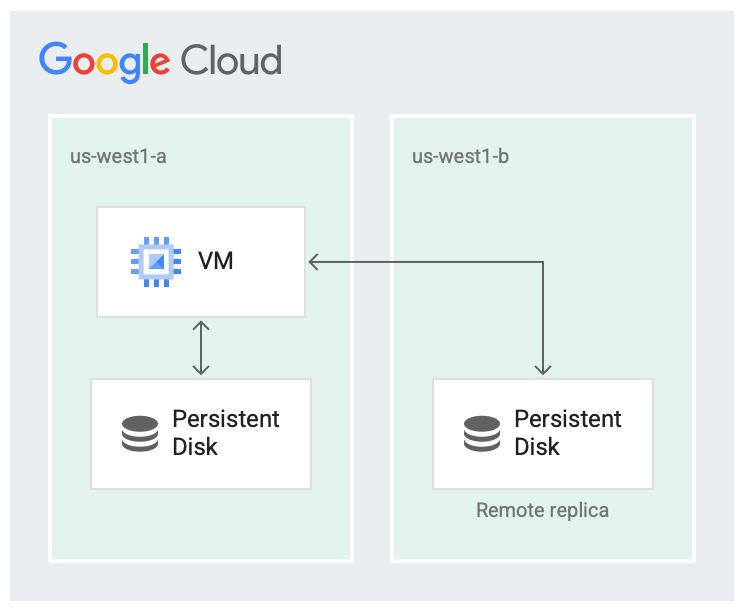
Disk is replicated in two zones.
In the replicated scenario, the data is available in the local zone
(us-west1-a) which is the zone the virtual machine (VM) is running in. Then,
the data is replicated to another zone (us-west1-b). One of the zones must be
the same zone that the VM is running in.
If a zonal outage occurs, you can usually failover your workload running on Regional Persistent Disk to another zone. To learn more, see Regional Persistent Disk failover.
Design considerations for Regional Persistent Disk
If you're designing robust systems or high availability services on Compute Engine, use Regional Persistent Disk combined with other best practices such as backing up your data using snapshots. Regional Persistent Disk volumes are also designed to work with regional managed instance groups.
Performance
Regional Persistent Disk volumes are designed for workloads that require a lower Recovery Point Objective (RPO) and Recovery Time Objective (RTO) compared to using Persistent Disk snapshots.
Regional Persistent Disk are an option when write performance is less critical than data redundancy across multiple zones.
Like zonal Persistent Disk, Regional Persistent Disk can achieve greater IOPS and throughput performance on VMs with a greater number of vCPUs. For more information about this and other limitations, see Configure disks to meet performance requirements.
When you need more disk space or better performance, you can resize your regional disks to add more storage space, throughput, and IOPS.
Reliability
Compute Engine replicates data of your regional Persistent Disk to the zones you selected when you created your disks. The data of each replica is spread across multiple physical machines within the zone to ensure redundancy.
Similar to zonal Persistent Disk, you can create snapshots of Persistent Disk to protect against data loss due to user error. Snapshots are incremental, and take only minutes to create even if you snapshot disks that are attached to running VMs.
Limitations for Regional Persistent Disk
- You can attach regional Persistent Disk only to VMs that use E2, N1, N2, and N2D machine types.
- You can attach Hyperdisk Balanced High Availability only to supported machine types.
- You can't create a regional Persistent Disk from an OS image, or from a disk that was created from an OS image.
- You can't create a Hyperdisk Balanced High Availability disk by cloning a zonal disk. To create a Hyperdisk Balanced High Availability disk from an zonal disk, complete the steps in Change a zonal disk to a Hyperdisk Balanced High Availability disk.
- When using read-only mode, you can attach a regional balanced Persistent Disk to a maximum of 10 VM instances.
- The minimum size of a regional standard Persistent Disk is 200 GiB.
- You can only increase the size of a regional Persistent Disk or Hyperdisk Balanced High Availability volume; you can't decrease its size.
- Regional Persistent Disk and Hyperdisk Balanced High Availability volumes have different performance characteristics than their corresponding zonal disks. For more information, see About Persistent Disk performance and Hyperdisk Balanced High Availability performance limits.
- You can't use a Hyperdisk Balanced High Availability volume that's in multi-writer mode as a boot disk.
- If you create a replicated disk by cloning a zonal disk, then the two zonal replicas aren't fully in sync at the time of creation. After creation, you can use the regional disk clone within 3 minutes, on average. However, you might need to wait for tens of minutes before the disk reaches a fully replicated state and the recovery point objective (RPO) is close to zero. Learn how to check if your replicated disk is fully replicated.
Storage interface types
The storage interface is chosen automatically for you when you create your instance or add Persistent Disk volumes to a VM. Tau T2A and third generation VMs (such as M3) use the NVMe interface for Persistent Disk.
Confidential VM instances also use NVMe Persistent Disk. All other Compute Engine machine series use the SCSI disk interface for Persistent Disk.
Most public images include both NVMe and SCSI drivers. Most images include a
kernel with optimized drivers that allow your VM to achieve the best performance
using NVMe. Your imported Linux images achieve the best performance with NVMe if
they include kernel version 4.14.68 or later.
To determine if an operating system version supports NVMe, see the operating system details page.
Multi-writer mode
You can attach an SSD Persistent Disk in multi-writer mode to up to two N2 VMs simultaneously so that both VMs can read and write to the disk.
Persistent Disk in multi-writer mode provides a shared block storage capability and presents an infrastructural foundation for building highly available shared file systems and databases. These specialized file systems and databases should be designed to work with shared block storage and handle cache coherence between VMs by using tools such as SCSI Persistent Reservations.
However, Persistent Disk with multi-writer mode should generally not be used directly. Many file systems such as EXT4, XFS, and NTFS aren't designed to be used with shared block storage. For more information about the best practices when sharing Persistent Disk between VMs, see Best practices.
If you require a fully managed file storage, you can mount a Filestore file share on your Compute Engine VMs.
To enable multi-writer mode for new Persistent Disk volumes, create a new
Persistent Disk and specify the --multi-writer flag in the gcloud CLI
or the multiWriter property in the Compute Engine API. For more information, see
Share Persistent Disk volumes between VMs.
Persistent Disk encryption
Compute Engine automatically encrypts your data before it travels outside of your VM to the Persistent Disk storage space. Each Persistent Disk remains encrypted either with system-defined keys or with customer-supplied keys. Google distributes Persistent Disk data across multiple physical disks in a manner that users don't control.
When you delete a Persistent Disk volume, Google discards the cipher keys, rendering the data irretrievable. This process is irreversible.
If you want to control the encryption keys that are used to encrypt your data, create your disks with your own encryption keys.
Restrictions
You can't attach a Persistent Disk volume to a VM in another project.
You can attach a balanced Persistent Disk to a maximum of 10 VMs in read-only mode.
For custom machine types or predefined machine types with a minimum of 1 vCPU, you can attach up to 128 Persistent Disk volumes.
Each Persistent Disk volume can be up to 64 TiB in size, so there is no need to manage arrays of disks to create large logical volumes. Each VM can attach only a limited amount of total Persistent Disk space and a limited number of individual Persistent Disk volumes. Predefined machine types and custom machine types have the same Persistent Disk limits.
Most VMs can have up to 128 Persistent Disk volumes and up to 257 TiB of total disk space attached. Total disk space for a VM includes the size of the boot disk.
Shared-core machine types are limited to 16 Persistent Disk volumes and 3 TiB of total Persistent Disk space.
Creating logical volumes larger than 64 TiB might require special consideration. For more information about larger logical volume performance see logical volume size.
Persistent Disk and Colossus
Persistent Disk is designed to run in tandem with Google's file system, Colossus, which is a distributed block storage system. Persistent Disk drivers automatically encrypt data on the VM before it's transmitted from the VM onto the network. Then, Colossus persists the data. When Colossus reads the data, the driver decrypts the incoming data.
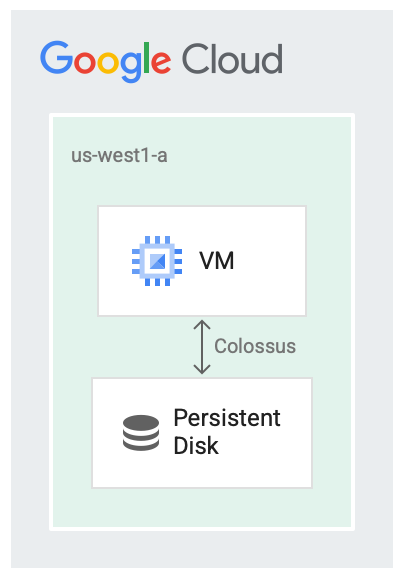
Persistent Disk volumes use Colossus for the storage backend.
Having disks as a service is useful in a number of cases, for example:
- Resizing the disks while the instance is running becomes easier than stopping the instance first. You can increase the disk size without stopping the instance.
- Attaching and detaching disks becomes easier when disks and VMs don't have to share the same lifecycle or be co-located. It's possible to stop a VM and use its Persistent Disk boot disk to boot another VM.
- High availability features like replication become easier because the disk driver can hide replication details and provide automatic write-time replication.
What's next
Learn how to add a Persistent Disk volume to your VM.
Review disk and image pricing information.
Learn how to clone a Persistent Disk volume.
Learn how to share Persistent Disk volumes between VMs.
Learn how to optimize Persistent Disk performance.
