The lifecycle of a snapshot created from a disk attached to a running VM instance is independent of the lifecycle of the VM instance.
Snapshot types
You can backup a disk with snapshots. The 3 types of snapshots—standard, instant, and archive—all capture the contents of a disk at a specific point-in-time.
The following are the key differences between the snapshot types:
- Retention after source disk deletion
- Data recovery time (RTO)
- Storage location
Retention after source disk deletion
An instant snapshot of a disk only exists until the source disk is deleted. Standard and archive snapshots aren't deleted with the source disk. Therefore, if you want to retain a backup of a disk after you delete the disk itself, use archive or standard snapshots.
Data recovery time
The data recovery time is the length of time needed to create a new disk from a snapshot and varies by snapshot type.
- Instant snapshots offer the lowest and best recovery times.
- Standard snapshots have faster data recovery times than archive snapshots.
- Archive snapshots have the longest data recovery times, but offer the most cost efficient storage.
Storage location by snapshot type
The storage location is the zone or region where Compute Engine stores the snapshot.
- Instant snapshots are local disk backups that are stored in the same zone or region as the source disk.
- Archive and standard snapshots are remote backups of disk data stored separately from the source disk.
Compute Engine stores archive and standard snapshots in the same manner. Copies of archive and standard snapshots are stored across multiple locations with automatic checksums to ensure the integrity of your data.
Unless otherwise specified, references to standard snapshots include archive snapshots.
The information in this document applies to archive and standard snapshots. Learn more About instant snapshots.
Snapshot type comparison
The following table compares the differences between the types of snapshots:
| Snapshot type | Best for | Storage redundancy | Support for Hyperdisk | Can be created with snapshot schedules | Deleted on source disk deletion |
|---|---|---|---|---|---|
| Standard snapshots | Geo-redundant data backup to safeguard against local, zonal, and regional outages. | Redundant. Stored in one or more regions. Not restricted to the same zone or region as the source disk. | Yes | Yes | No |
| Archive snapshots | Same as standard snapshots, but for data that is rarely accessed and must be retained for several months or years. Lower cost geo-redundant storage that is better suited for data related to compliance, audits, and cold-storage. | Redundant. Stored in one or more regions. Not restricted to the same zone or region as the source disk. | Yes | No | No |
| Instant snapshots | In-place data backup to enable quick restore to a new disk in case of user error or application corruption. | Not redundant. Stored in the same zone or region as source disk only. | Yes, for certain Hyperdisk types* |
No | Yes |
*You can't create instant snapshots of Hyperdisk ML or Hyperdisk Throughput volumes.
In addition to snapshots, Compute Engine offers other data backup options. Review the chart describing data backup options.
Archive snapshots
Standard and archive snapshots differ primarily in storage location and cost.
Archive snapshots have the same benefits as standard snapshots including incremental chains, compression, and encryption.
However, archive snapshots are lower-cost and are better suited for use cases related to compliance, audit, and long-term cold storage. If you require snapshot retention for many months or years and rarely need to access snapshots, consider using archive snapshots instead of standard snapshots. Each snapshot type is stored in separate incremental snapshot chains, and archive snapshots are listed separately in the Google Cloud console.
Snapshot scopes
When you create a snapshot, you can create a globally scoped snapshot (default) or a regionally scoped snapshot. To set a regional scope, complete the steps to create a regionally scoped snapshot.
Setting a regional scope ensures that all snapshot data and the metadata necessary to use the snapshot are co-located within the scoped region. Regionally scoped snapshots support additional location control by letting you restrict allowed snapshot creation and restore locations. In contrast, globally scoped snapshots can be created and restored in any region without restriction. This helps you control snapshot network costs, enhances your resiliency to global outages, and offers additional protection for your snapshot data.
To decide if regionally scoped or globally scoped snapshots are the best fit for your project, reference the following table:
| Regionally scoped snapshots | Globally scoped snapshots (default) |
|---|---|
| Restrict allowed snapshot creation and restore locations. | Minimal control over snapshot creation and restore locations. |
| All snapshot metadata and data are co-located in the same scoped region. | Snapshot snapshot metadata and data aren't always stored in the same region. |
| Improve data security by limiting the locations where a potential attacker can create and restore snapshot data. | Users with the necessary IAM permissions can create and restore data in any region. |
Work with standard snapshots
To learn how to back up disks with snapshots, see Creating snapshots. You can create a snapshot of your disk before you attempt a potentially dangerous operation, so that you can revert the change in case your results are unexpected.
To learn how to restore the contents of a snapshot to a new disk, see Restoring snapshots.
If you no longer need a specific snapshot, you can reduce storage costs by deleting the snapshot.
To reduce the risk of unexpected data loss, consider the best practice of setting up a snapshot schedule to ensure your data is regularly backed up.
Access standard snapshots
By default, snapshots are global resources. This means that when you use a snapshot to create a new disk, the new disk can be in any region, regardless of where the source snapshot is stored. To restrict access locations, set the regions the snapshot can be created and restored in.
When you restore a snapshot, you create a new disk from the snapshot. Restoring a snapshot doesn't override the source disk.
You can also share snapshots across projects.
Limitations
You can't change the storage location of an existing standard snapshot. See Selecting the storage location for a snapshot.
You can snapshot a specific disk at most 6 times every 60 minutes. For more information, see Snapshot frequency limits.
You can't edit the data stored in a snapshot.
You can't recover deleted snapshots.
You can create an unlimited number of standard snapshots of a given disk.
(Preview) You can store regionally scoped snapshots only in Cloud Storage regional locations, such as
asia-south1orus-central1. You can't store regionally scoped snapshots in multi-regional locations, such asasia.You can't convert a globally scoped snapshot to a regionally scoped snapshot. You must create a new snapshot with the appropriate scope.
You can't create regionally scoped snapshots with source disks that are protected by a customer-supplied encryption key (CSEK).
Regionally scoped snapshot names are unique only within a region. You can have regionally scoped snapshots with the same name in different regions.
How incremental standard snapshots work
Snapshots are incremental, so you can create regular snapshots on a Persistent Disk or Hyperdisk faster and at a lower cost compared to regularly creating a full image of the disk.
Incremental snapshots work as follows:
- The first successful snapshot of a disk is a full snapshot that contains all the data on the disk.
- The second snapshot only contains any new data or modified data since the first snapshot. Data that hasn't changed since Snapshot 1 isn't included. Instead, Snapshot 2 contains references to Snapshot 1 for any unchanged data.
- Snapshot 3 contains any new or changed data since Snapshot 2 but won't contain any unchanged data from Snapshot 1 or 2. Instead, Snapshot 3 contains references to blocks in Snapshot 1 and Snapshot 2 for any unchanged data.
This repeats for all subsequent snapshots of the disk. Snapshots are always created based on the last successful snapshot taken.
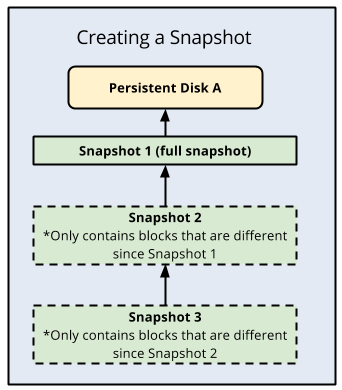
Snapshot deletion
Compute Engine uses incremental snapshots so that each snapshot contains only the data that has changed since the previous snapshot. For unchanged data, snapshots reference the data in previous snapshots. Storage costs for Persistent Disk and Hyperdisk snapshots charge only for the total size of the snapshot.
When you delete a standard snapshot, it's deleted outright if the snapshot has no dependent snapshots.
However, if you delete a snapshot that has dependent snapshots, the following occurs:
- Any data that is required for restoring other snapshots is moved into the next snapshot, increasing its size.
- Any data that is not required for restoring other snapshots is deleted. This lowers the total size of all your snapshots.
- The next snapshot no longer references the snapshot marked for deletion, and instead references the snapshot before it.
Because subsequent snapshots might require information stored in a previous snapshot, keep in mind that deleting a snapshot does not necessarily delete all the data on the snapshot. To definitively delete data from your snapshots, you should delete all snapshots.
If your disk has a snapshot schedule, you must detach the snapshot schedule from the disk before you can delete the schedule. Removing the snapshot schedule from the disk prevents further snapshot activity from occurring. You cannot delete a schedule that is attached to a disk. You have the option to manually delete snapshots at any time.
The following diagram shows this process:
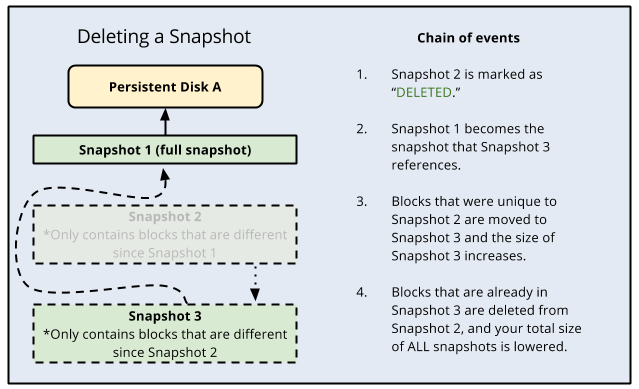
Snapshot size and deleted blocks
Snapshots capture parts of the disk that were written to and not discarded.
Depending on the disk file system configuration, sometimes deleted files are not
discarded. If this happens, you might see that the size of your snapshot is
larger than the used space on the disk reported by the file system. To avoid
this, it is a best practice to enable the discard option or run fstrim on
your disk.
Snapshot chains
You can create standard snapshots in distinct snapshot chains by specifying a snapshot chain name at the time of the snapshot creation. When you create multiple standard snapshots of a Persistent Disk using a chain name, each new snapshot is based incrementally on the last successful snapshot created with that chain name. Use snapshot chains only if you are an advanced service owner and you need to create separate snapshot chains, for example, for chargeback tracking.
You can specify a snapshot chain name during standard snapshot creation by using the gcloud CLI, REST, or Terraform.
When you create a snapshot, you have the option of creating a standard snapshot or an archive snapshot. Archive snapshots have the same benefits as standard snapshots including incremental chains, compression, and encryption. However, archive snapshots are lower-cost and are better suited for use cases related to compliance, audit, and long-term cold storage. If you require snapshot retention for many months or years and rarely need to access snapshots, consider using archive snapshots instead of standard snapshots. Each snapshot type is stored in separate incremental snapshot chains, and archive snapshots are listed separately in the Google Cloud console.
Snapshot storage and access locations
When you create a snapshot of a disk, Google Cloud stores your snapshot in a specific storage location. For globally scoped snapshots, regardless of a snapshot's storage location, you can use the snapshot to create a new disk in any region and zone. However, the location of a snapshot affects its availability and you can incur networking costs when you create the snapshot or restore it to a new disk. For regionally scoped snapshots, you can set allowed locations to control the regions that you can restore snapshots in.
Types of storage locations
You can store globally scoped snapshots in either of the following location types:
- Cloud Storage multi-regional locations,
such as
asiaorus. - Cloud Storage regional locations,
such as
asia-south1orus-central1.
(Preview) You can store regionally scoped
snapshots in
Cloud Storage regional locations,
such as asia-south1 or us-central1.
A multi-regional storage location provides the highest availability and resilience. A regional storage location gives you more control over the physical location of your data because you specify a single region.
If you need to comply with corporate or government data-placement policies, store your snapshot in the nearest regional location that complies with these policies.
If your app is not deployed in part of a multi-region and you want to prioritize low networking costs over high snapshot availability, store your snapshot in the region where your source disk is located. Storing your snapshot in the region where your source disk is located minimizes networking costs for restoring and creating snapshots from that source disk.
However, unlike a multi-regional storage location, a regional storage location stores your data across multiple zones in a single region, and your data might not be accessible if a regional disruption occurs. To ensure the availability of your data, you might also want to store a redundant snapshot in a second location.
If you have an organization policy that includes the resource locations constraint, then any snapshot storage location that you specify must be in the set of locations defined by the constraint. See Compute Engine resource locations for more information.
Configure a storage location
Configure the storage location based on whether you are creating globally scoped or regionally scoped snapshots.
Globally scoped snapshots
Use the predefined or customized default storage location configured in snapshot settings. The storage location policy of snapshot settings defines the default location where Google Cloud stores all your project's snapshots. Although Google Cloud maintains a predefined default storage location policy, snapshot settings allow you to customize this policy and configure your own default storage location:
- Use the Google Cloud predefined default location. Until you update snapshot settings for the first time, Google Cloud maintains a predefined value for the storage location policy. This predefined default location is the multi-region that is closest to the source disk. For more information, see Google Cloud predefined storage location policy
- Set your own customized default location. To customize the default storage location for your project's snapshots, you must update the storage location policy of your snapshot settings. After you update snapshot settings and configure your own default, Google Cloud starts using this newly configured location to store all your future snapshots. For more information, see Update snapshot settings for your project.
Override snapshot settings and manually specify the location during snapshot creation. Alternatively, you can override your snapshot settings and manually specify a location of your choice when you create a snapshot. You can use this option to choose a different location for specific snapshots on an operational basis. To learn how to specify location during snapshot creation, see Create a snapshot of Persistent Disk volume.
When to choose the Google Cloud predefined default location
Some example use cases for using the multi-region, that is predefined in your snapshot settings, as your storage location include the following:
- The default multi-region location meets corporate or government data-placement policies.
- Your disk is stored in a regional location (like
us-central1) that is part of a multi-region location (us), and you prefer higher snapshot availability at the risk of slower snapshot restoration performance. - You don't expect your snapshots to be frequently restored to disks that are located outside of the default snapshot storage location.
When to choose your own storage location
Some example use cases for using a custom storage location, either by updating or overriding your snapshot settings, include the following:
- The custom multi-region location meets corporate or government data-placement policies.
- Your app is deployed in a region that is not included in one of the Cloud Storage multi-regional locations and you want to prioritize snapshot restoration performance over snapshot availability.
- You restore your snapshots multiple times from a disk located outside of the default snapshot storage location.
You can't modify the storage location of existing snapshots. If you want to store your disk snapshot in a new location, create a new snapshot in your chosen location and then delete the snapshot in the older location. If you need to store a snapshot in more than one location, you must create a snapshot in each location. When you create a new snapshot in a new location, a full snapshot gets created with all the data on the disk.
Regionally scoped snapshots
To choose the storage location for regionally scoped snapshots, you must manually specify the region during snapshot creation. When you set a regional scope, you override any default storage locations you have set. If you don't set a regional scope, your snapshot is created as a globally scoped snapshot. To learn how to specify a region during snapshot creation, see Set snapshot creation and restore locations for regionally scoped snapshots.
Network costs
For globally scoped snapshots, network charges apply for the creation or restoration of all multi-regional standard snapshots when a disk is in a member region of the multi-region. If you don't require the additional replication and resilience of multi-regional snapshots, we recommend using regional snapshots by specifying a regional location when snapshots are created.
Selecting your snapshot storage location is vital to minimizing network costs. If you store your snapshot in the same region as your source disk, there is no network charge when you access that snapshot from the same region. If you access the snapshot from a different region, there is a network cost. Network costs are incurred when a snapshot is created in a different region from the source disk, and when a snapshot is restored to a disk in a different region from the snapshot.
There is a network charge for cross-region access. For example, if your source
disk is in asia-east1 and you store your snapshots in asia-east2, you will
incur a network cost when you access your snapshot between those two regions.
Two regions, australia-southeast1 and southamerica-east1, have a default
multi-region snapshot storage location that will incur network costs unless you
change the storage location. You can modify the storage location using snapshot
settings or manually override the default location during snapshot creation:
- If your source disk is in
australia-southeast1, the default snapshot storage location is in theasiamulti-region. To reduce costs, store your snapshots in theaustralia-southeast1region instead. - If your source disk is in
southamerica-east1, the default snapshot storage location is in theusmulti-region. To reduce costs, store your snapshots in thesouthamerica-east1region instead.
If you restore a snapshot to a disk in a region that isn't included in the
snapshot's storage location you will incur a network cost. For example, if you
create a new regional Persistent Disk in australia-southeast1 from a snapshot
stored in asia, a multi-regional location, you will incur network costs.
What's next
- Learn how to create standard disk snapshots.
- Learn how to back up your disks regularly using scheduled snapshots.
- Learn about managing snapshot schedules.
- Learn about snapshot settings.
- Learn about instant snapshots.
- Learn about best practices for working with snapshots.
