This document provides information about how disk clones work and how to create a disk clone. Disk cloning lets you make instantly usable duplicates of existing disks. Create a disk clone in scenarios where you want to create an identical copy of an existing disk that you can instantly attach to a VM, such as the following:
- Creating staging environments by duplicating production data to debug without disturbing production
- Creating copies for database backup verification
- Moving non-boot disk data to a new project
- Duplicating disks while scaling out your VMs
To protect against disaster recovery, back up your disk with standard snapshots instead of using disk clones. To capture disk contents at regular intervals without creating new disks, use instant snapshots because they're more storage-efficient than clones. For additional disk protection options, see Data protection options.
Before you begin
-
If you haven't already, set up authentication.
Authentication verifies your identity for access to Google Cloud services and APIs. To run
code or samples from a local development environment, you can authenticate to
Compute Engine by selecting one of the following options:
Select the tab for how you plan to use the samples on this page:
Console
When you use the Google Cloud console to access Google Cloud services and APIs, you don't need to set up authentication.
gcloud
-
Install the Google Cloud CLI. After installation, initialize the Google Cloud CLI by running the following command:
gcloud initIf you're using an external identity provider (IdP), you must first sign in to the gcloud CLI with your federated identity.
- Set a default region and zone.
Terraform
To use the Terraform samples on this page in a local development environment, install and initialize the gcloud CLI, and then set up Application Default Credentials with your user credentials.
Install the Google Cloud CLI.
If you're using an external identity provider (IdP), you must first sign in to the gcloud CLI with your federated identity.
If you're using a local shell, then create local authentication credentials for your user account:
gcloud auth application-default login
You don't need to do this if you're using Cloud Shell.
If an authentication error is returned, and you are using an external identity provider (IdP), confirm that you have signed in to the gcloud CLI with your federated identity.
For more information, see Set up authentication for a local development environment.
Go
To use the Go samples on this page in a local development environment, install and initialize the gcloud CLI, and then set up Application Default Credentials with your user credentials.
Install the Google Cloud CLI.
If you're using an external identity provider (IdP), you must first sign in to the gcloud CLI with your federated identity.
If you're using a local shell, then create local authentication credentials for your user account:
gcloud auth application-default login
You don't need to do this if you're using Cloud Shell.
If an authentication error is returned, and you are using an external identity provider (IdP), confirm that you have signed in to the gcloud CLI with your federated identity.
For more information, see Set up authentication for a local development environment.
Java
To use the Java samples on this page in a local development environment, install and initialize the gcloud CLI, and then set up Application Default Credentials with your user credentials.
Install the Google Cloud CLI.
If you're using an external identity provider (IdP), you must first sign in to the gcloud CLI with your federated identity.
If you're using a local shell, then create local authentication credentials for your user account:
gcloud auth application-default login
You don't need to do this if you're using Cloud Shell.
If an authentication error is returned, and you are using an external identity provider (IdP), confirm that you have signed in to the gcloud CLI with your federated identity.
For more information, see Set up authentication for a local development environment.
Python
To use the Python samples on this page in a local development environment, install and initialize the gcloud CLI, and then set up Application Default Credentials with your user credentials.
Install the Google Cloud CLI.
If you're using an external identity provider (IdP), you must first sign in to the gcloud CLI with your federated identity.
If you're using a local shell, then create local authentication credentials for your user account:
gcloud auth application-default login
You don't need to do this if you're using Cloud Shell.
If an authentication error is returned, and you are using an external identity provider (IdP), confirm that you have signed in to the gcloud CLI with your federated identity.
For more information, see Set up authentication for a local development environment.
REST
To use the REST API samples on this page in a local development environment, you use the credentials you provide to the gcloud CLI.
Install the Google Cloud CLI.
If you're using an external identity provider (IdP), you must first sign in to the gcloud CLI with your federated identity.
For more information, see Authenticate for using REST in the Google Cloud authentication documentation.
-
How disk cloning works
When you clone a disk, you create a new disk that contains all the data on the source disk. You can create a disk clone even if the existing disk is attached to a VM instance.
The disk type of the clone must be the same as that of the source disk. However, you can modify properties on the clone, such as the disk size. You can also delete the source disk without any risk of deleting the clone.
Supported disk types
You can create disk clones only for the following disk types:
- Persistent Disk: All types of Persistent Disk
- Google Cloud Hyperdisk:
- Hyperdisk Balanced
- Hyperdisk Balanced High Availability
- Hyperdisk Extreme
- Hyperdisk Throughput
- Hyperdisk ML
Restrictions
Depending on the type of disk, disk clones have the following restrictions:
General restrictions
The following restrictions apply to clones of all disk types:
- The disk type of the clone must be the same as that of the source disk.
- You can't clone a disk that's in a storage pool.
- You can't create a zonal disk clone of an existing zonal disk in a different zone.
- The size of the clone must be at least the size of the source disk. If you create a clone using the Google Cloud console, then you can't specify a disk size and the clone will be the same size as the source disk.
- If you use a customer-supplied encryption key or a customer-managed encryption key to encrypt the source disk, you must use the same key to encrypt the clone. For more information, see Creating a clone of an encrypted source disk.
- You can't delete the source disk while its clone is being created.
- The compute instance that the source disk is attached to won't be able to power on while the clone is being created.
- If the source disk was marked to be deleted along with the VM that it is attached to, then you can't delete the VM while the clone is being created.
- You can create at most one clone of a given source disk or its clones every 30 seconds.
- You can have at most 1000 simultaneous disk clones of a given source
disk or its clones.
Exceeding this limit returns an
internalError. However, if you create a disk clone and delete it later, then the deleted disk clone is not included in this limit. - After a disk is cloned, any subsequent clones of that disk or of its clones are counted against the limit of 1000 simultaneous disk clones for the original source disk and are counted against the limit of creating at most one clone every 30 seconds.
- If you create a regional disk by cloning a zonal disk, then you can clone at most 1 TiB of capacity every 15 minutes, with a burst request limit of 257 TiB.
Restrictions for Persistent Disk clones
Disk clones for Persistent Disk have the following restrictions:
- You can't create a zonal disk clone from a regional disk.
- To create a regional disk clone from a zonal source disk, one of the replica zones of the regional disk clone must match the zone of the source disk.
- After creation, a regional disk clone is usable within 3 minutes, on average. However, the disk might take tens of minutes to become fully replicated and reach a state where the recovery point objective (RPO) is near zero.
- If you created a zonal disk from an image, then you can't use that zonal disk to create a regional disk clone.
Restrictions for Google Cloud Hyperdisk clones
- You can't create a Hyperdisk Balanced High Availability disk by cloning a zonal disk. To create a Hyperdisk Balanced High Availability disk from an existing zonal disk, complete the steps in Change a zonal disk to a regional Hyperdisk Balanced High Availability disk.
Error messages
If you exceed the cloning frequency limits, the request fails with the following error:
RATE LIMIT: ERROR: (gcloud.compute.disks.create) Could not fetch resource: - Operation rate exceeded for resource RESOURCE. Too frequent operations from the source resource.
Create disk clones
This section explains how you can duplicate an existing disk and create a disk clone.
For detailed steps, depending on the type of disk clone creation, see one of the following sections in this document:
- Create a zonal disk clone
- Create a regional disk clone from a zonal disk
- Create a clone of an encrypted source disk
Create a zonal disk clone
You can create zonal disk clones of an existing disk in the same zone as the source disk by using the Google Cloud console, the Google Cloud CLI, or REST.
Console
In the Google Cloud console, go to the Disks page.
In the list of disks, navigate to the disk that you want to clone.
In the Actions column, click the menu button and select Clone disk.
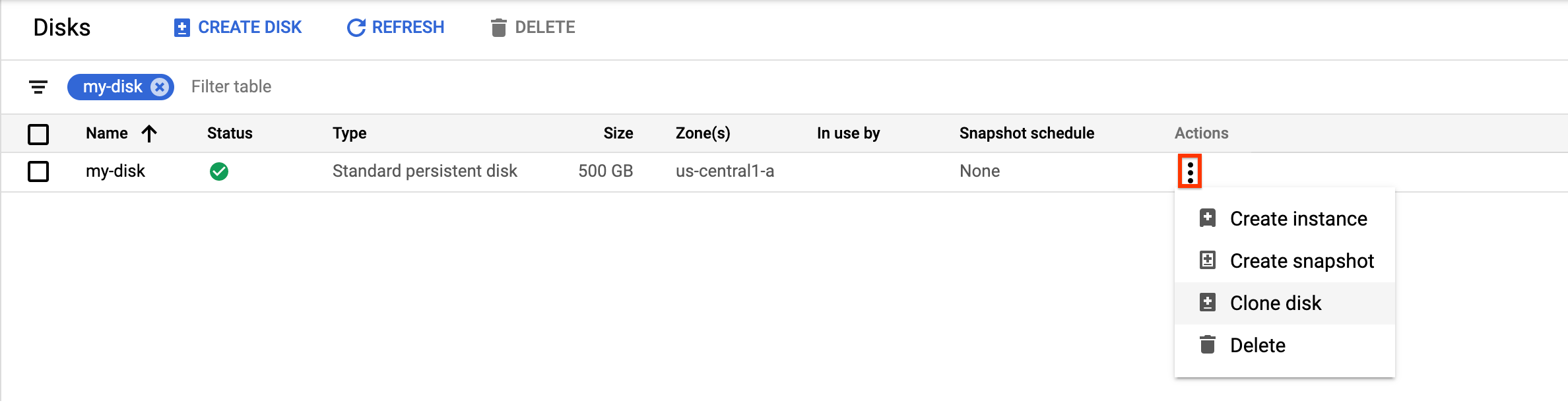
In the Clone disk panel that appears, do the following:
- In the Name field, specify a name for the cloned disk.
- For Location, verify that Single zone is selected.
- Under Properties, review other details for the cloned disk.
- To finish creating the cloned disk, click Create.
gcloud
To clone a zonal source disk and create a new zonal disk, run the
disks create command
and specify the --source-disk flag:
gcloud compute disks create TARGET_DISK_NAME \
--description="cloned disk" \
--source-disk=projects/PROJECT_ID/zones/ZONE/disks/SOURCE_DISK_NAME
Replace the following:
TARGET_DISK_NAME: the name for the new disk.PROJECT_ID: the project ID where you want to clone the disk.ZONE: the zone of the source and new disk.SOURCE_DISK_NAME: the name of the source disk.
Terraform
To create a disk clone, use the google_compute_disk resource.
To learn how to apply or remove a Terraform configuration, see Basic Terraform commands.
Go
Go
Before trying this sample, follow the Go setup instructions in the Compute Engine quickstart using client libraries. For more information, see the Compute Engine Go API reference documentation.
To authenticate to Compute Engine, set up Application Default Credentials. For more information, see Set up authentication for a local development environment.
Java
Java
Before trying this sample, follow the Java setup instructions in the Compute Engine quickstart using client libraries. For more information, see the Compute Engine Java API reference documentation.
To authenticate to Compute Engine, set up Application Default Credentials. For more information, see Set up authentication for a local development environment.
Python
Python
Before trying this sample, follow the Python setup instructions in the Compute Engine quickstart using client libraries. For more information, see the Compute Engine Python API reference documentation.
To authenticate to Compute Engine, set up Application Default Credentials. For more information, see Set up authentication for a local development environment.
REST
To clone a zonal source disk and create a new zonal disk, make a POST
request to the
compute.disks.insert method.
In the request body, specify the name and sourceDisk parameters. The
disk clone inherits all omitted properties from the source disk.
POST https://compute.googleapis.com/compute/v1/projects/PROJECT_ID/zones/ZONE/disks
{
"name": "TARGET_DISK_NAME"
"sourceDisk": "projects/PROJECT_ID/zones/ZONE/disks/SOURCE_DISK_NAME"
}
Replace the following:
PROJECT_ID: the project ID where you want to clone the disk.ZONE: the zone of the source and new disk.TARGET_DISK_NAME: the name for the new disk.SOURCE_DISK_NAME: the name of the source disk
Create a regional disk clone from a zonal disk
You can create a new regional Persistent Disk disk by cloning an existing zonal Persistent Disk volume. To migrate a zonal disk to a regional disk, Google recommends this option instead of creating a snapshot of the zonal disk and restoring the snapshot to a new regional disk.
Console
In the Google Cloud console, go to the Disks page.
In the list of disks, navigate to the zonal Persistent Disk volume that you want to clone.
In the Actions column, click the menu button and select Clone disk.
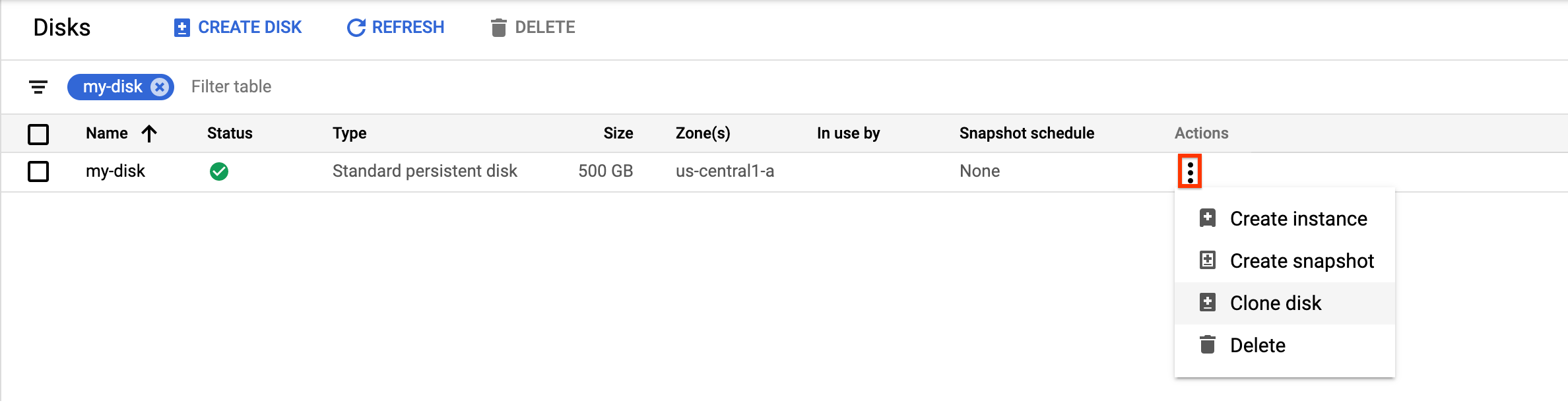
In the Clone disk panel that appears, do the following:
- In the Name field, specify a name for the cloned disk.
- For Location, select Regional and then select the secondary replica zone for the new regional cloned disk.
- Under Properties, review other details for the cloned disk.
- To finish creating the cloned disk, click Create.
gcloud
To create a regional disk clone from a zonal disk, run the
gcloud compute disks create command
and specify the --region and --replica-zones parameters.
gcloud compute disks create TARGET_DISK_NAME \ --description="zonal to regional cloned disk" \ --region=CLONED_REGION \ --source-disk=SOURCE_DISK_NAME \ --source-disk-zone=SOURCE_DISK_ZONE \ --replica-zones=SOURCE_DISK_ZONE,REPLICA_ZONE_2 \ --project=PROJECT_ID
Replace the following:
TARGET_DISK_NAME: the name for the new regional disk clone.CLONED_REGION: the region of the source and cloned disks.SOURCE_DISK_NAME: the name of the zonal disk to clone.SOURCE_DISK_ZONE: the zone for the source disk. This will also be the first replica zone for the regional disk clone.REPLICA_ZONE_2: the second replica zone for the new regional disk clone.PROJECT_ID: the project ID where you want to clone the disk.
Terraform
To create a regional disk clone from a zonal disk, you can optionally create a snapshot of the zonal disk and then clone the snapshot. To do this, use the following resources:
To learn how to apply or remove a Terraform configuration, see Basic Terraform commands.
Go
Go
Before trying this sample, follow the Go setup instructions in the Compute Engine quickstart using client libraries. For more information, see the Compute Engine Go API reference documentation.
To authenticate to Compute Engine, set up Application Default Credentials. For more information, see Set up authentication for a local development environment.
Java
Java
Before trying this sample, follow the Java setup instructions in the Compute Engine quickstart using client libraries. For more information, see the Compute Engine Java API reference documentation.
To authenticate to Compute Engine, set up Application Default Credentials. For more information, see Set up authentication for a local development environment.
Python
Python
Before trying this sample, follow the Python setup instructions in the Compute Engine quickstart using client libraries. For more information, see the Compute Engine Python API reference documentation.
To authenticate to Compute Engine, set up Application Default Credentials. For more information, see Set up authentication for a local development environment.
REST
To create a regional disk clone from a zonal disk, make a POST request to
the compute.disks.insert method
and specify the sourceDisk and replicaZone parameters.
POST https://compute.googleapis.com/compute/v1/projects/PROJECT_ID/regions/CLONED_REGION/disks
{
"name": "TARGET_DISK_NAME"
"sourceDisk": "projects/PROJECT_ID/zones/SOURCE_DISK_ZONE/disks/SOURCE_DISK_NAME"
"replicaZone": "SOURCE_DISK_ZONE,REPLICA_ZONE_2"
}
Replace the following:
PROJECT_ID: the project ID where you want to clone the disk.TARGET_DISK_NAME: the name for the new regional disk clone.CLONED_REGION: the region of the source and cloned disks.SOURCE_DISK_NAME: the name of the zonal disk to clone.SOURCE_DISK_ZONE: the zone for the source disk. This will also be the first replica zone for the regional disk clone.REPLICA_ZONE_2: the second replica zone for the new regional disk clone.
Create a disk clone of an encrypted source disk
You can use a customer-supplied encryption key (CSEK) or a customer-managed encryption key to encrypt your disks.
Create disk clones for CSEK-encrypted disks
If you use a CSEK to encrypt your source disk, you must also use the same key to encrypt the clone.
Console
In the Google Cloud console, go to the Disks page.
In the list of zonal persistent disks, find the disk that you want to clone.
In the Actions column, click the menu button and select Clone disk.
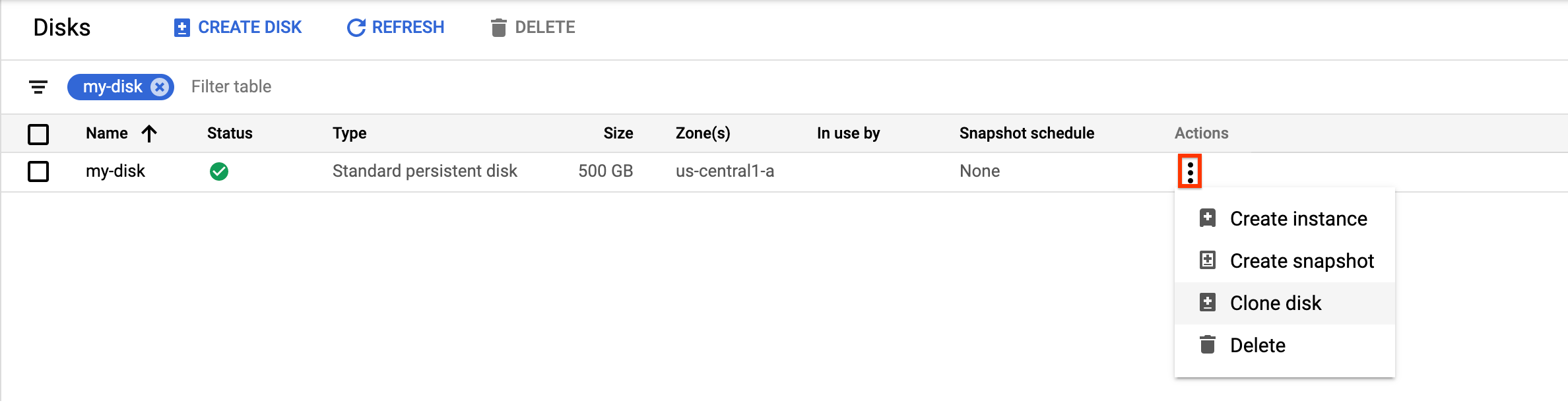
In the Clone disk panel that appears, do the following:
- In the Name field, specify a name for the cloned disk.
- In the Decryption and encryption field, provide the source disk encryption key.
- Under Properties, review other details for the cloned disk.
- To finish creating the cloned disk, click Create.
gcloud
To create a disk clone for a CSEK-encrypted source disk, run the
gcloud compute disks create command
and provide the source disk encryption key using the --csek-key-file
flag. If you are using an RSA-wrapped key, use the
gcloud beta compute disks create command.
gcloud compute disks create TARGET_DISK_NAME \ --description="cloned disk" \ --source-disk=projects/PROJECT_ID/zones/ZONE/disks/SOURCE_DISK_NAME \ --csek-key-file example-key-file.json
Replace the following:
TARGET_DISK_NAME: the name for the new disk.PROJECT_ID: the project ID where you want to clone the disk.ZONE: the zone of the source and new disk.SOURCE_DISK_NAME: the name of the source disk
Go
Go
Before trying this sample, follow the Go setup instructions in the Compute Engine quickstart using client libraries. For more information, see the Compute Engine Go API reference documentation.
To authenticate to Compute Engine, set up Application Default Credentials. For more information, see Set up authentication for a local development environment.
Java
Java
Before trying this sample, follow the Java setup instructions in the Compute Engine quickstart using client libraries. For more information, see the Compute Engine Java API reference documentation.
To authenticate to Compute Engine, set up Application Default Credentials. For more information, see Set up authentication for a local development environment.
Python
Python
Before trying this sample, follow the Python setup instructions in the Compute Engine quickstart using client libraries. For more information, see the Compute Engine Python API reference documentation.
To authenticate to Compute Engine, set up Application Default Credentials. For more information, see Set up authentication for a local development environment.
REST
To create a disk clone for a CSEK-encrypted source disk, make a POST request
to the compute.disks.insert method
and provide the source disk encryption key using the diskEncryptionKey
property. If you are using an RSA-wrapped key, use
the beta version of the method.
POST https://compute.googleapis.com/compute/v1/projects/PROJECT_ID/zones/ZONE/disks
{
"name": "TARGET_DISK_NAME"
"sourceDisk": "projects/PROJECT_ID/zones/ZONE/disks/SOURCE_DISK_NAME"
"diskEncryptionKey": {
"rsaEncryptedKey": "ieCx/NcW06PcT7Ep1X6LUTc/hLvUDYyzSZPPVCVPTVEohpeHASqC8uw5TzyO9U+Fka9JFHz0mBibXUInrC/jEk014kCK/NPjYgEMOyssZ4ZINPKxlUh2zn1bV+MCaTICrdmuSBTWlUUiFoDD6PYznLwh8ZNdaheCeZ8ewEXgFQ8V+sDroLaN3Xs3MDTXQEMMoNUXMCZEIpg9Vtp9x2oeQ5lAbtt7bYAAHf5l+gJWw3sUfs0/Glw5fpdjT8Uggrr+RMZezGrltJEF293rvTIjWOEB3z5OHyHwQkvdrPDFcTqsLfh+8Hr8g+mf+7zVPEC8nEbqpdl3GPv3A7AwpFp7MA=="
},
}
Replace the following:
PROJECT_ID: the project ID where you want to clone the disk.ZONE: the zone of the source and new disk.TARGET_DISK_NAME: the name for the new disk.SOURCE_DISK_NAME: the name of the source disk
Create disk clones for CMEK-encrypted disks
If you use a CMEK to encrypt your source disk, you must also use the same key to encrypt the clone.
Console
Compute Engine automatically encrypts the clone using the source disk encryption key.
gcloud
To create a disk clone for a CMEK-encrypted source disk, run the
gcloud compute disks create command
and provide the source disk encryption key using the --kms-key flag.
If you are using an RSA-wrapped key, use the
gcloud beta compute disks create command.
gcloud compute disks create TARGET_DISK_NAME \ --description="cloned disk" \ --source-disk=projects/PROJECT_ID/zones/ZONE/disks/SOURCE_DISK_NAME \ --kms-key projects/KMS_PROJECT_ID/locations/REGION/keyRings/KEY_RING/cryptoKeys/KEY
Replace the following:
TARGET_DISK_NAME: the name for the new disk.PROJECT_ID: the project ID where you want to clone the disk.ZONE: the zone of the source and new disk.SOURCE_DISK_NAME: the name of the source disk.KMS_PROJECT_ID: the project ID for the encryption key.REGION: the region of the encryption key.KEY_RING: the key ring of the encryption key.KEY: the name of the encryption key.
Go
Go
Before trying this sample, follow the Go setup instructions in the Compute Engine quickstart using client libraries. For more information, see the Compute Engine Go API reference documentation.
To authenticate to Compute Engine, set up Application Default Credentials. For more information, see Set up authentication for a local development environment.
Java
Java
Before trying this sample, follow the Java setup instructions in the Compute Engine quickstart using client libraries. For more information, see the Compute Engine Java API reference documentation.
To authenticate to Compute Engine, set up Application Default Credentials. For more information, see Set up authentication for a local development environment.
Python
Python
Before trying this sample, follow the Python setup instructions in the Compute Engine quickstart using client libraries. For more information, see the Compute Engine Python API reference documentation.
To authenticate to Compute Engine, set up Application Default Credentials. For more information, see Set up authentication for a local development environment.
REST
To create a disk clone for a CMEK-encrypted source disk, make a POST request
to the compute.disks.insert method
and provide the source disk encryption key using the kmsKeyName property.
If you are using an RSA-wrapped key, use
the beta version of the method.
POST https://compute.googleapis.com/compute/v1/projects/PROJECT_ID/zones/ZONE/disks
{
"name": "TARGET_DISK_NAME"
"sourceDisk": "projects/PROJECT_ID/zones/ZONE/disks/SOURCE_DISK_NAME"
"diskEncryptionKey": {
"kmsKeyName": "projects/KMS_PROJECT_ID/locations/REGION/keyRings/KEY_RING/cryptoKeys/KEY"
},
}
Replace the following:
PROJECT_ID: the project ID where you want to clone the disk.ZONE: the zone of the source and new disk.TARGET_DISK_NAME: the name for the new disk.SOURCE_DISK_NAME: the name of the source disk.KMS_PROJECT_ID: the project ID for the encryption key.REGION: the region of the encryption key.KEY_RING: the key ring of the encryption key.KEY: the name of the encryption key.
What's next
- Learn how to regularly backup your disks using standard snapshots to prevent unintended data loss.
- Learn how to backup your disks in place using instant snapshots.
- Learn about using regional persistent disks for synchronous replication between two zones.
- Learn about Asynchronous Replication.
