Quando você chama uma API Compute Engine que modifica um recurso, o Compute Engine adiciona uma entrada à lista de operações. Por exemplo, quando você faz uma atualização em uma VM que modifica (altera) dados ou quando ocorre um evento de host que muda o estado de uma VM, operações são criadas. Nesta página, descrevemos como visualizar uma lista de operações do Compute Engine usando o console doGoogle Cloud , a Google Cloud CLI ou REST.
Lembre-se de que as operações podem levar algum tempo para serem concluídas. Por isso, é possível encontrar operações incompletas durante a visualização. Não é recomendável visualizar operações incompletas repetidamente para conferir o status final delas. Em vez disso, aguarde a conclusão das operações.
Antes de começar
-
Configure a autenticação, caso ainda não tenha feito isso.
Com isso, você confirma sua identidade para acesso a serviços e APIs do Google Cloud . Para executar código ou exemplos em um ambiente de desenvolvimento local, faça a autenticação no Compute Engine com um destes métodos:
Select the tab for how you plan to use the samples on this page:
Console
When you use the Google Cloud console to access Google Cloud services and APIs, you don't need to set up authentication.
gcloud
-
Instale a CLI do Google Cloud. Após a instalação, inicialize a CLI do Google Cloud executando o seguinte comando:
gcloud initAo usar um provedor de identidade (IdP) externo, primeiro faça login na gcloud CLI com sua identidade federada.
- Set a default region and zone.
REST
Para usar as amostras da API REST desta página em um ambiente de desenvolvimento local, use as credenciais fornecidas para gcloud CLI.
Instale a CLI do Google Cloud. Após a instalação, inicialize a CLI do Google Cloud executando o seguinte comando:
gcloud initAo usar um provedor de identidade (IdP) externo, primeiro faça login na gcloud CLI com sua identidade federada.
Saiba mais em Autenticar para usar REST na documentação de autenticação do Google Cloud .
Período de armazenamento da operação
Ao realizar consultas, lembre-se de que as operações concluídas são removidas de modo automático do banco de dados após um determinado período.
O Compute Engine mantém as operações concluídas por pelo menos uma hora, que é o período de armazenamento mínimo, e por até 14 dias, que é o período de armazenamento máximo. Embora seja comum haver um período de armazenamento de operações concluídas maior do que o mínimo de uma hora nos projetos, não é recomendado depender do período de armazenamento adicional.
É importante ter em mente que os períodos de armazenamento não se aplicam a operações excluídas pelos usuários com o método
Operations.delete.Visualizar as operações
Para conferir uma lista das operações do projeto, siga estas etapas:
Console
No console Google Cloud , acesse a página Operações.
Para mais detalhes sobre uma operação, clique no respectivo resumo. Por exemplo, para visualizar os detalhes de migração da VM
my-instance, clique na operação Migrar uma instância automaticamente.
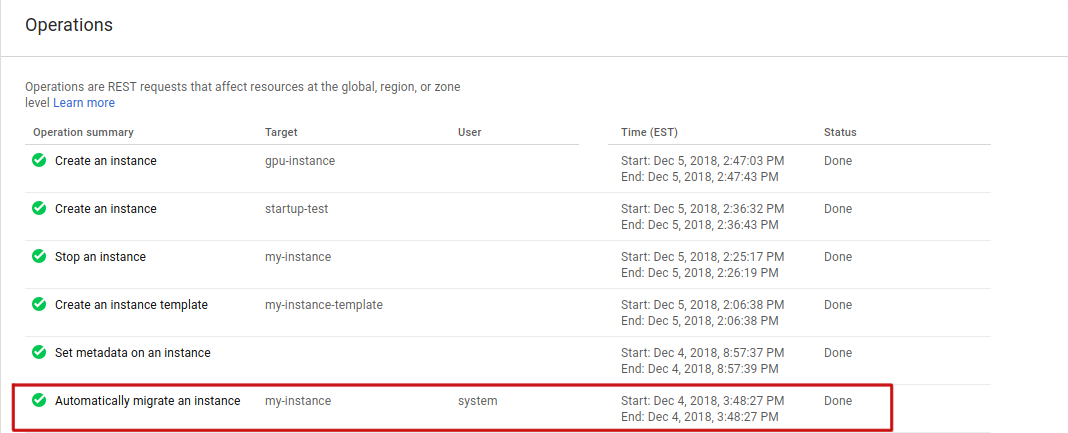
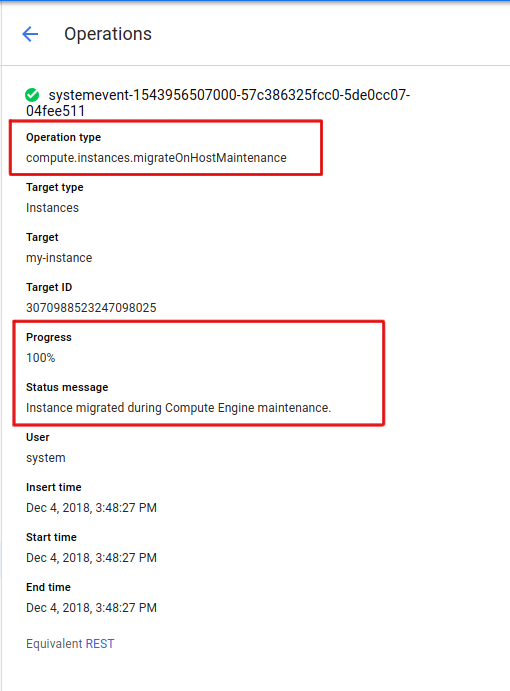
gcloud
Para visualizar uma lista de operações do seu projeto usando
gcloud compute, use o subcomandooperations list.Para visualizar a lista de operações em uma zona especificada, adicione a sinalização
--filter.gcloud compute operations list --filter="zone:(ZONE)"
Substitua
ZONEpela zona em que você quer visualizar uma lista de operações. Por exemplo, para visualizar a lista de operações emus-cental1-c, execute o seguinte comando:gcloud compute operations list --filter="zone:(us-central1-c)"
O resultado será assim:
NAME TYPE TARGET HTTP_STATUS STATUS TIMESTAMP systemevent-1543845145000... compute.instances.migrateOnHostMaintenance us-central1-c/instances/my-instance 200 DONE 2018-12-03T05:52:25.000-08:00REST
Solicitações de API para operações precisam ser especificadas no nível global, de região ou de zona. Migração em tempo real, interrupção de VM e reinicializações automáticas são todas operações no nível da zona.
Para operações de zona, crie uma solicitação
GETpara o métodozoneOperations.list.GET https://compute.googleapis.com/compute/v1/projects/PROJECT_ID/zones/ZONE/operations
Substitua o seguinte:
PROJECT_ID: o ID do projeto desta solicitação;ZONE: a zona da solicitação.
Deixe o corpo da solicitação vazio.
A seguir, um exemplo de saída para uma solicitação de operação de zona. Nela, os detalhes de uma migração do host são exibidos.
{ "kind": "compute#operation", "id": "3216798767364213712", "name": "systemevent-1543845145000-57c1e7574b840-a195b637-5ff74d9b", "zone": "https://www.googleapis.com/compute/v1/projects/my-project/zones/us-central1-c", "operationType": "compute.instances.migrateOnHostMaintenance", "targetLink": "https://www.googleapis.com/compute/v1/projects/my-project/zones/us-central1-c/instances/my-instance", "targetId": "3070988523247098025", "status": "DONE", "statusMessage": "Instance migrated during Compute Engine maintenance.", "user": "system", "progress": 100, "insertTime": "2018-12-03T05:52:25.000-08:00", "startTime": "2018-12-03T05:52:25.000-08:00", "endTime": "2018-12-03T05:52:25.000-08:00", "selfLink": "https://www.googleapis.com/compute/v1/projects/my-project/zones/us-central1-c/operations/systemevent-1543845145000-57c1e7574b840-a195b637-5ff74d9b" }Exceto em caso de indicação contrária, o conteúdo desta página é licenciado de acordo com a Licença de atribuição 4.0 do Creative Commons, e as amostras de código são licenciadas de acordo com a Licença Apache 2.0. Para mais detalhes, consulte as políticas do site do Google Developers. Java é uma marca registrada da Oracle e/ou afiliadas.
Última atualização 2025-10-19 UTC.
-

