虛擬機器 (VM) 執行個體有四個虛擬序列埠。執行個體的作業系統、BIOS 及其他系統層級實體通常會將輸出內容寫入序列埠,因此序列埠輸出內容可在排解當機、啟動失敗、開機或關機問題時派上用場。
本頁面說明查看序列埠輸出內容的方法,包括使用 Cloud Logging 來保留序列埠輸出內容,即使在執行個體已停止或遭刪除後也可繼續保留。如果您需要在執行個體運作時傳送指令至序列埠,請參閱與序列主控台互動一文。
只有在 VM 執行個體運作時,才能透過 Google Cloud 控制台、gcloud CLI 和 REST 存取序列埠輸出。每個通訊埠的輸出記錄上限為 1 MB。
如果您啟用序列埠輸出記錄功能,Cloud Logging 每月提供前 50 GiB 的免費記錄,並將記錄保留 30 天。
事前準備
- 如要在 Cloud Logging 中記錄序列埠輸出內容,請先熟悉 Cloud Logging。
-
如果尚未設定驗證,請先完成設定。
驗證可確認您的身分,以便存取 Google Cloud 服務和 API。如要從本機開發環境執行程式碼或範例,可以選取下列任一選項,向 Compute Engine 進行驗證:
Select the tab for how you plan to use the samples on this page:
Console
When you use the Google Cloud console to access Google Cloud services and APIs, you don't need to set up authentication.
gcloud
-
安裝 Google Cloud CLI。 安裝完成後,執行下列指令初始化 Google Cloud CLI:
gcloud init如果您使用外部識別資訊提供者 (IdP),請先 使用聯合身分登入 gcloud CLI。
- Set a default region and zone.
REST
如要在本機開發環境中使用本頁的 REST API 範例,請使用您提供給 gcloud CLI 的憑證。
安裝 Google Cloud CLI。 安裝完成後,執行下列指令初始化 Google Cloud CLI:
gcloud init如果您使用外部識別資訊提供者 (IdP),請先 使用聯合身分登入 gcloud CLI。
詳情請參閱 Google Cloud 驗證說明文件中的「Authenticate for using REST」。
啟用及停用序列埠輸出記錄
您可以透過設定專案層級或執行個體層級中繼資料,來控制執行個體是否將序列埠輸出傳送至 Cloud Logging。您也可以透過設定組織政策來停用機構中所有使用者的這項功能。
設定專案和執行個體中繼資料
根據預設,系統會停用將序列埠輸出記錄寫入 Cloud Logging 的功能。如果您的機構未限制將序列埠輸出記錄寫入至 Cloud Logging,可以透過將
serial-port-logging-enable中繼資料項目設定為true或false,為專案和個別 VM 執行個體啟用或停用該功能。如果您設定全專案中繼資料項目,專案中的所有 VM 執行個體都會繼承該設定。如果您設定執行個體中繼資料項目,無論專案設定為何,系統都只會針對該 VM 啟用中繼資料項目。
您可以使用 Google Cloud 控制台、gcloud CLI 或 Compute Engine API 設定中繼資料項目。詳情請參閱「設定自訂中繼資料」一節。
舉例來說,下列 gcloud CLI 指令會為專案啟用將序列埠輸出記錄寫入至 Cloud Logging 的功能:
gcloud compute project-info add-metadata \ --metadata serial-port-logging-enable=true同樣地,下列 gcloud CLI 指令會為特定執行個體啟用序列埠輸出記錄寫入至 Cloud Logging 的功能:
gcloud compute instances add-metadata INSTANCE_NAME \ --metadata serial-port-logging-enable=true如要停用將序列埠輸出記錄寫入至 Cloud Logging 的功能,請將
serial-port-logging-enable設為false:gcloud compute instances add-metadata INSTANCE_NAME \ --metadata serial-port-logging-enable=false「排除」篩選器
您可以在 Cloud Logging 中建立排除篩選器,以從記錄檔探索器中移除特定序列埠項目。舉例來說,如果專案層級的中繼資料項目設為
serial-port-logging-enable=true,您可以使用進階篩選器,針對特定 VM 執行個體停用序列埠輸出記錄功能:logName = "projects/PROJECT_ID/logs/serialconsole.googleapis.com%2Fserial_port_1_output" resource.type = "gce_instance" resource.labels.instance_id != "INSTANCE_1_ID" resource.labels.instance_id != "INSTANCE_2_ID"
設定組織政策
您可以透過設定組織政策,為整個機構停用將序列埠輸出記錄寫入至 Cloud Logging 的功能,藉此限制 Google Cloud 資源的某些設定。具體來說,請設定下列布林限制:
constraints/compute.disableSerialPortLogging。詳情請參閱「建立及管理機構政策」。將
constraints/compute.disableSerialPortLogging設為true來停用序列埠記錄功能的效力不溯及既往。如果現有 VM 執行個體的中繼資料項目啟用序列埠記錄功能,將記錄寫入 Cloud Logging,這些執行個體會繼續將記錄寫入 Cloud Logging,除非您重設這些執行個體的中繼資料。將此機構限制設為
true後,您就無法為機構內的任何執行個體,將執行個體或專案中繼資料設定為啟用將序列埠輸出記錄寫入至 Cloud Logging 的功能。查看序列埠輸出內容
主控台
前往 Google Cloud 控制台的「VM instances」(VM 執行個體) 頁面。
選取要查看其序列埠輸出內容的 VM 執行個體。
在「Logs」(記錄) 底下,點選 [Serial port 1] (序列埠 1)、[Serial port 2] (序列埠 2)、[Serial port 3] (序列埠 3) 或 [Serial port 4] (序列埠 4)。系統層級的實體通常會使用第一個序列埠 (序列埠 1),又稱序列主控台。
gcloud
使用
gcloud compute instances get-serial-port-output指令。gcloud compute instances get-serial-port-output INSTANCE_NAME \ --port PORT \ --start START \ --zone ZONE
更改下列內容:
INSTANCE_NAME:執行個體的名稱。PORT:序列埠編號 (1、2、3或4),視您想查看哪個序列埠的輸出而定。系統層級的實體通常會使用第一個序列埠 (序列埠 1),又稱序列主控台。系統預設會傳回第一個序列埠的輸出內容。START:您要傳回的第一個位元組的位元組索引 (從零開始)。如果先前要求的輸出內容過長,無法一次傳回,而您想繼續查看該要求的輸出內容,請使用這個旗標。ZONE:執行個體所在的可用區。
REST
在 API 中,建立目標為
instances.getSerialPortOutput方法的get要求。GET https://compute.googleapis.com/compute/projects/PROJECT_ID/zones/ZONE/instances/INSTANCE_NAME/serialPort
Cloud Logging
- 啟用將序列埠記錄寫入至 Cloud Logging 的功能。
前往「VM instances」(VM 執行個體) 頁面。
選取您要查看其啟動代理程式記錄的 VM 執行個體。
按一下「Logs」(記錄) 底下的「Cloud Logging」,查看 Cloud Logging 記錄。
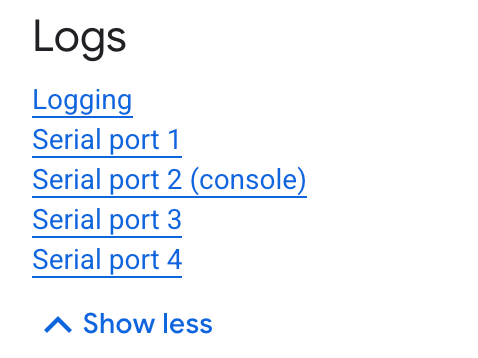
如要進一步瞭解如何篩選記錄,請參閱「使用記錄檔探索工具」一文。
處理非 UTF8 字元
序列埠輸出內容是使用開放原始碼 Abseil C++ 程式庫的
CHexEscape()方法逸出,因此非 UTF8 字元會以十六進位字串的形式編碼。您可以使用對應的CUnescape()方法,取得傳送至序列埠的確切輸出內容。除非另有註明,否則本頁面中的內容是採用創用 CC 姓名標示 4.0 授權,程式碼範例則為阿帕契 2.0 授權。詳情請參閱《Google Developers 網站政策》。Java 是 Oracle 和/或其關聯企業的註冊商標。
上次更新時間:2025-10-20 (世界標準時間)。
-

