After collecting metrics from
your deployed workloads in Google Distributed Cloud (GDC) air-gapped, you can start
analyzing them. To analyze metrics, you can visualize and filter them on
informative Grafana dashboards or access them directly from Cortex using the
curl tool for flexible scripting and automation.
This page provides detailed instructions on how to query and visualize your
metrics using both the Grafana user interface and the curl tool for the Cortex
endpoint to gain insights into your workload performance.
You can access your metrics in one of the following two methods:
- Grafana dashboards: Explore trends and identify anomalies with intuitive visualizations of key metrics like CPU utilization, storage consumption, and network activity. Grafana provides a user-friendly interface for filtering and analyzing your workload data in dashboards.
- Cortex endpoint: For more advanced use cases, query your project's Cortex
instance directly using the
curltool on a command line. Cortex stores your project's Prometheus metrics and provides an HTTP endpoint for programmatic access. This access lets you export data, automate tasks, and build custom integrations.
Before you begin
To get the permissions that you need to query and visualize metrics on Grafana dashboards, ask your Organization IAM Admin or Project IAM Admin to grant you one of the predefined Organization Grafana Viewer or Project Grafana Viewer roles. Depending on the level of access and permissions you need, you might obtain Grafana roles in an organization or a project.
Alternatively, to get the permissions that you need to query metrics from the Cortex endpoint, ask your Project IAM Admin to grant you the Project Cortex Prometheus Viewer role in your project namespace.
The following table summarizes the Role requirements for PA persona.
| Persona | Object | Cluster | Role | Namespace | Group/User | Config |
|---|---|---|---|---|---|---|
| PA | grafana | org-admin | project-grafana-viewer |
platform-obs | Group | 1 |
| PA | cortex | org-admin | project-cortex-prometheus-viewer |
platform-obs | Group | 2 |
| PA | grafana | org-admin | project-grafana-viewer |
platform-obs | User | 3 |
| PA | cortex | org-admin | project-cortex-prometheus-viewer |
platform-obs | User | 4 |
Replace the following variables appropriately:
| Variable | Description |
|---|---|
KUBECONFIG |
You will need the kubeconfig for the specific cluster that contains the NAMESPACE where this RoleBinding will be applied. |
RULE_NAME |
The unique name for this RoleBinding resource within the namespace. For example, io-root-cortex-prometheus-viewer. |
NAMESPACE |
The Kubernetes namespace where this RoleBinding will be created and apply. Look for the Namespace column in the previous table. |
EMAIL_ADDRESS |
The identifier for the user being granted the role. This is often an email address. For example, infrastructure-operator@example.com. |
ROLE |
The name of the Role that contains the permissions you want to grant to the user. Look for the roles available in the previous table |
GROUP_NAME |
The name of the Role that contains the permissions you want to grant to the user. For example, io-group. |
ZONE |
Name of the Zone |
Config 1
This configuration is for the PA persona, targeting the grafana object in the org-admin cluster.
It grants the project-grafana-viewer role within the platform-obs namespace to a Group.
Kubectl Command
This is the generic command format:
kubectl --kubeconfig `KUBECONFIG` create rolebinding `RULE_NAME` -n platform-obs --group=`GROUP_NAME` --role=project-grafana-viewerExample:
kubectl --kubeconfig <path-to-kubeconfig> create rolebinding project-grafana-viewers-binding --role=project-grafana-viewer --group=my-team --namespace=platform-obsIAC File path
/infrastructure/zonal/zones/`ZONE`/org-admin/rolebindings/`GROUP_NAME`/<YAML_FILE>Yaml File
apiVersion: rbac.authorization.k8s.io/v1 kind: RoleBinding metadata: name: RULE_NAME namespace: platform-obs subjects: - kind: Group name: GROUP_NAME apiGroup: rbac.authorization.k8s.io roleRef: kind: Role name: project-grafana-viewer apiGroup: rbac.authorization.k8s.io
Config 2
This configuration is for the PA persona, targeting the cortex object in the org-admin cluster.
It grants the project-cortex-prometheus-viewer role within the platform-obs namespace to a Group.
Kubectl Command
This is the generic command format:
kubectl --kubeconfig `KUBECONFIG` create rolebinding `RULE_NAME` -n platform-obs --group=`GROUP_NAME` --role=project-cortex-prometheus-viewerExample:
kubectl --kubeconfig <path-to-kubeconfig> create rolebinding project-cortex-prometheus-viewer-binding --role=project-cortex-prometheus-viewer --group=my-team --namespace=platform-obsIAC File path
/infrastructure/zonal/zones/`ZONE`/org-admin/rolebindings/`GROUP_NAME`/<YAML_FILE>Yaml File
apiVersion: rbac.authorization.k8s.io/v1 kind: RoleBinding metadata: name: RULE_NAME namespace: platform-obs subjects: - kind: Group name: GROUP_NAME apiGroup: rbac.authorization.k8s.io roleRef: kind: Role name: project-cortex-prometheus-viewer apiGroup: rbac.authorization.k8s.io
Config 3
This configuration is for the PA persona, targeting the grafana object in the org-admin cluster.
It grants the project-grafana-viewer role within the platform-obs namespace to a User.
Kubectl Command
This is the generic command format:
kubectl --kubeconfig `KUBECONFIG` create rolebinding `RULE_NAME` -n platform-obs --user=`EMAIL_ADDRESS` --role=project-grafana-viewerExample:
kubectl --kubeconfig <path-to-kubeconfig> create rolebinding project-grafana-viewers-binding --role=project-grafana-viewer --user=my-email@example.com --namespace=platform-obsIAC File path
/infrastructure/zonal/zones/`ZONE`/org-admin/rolebindings/`EMAIL_ADDRESS`/<YAML_FILE>Yaml File
apiVersion: rbac.authorization.k8s.io/v1 kind: RoleBinding metadata: name: RULE_NAME namespace: platform-obs subjects: - kind: User name: EMAIL_ADDRESS apiGroup: rbac.authorization.k8s.io roleRef: kind: Role name: project-grafana-viewer apiGroup: rbac.authorization.k8s.io
Config 4
This configuration is for the PA persona, targeting the cortex object in the org-admin cluster.
It grants the project-cortex-prometheus-viewer role within the platform-obs namespace to a User.
Kubectl Command
This is the generic command format:
kubectl --kubeconfig `KUBECONFIG` create rolebinding `RULE_NAME` -n platform-obs --user=`EMAIL_ADDRESS` --role=project-cortex-prometheus-viewerExample:
kubectl --kubeconfig <path-to-kubeconfig> create rolebinding project-cortex-prometheus-viewer-binding --role=project-cortex-prometheus-viewer --user=my-email@example.com --namespace=platform-obsIAC File path
/infrastructure/zonal/zones/`ZONE`/org-admin/rolebindings/`EMAIL_ADDRESS`/<YAML_FILE>Yaml File
apiVersion: rbac.authorization.k8s.io/v1 kind: RoleBinding metadata: name: RULE_NAME namespace: platform-obs subjects: - kind: User name: EMAIL_ADDRESS apiGroup: rbac.authorization.k8s.io roleRef: kind: Role name: project-cortex-prometheus-viewer apiGroup: rbac.authorization.k8s.io
For more information about these roles, see Prepare IAM permissions.
Obtain and filter your metrics
Select one of the following methods to build queries, visualize trends, and filter metrics from your project workloads:
Grafana dashboards
This section describes how to access your metrics using Grafana dashboards.
Identify your Grafana endpoint
The following URL is the endpoint of the Grafana instance of your project:
https://GDC_URL/PROJECT_NAMESPACE/grafana
Replace the following:
GDC_URL: the URL of your organization in GDC.PROJECT_NAMESPACE: your project namespace.For example, the Grafana endpoint for the
platform-obsproject in theorg-1organization ishttps://org-1/platform-obs/grafana.
View metrics in the Grafana user interface
Retrieve metrics in the Grafana user interface:
- In the GDC console, select your project.
- In the navigation menu, select Operations > Monitoring.
Click View all in Grafana.
A new page opens your Grafana endpoint and displays the user interface.
On the user interface, click explore Explore from the navigation menu to open the Explore page.
From the menu at the Explore bar, select a data source to retrieve metrics, according to your universe type:
Single-zone universes: Select prometheus to display metrics from the single zone of your universe.
Multi-zone universes: Grafana can connect to different zones and show cross-zone data. Select Metrics ZONE_NAME to display metrics from any zone of your universe, regardless of the zone you are signed in.
Additionally, to have cross-zone data visualizations in a single dashboard and add multiple zones to your query, select Mixed as the data source.
Enter a query to search for metrics using PromQL (Prometheus Query Language) expressions. You can do this step in either of the following ways:
- Select a metric and a label for your query from the Metric and Label filters menus. Click add Add to add more labels to your query. Then, click Run query.
- Enter your query directly in the Metrics text field and press Shift+Enter to run the query.
The page displays the metrics matching your query.
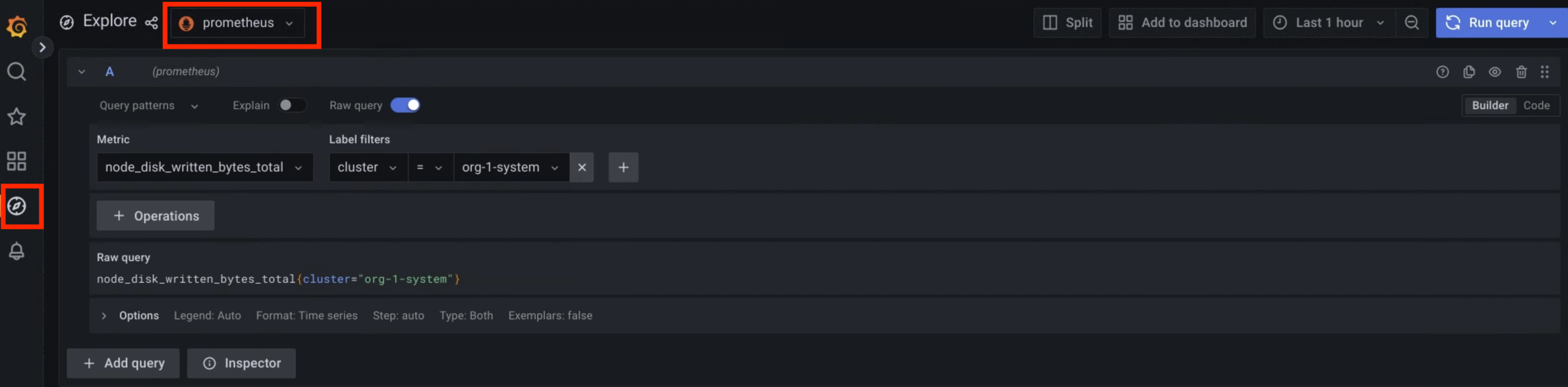
Figure 1. Menu option to query metrics from the Grafana user interface.
In figure 1, the prometheus option displays the interface that lets you build queries from Grafana to retrieve metrics.
For value examples of labels that you can use to query metrics, see Sample queries and labels.
Cortex endpoint
This section describes how to access your metrics using Cortex.
Identify your Cortex endpoint
The following URL is the endpoint of the Cortex instance of your project:
https://GDC_URL/PROJECT_NAMESPACE/cortex/prometheus/
Replace the following:
GDC_URL: the URL of your organization in GDC.PROJECT_NAMESPACE: your project namespace.For example, the Cortex endpoint for the
platform-obsproject in theorg-1organization ishttps://org-1/platform-obs/cortex/prometheus/.
Authenticate the curl request
- Download and install the gdcloud CLI.
Set the gdcloud
core/organization_console_urlproperty:gdcloud config set core/organization_console_url https://GDC_URLSign in with the configured identity provider:
gdcloud auth loginUse your username and password to authenticate and sign in.
When the login is successful, you can use the authorization header in your curl request through the
gdcloud auth print-identity-tokencommand. For more information, see gdcloud auth.
Call the Cortex endpoint
Complete the following steps to reach the Cortex endpoint using the curl
tool:
- Authenticate the
curlrequest. Use
curlto call the Cortex endpoint and extend the URL using the Querying HTTP API Format to query metrics.The following is an example of a
curlrequest:curl https://GDC_URL/PROJECT_NAME/cortex/prometheus/api/v1/query?query=my_metric{cluster="my-cluster"}&time=2015-07-01T20:10:51.781Z \ -H "Authorization: Bearer $(gdcloud auth print-identity-token \ --audiences=https://GDC_URL)"You obtain the output following the command. The API response is in JSON format.
Sample queries and labels
You can query metrics using the metric name and key-value pairs for labels. A PromQL query has the following syntax:
metric_name{label_one="value", label_two="value"}
Labels let you differentiate the characteristics of a metric. In this way, container authors make their workloads generate metrics and add tags to filter those metrics.
For example, you can have an api_http_requests_total metric to count the
number of HTTP requests received. Then, you can add a request_method label on
this metric, which takes a POST, GET, or PUT value. Consequently, you
create three metric streams for each request type you might receive. In this
case, to find the number of HTTP GET requests, you run the following query:
api_http_requests_total{request_method="GET"}
See Metrics and Label Naming for more information about metrics and labels.
The following are some of the default labels that the MonitoringTarget custom
resource adds. You can use these default labels to query metrics:
_gdch_service: the short name of the service.cluster: the name of the cluster.container_name: the name of the container within a pod.namespace_name: your project namespace.pod_name: the pod name prefix.
The following table describes the labels that Prometheus adds automatically:
| Metric label | Description |
|---|---|
job |
The internal name of the scrape job used to collect the metric. Jobs
created by the MonitoringTarget custom resource have a name
with the following pattern:obs-system/OBS_SHADOW_PROJECT_NAME/MONITORINGTARGET_NAME.MONITORINGTARGET_NAMESPACE/I/JI and J are unique numbers determined internally
to avoid name conflicts. |
instance |
The $IP:$PORT of the scrapped service. If a workload
resource has multiple replicas, use this field to differentiate them. |
The following code samples show the use of key-value pairs for labels to query different metrics:
View all the metric streams of the processed operations in your project:
processed_ops_totalView the processed operations collected in a Kubernetes cluster:
processed_ops_total{cluster="CLUSTER_NAME"}View the CPU usage collected in a Kubernetes cluster:
cpu_usage{cluster="CLUSTER_NAME"}
Use the metrics relabeling tool to add labels not exposed initially by the
scrapped containers and rename produced metrics. You must configure the
MonitoringTarget custom resource to add labels on the metrics it collects.
Specify those labels in the metricsRelabelings field of the custom resource.
For more information, see
Label metrics.
Querying HTTP API
Format overview
The API responses are consistently formatted in JSON. Successful requests will always receive a 2xx status code.
For invalid requests, the API handlers will return a JSON error object along with one of the following HTTP status codes:
- 400 Bad Request: If essential parameters are either missing or incorrectly provided.
- 503 Service Unavailable: If queries exceed their time limit or are aborted.
Any data that was successfully collected will be included in the "data" field of the response.
The JSON response envelope format is as follows:
{
"status": "success" | "error",
"data": <data>,
// Only set if status is "error". The data field may still hold
// additional data.
"errorType": "<string>",
"error": "<string>",
// Only set if there were warnings while executing the request.
// There will still be data in the data field.
"warnings": ["<string>"],
// Only set if there were info-level annotations while executing the request.
"infos": ["<string>"]
}
Instant queries
The following endpoint evaluates an instant query at a single point in time:
GET /api/v1/query
POST /api/v1/query
The following URL query parameters are available for Prometheus expression queries:
query=<string>: The Prometheus expression query string.time=<rfc3339 | unix_timestamp>: An optional evaluation timestamp, specified as an RFC 3339 string or Unix timestamp. If omitted, the current server time is used.timeout=<duration>: An optional evaluation timeout. Defaults to and is limited by the query.timeout flag's value.limit=<number>: An optional maximum number of series to return. This truncates series for matrixes and vectors but does not affect scalars or strings. A value of 0 disables this limit.lookback_delta=<number>: An optional parameter to override the lookback period specifically for this query.
The current server time is used if the time parameter is omitted.
For larger queries that might exceed URL character limits, you can submit these parameters using the POST method. Ensure the request body is URL-encoded and the Content-Type header is set to application/x-www-form-urlencoded.
The data section of the query result has the following format:
{
"resultType": "matrix" | "vector" | "scalar" | "string",
"result": <value>
}
<value> refers to the query result data, which has varying formats depending on the resultType.
The following example evaluates the expression up at the time 2015-07-01T20:10:51.781Z:
curl 'http://localhost:9090/api/v1/query?query=up&time=2015-07-01T20:10:51.781Z'
{
"status" : "success",
"data" : {
"resultType" : "vector",
"result" : [
{
"metric" : {
"__name__" : "up",
"job" : "prometheus",
"instance" : "localhost:9090"
},
"value": [ 1435781451.781, "1" ]
},
{
"metric" : {
"__name__" : "up",
"job" : "node",
"instance" : "localhost:9100"
},
"value" : [ 1435781451.781, "0" ]
}
]
}
}
Range queries
The following endpoint evaluates an expression query over a range of time:
GET /api/v1/query_range
POST /api/v1/query_range
The following URL query parameters are available for Prometheus expression queries:
query=<string>: The Prometheus expression query string.start=<rfc3339 | unix_timestamp>: Start timestamp, inclusive.end=<rfc3339 | unix_timestamp>: End timestamp, inclusive.step=<duration | float>: Query resolution step width in duration format or float number of seconds.timeout=<duration>: An optional evaluation timeout. Defaults to and is limited by the query.timeout flag's value.limit=<number>: An optional maximum number of series to return. This truncates series for matrixes and vectors but does not affect scalars or strings. A value of 0 disables this limit.lookback_delta=<number>: An optional parameter to override the lookback period specifically for this query.
For larger queries that might exceed URL character limits, you can submit these parameters using the POST method. Ensure the request body is URL-encoded and the Content-Type header is set to application/x-www-form-urlencoded.
The data section of the query result has the following format:
{
"resultType": "matrix",
"result": <value>
}
The following example evaluates the expression up over a 30-second range with a query resolution of 15 seconds.
curl 'http://localhost:9090/api/v1/query_range?query=up&start=2015-07-01T20:10:30.781Z&end=2015-07-01T20:11:00.781Z&step=15s'
{
"status" : "success",
"data" : {
"resultType" : "matrix",
"result" : [
{
"metric" : {
"__name__" : "up",
"job" : "prometheus",
"instance" : "localhost:9090"
},
"values" : [
[ 1435781430.781, "1" ],
[ 1435781445.781, "1" ],
[ 1435781460.781, "1" ]
]
},
{
"metric" : {
"__name__" : "up",
"job" : "node",
"instance" : "localhost:9091"
},
"values" : [
[ 1435781430.781, "0" ],
[ 1435781445.781, "0" ],
[ 1435781460.781, "1" ]
]
}
]
}
}
Metrics and Label Naming
Metric Naming Guidelines
When defining metric names, consider the following principles:
A metric name SHOULD include a single-word application prefix, which client libraries sometimes refer to as a "namespace." This prefix identifies the domain to which the metric belongs. For application-specific metrics, the application's name is typically used as the prefix.
Examples:
- prometheus_notifications_total (specific to the Prometheus server)
- process_cpu_seconds_total (exported by many client libraries)
- http_request_duration_seconds (for all HTTP requests)
A metric name MUST represent a single unit (e.g., avoid mixing seconds with milliseconds, or seconds with bytes).
A metric name SHOULD use base units (e.g., seconds, bytes, meters) rather than derived units (e.g., milliseconds, megabytes, kilometers).
A metric name SHOULD include a plural unit suffix. For accumulating counts, the suffix "total" should be used in addition to the unit suffix if applicable.
Examples:
- http_request_duration_seconds
- node_memory_usage_bytes
- http_requests_total (for a unit-less accumulating count)
- process_cpu_seconds_total (for an accumulating count with unit)
- foobar_build_info (for a pseudo-metric providing metadata about the running binary)
A metric name MAY order its components to facilitate convenient grouping when sorted lexicographically, provided all other rules are followed. Related metrics often have common name components placed first to ensure they sort together.
Examples:
- prometheus_tsdb_head_truncations_closed_total
- prometheus_tsdb_head_truncations_established_total
- prometheus_tsdb_head_truncations_failed_total
- prometheus_tsdb_head_truncations_total
A metric name SHOULD consistently represent the same logical "thing-being-measured" across all label dimensions.
Examples:
- request duration
- bytes of data transfer
- instantaneous resource usage as a percentage
Label Naming Guidelines
When measuring something, use labels to distinguish its characteristics. For example:
- For total API HTTP requests (
api_http_requests_total), differentiate by operation type, for examplecreate,update,delete(request types:operation="create|update|delete"). - For API request duration in seconds (
api_request_duration_seconds), differentiate by request stage, for exampleextract,transform,load(request stages:stage="extract|transform|load").
Avoid including label names in the metric name itself, as this creates redundancy and can lead to confusion if those labels are later aggregated.
