Google Distributed Cloud (GDC) air-gapped offers you the ability to configure maintenance windows to schedule times for automatic updates. Maintenance windows are designed to target times where a brief downtime causes the lowest impact to your database clusters. You can schedule maintenance windows based on day of the week and hour, and length in which the maintenance window is open. For example, you could set a maintenance window to start at 3:00 AM on Tuesdays that spans eight hours.
You can also plan maintenance exclusions, which prevents disruptions to your workloads during date ranges where, due to unique circumstances, you don't want to allow the set maintenance window.
Create a maintenance window
To create a maintenance window for your database cluster, complete the following steps:
Console
From the navigation menu of the GDC console, choose Database Service.
Select the database cluster that you want to plan maintenance settings for.
In the Maintenance section, click edit Edit.
Select the Start time and Length for the maintenance window. Also select the days of the week to apply the maintenance window for.
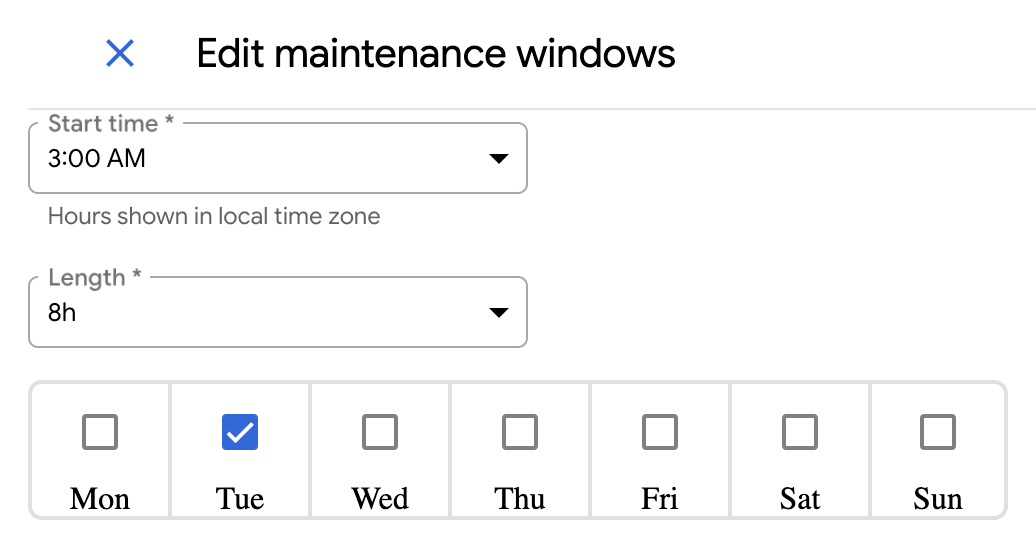
To apply a maintenance exclusion, click Add Maintenance Exclusion.
Give the exclusion a name and define the time window to exclude for your maintenance window.
Click Save.
gdcloud
To create a maintenance window for your database cluster, run:
gdcloud maintenance policies create POLICY_NAME \ --project PROJECT_ID \ --weekly-cycle-days DAYS_OF_WEEK \ --weekly-cycle-start-time START_TIME \ --weekly-cycle-duration DURATIONReplace the following:
POLICY_NAME: The name of the maintenance policy.PROJECT_ID: The ID of the project in which to create the maintenance policy.DAYS_OF_WEEK: Comma-separated list of days of the week when maintenance can begin. Accepted values are RFC-822 formatted days of the week, such asMon.START_TIME: The time of the day, in UTC timezone, when maintenance can begin. The value must follow thehh:mmformat, such as20:36.DURATION: The maximum duration that the maintenance can last for, such as2h3m.
To apply a maintenance exclusion to your maintenance window, run:
gdcloud maintenance policies update POLICY_NAME \ --project PROJECT_ID \ --add-exclusion-name EXCLUSION_NAME \ --add-exclusion-start START_TIME \ --add-exclusion-end END_TIMEReplace the following:
POLICY_NAME: The name of the maintenance policy.PROJECT_ID: The ID of the project in which to create the maintenance policy.EXCLUSION_NAME: The name of the new maintenance exclusion to add.START_TIME: The start date and time for the new maintenance exclusion. Accepted values must follow the RFC-3339 formatted timestamp, such as2006-01-02T15:04:05Z.END_TIME: The end date and time for the new maintenance exclusion. Accepted values must follow the RFC-3339 formatted timestamp, such as2006-01-02T15:04:05Z.
Verify the maintenance policy exists and reflects your intended configuration:
gdcloud maintenance policies list --project PROJECT_IDTo attach the maintenance policy to your database cluster, run:
gdcloud maintenance policy-bindings create POLICY_BINDING_NAME \ --project PROJECT_ID \ --policy-name POLICY_NAME \ --resource-name RESOURCE_NAMEReplace the following:
POLICY_BINDING_NAME: The name of the policy binding resource.PROJECT_ID: The ID of the project in which to create the maintenance policy.POLICY_NAME: The name of the maintenance policy created in the previous step.RESOURCE_NAME: The resource name to bind to. For example, for a database cluster namemy-cluster, the resource name for each of the available database engines would be the following:- AlloyDB Omni:
DBCluster.alloydbomni.dbadmin.gdc.goog/my-cluster - Oracle:
DBCluster.oracle.dbadmin.gdc.goog/my-cluster - PostGreSQL:
DBClusters.postgresql.dbadmin.gdc.goog/my-cluster
- AlloyDB Omni:
Verify the policy binding exists, and its
Validcondition isTrue:gdcloud maintenance policy-bindings list --project PROJECT_IDReplace
PROJECT_IDwith the ID of the project in which to create the maintenance policy.
Remove a maintenance window
To remove a maintenance window for your database cluster, complete the following steps:
Console
From the navigation menu of the GDC console, choose Database Service.
Select the database cluster that you want to plan maintenance settings for.
In the Maintenance section, click edit Edit.
In the Length field, select 24h.
Select all the days of the week.
Click Save.
This removes the defined maintenance window and allows maintenance updates to start at any time.
gdcloud
To remove a maintenance window from your database cluster, run:
gdcloud maintenance policies delete POLICY_NAME \ --project PROJECT_IDReplace the following:
POLICY_NAME: The name of the maintenance policy.PROJECT_ID: The ID of the project in which the maintenance policy exists.
Remove the maintenance policy binding from the database cluster:
gdcloud maintenance policy-bindings delete POLICY_BINDING_NAME \ --project PROJECT_IDReplace the following:
POLICY_BINDING_NAME: The name of the maintenance policy binding.PROJECT_ID: The ID of the project in which the maintenance policy exists.
Manage maintenance exclusions
If you created a maintenance exclusion for your maintenance window, you can edit or remove the exclusion without affecting the maintenance window. To edit or remove a maintenance exclusion, complete the following steps:
Console
From the navigation menu of the GDC console, choose Database Service.
Select the database cluster that you want to manage a maintenance exclusion for.
In the Maintenance section, click edit Edit.
Edit the date ranges and start times of the exclusion. If you want to delete the exclusion, click delete Delete.
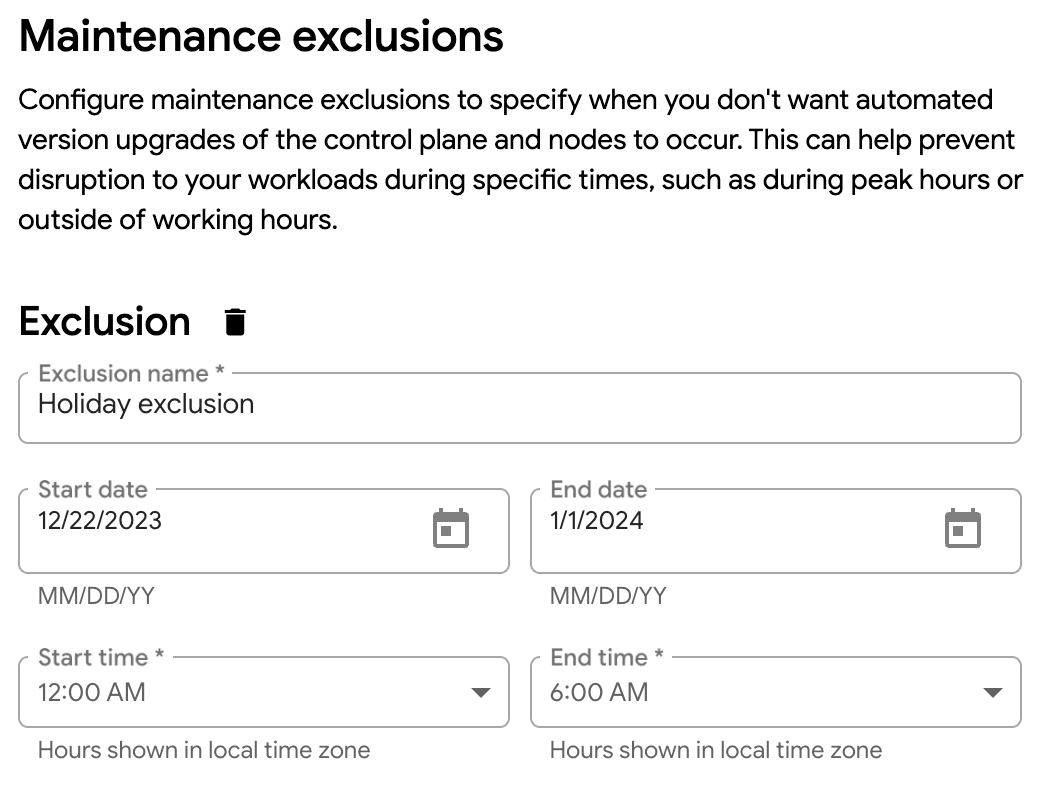
Click Save to save your maintenance exclusion modifications to the maintenance window.
gdcloud
The gdcloud CLI only supports adding and deleting maintenance exclusions. Therefore, you must delete the existing exclusion and add a new one if you want to modify your exclusion date range or times.
To delete a maintenance exclusion, run:
gdcloud maintenance policies update POLICY_NAME \ --project PROJECT_ID \ --remove-exclusion-name EXCLUSION_NAMEReplace the following:
POLICY_NAME: The name of the maintenance policy.PROJECT_ID: The ID of the project in which to delete the maintenance policy's exclusion.EXCLUSION_NAME: The name of the maintenance exclusion to delete.
To add a new maintenance exclusion to apply any previous exclusion edits, run:
gdcloud maintenance policies update POLICY_NAME \ --project PROJECT_ID \ --add-exclusion-name EXCLUSION_NAME \ --add-exclusion-start START_TIME \ --add-exclusion-end END_TIMEReplace the following:
POLICY_NAME: The name of the maintenance policy.PROJECT_ID: The ID of the project in which the maintenance policy exists.EXCLUSION_NAME: The name of the new maintenance exclusion to add.START_TIME: The start date and time for the new maintenance exclusion. Accepted values must follow the RFC-3339 formatted timestamp, such as2006-01-02T15:04:05Z.END_TIME: The end date and time for the new maintenance exclusion. Accepted values must follow the RFC-3339 formatted timestamp, such as2006-01-02T15:04:05Z.
