Lihat konektor yang didukung untuk Application Integration.
Menjelajahi tata letak editor Integrasi
Editor integrasi adalah antarmuka tarik lalu lepas yang memungkinkan Anda mendesain dan mengembangkan seluruh alur integrasi dengan sedikit atau tanpa kode. Anda dapat membuat, mengubah, dan menjalankan semua integrasi di Editor integrasi. Secara keseluruhan, Anda dapat menganggap Editor integrasi sebagai ruang kerja terpadu untuk mengelola integrasi Anda.
Integrasi Aplikasi menyediakan pemicu dan tugas siap pakai untuk lebih membantu Anda dalam pengembangan integrasi yang cepat. Setiap elemen tugas atau pemicu dihubungkan menggunakan tepi bersama dengan fork dan join masing-masing. Edge juga menunjukkan alur kontrol dari satu tugas/pemicu ke tugas/pemicu lainnya. Untuk mengetahui informasi tentang cara menentukan kondisi untuk tepi dan tugas, lihat Kondisi tepi.
Membuka editor integrasi
Untuk membuka integrasi di Integration editor, lakukan hal berikut:
- Di konsol Google Cloud, buka halaman Application Integration.
- Klik Integrations dari menu navigasi sebelah kiri untuk membuka halaman Integrations.
- Pilih integrasi yang ada atau buat integrasi baru dengan mengklik Buat integrasi.
Jika Anda membuat integrasi baru:
- Masukkan nama dan deskripsi dalam dialog Buat Integrasi.
- Pilih region untuk integrasi.
- Klik Buat. Integrasi yang baru dibuat akan terbuka di editor integrasi.
Menjelajahi tata letak editor integrasi
Gambar berikut menunjukkan contoh tata letak Editor integrasi.
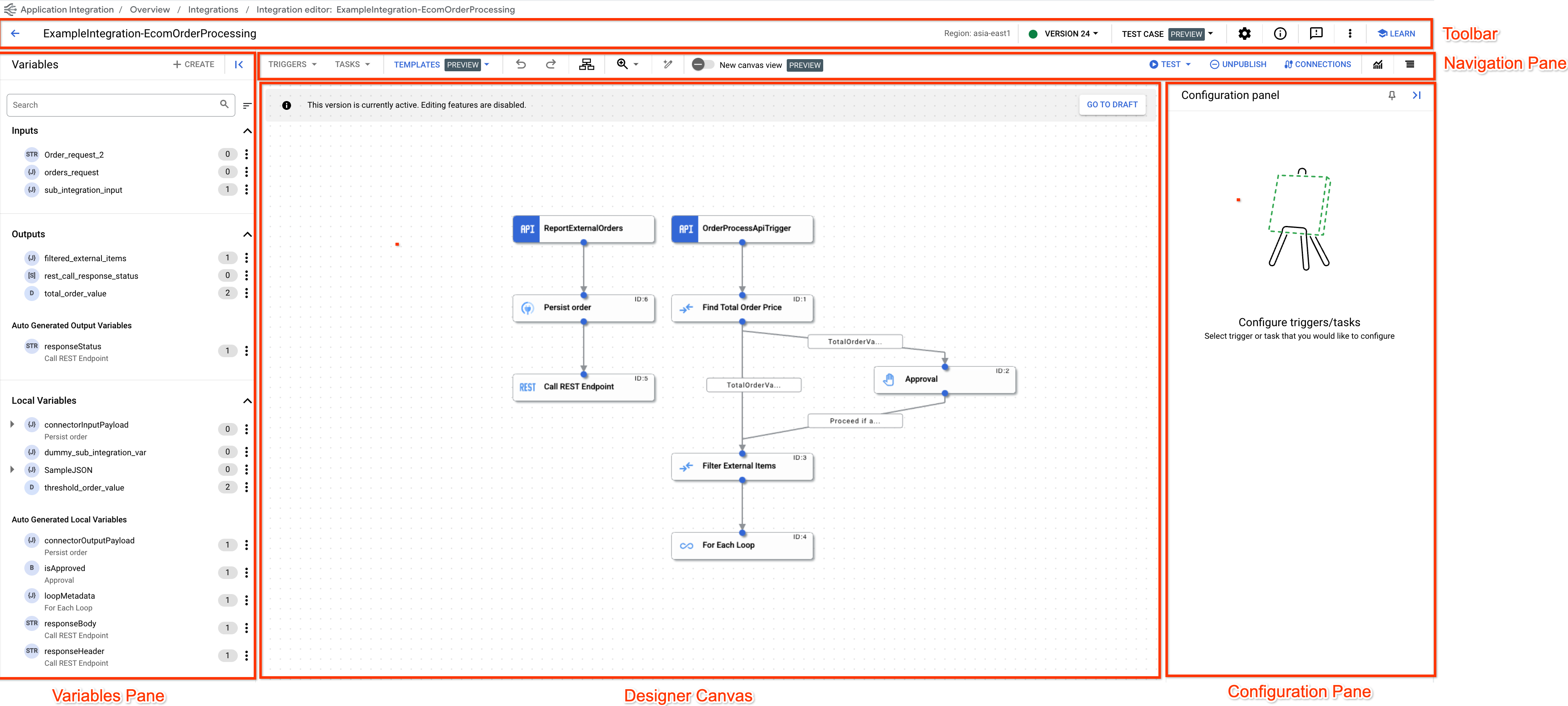
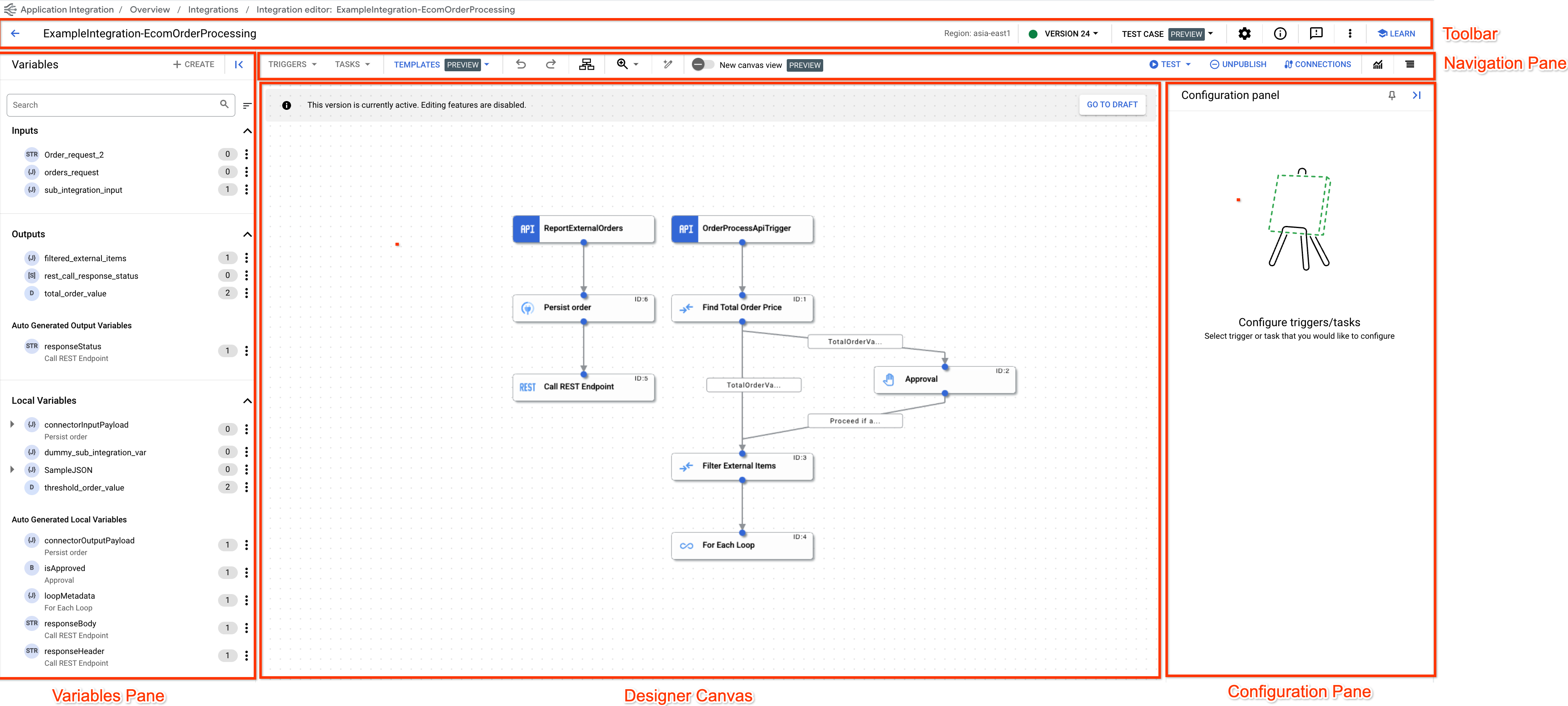
Tabel berikut menjelaskan berbagai bagian yang membentuk editor integrasi:
| Bagian | Deskripsi |
|---|---|
Toolbar 
|
Toolbar desainer menampilkan informasi berikut tentang integrasi Anda:
Untuk melihat ringkasan seluruh integrasi di satu tempat, klik . Untuk melakukan tindakan seperti menghapus integrasi, meng-clone integrasi, atau mendownload dan mengupload integrasi, serta melihat Spesifikasi OpenAPI integrasi, klik (menu Tindakan) di toolbar. |
Menu navigasi 
|
Menu navigasi desainer memungkinkan Anda melakukan tindakan berikut:
|
Panel variabel 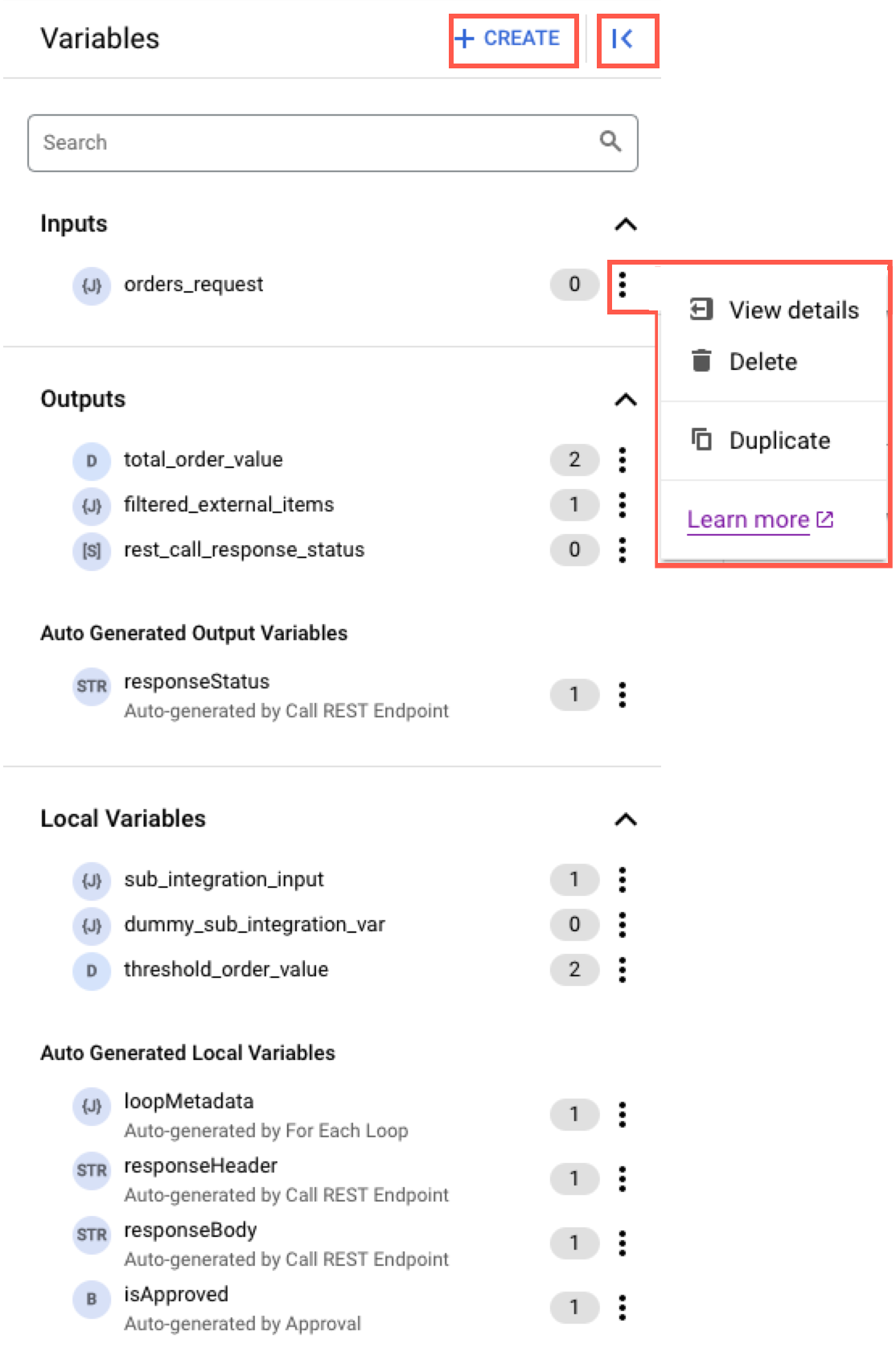
|
Panel Variabel mencantumkan semua variabel integrasi dan variabel tugas yang tersedia dalam integrasi. Selain itu, jumlah total referensi variabel dalam integrasi juga ditampilkan. Untuk melakukan tindakan seperti menghapus atau menggandakan variabel, klik (Menu tindakan) di samping variabel terkait. Untuk mengetahui informasi selengkapnya tentang variabel, lihat Variabel. |
Kanvas desainer 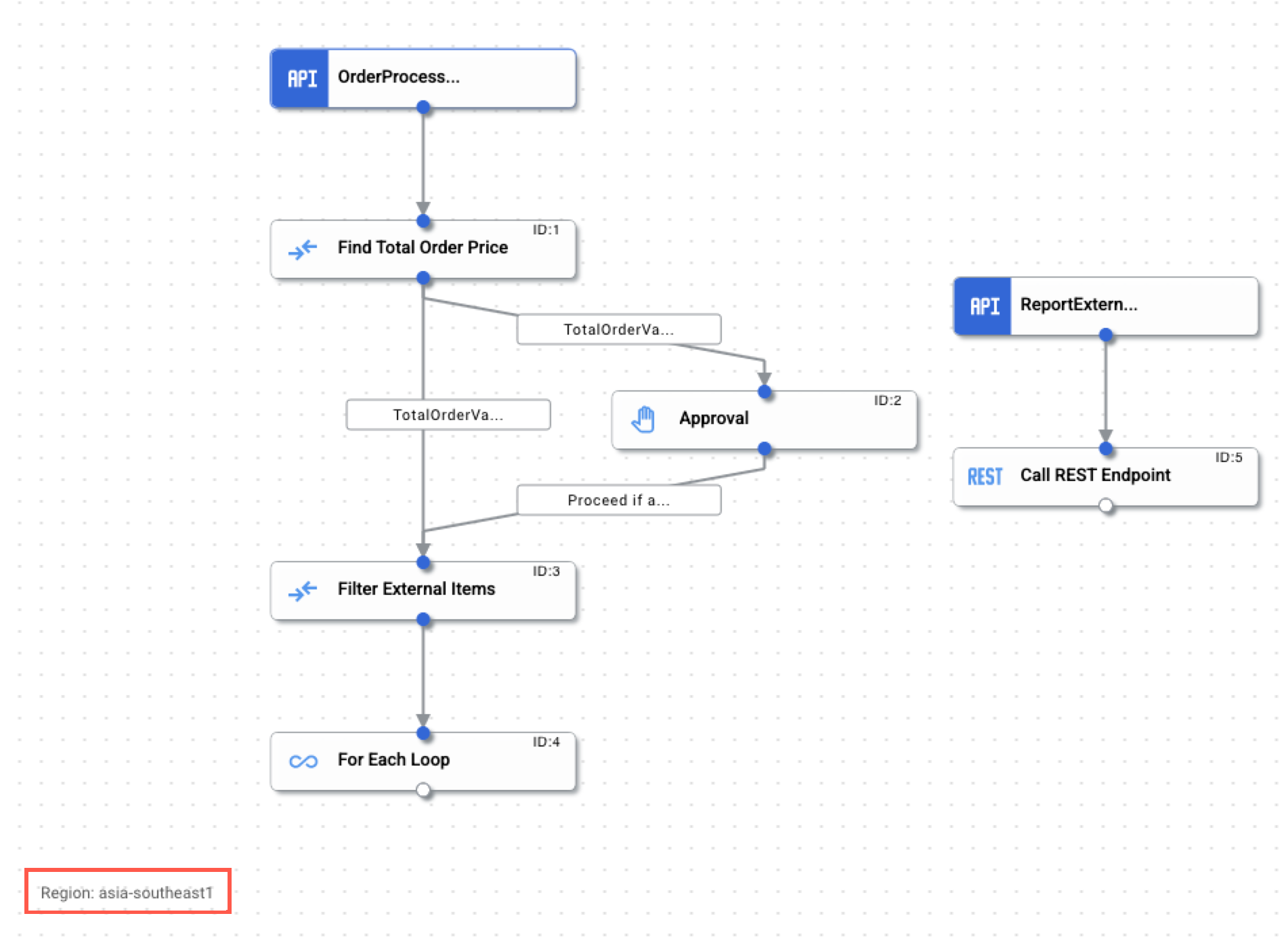
|
Kanvas desainer adalah latar belakang tempat Anda dapat mendesain dan mengembangkan alur integrasi. |
Panel konfigurasi 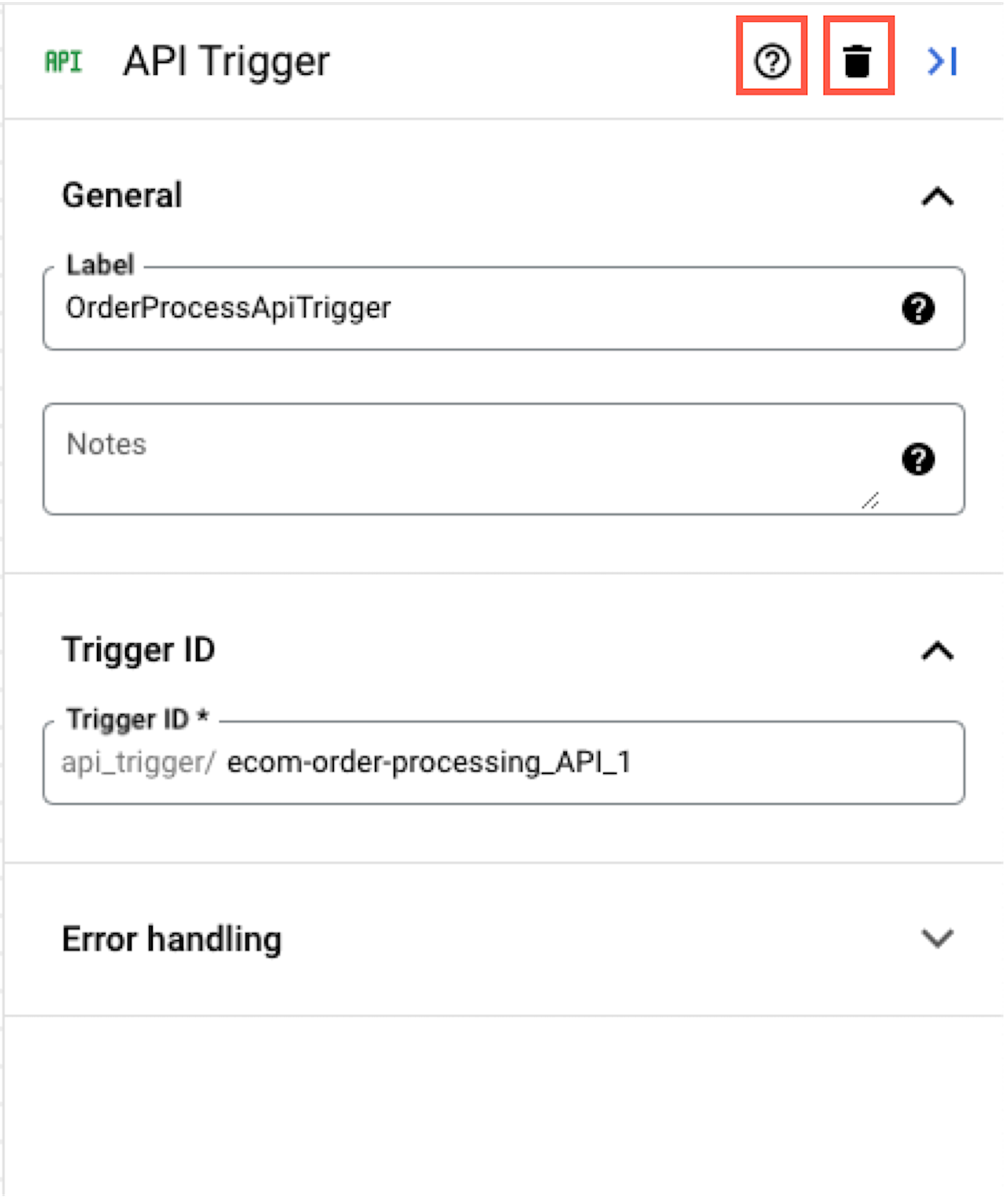
|
Panel konfigurasi menampilkan setelan konfigurasi untuk setiap pemicu dan tugas yang ditambahkan di kanvas desainer Anda. Untuk mengetahui informasi tentang cara mengonfigurasi pemicu atau tugas, lihat Pemicu dan tugas. |
Langkah berikutnya
- Mulai panduan memulai.
- Pelajari tampilan kanvas.
- Dapatkan pemahaman yang lebih mendalam tentang konsep dasar Integrasi Aplikasi.
- Pelajari cara menambahkan dan mengonfigurasi pemicu dan tugas yang tersedia.

