See the supported connectors for Application Integration.
Create an integration from a template
This page describes how to create an integration from a template. Application Integration templates are pre-defined integration blueprints that you can use and build upon to create your own integration flows. You can use templates as a starting point to quickly create integrations and later modify them to fit your specific needs.
Application Integration provides a library of templates, called Global Templates, that you can use to create integrations. You can also create your own templates or use the templates that your Google Cloud console team share with you. For more information about templates, see Templates.
Create an integration from a template
To create an integration from a template, do the following:- In the Google Cloud console, go to the Application Integration page.
- In the navigation menu, click Templates.
The Templates page appears listing all the templates available in your Google Cloud project.
- To create an integration from a global template, click Global Templates.
The Global Templates page lists all the Global templates available in your Google Cloud project. These templates are owned by Google Cloud console and are available, by default, to all users.
- To create an integration from a shared template, click Shared Templates.
The Shared Templates page lists all templates that you have shared or that have been shared with you.
- To create an integration from a project template, click Project Templates.
The Project Templates page lists all the project templates available in your Google Cloud project. These templates are project-specific and are available only to the Google Cloud console project in which they were created.
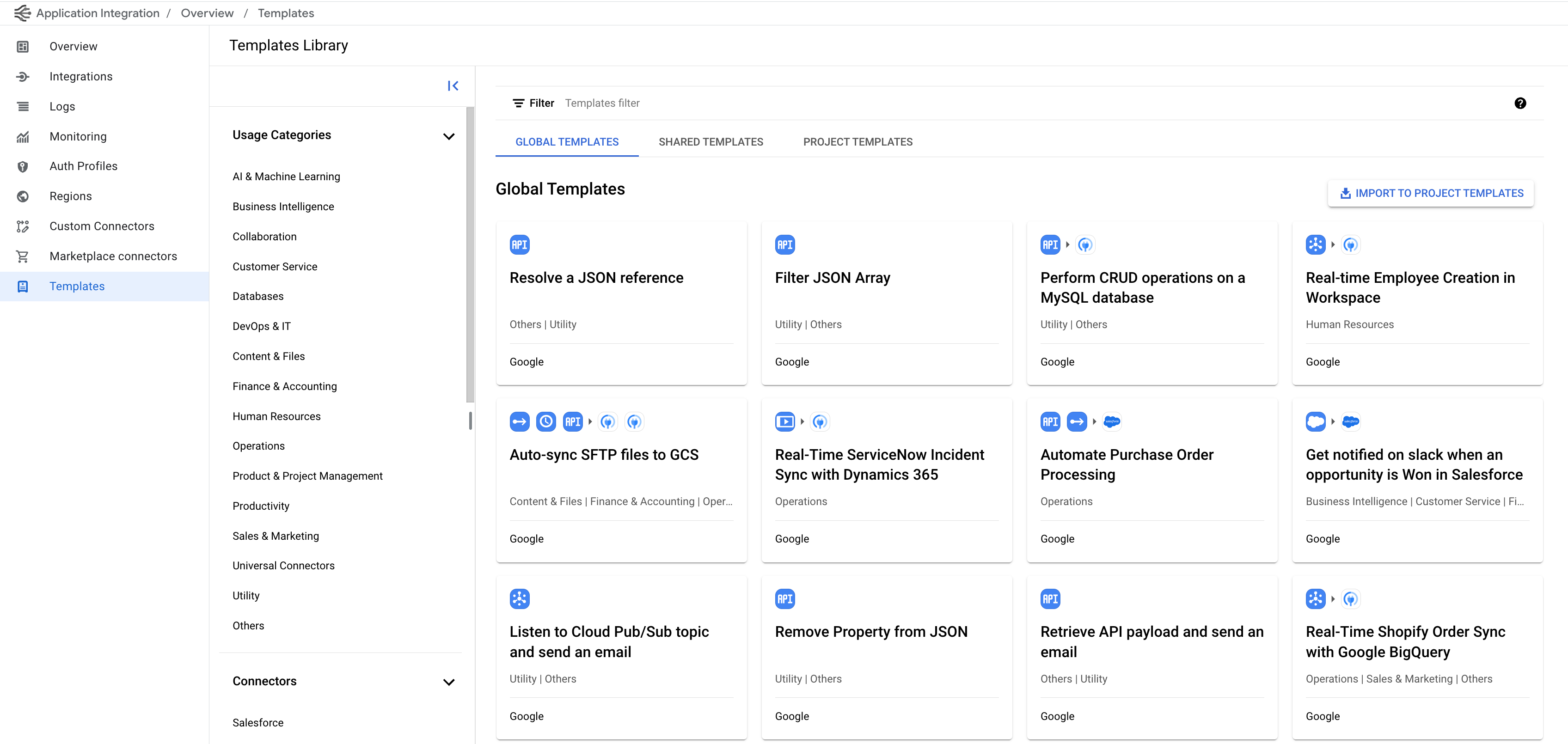
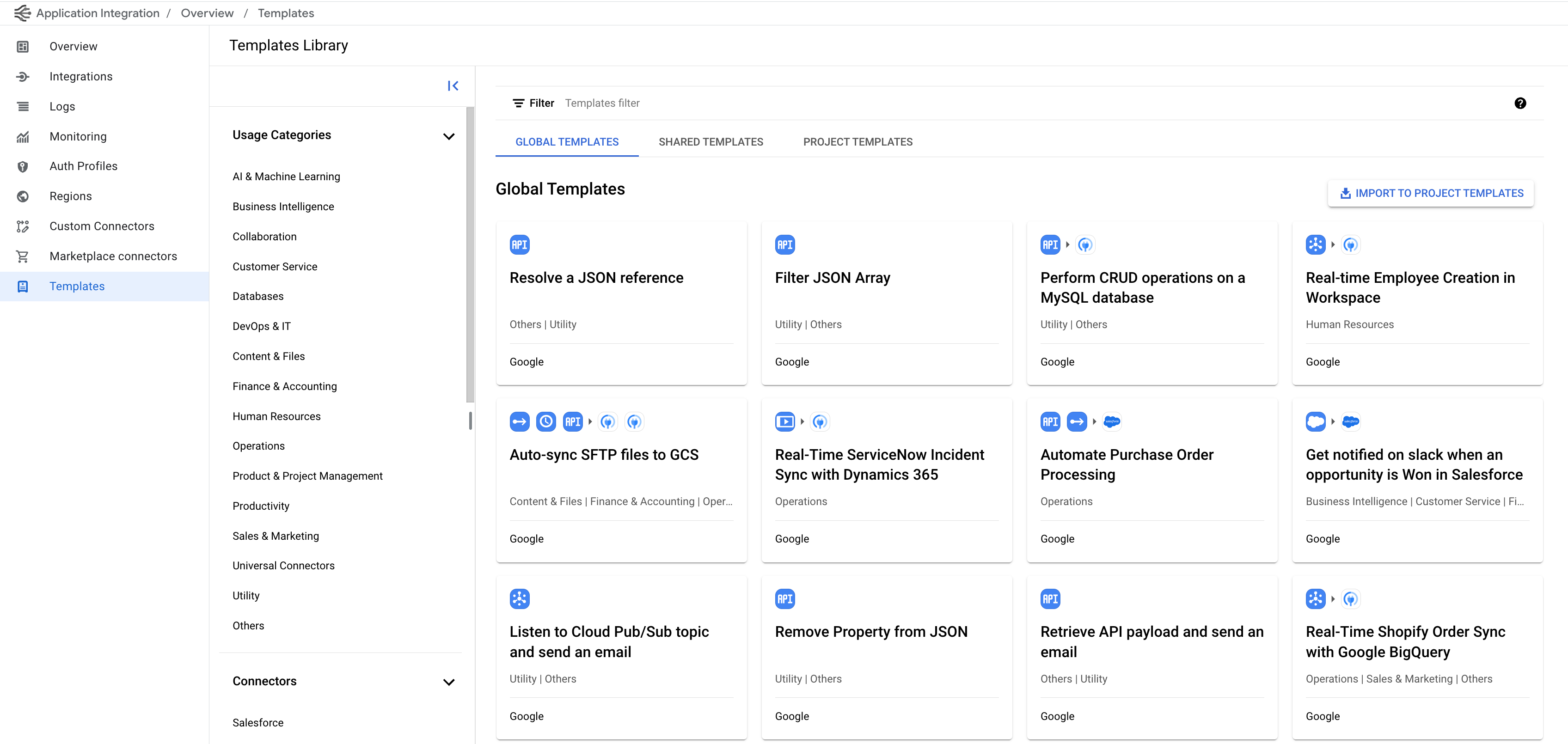
- To create an integration from a global template, click Global Templates.
- Click the template that you want to use to create an integration.
The template details page appears displaying all the template information such as the template name, description, instructions, and the related connectors.
- Click Use template.
The Create an integration with templates pane appears.
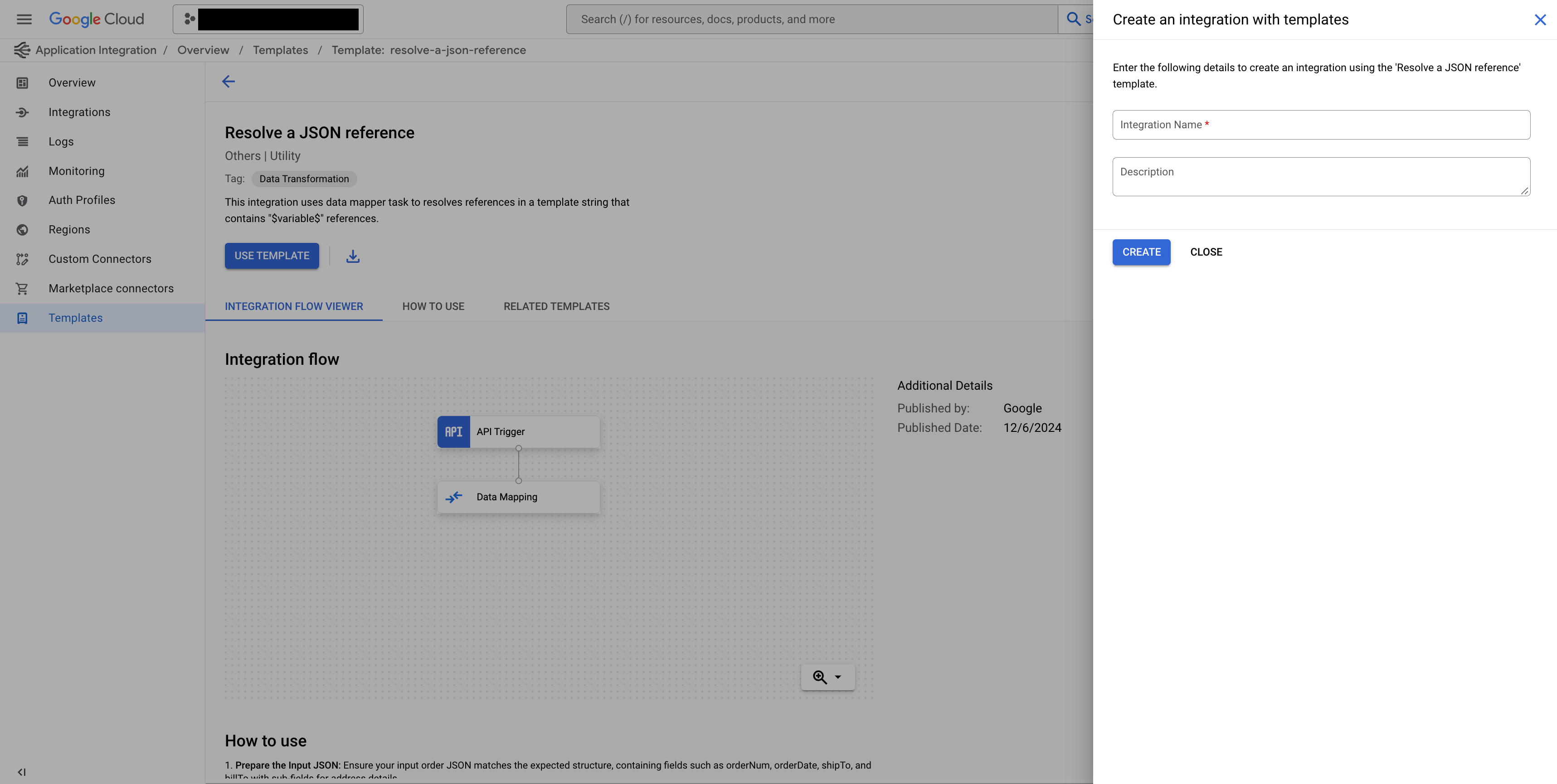
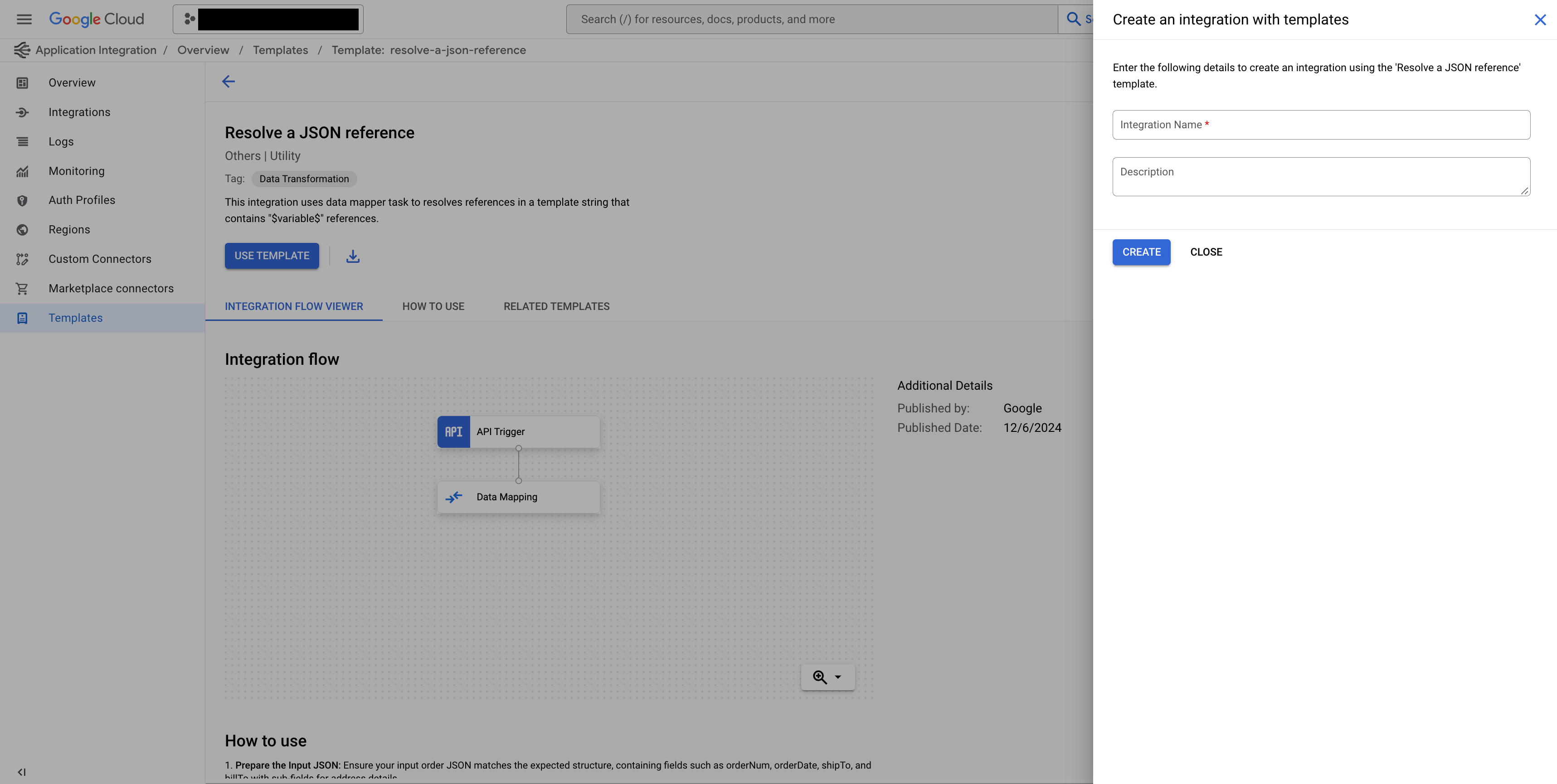
- Enter the name of the new integration and optionally, a description for it.
- Click Create.
An integration is created using the selected template.
What's next
- Learn more about templates, see Templates.
- Learn how to import and download templates, see import and download templates.
- Learn how to create templates, see create templates.
- Learn how to share templates, see share templates.
- Learn how to manage templates, see manage templates.
