See the supported connectors for Application Integration.
Create templates
This page describes how to create project templates in Application Integration. Project templates are project-level resources and are created and managed by the project owner. Only the project owner can create, modify, and delete these project templates.
Required role
To get the permission that
you need to create templates,
ask your administrator to grant you the
Application Integration Editor (roles/integrations.integrationEditor)
IAM role on the project.
For more information about granting roles, see Manage access to projects, folders, and organizations.
This predefined role contains the
integrations.templates.create
permission,
which is required to
create templates.
You might also be able to get this permission with custom roles or other predefined roles.
Create project templates
You can create a project template from an integration or from a template import file.
Create a template from an integration
To create a project template from an integration, do the following:
- In the Google Cloud console, go to the Application Integration page.
- In the navigation menu, click Integrations.
The Integrations page appears listing all the integrations available in the Google Cloud project.
- Select an existing integration or click Create integration to create a new one.
- If you are using an existing integration, review your existing integration to ensure that it's complete and ready to use as a template. Make any configuration changes as needed.
- If you are creating a new integration, add and configure the required tasks, triggers, and connectors to build your integration template.
- Once your integration is ready, click Templates > Create a new template from the integration editor navigation bar.
The integration editor switches to template mode, temporaily locking any further actions on the integration, and the Create Template pane appears.
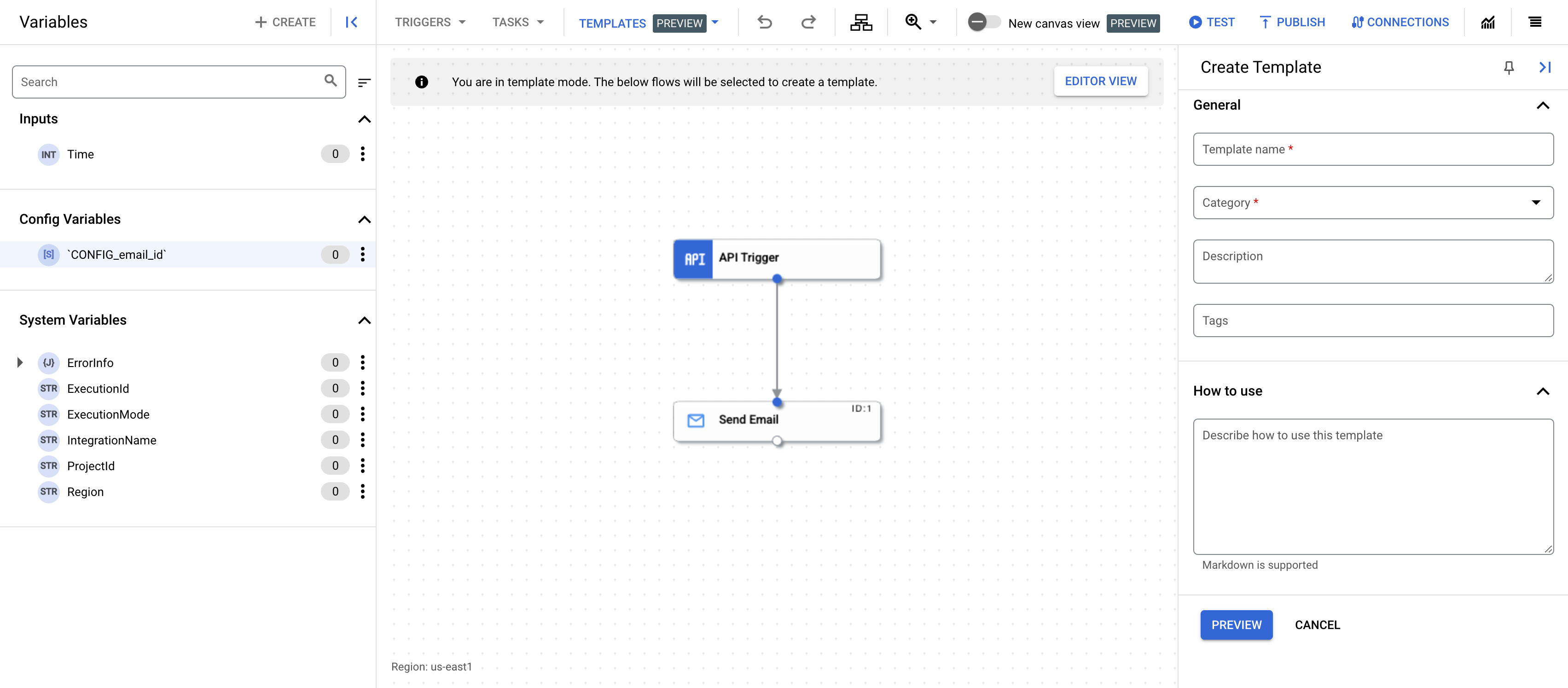
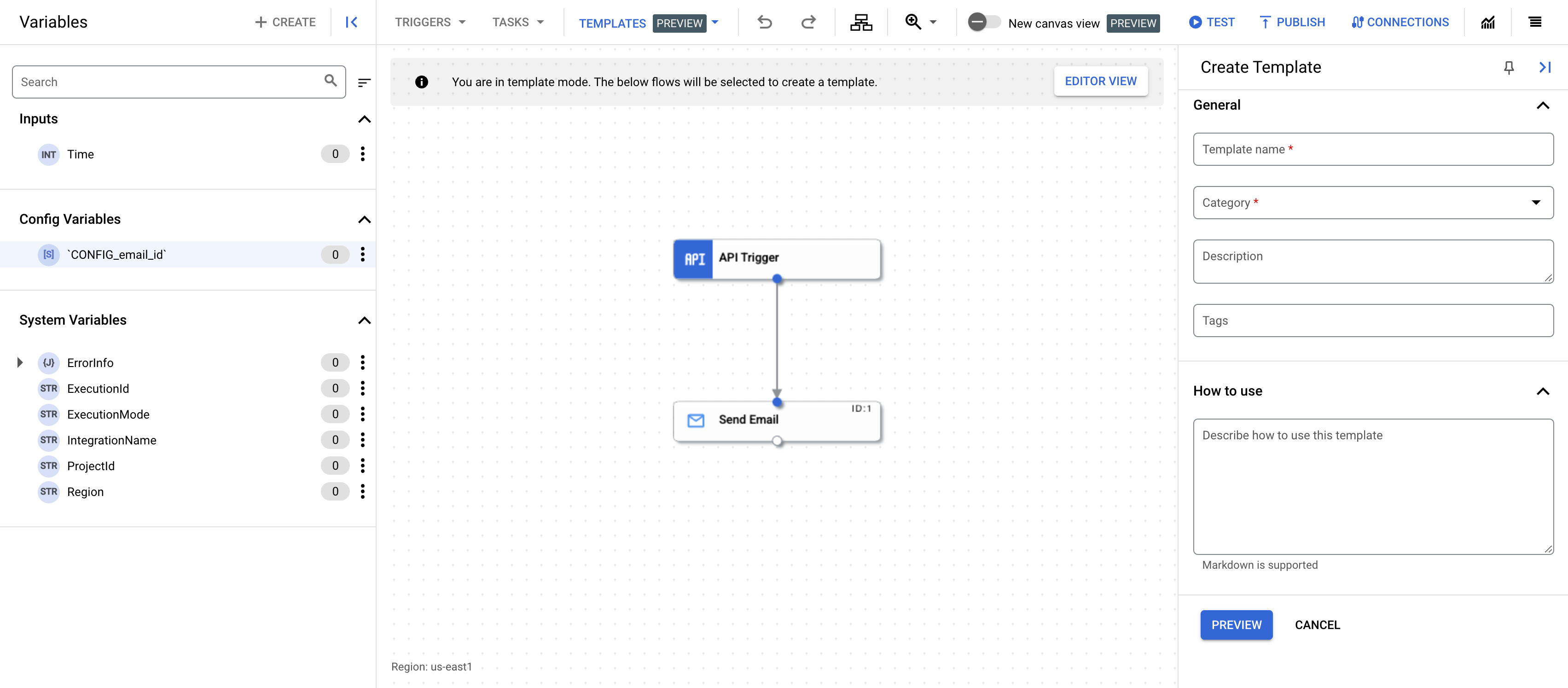
- Provide the following details in the Create Template pane:
- Template name: Enter a name for the template.
- Category: Categories represent the business function of the template. Select one or more categories that apply to the template.
- Description: Optionally, enter a description for the template.
- Tags: Optionally, enter a comma-delimited list tags for the template. Tags are keywords that help you find and organize your templates.
- How to use: Optionally, enter a description of how to use the template. This description is displayed in the template details page.
- Click Preview.
The Preview Template details pane appears showing the details of the template including the config variables that will be created.
- To create the template, click Create Template.
A template based on the integration is created. To view the template, go to the Templates page and click the Project Templates tab.
Create a template from a template import file
To create a project template from a template import file, see Import templates.
What's next
- Learn how to use templates to create an integration, see Create integrations from templates.
- Learn how to import and download templates, see import and download templates.
- Learn how to share templates, see share templates.
- Learn how to manage templates, see manage templates.
