Spanner Graph visualizations show the graph elements returned by a query or the elements of a graph schema. A visualization helps you understand how data points (nodes) are connected (edges). While a table of hundreds of data points can be difficult to interpret, its graph visualization can reveal patterns, dependencies, and anomalies.
Visualize Spanner Graph query results
To visualize Spanner Graph query results in Spanner
Studio, the query must return graph elements in JSON format by using the
SAFE_TO_JSON
or TO_JSON
function. We recommend that you return graph paths instead of returning nodes
and edges individually. Returning paths offers the following benefits:
Paths contain complete data of nodes and edges. Some intermediate nodes and edges in a visualization of a complex query might not be available if you return individual nodes and edges.
If you return paths, your
RETURNstatement can be less complex than if you return nodes and edges individually.
The following sample query returns the paths of account transfers, which you can visualize:
GRAPH FinGraph
MATCH result_paths = (account:Account {is_blocked: True})-[:Transfers]->(dest_account:Account)
RETURN SAFE_TO_JSON(result_paths) AS result_paths
After you run a query, the query results area displays the visualization. The detail panel shows a summary of node and edge labels with counts for each. Click a node or an edge to navigate the graph and view properties, neighbors, and connections, as the following screenshot shows. Alternatively, you can view the query results as a table or toggle to a visualization of the underlying graph schema.
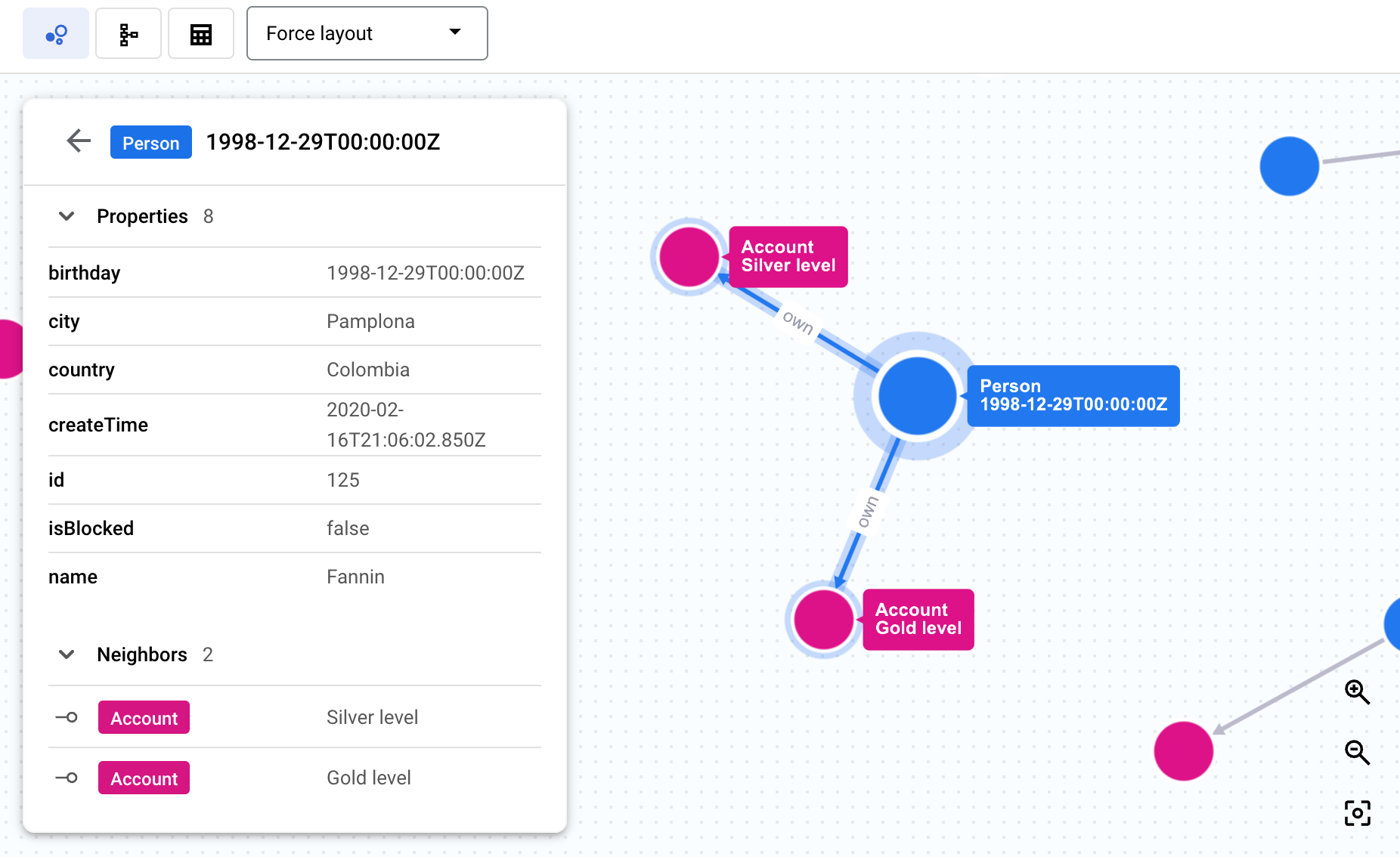
For more information, see Return graph elements as JSON.
Choose a Spanner Graph visualization layout
The menu on the visualization panel provides the following layout options:
Force layout (default): Presents nodes as points that repel each other, while connected nodes pull together, simulating physical forces to create a visually intuitive layout.
Hierarchical: Positions nodes to create a visual hierarchy based on connectivity.
Sequential: Positions nodes to create a visual sequence based on connectivity.
Show labels: Displays all node and edge labels on the graph at all zoom levels.
Visualize a Spanner Graph schema
The structure of a Spanner Graph, such as its nodes, edges, labels, and properties, is defined by its schema, which maps graph elements to data in Spanner tables. The graph definition is either stored in a schema that you create using input tables, or it's evident from the data when you use schemaless data management.
You can visualize graphs that you create with a schema or graphs that use schemaless data management. Visualizing the schema helps you understand your graph's structure, including the types of nodes and edges it contains and how they connect. This can be useful for complex graphs, providing a clear view of relationships that might be hard to infer from DDL statements alone.
You can see a visualization of a Spanner Graph schema in the Google Cloud console by doing one of the following:
When you're viewing a visualization of the results of a Spanner Graph query, click Switch to schema view on the Results tab of the query results panel.
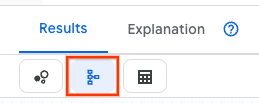
Click View schema on a Spanner Graph in the Explorer pane:
In the Google Cloud console, open the Spanner page.
Select an instance from the list.
Select a database.
In the navigation menu, click Spanner Studio. The Explorer pane displays a list of the objects in your database.
Click View actions on a Spanner Graph, then click View schema.
Troubleshoot Spanner Graph visualizations
The following can help you troubleshoot and understand Spanner Graph visualization issues and behavior.
A visualization doesn't appear for a Spanner Graph query
Issue: You run a Spanner Graph query and it appears in table format only.
Possible cause: The query doesn't return graph elements in JSON format. For example:
- The following query can't be visualized because it returns nodes and edge identifiers:
GRAPH FinGraph
MATCH (person:Person {name: "Dana"})-[owns:Owns]->(account:Account)
RETURN person.id as person_id, account.id as account_id
- The following query can't be visualized because it returns property values:
GRAPH FinGraph
MATCH (person:Person {name: "Dana"})-[owns:Owns]->(account:Account)
RETURN owns.create_time, account.nick_name
Recommended solution:
Return graph elements in JSON format using
SAFE_TO_JSON
or
TO_JSON. For
more information, see
Visualize Spanner Graph query results.
Spanner Graph query results are partially visualized
Issue: A query result visualization shows only a part of the query results.
Possible cause: The query returns more than 10 MB of data. A query visualization can display up to 10 MB of data.
Recommended solution: Simplify the query so it returns less than 10 MB of data.
A Spanner Graph visualization includes a node or edge with an unexpected label
Issue: A node or an edge in a Spanner Graph visualization shows an unexpected label.
Possible cause: The node or edge has multiple labels. A Spanner Graph visualization can show one label for each node and edge. If a node or edge has more than one label, then the first label shows in the visualization.
Recommended solution: None. You can't change which label displays.
Some graph elements aren't displayed in a Spanner Graph visualization
Issue: A visualization includes all of the returned nodes and edges, but some of the graph elements aren't displayed.
Possible cause: The query used to create the Spanner Graph visualization returns individual nodes and edges instead of a graph path.
Recommended solution: Update the query to return a graph path.
What's next
- Learn how to set up and query Spanner Graph.
- Learn about Spanner Graph queries.
- Learn about Spanner Graph schemas.
- Learn about Spanner Graph visualization integrations.
