Jika perusahaan Anda menggunakan halaman beranda bawaan Looker, admin atau pengguna yang memiliki izin manage_homepage dapat membagikan teks, link, dan gambar kepada semua pengguna Looker di sidebar pengumuman sebelah kanan:
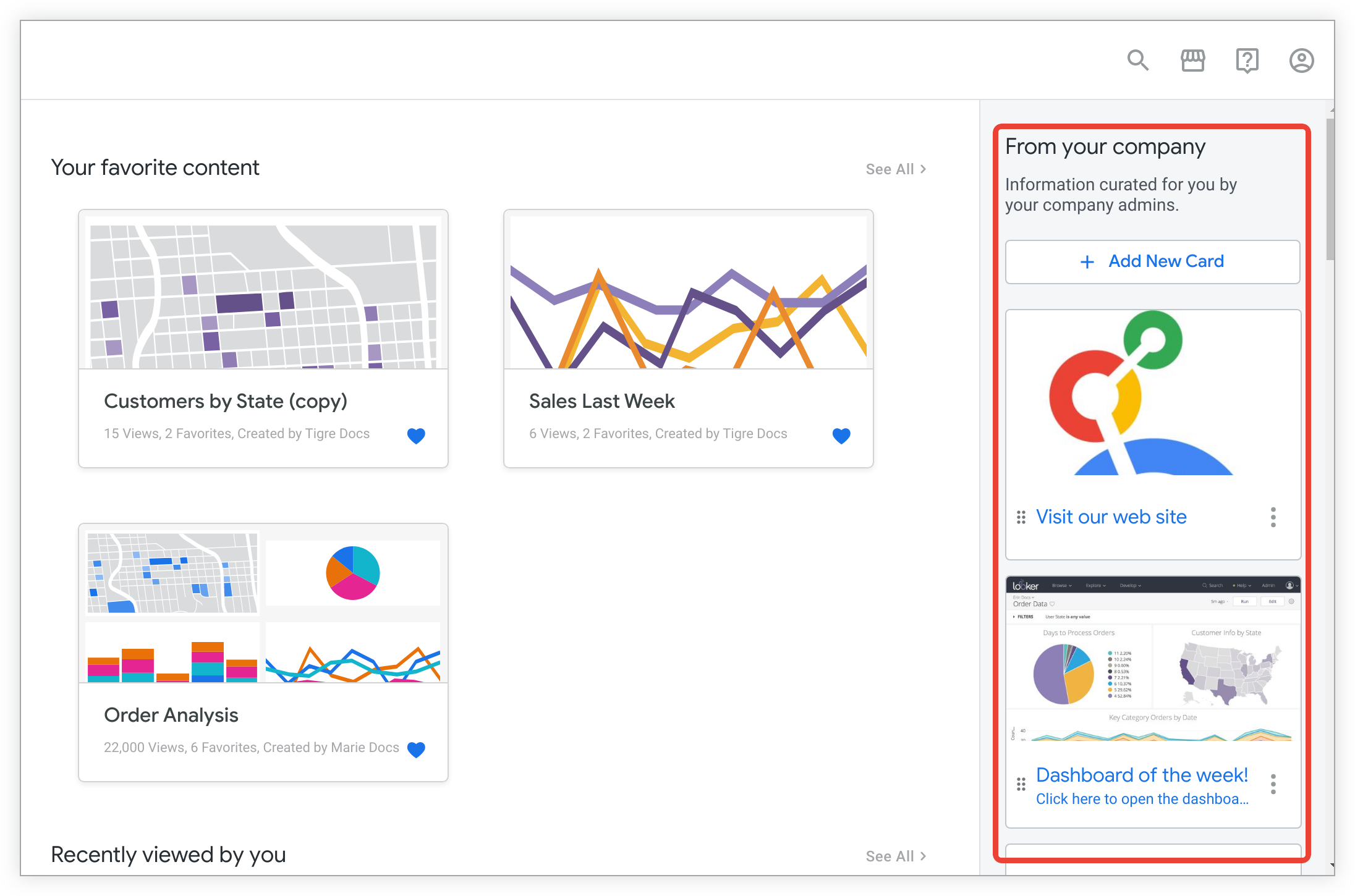
Jika sidebar pengumuman telah ditutup, sidebar tersebut dapat dibuka kembali dengan memilih Panduan Selamat Datang dari menu Bantuan di header Looker.
Admin dan pengguna yang memiliki izin manage_homepage dapat menambahkan atau mengedit sidebar. Sebelum konten ditambahkan ke sidebar, pengguna non-admin akan melihat halaman beranda bawaan tanpa sidebar. Admin dan pengguna yang memiliki izin manage_homepage akan melihat perintah untuk menambahkan konten ke sidebar.
Menambahkan kartu
- Di bagian atas sidebar, klik + Tambahkan Kartu Baru.
- Di bagian Judul, masukkan judul untuk kartu. Judul muncul sebagai teks header yang selalu terlihat di kartu. Judul yang lebih dari 25 karakter mungkin tidak ditampilkan dengan benar %mdash; bagian akhirnya mungkin terpotong.
- Secara opsional, masukkan hal berikut:
- Deskripsi: Teks yang muncul setelah judul di kartu. Kolom Deskripsi memiliki batas 250 karakter.
- Link: URL yang terbuka di tab browser baru saat pengguna mengklik kartu. Masukkan URL lengkap, termasuk
https://atauhttp://. Jalur URL tidak muncul kepada pengguna, tetapi judul dan teks kartu akan muncul berwarna biru jika kartu adalah link atau akan muncul berwarna hitam jika kartu bukan link. Anda juga dapat menggunakan kolom Deskripsi untuk menambahkan deskripsi teks target link, seperti judulnya. - Upload Gambar: Klik tombol Upload Gambar untuk mengupload gambar yang muncul di kartu.
- Setelah kartu baru Anda selesai, klik Buat.
Mengedit kartu
- Klik ikon tiga titik Menu Kartu Konten pada kartu yang ingin Anda edit, lalu pilih Edit.
- (Opsional) Edit hal berikut:
- Judul: Teks tebal yang selalu terlihat di kartu
- Deskripsi: Teks yang muncul setelah judul pada kartu
- Link: URL yang terbuka di tab browser baru saat pengguna mengklik kartu
- Atau, klik ikon tempat sampah untuk menghapus gambar kartu. Jika Anda ingin mengupload gambar baru, klik Upload Gambar untuk membuka dan mengupload gambar baru untuk kartu.
- Pilih Simpan untuk menyimpan kartu.
Mengubah judul atau deskripsi sidebar
- Arahkan kursor ke judul atau deskripsi sidebar untuk menampilkan ikon pensil Edit. Klik ikon pensil Edit.
- Pilih judul atau deskripsi yang ada dan ganti dengan judul atau deskripsi sidebar baru.
- Untuk menyimpan perubahan, klik ikon tanda centang Selesai.
Menyusun ulang kartu
Klik dan tarik ikon Gagang tarik enam titik di kiri bawah kartu untuk memindahkan urutan kartu di sidebar.
Menghapus kartu
- Klik ikon tiga titik Menu Kartu Konten pada kartu yang ingin Anda edit, lalu pilih Hapus.
- Untuk mengonfirmasi penghapusan, klik Konfirmasi.
Menautkan ke dokumen Markdown
Anda dapat menulis dokumentasi, pengumuman, atau informasi untuk project Looker menggunakan Markdown ala GitHub dan menautkan ke file dokumentasi di sidebar.
Pengguna dengan hak istimewa pengembangan dapat membuka dan mendapatkan URL untuk dokumen Markdown dengan mengikuti langkah-langkah berikut:
- Buka project.
- Pilih nama dokumen (atau buat dokumen baru).
- Dari menu dokumen, pilih Lihat Dokumen.
- Dari jendela browser baru, salin URL untuk dokumen.
- Tempelkan URL file Markdown ke kolom Link kartu sidebar.
Sekarang, pengguna dapat mengklik kartu sidebar tersebut dan Looker akan membuka dokumen di tab browser baru.

