IDE Looker menampilkan file project di panel samping browser file IDE Looker. Developer LookML dapat menyesuaikan organisasi file agar sesuai dengan project Anda, seperti yang dijelaskan di halaman dokumentasi Bekerja dengan penjelajah file IDE.
Anda dapat mengakses file project dengan cara berikut:
- Dari panel Develop
- Dengan menelusuri dan membuka file yang ada
- Dari Eksplorasi
- Dari panel object browser
Mengakses file project dari panel Develop
Anda dapat mengakses file project dari bagian Develop di panel navigasi. Project yang Anda lihat di panel Develop bergantung pada setelan berikut:
- Izin Anda: Untuk melihat project, Anda harus memiliki izin
developuntuk setidaknya satu model dalam project. - Mode saat ini: Anda dapat melihat entri tambahan di panel Develop saat berada di Mode Pengembangan versus Mode Produksi. Misalnya, jika Anda membuat project baru dalam Mode Pengembangan yang belum Anda dorong ke produksi, project tersebut hanya akan terlihat di menu saat Anda berada dalam Mode Pengembangan.
Untuk mengakses file project dari panel Develop:
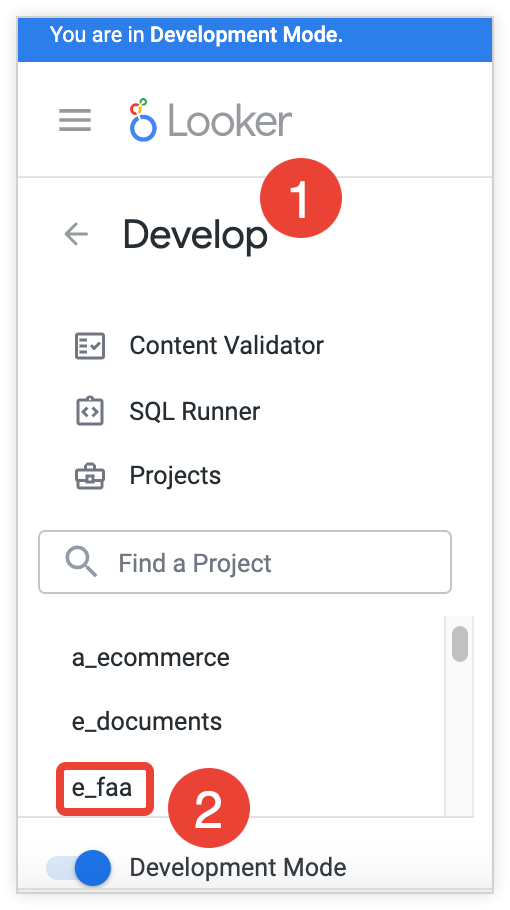
- Pilih Develop di panel navigasi untuk membuka panel Develop.
- Di panel Develop, pilih nama project yang ingin Anda akses.
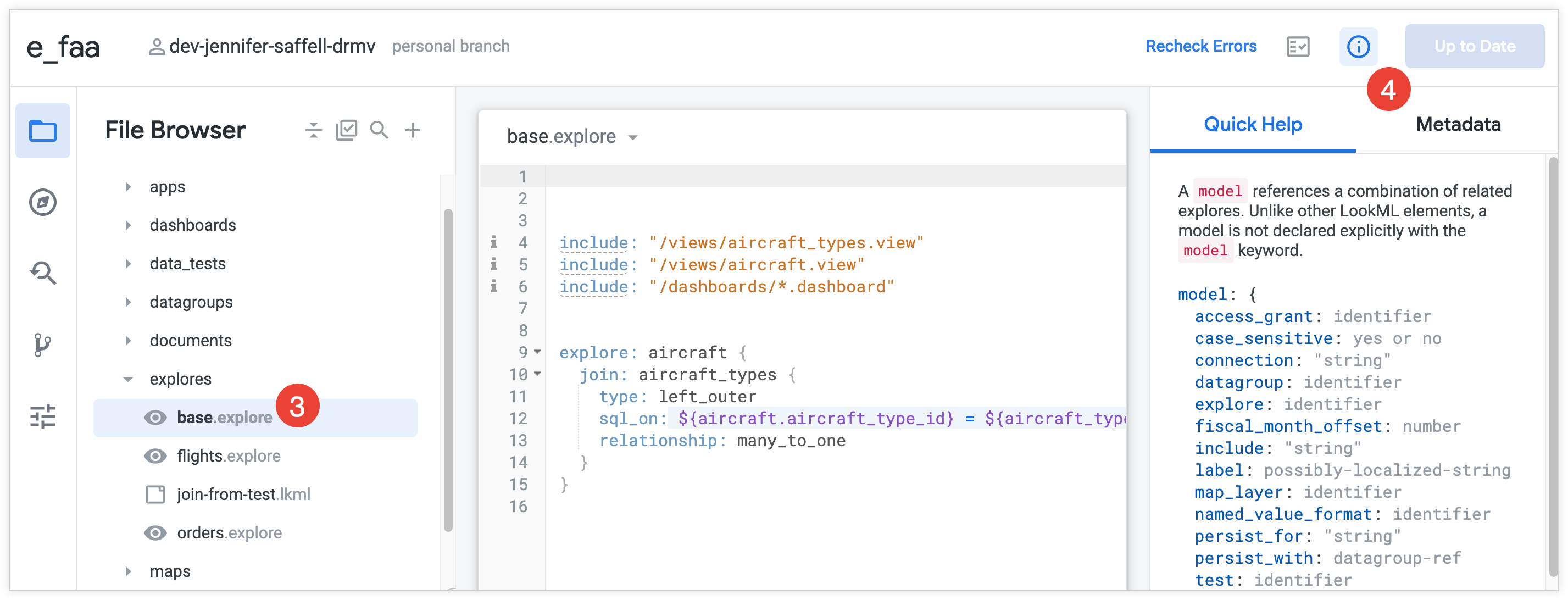
- Saat Anda membuka project LookML dari panel Develop, IDE Looker akan membuka project ke salah satu file LookML dalam project tersebut:
- Jika project berisi file dokumen bernama
readme.md, IDE akan membuka file tersebut. - Jika tidak ada file dokumen
readme.md, IDE akan membuka file dokumen pertama berdasarkan abjad. - Jika tidak ada file dokumen dalam project, IDE akan membuka file model pertama menurut abjad.
- Jika tidak ada file model dalam project, IDE akan membuka file pertama menurut abjad dari jenis apa pun.
- Jika project berisi file dokumen bernama
- Untuk membuka file project lain, pilih nama file di panel samping Looker IDE. Lihat halaman dokumentasi Bekerja dengan penjelajah file IDE untuk mengetahui informasi selengkapnya tentang organisasi Looker IDE.
Menelusuri dan membuka objek LookML atau file project
Di IDE Looker, Anda dapat melakukan penelusuran cepat untuk langsung membuka objek LookML dan file project. Gunakan pintasan keyboard Command-J (Mac) atau Ctrl+J (Windows), atau pilih ikon Buka objek atau file dari penjelajah file atau penjelajah objek.
Kolom teks akan terbuka tempat Anda dapat memasukkan istilah penelusuran, yang dapat berupa kata atau bagian kata apa pun. Saat Anda mengetik, hasil penelusuran akan menampilkan semua objek dan file yang cocok.
Hasilnya akan menampilkan semua file dan objek yang namanya menyertakan istilah penelusuran Anda:
- Untuk objek LookML, hasil penelusuran menampilkan file project tempat objek ditentukan.
- Untuk file project, hasil penelusuran menampilkan folder IDE tempat file berada.
Pilih file dari hasil penelusuran untuk membuka file, atau pilih objek untuk membuka definisi objek.
Mengakses LookML dari Jelajah
Anda juga dapat langsung mengakses LookML untuk Eksplorasi atau untuk kolom dari Eksplorasi.
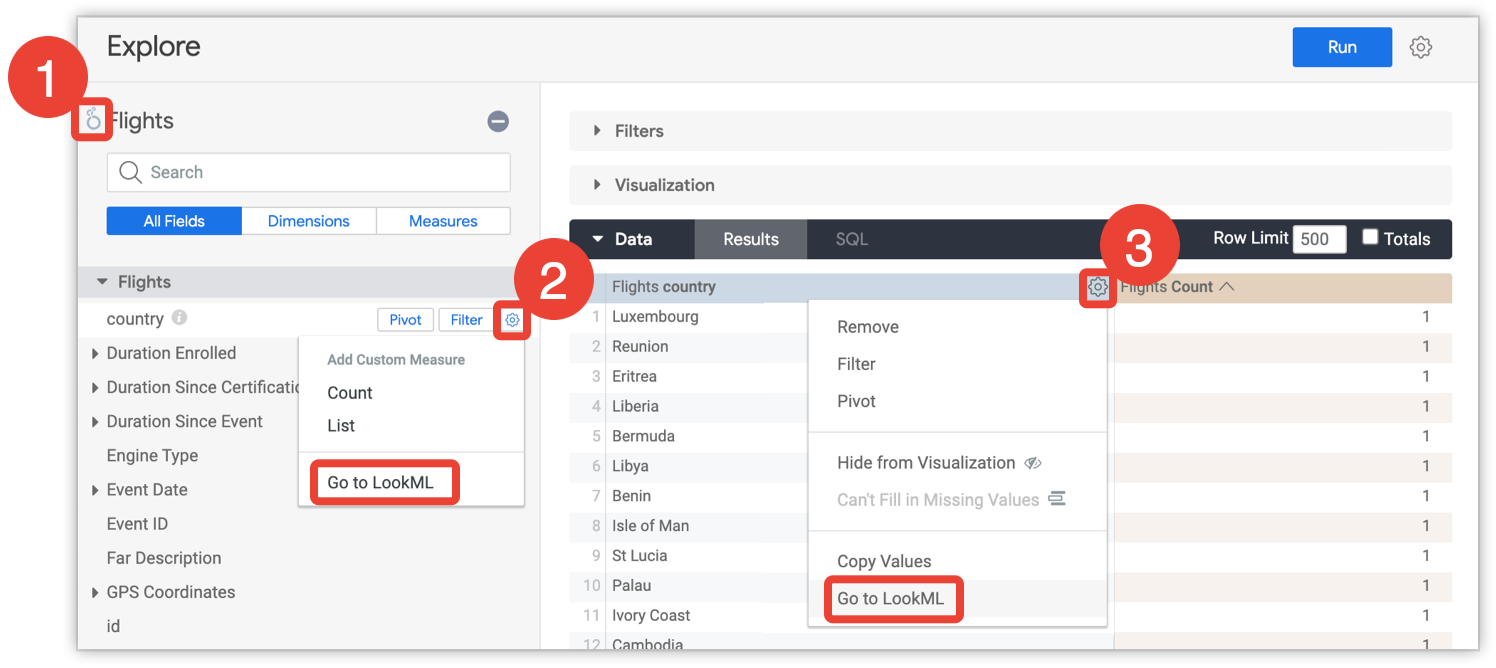
- Untuk mengakses LookML untuk Jelajah, pilih ikon Looker di dekat nama Jelajah.
- Untuk mengakses LookML suatu kolom di pemilih kolom, buka menu roda gigi kolom di Semua Kolom atau Digunakan, lalu pilih Buka LookML.
- Untuk mengakses LookML suatu kolom dalam tabel hasil, buka menu roda gigi kolom di header tabel, lalu pilih Buka LookML.
Setelah memilih kolom, Anda akan langsung diarahkan ke definisi kolom dalam file LookML yang sesuai.
Mengakses LookML dari panel browser objek
Anda dapat menggunakan panel penjelajah objek untuk melihat semua objek dalam project atau membuka LookML untuk objek tertentu. Untuk menggunakan panel browser objek:
- Pilih ikon browser objek di Looker IDE.
- Buka LookML untuk objek dengan memilih nama objek di panel browser objek.
Saat Anda memilih objek, IDE akan menampilkan file tempat objek ditentukan dan memosisikan kursor Anda pada baris pertama deklarasi objek.
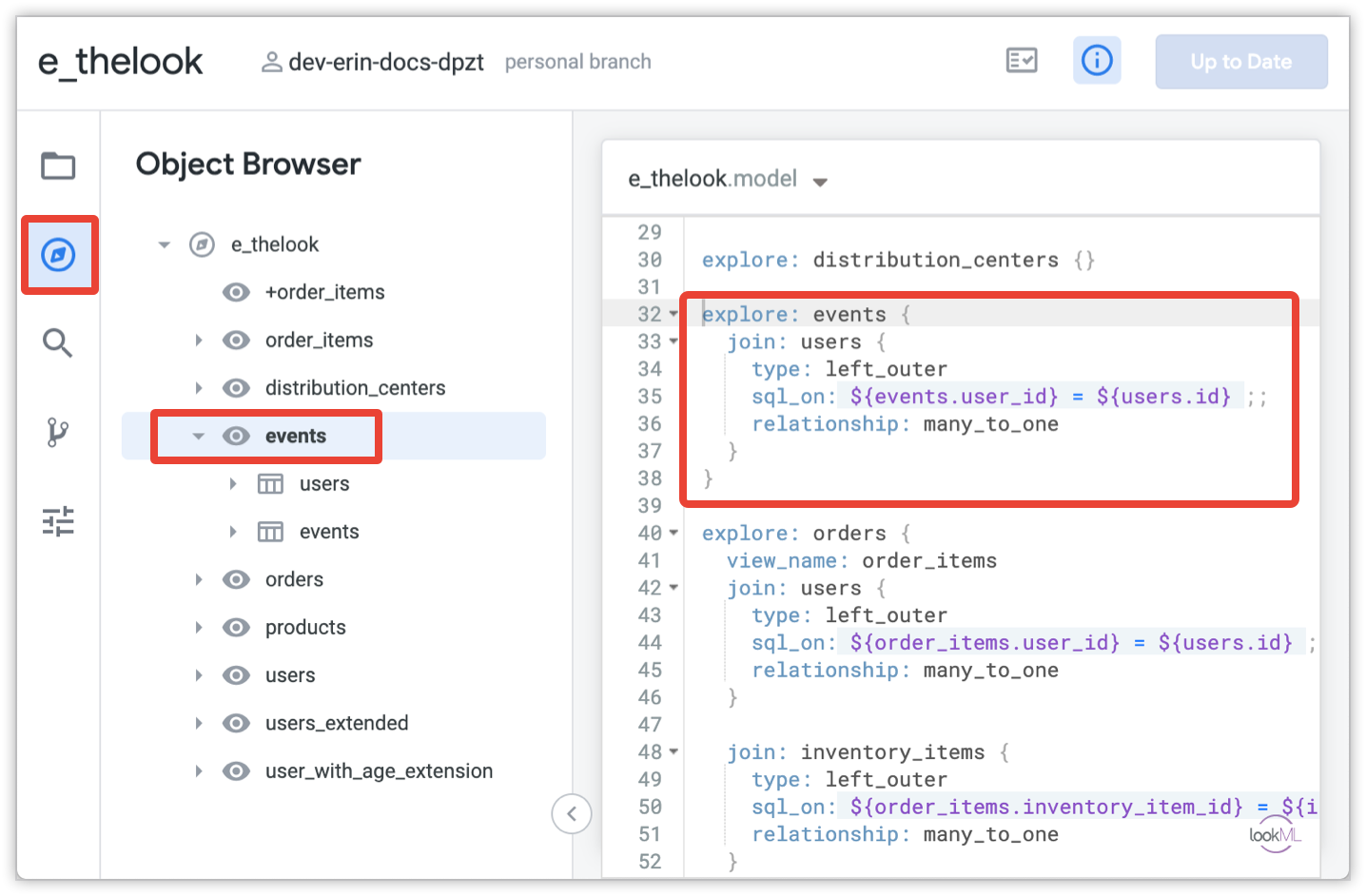
Untuk mengetahui informasi selengkapnya, lihat halaman dokumentasi Menavigasi project dengan panel penjelajah objek.

