A Continuous Integration (CI) suite is a set of validation instructions that is associated with your LookML project. A Looker user with the manage_ci permission can configure the following in a CI suite:
- How a CI validation run is triggered (manually from the Looker IDE or automatically when a pull request is submitted to your repository).
- Which CI validators to run.
- Additional options for each validation test. See the documentation pages for each of the validators for details:
Before you begin
Before you can create a CI suite, you need the following:
- A Looker instance that meets the requirements for CI and that is enabled for CI.
- A Looker user account with the
manage_cipermission (this permission is included in the Admin permission set).
Creating a CI suite
You can configure and run the validators on the Suites page in the Looker IDE:
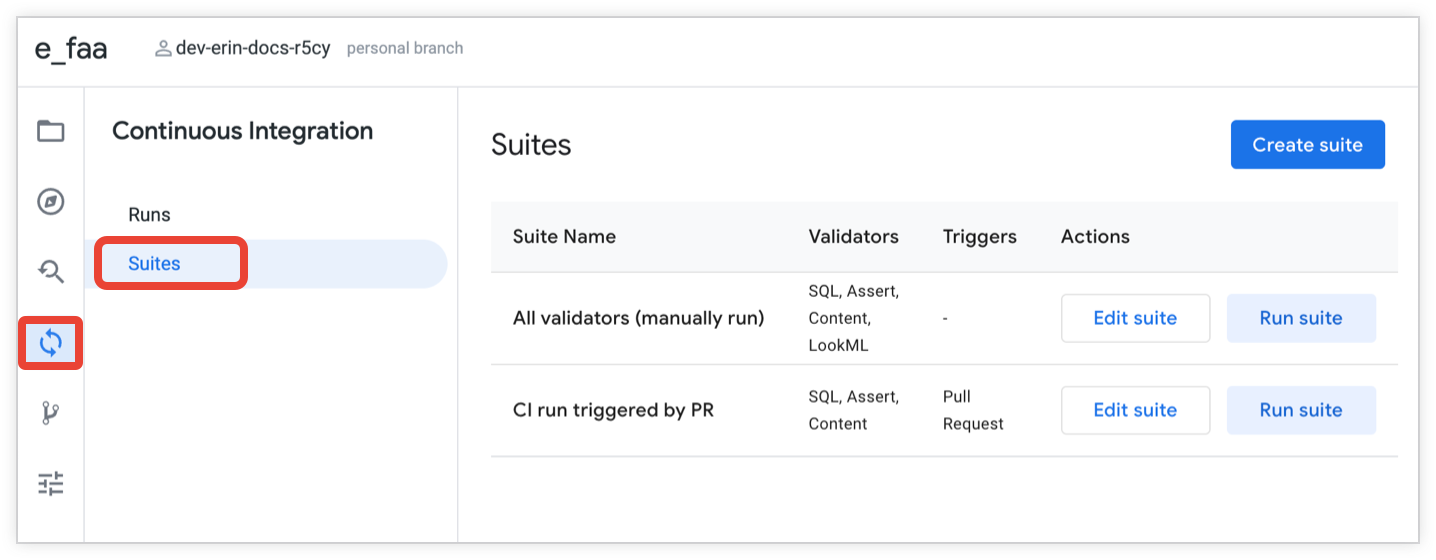
To create a CI suite, follow these steps:
- From the Looker IDE, click the Continuous Integration icon from the IDE navigation bar.
- Click the Suites tab to open the Suites page.
- On the Suites page, you can create a new suite or edit an existing suite:
- To create a new suite, click the Create suite button.
- To edit an existing suite, click the Edit suite button for the suite.
- Enter a name for the Suite name. If you are editing an existing suite, you can optionally click the pencil icon to edit the suite name.
(Optional) Enable the Trigger on pull requests from Looker toggle if you want to set up automatic validation testing whenever a Looker developer submits a pull request to your repository. See the Triggers section of this page for more information.
If you enable pull request triggering for a CI suite, you can optionally use the Only for target branch field to specify that pull requests only to specific branches in the repository should trigger a run of the CI suite. See the Triggers section of this page for more information.
Optionally, enable the validator toggles to turn on a validator and configure its options. See the documentation pages for each of the validators for details:
Save your changes:
- If you are creating a new suite, click the Create suite button.
- If you are editing an existing suite, click the Update suite button.
Triggers
CI runs can be triggered in several ways:
- Automatically, when a pull request is submitted to your LookML project's repository by a Looker developer.
- Manually, using the Run suite button on the Suites page in the Looker IDE.
- Manually, by rerunning a previous CI run, from the Runs page of the Looker IDE.
To configure a CI suite for automatic triggering on pull request, enable the Trigger on pull requests from Looker toggle. To use pull request triggering, your Git repository must be configured by your Looker admin on the Continuous Integration Admin page of Looker).
If you enable pull request triggers for a CI suite, you can optionally specify that pull requests only to specific branches in the repository should trigger a run of the CI suite. To limit automatic pull request triggers of CI runs to specific branches in your repository, enter a comma-separated list of the branches in the Only for target branch field.
For example, if a repository has three branches named main, release_1, and dev, you can enter main, release_1 in the Only for target branch field. This means that CI runs will be triggered when a Looker developer submits a pull request to either the main or the release_1 branch. If a Looker developer submits a pull request to the dev branch, this won't trigger an automatic run of the CI suite.
Deleting a suite
To delete a CI suite, perform the following steps:
- From the Looker IDE, click the Continuous Integration icon from the IDE navigation bar.
- Click the Suites tab to open the Suites page.
- On the Suites page, click the Edit suite button for the suite.
- On the suite's page, click the Delete suite button.
- In the confirmation dialog, click the Delete suite button.
