This tutorial uses Kueue to show you how to implement a Job queueing system, configure workload resource and quota sharing between different namespaces on Google Kubernetes Engine (GKE), and to maximize the utilization of your cluster.
Background
As an infrastructure engineer or cluster administrator, maximizing utilization between namespaces is very important. A batch of Jobs in one namespace might not fully use the full quota assigned to the namespace, while another namespace may have multiple pending Jobs. In order to efficiently use the cluster resources among Jobs in different namespaces and to increase the flexibility of quota management, you can configure cohorts in Kueue. A cohort is a group of ClusterQueues that can borrow unused quota from one another. A ClusterQueue governs a pool of resources such as CPU, memory, and hardware accelerators.
You can find a more detailed definition of all these concepts in the Kueue documentation
Objectives
This tutorial is for infrastructure engineers or cluster administrators that want to implement a Job queueing system on Kubernetes using Kueue with quota sharing.This tutorial will mimic two teams in two different namespaces, where each team has their dedicated resources, but can borrow from each other. A third set of resources can be used as spillover when jobs accumulate.
Utilize Prometheus operator to monitor Jobs and resource allocation in different namespaces.
This tutorial covers the following necessary steps:
- Create a GKE cluster
- Create the ResourceFlavors
- For each team, create a ClusterQueue and LocalQueue
- Create Jobs and observe the admitted workloads
- Borrow unused quota with cohorts
- Add a spillover ClusterQueue governing Spot VMs
Costs
This tutorial uses the following billable components of Google Cloud:Use the Pricing Calculator to generate a cost estimate based on your projected usage.
When you finish this tutorial, you can avoid continued billing by deleting the resources you created. For more information, see Clean up.
Before you begin
Set up your project
- Sign in to your Google Cloud account. If you're new to Google Cloud, create an account to evaluate how our products perform in real-world scenarios. New customers also get $300 in free credits to run, test, and deploy workloads.
-
In the Google Cloud console, on the project selector page, click Create project to begin creating a new Google Cloud project.
Roles required to create a project
To create a project, you need the Project Creator role (
roles/resourcemanager.projectCreator), which contains theresourcemanager.projects.createpermission. Learn how to grant roles. -
Verify that billing is enabled for your Google Cloud project.
-
Enable the GKE API.
Roles required to enable APIs
To enable APIs, you need the Service Usage Admin IAM role (
roles/serviceusage.serviceUsageAdmin), which contains theserviceusage.services.enablepermission. Learn how to grant roles. -
In the Google Cloud console, on the project selector page, click Create project to begin creating a new Google Cloud project.
Roles required to create a project
To create a project, you need the Project Creator role (
roles/resourcemanager.projectCreator), which contains theresourcemanager.projects.createpermission. Learn how to grant roles. -
Verify that billing is enabled for your Google Cloud project.
-
Enable the GKE API.
Roles required to enable APIs
To enable APIs, you need the Service Usage Admin IAM role (
roles/serviceusage.serviceUsageAdmin), which contains theserviceusage.services.enablepermission. Learn how to grant roles.
Set defaults for the Google Cloud CLI
In the Google Cloud console, start a Cloud Shell instance:
Open Cloud ShellDownload the source code for this sample app:
git clone https://github.com/GoogleCloudPlatform/kubernetes-engine-samplesSet the default environment variables:
gcloud config set project PROJECT_ID gcloud config set compute/region COMPUTE_REGIONReplace the following values:
- PROJECT_ID: your Google Cloud project ID.
- COMPUTE_REGION: the Compute Engine region.
Create a GKE cluster
Create a GKE cluster named
kueue-cohort:You will create a cluster with 6 nodes (2 per zone) in the default pool and no autoscaling. Those will be all the resources available for the teams in the beginning, so they will have to compete for them.
You will see later how Kueue manages the workloads that both teams will send to the respective queues.
gcloud container clusters create kueue-cohort --location COMPUTE_REGION \ --release-channel rapid --machine-type e2-standard-4 --num-nodes 2The outcome is similar to the following once the cluster is created:
kubeconfig entry generated for kueue-cohort. NAME: kueue-cohort LOCATION: us-central1 MASTER_VERSION: 1.26.2-gke.1000 MASTER_IP: 35.224.108.58 MACHINE_TYPE: e2-medium NODE_VERSION: 1.26.2-gke.1000 NUM_NODES: 6 STATUS: RUNNINGWhere the
STATUSisRUNNINGfor thekueue-cluster.Create a node pool named
spot.This node pool uses Spot VM and has autoscaling enabled. It starts with 0 nodes, but later you will make it available to the teams for use as overspill capacity.
gcloud container node-pools create spot --cluster=kueue-cohort --location COMPUTE_REGION \ --spot --enable-autoscaling --max-nodes 20 --num-nodes 0 \ --machine-type e2-standard-4Install the release version of Kueue to the cluster:
VERSION=VERSION kubectl apply -f \ https://github.com/kubernetes-sigs/kueue/releases/download/$VERSION/manifests.yamlReplace VERSION with the letter v following the latest version of Kueue, for example
v0.4.0. For more information about Kueue versions, see Kueue releases.Wait until the Kueue controller is ready:
watch kubectl -n kueue-system get podsThe output should be similar to the following before you can continue:
NAME READY STATUS RESTARTS AGE kueue-controller-manager-6cfcbb5dc5-rsf8k 2/2 Running 0 3mCreate two new namespaces called
team-aandteam-b:kubectl create namespace team-a kubectl create namespace team-bJobs will be generated on each namespace.
Create the ResourceFlavors
A ResourceFlavor represents resource variations in your cluster nodes, such as different VMs (for example spot versus on-demand), architectures (for example, x86 vs ARM CPUs), brands and models (for example, Nvidia A100 versus T4 GPUs).
ResourceFlavors use node labels and taints to match with a set of nodes in the cluster.
In this manifest:
- The ResourceFlavor
on-demandhas its label set tocloud.google.com/gke-provisioning: standard. - The ResourceFlavor
spothas its label set tocloud.google.com/gke-provisioning: spot.
When a workload is assigned a ResourceFlavor, Kueue assigns the Pods of the workload to nodes that match the node labels defined for the ResourceFlavor.
Deploy the ResourceFlavor:
kubectl apply -f flavors.yaml
Create the ClusterQueue and LocalQueue
Create two ClusterQueues cq-team-a and cq-team-b, and their corresponding
LocalQueues lq-team-a and lq-team-b respectively namespaced to team-a and team-b.
ClusterQueues are cluster-scoped object that governs a pool of resources such as CPU, memory, and hardware accelerators. Batch administrators can restrict the visibility of these objects to batch users.
LocalQueues are namespaced objects that batch users can list. They point to CluterQueues, from which resources are allocated to run the LocalQueue workloads.
ClusterQueues allows resources to have multiple flavors. In this case, both
ClusterQueues have two flavors, on-demand and spot, each providing cpu resources.
The quota of the ResourceFlavor spot is set to 0, and will not be used for
now.
Both ClusterQueues share the same cohort called all-teams, defined in .spec.cohort.
When two or more ClusterQueues share the same cohort, they can borrow unused quota from each
other.
You can learn more about how cohorts work and the borrowing semantics in the Kueue documentation
Deploy the ClusterQueues and LocalQueues:
kubectl apply -f cq-team-a.yaml
kubectl apply -f cq-team-b.yaml
(Optional) Monitor Workloads using kube-prometheus
You can use Prometheus to monitor your active and pending Kueue workloads.
To monitor the workloads being brought up and observe the load on each
ClusterQueue, deploy kube-prometheus to the
cluster under the namespace monitoring:
Download the source code for Prometheus operator:
cd git clone https://github.com/prometheus-operator/kube-prometheus.gitCreate the CustomResourceDefinitions(CRDs):
kubectl create -f kube-prometheus/manifests/setupCreate the monitoring components:
kubectl create -f kube-prometheus/manifestsAllow the
prometheus-operatorto scrape metrics from Kueue components:kubectl apply -f https://github.com/kubernetes-sigs/kueue/releases/download/$VERSION/prometheus.yamlChange to the working directory:
cd kubernetes-engine-samples/batch/kueue-cohortSet up port forwarding to the Prometheus service running in your GKE cluster:
kubectl --namespace monitoring port-forward svc/prometheus-k8s 9090Open the Prometheus web UI on localhost:9090 in the browser.
In the Cloud Shell:
Click Web Preview.
Click Change port and set the port number to
9090.Click Change and Preview.
The following Prometheus web UI appears.
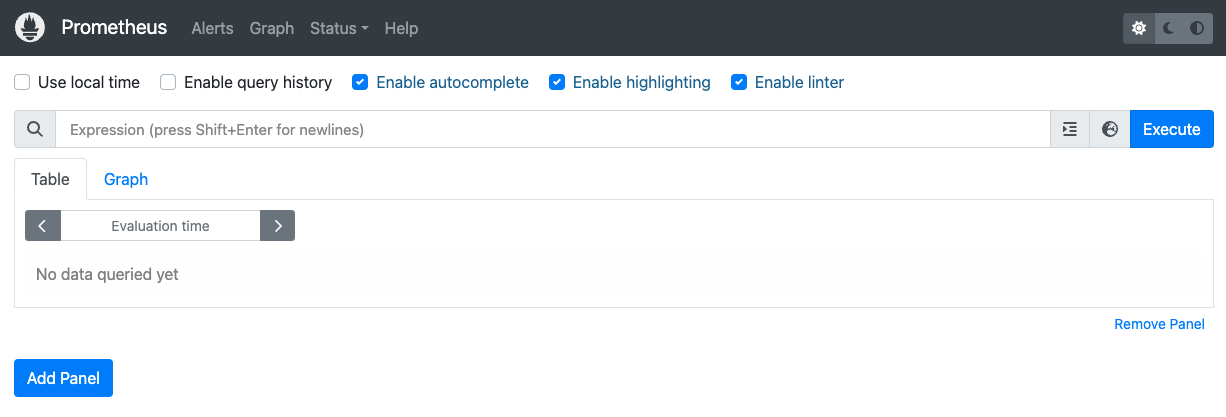
In the Expression query box, enter the following query to create the first panel that monitors the active workloads for
cq-team-aClusterQueue:kueue_pending_workloads{cluster_queue="cq-team-a", status="active"} or kueue_admitted_active_workloads{cluster_queue="cq-team-a"}Click Add panel.
In the Expression query box, enter the following query to create another panel that monitors the active workloads for
cq-team-bClusterQueue:kueue_pending_workloads{cluster_queue="cq-team-b", status="active"} or kueue_admitted_active_workloads{cluster_queue="cq-team-b"}Click Add panel.
In the Expression query box, enter the following query to create a panel that monitors the number of nodes in the cluster:
count(kube_node_info)
(Optional) Monitor Workloads using Google Cloud Managed Service for Prometheus
You can use Google Cloud Managed Service for Prometheus to monitor your active and pending Kueue workloads. A full list of metrics can be found in the Kueue documentation.
Setup Identity and RBAC for metrics access:
The following configuration creates 4 Kubernetes resources, that provide metrics access for the Google Cloud Managed Service for Prometheus collectors.
A ServiceAccount named
kueue-metrics-readerwithin thekueue-systemnamespace, will be used to authenticate when accessing the Kueue metrics.A Secret associated with the
kueue-metrics-readerservice account, stores an authentication token, that is used by the collector, to authenticate with metrics endpoint exposed by the Kueue deployment.A Role named
kueue-secret-readerin thekueue-systemnamespace, which allows reading the secret containing the service account token.A ClusterRoleBinding that grants the
kueue-metrics-readerservice account thekueue-metrics-readerClusterRole.
apiVersion: v1 kind: ServiceAccount metadata: name: kueue-metrics-reader namespace: kueue-system --- apiVersion: v1 kind: Secret metadata: name: kueue-metrics-reader-token namespace: kueue-system annotations: kubernetes.io/service-account.name: kueue-metrics-reader type: kubernetes.io/service-account-token --- apiVersion: rbac.authorization.k8s.io/v1 kind: Role metadata: name: kueue-secret-reader namespace: kueue-system rules: - resources: - secrets apiGroups: [""] verbs: ["get", "list", "watch"] resourceNames: ["kueue-metrics-reader-token"] --- apiVersion: rbac.authorization.k8s.io/v1 kind: ClusterRoleBinding metadata: name: kueue-metrics-reader subjects: - kind: ServiceAccount name: kueue-metrics-reader namespace: kueue-system roleRef: kind: ClusterRole name: kueue-metrics-reader apiGroup: rbac.authorization.k8s.ioConfigure RoleBinding for Google Cloud Managed Service for Prometheus:
Depending on if you are using a Autopilot or Standard cluster, you will need to create the RoleBinding in either the
gke-gmp-systemorgmp-systemnamespace. This resource allows the collector service account to access thekueue-metrics-reader-tokensecret to authenticate and scrape the Kueue metrics.Autopilot
apiVersion: rbac.authorization.k8s.io/v1 kind: RoleBinding metadata: name: gmp-system:collector:kueue-secret-reader namespace: kueue-system roleRef: name: kueue-secret-reader kind: Role apiGroup: rbac.authorization.k8s.io subjects: - name: collector namespace: gke-gmp-system kind: ServiceAccountStandard
apiVersion: rbac.authorization.k8s.io/v1 kind: RoleBinding metadata: name: gmp-system:collector:kueue-secret-reader namespace: kueue-system roleRef: name: kueue-secret-reader kind: Role apiGroup: rbac.authorization.k8s.io subjects: - name: collector namespace: gmp-system kind: ServiceAccountConfigure Pod Monitoring resource:
The following resource configures the monitoring for the Kueue depployment, it specifies that metrics are exposed on the /metrics path over HTTPS. It uses the
kueue-metrics-reader-tokensecret for authentication when scraping the metrics.apiVersion: monitoring.googleapis.com/v1 kind: PodMonitoring metadata: name: kueue namespace: kueue-system spec: selector: matchLabels: control-plane: controller-manager endpoints: - port: 8443 interval: 30s path: /metrics scheme: https tls: insecureSkipVerify: true authorization: type: Bearer credentials: secret: name: kueue-metrics-reader-token key: token
Query exported metrics
Sample PromQL queries for monitoring Kueue based systems
These PromQL queries allow you to monitor key Kueue metrics such as job throughput, resource utilization by queue, and workload wait times to understand system performance and identify potential bottlenecks.
Job Throughput
This calculates the per-second rate of admitted workloads over 5 minutes for each cluster_queue. This metric can help in breaking it down by queue helps pinpoint bottlenecks and summing it provides the overall system throughput.
Query:
sum(rate(kueue_admitted_workloads_total[5m])) by (cluster_queue)
Resource Utilization
This assumes metrics.enableClusterQueueResources is enabled. It calculates the
ratio of current CPU usage to the nominal CPU quota for each queue. A value
close to 1 indicates high utilization. You can adapt this for memory or other
resources by changing the resource label.
To install a custom-configured released version of Kueue in your cluster, follow the Kueue documentation.
Query:
sum(kueue_cluster_queue_resource_usage{resource="cpu"}) by (cluster_queue) / sum(kueue_cluster_queue_nominal_quota{resource="cpu"}) by (cluster_queue)Queue Wait Times
This provides the 90th percentile wait time for workloads in a specific queue. You can modify the quantile value (e.g. 0.5 for median, 0.99 for 99th percentile) to understand the wait time distribution.
Query:
histogram_quantile(0.9, kueue_admission_wait_time_seconds_bucket{cluster_queue="QUEUE_NAME"})Create Jobs and observe the admitted workloads
In this section, you create Kubernetes Jobs under the namespace team-a and team-b. A Job controller in Kubernetes creates one or more Pods and ensures that they successfully execute a specific task.
Generate Jobs to both ClusterQueues that will sleep for 10 seconds, with three paralleled Jobs and will be completed with three completions. It will then be cleaned up after 60 seconds.
job-team-a.yaml creates Jobs under the namespace team-a and points to
the LocalQueue lq-team-a and the ClusterQueue cq-team-a.
Similarly, job-team-b.yaml creates Jobs under team-b namespace, and points
to the LocalQueue lq-team-b and the ClusterQueue cq-team-b.
Start a new terminal and run this script to generate a Job every second:
./create_jobs.sh job-team-a.yaml 1Start another terminal and create Jobs for the
team-bnamespace:./create_jobs.sh job-team-b.yaml 1Observe the Jobs being queued up in Prometheus. Or with this command:
watch -n 2 kubectl get clusterqueues -o wide
The output should be similar to the following:
NAME COHORT STRATEGY PENDING WORKLOADS ADMITTED WORKLOADS
cq-team-a all-teams BestEffortFIFO 0 5
cq-team-b all-teams BestEffortFIFO 0 4
Borrow unused quota with cohorts
ClusterQueues might not be at full capacity at all times. Quotas usage is not maximized when workloads are not evenly spread out among ClusterQueues. If ClusterQueues share the same cohort between each other, ClusterQueues can borrow quotas from other ClusterQueues to maximize the quota utilization.
Once there are Jobs queued up for both ClusterQueues
cq-team-aandcq-team-b, stop the script for theteam-bnamespace by pressingCTRL+con the corresponding terminal.Once all the pending Jobs from the namespace
team-bare processed, the jobs from the namespaceteam-acan borrow the available resources incq-team-b:kubectl describe clusterqueue cq-team-aBecause
cq-team-aandcq-team-bshare the same cohort calledall-teams, these ClusterQueues are able to share resources that are not utilized.Flavors Usage: Name: on-demand Resources: Borrowed: 5 Name: cpu Total: 15 Borrowed: 5Gi Name: memory Total: 15GiResume the script for the
team-bnamespace../create_jobs.sh job-team-b.yaml 3Observe how the borrowed resources from
cq-team-ago back to0, while the resources fromcq-team-bare used for its own workloads:kubectl describe clusterqueue cq-team-aFlavors Usage: Name: on-demand Resources: Borrowed: 0 Name: cpu Total: 9 Borrowed: 0 Name: memory Total: 9Gi
Increase quota with Spot VMs
When quota needs to be temporarily increased, for example to meet high demand in pending workloads, you can configure Kueue to accommodate the demand by adding more ClusterQueues to the cohort. ClusterQueues with unused resources can share those resources with other ClusterQueues that belong to the same cohort.
At the beginning of the tutorial, you created a node pool named spot using Spot VMs and a ResourceFlavor named spot with the label set to cloud.google.com/gke-provisioning: spot. Create a ClusterQueue to use this node pool and the ResourceFlavor that represents it:
Create a new ClusterQueue called
cq-spotwith cohort set toall-teams:Because this ClusterQueue shares the same cohort with
cq-team-aandcq-team-b, both ClusterQueuecq-team-aandcq-team-bcan borrow resources up to 15 CPU requests, and 15 Gi of memory.kubectl apply -f cq-spot.yamlIn Prometheus, observe how the admitted workloads spike for both
cq-team-aandcq-team-bthanks to the added quota bycq-spotwho shares the same cohort. Or with this command:watch -n 2 kubectl get clusterqueues -o wideIn Prometheus, observe the number of nodes in the cluster. Or with this command:
watch -n 2 kubectl get nodes -o wideStop both scripts by pressing
CTRL+cforteam-aandteam-bnamespace.
Clean up
To avoid incurring charges to your Google Cloud account for the resources used in this tutorial, either delete the project that contains the resources, or keep the project and delete the individual resources.
Delete the project
- In the Google Cloud console, go to the Manage resources page.
- In the project list, select the project that you want to delete, and then click Delete.
- In the dialog, type the project ID, and then click Shut down to delete the project.
Delete the individual resource
Delete the Kueue quota system:
kubectl delete -n team-a localqueue lq-team-a kubectl delete -n team-b localqueue lq-team-b kubectl delete clusterqueue cq-team-a kubectl delete clusterqueue cq-team-b kubectl delete clusterqueue cq-spot kubectl delete resourceflavor default kubectl delete resourceflavor on-demand kubectl delete resourceflavor spotDelete the Kueue manifest:
VERSION=VERSION kubectl delete -f \ https://github.com/kubernetes-sigs/kueue/releases/download/$VERSION/manifests.yamlDelete the cluster:
gcloud container clusters delete kueue-cohort --location=COMPUTE_REGION
What's next
Learn more about Deploy a batch system using Kueue.
Learn more about Jobs on GKE.
