Dialogflow CX 控制台会提供一个分析面板,用于显示各种代理请求和响应数据统计信息。此数据可帮助您评估代理在生产环境中的使用情况,并可用于改进代理。
您可以从多个数据视图中选择,也可以按时间范围进行筛选。所有图表上显示的统计信息都是按小时计算的。
打开分析面板
如需打开分析面板,请执行以下操作:
- 前往 Dialogflow CX 控制台。
- 选择您的项目。
- 选择您的代理。
- 选择管理标签页。
- 点击 Analytics 。
- 您还可以使用顶部附近的链接访问新版 Google Analytics 。
常用指标定义
多个图表上会显示以下指标:
- 交互:交互包括通过直接 API 调用和通过集成间接调用的检测意图请求计数。
- 会话:会话由提供给互动的会话 ID 决定。 要使此指标有意义,必须创建唯一的会话 ID。对于 X 轴上的每一小时,会话指标显示的是该小时内的有效会话数。如果某个会话超过了一个小时的边界,则系统会在该会话处于有效状态的每一小时内进行计数。因此,图表上所有每小时会话值的总和可能会大于整个时间段内的实际会话总数。
概览视图
概览视图位于分析面板的顶部。
此视图包含应用于面板中所有内容的时间段和时区的控件。
还会显示以下摘要指标:
- 用量(会话计数):选定时间段内的会话总数。
- 互动(互动总数):选定时间段内的互动总数。
- 路径(平均时长分钟数):所选时间段内音频会话的平均时长。
- 后端(错误代码 %):在所选时间段内没有“正常”状态的互动所占的百分比。
对于每个摘要指标,系统会显示百分比增减幅度。这将显示指标自所选时间段之前的相同时间段以来的变化。
用量视图
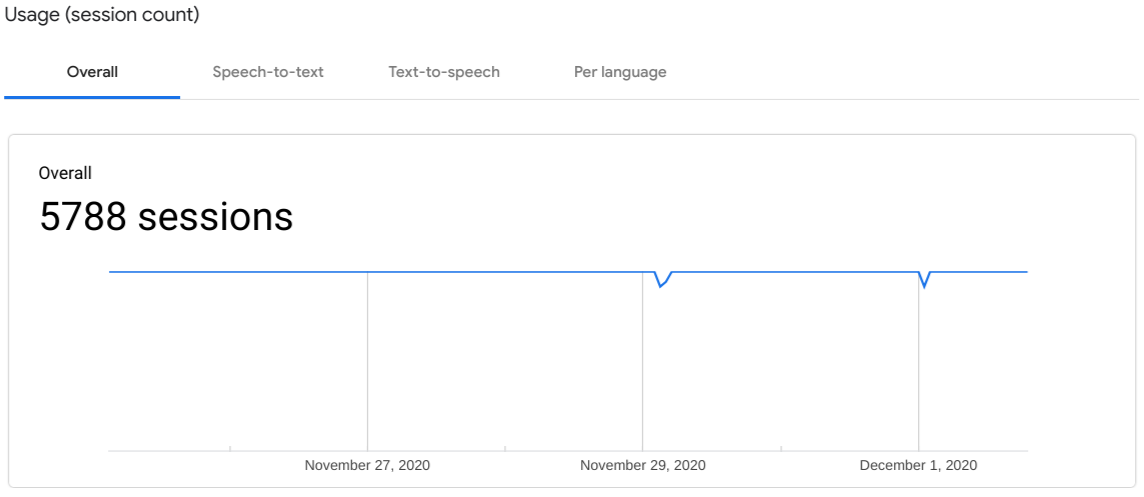
用量视图显示所选时间段内的会话计数。您可以选择以下标签页来过滤数据:
- 总体:显示所有会话。
- 语音转文字:显示使用语音转文字的会话。
- 文字转语音:显示使用文字转语音功能的会话。
- 每种语言:列出每种语言的会话。
互动视图
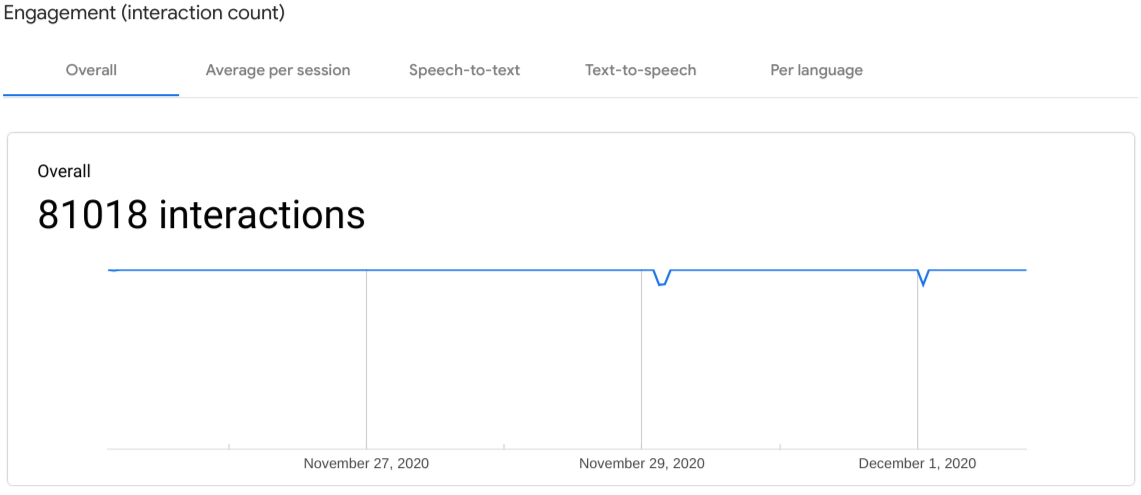
互动视图显示所选时间段内的互动计数。
- 总体:显示所有互动。
- 每次会话的平均值:显示每次会话的平均互动计数。
- 语音转文字:显示使用语音转文字的互动。
- 文字转语音:显示使用文字转语音的互动。
- 每种语言:绘制每种语言的互动图。
了解视图
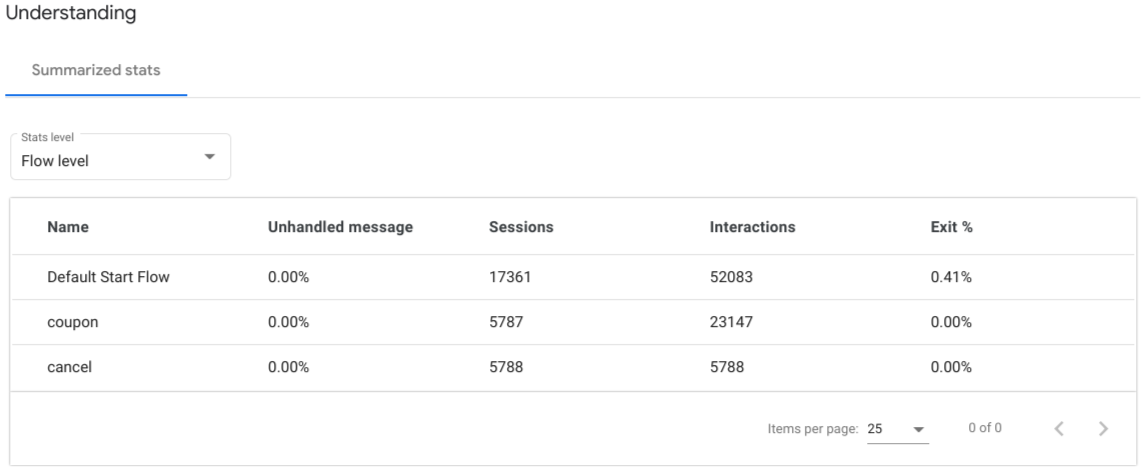
了解视图显示意图、页面和流级别的聚合指标。可使用下拉列表选择级别。
- 未处理的消息:最终用户输入对不匹配范围内且不符合任何表单参数的意图的无匹配交互所占百分比。
- 会话数:所选级别的会话数量。
- 互动:所选级别的互动计数。
- 退出 %:在选定时间段内以流、页面或意图匹配项结尾的会话所占的百分比。
路径视图

路径视图的会话路径标签页绘制具有连接页面路径行的页面节点图。此图表中的页面路径行显示了代理常见会话所采用的完整路径中找到的频率。如果一个页面节点在多个路径中匹配或在单个路径中多次匹配,则可能会出现多次。您可以通过点击展开页面节点,使其与此图表进行互动。
将鼠标悬停在页面节点上,会显示一个弹出式窗口,其中包含该页面的指标:
- 遵循此路径前缀的会话:遵循该路径到页面节点的会话数量和百分比。
- 在此点结束:在通往页面节点的路径上结束的会话的百分比。
平均时长标签页显示音频会话的每小时平均时长。
后端会话计数
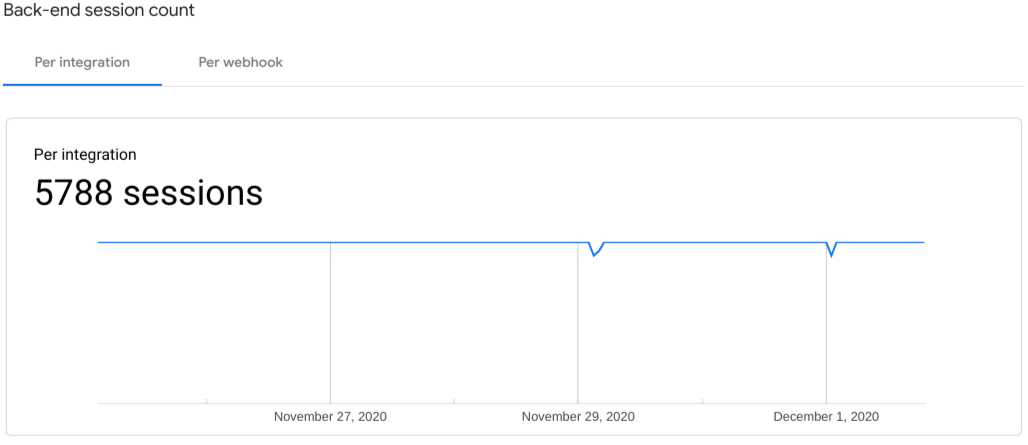
后端会话数视图显示集成和网络钩子的会话。
后端互动计数
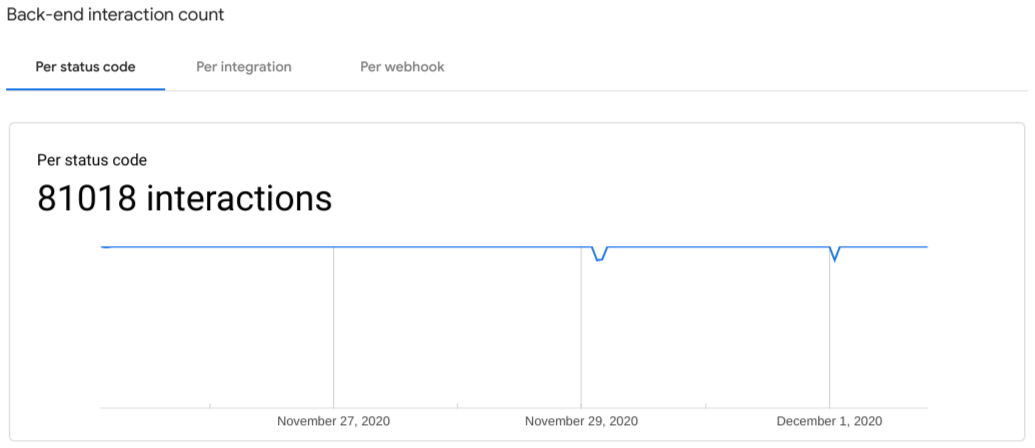
后端互动次数视图按状态代码、互动内容和 Webhook 显示互动情况。
限制
存在以下限制:
- 数据最多可能需要一天的时间才会显示在分析中。

