Lihat konektor yang didukung untuk Integration Aplikasi.
Mengelola integrasi
Anda dapat mengubah integrasi dengan mengonfigurasi tugas, pemicu, atau koneksi edge. Anda juga dapat memperbarui detail integrasi, seperti mengubah setelan untuk menyamarkan variabel dalam log, Cloud Logging, logging lokal, dan memperbarui akun layanan serta deskripsi integrasi Anda.
Kunci edit integrasi
Integrasi adalah entity waktu desain yang sering dikembangkan melalui kolaborasi dengan beberapa penulis. Meskipun integrasi hanya dapat diedit secara aktif oleh satu penulis dalam satu waktu, tim dapat berkolaborasi dalam integrasi dan melacak perubahan status melalui versi-nya.
Anda hanya dapat mengedit integrasi versi DRAFT, dan hanya mengeksekusi integrasi versi ACTIVE. Untuk informasi tentang berbagai versi integrasi, lihat Versi integrasi.
Saat membuka integrasi, Anda mungkin menemukan pesan yang mirip dengan berikut ini di editor integrasi:
- Jika Anda membuka integrasi yang sedang diedit oleh pengguna lain, pesan berikut akan muncul di editor integrasi karena hanya satu pengguna yang dapat memperbarui integrasi pada waktu tertentu:
test-user@gmail.com is currently editing the integration. Edit features are temporarily disabled.
Untuk mengedit integrasi, klik Ambil Alih. Versi baru dalam status
DRAFTdibuat dalam integrasi untuk Anda dan kemampuan pengeditan dinonaktifkan untuk pengguna lain. Gambar berikut menunjukkan kunci edit di editor integrasi.

-
Jika Anda membuka integrasi yang dipublikasikan, versi integrasi akan berada dalam status
ACTIVE. Untuk mengedit integrasi, klik Aktifkan Pengeditan. Versi baru dibuat dengan statusDRAFT.This version is currently active. Editing features are disabled.
Untuk mengedit integrasi, klik Aktifkan Pengeditan. Versi baru dalam status
DRAFTdibuat di integrasi untuk Anda. Gambar berikut menunjukkan kunci edit di editor integrasi.

Mengedit integrasi
Untuk melihat dan mengedit alur integrasi, ikuti langkah-langkah berikut:
- Di Google Cloud console, buka halaman Application Integration.
- Di menu navigasi, klik Integrations.
Halaman Integrasi akan muncul, yang mencantumkan semua integrasi yang tersedia di Google Cloud project.
- Klik integrasi yang ingin diedit. Tindakan ini akan membuka integrasi di editor integrasi.
Jika integrasi tidak dalam status
DRAFT, integrasi akan dikunci untuk diedit. Untuk informasi tentang kunci edit, lihat Kunci edit integrasi.
Menghapus integrasi
Untuk menghapus integrasi, lakukan langkah-langkah berikut:
- Di konsol Google Cloud, buka halaman Integrasi Aplikasi.
- Klik Integrations dari menu navigasi sebelah kiri untuk membuka halaman Integrations.
- Lakukan salah satu langkah berikut di halaman Daftar Integrasi:
- Untuk integrasi yang ada yang ingin Anda hapus, klik Tindakan.
- Pilih Hapus di menu drop-down.
Dialog konfirmasi akan muncul.
- Klik integrasi yang ada yang ingin Anda hapus.
Tindakan ini akan membuka integrasi di editor integrasi.
- Di toolbar desainer, klik (menu Tindakan) dan pilih Clone integration > Delete all versions.
Dialog konfirmasi akan muncul.
- Klik Hapus untuk menghapus integrasi secara permanen.
Mengelola detail integrasi
Anda dapat melihat ringkasan integrasi dan memperbarui setelan untuk integrasi Anda. Gambar berikut menampilkan ikon Integration settings dan Integration information di toolbar editor Integration Application:
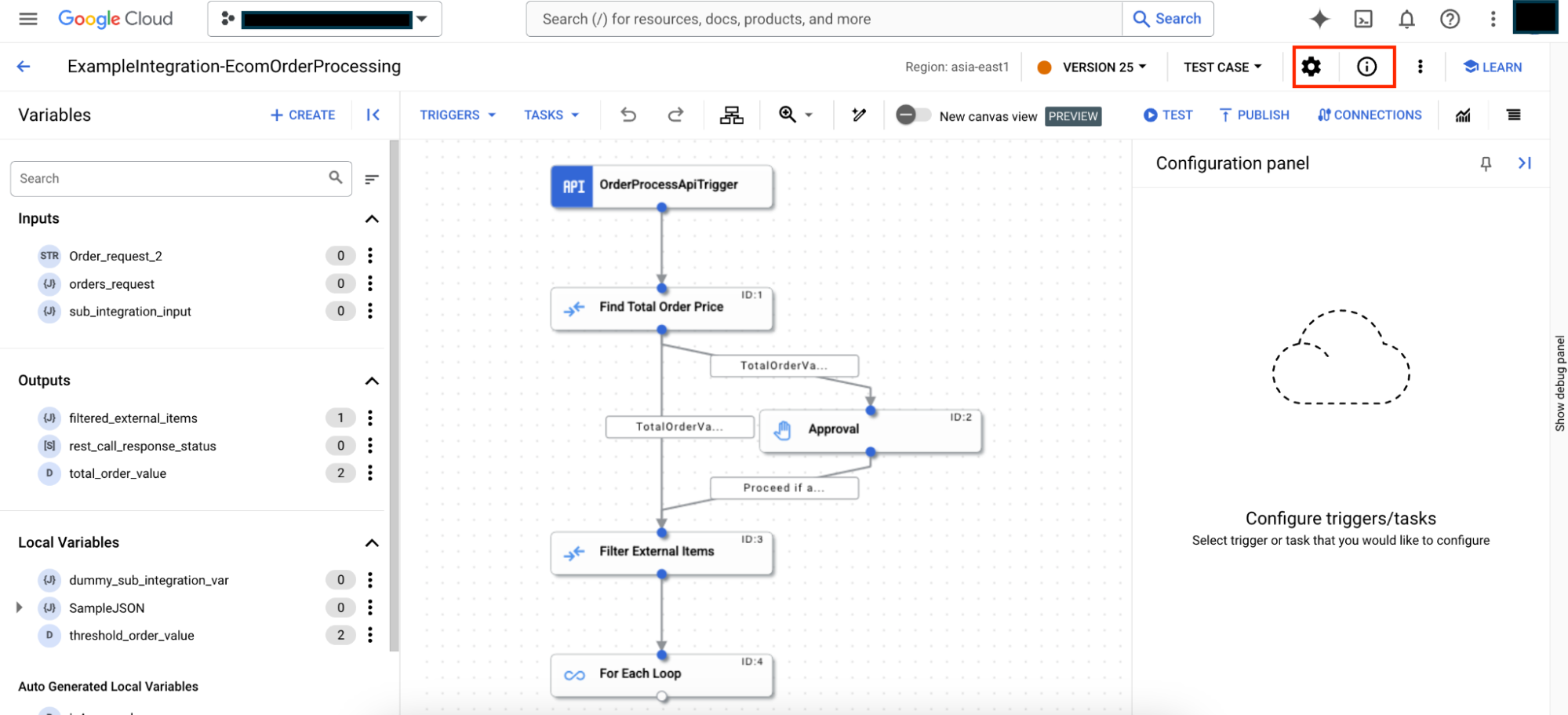
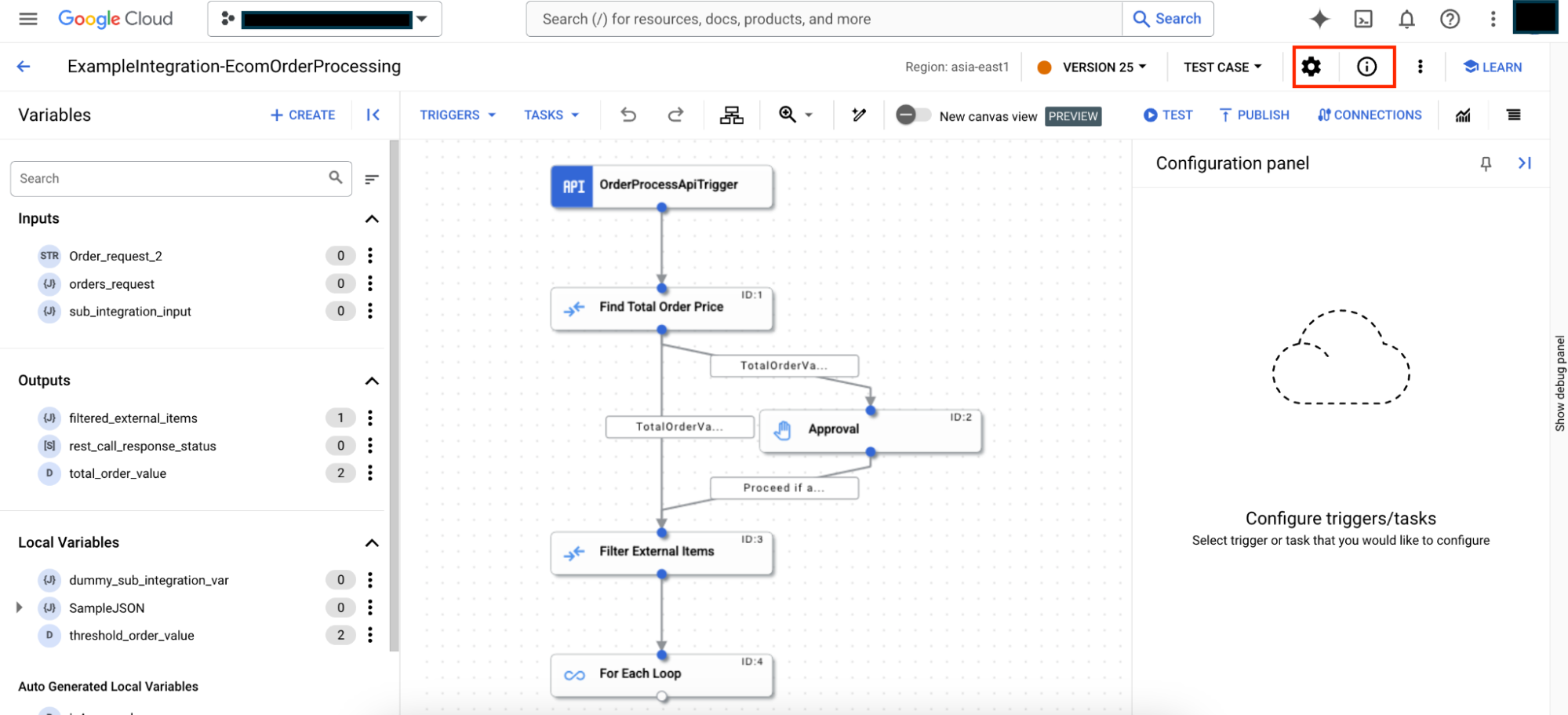
Melihat detail integrasi
Untuk melihat detail integrasi, buka integrasi di editor integrasi, lalu klik (Informasi integrasi) di toolbar desainer. Gambar berikut menunjukkan detail integrasi:
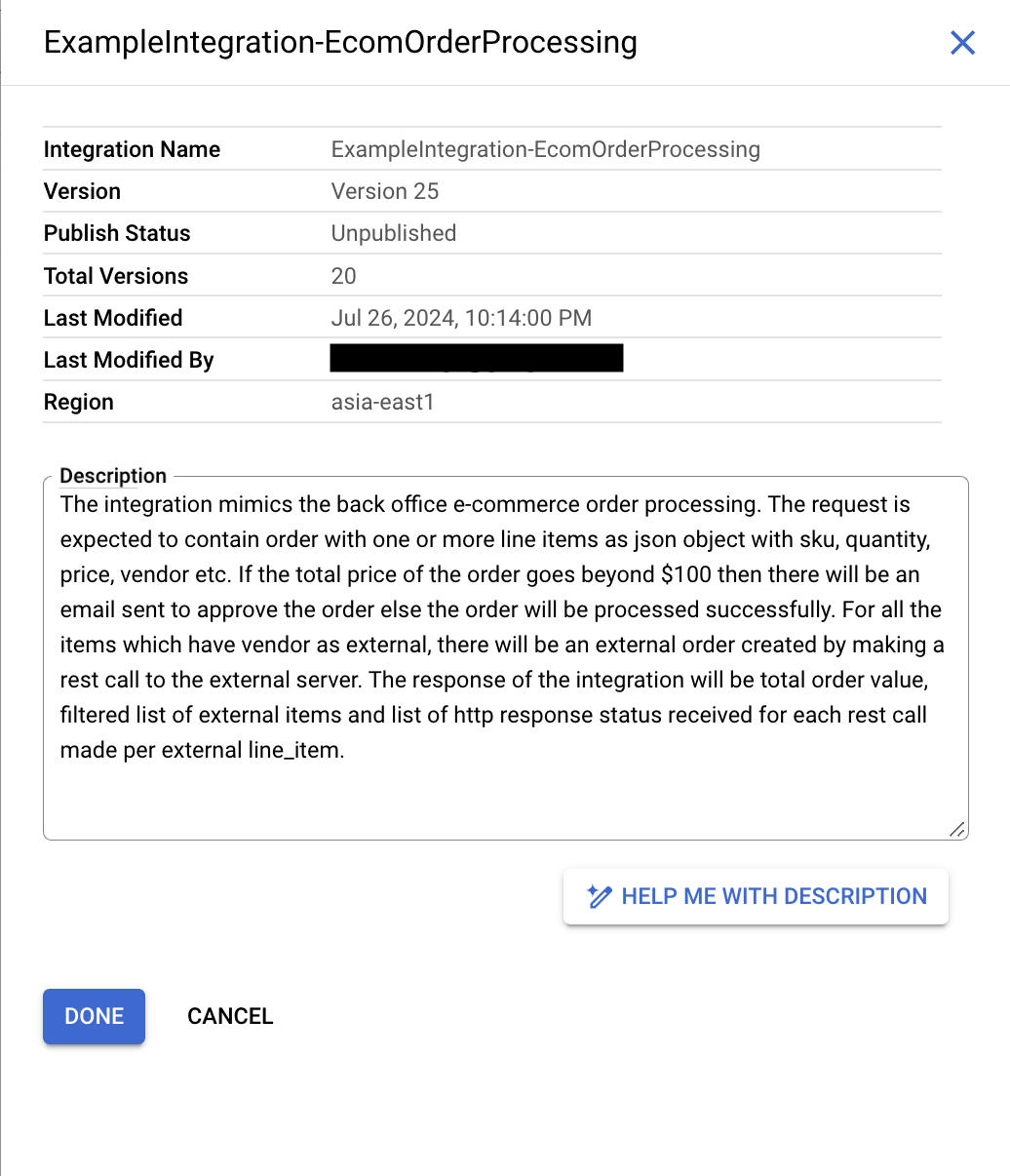

Ringkasan integrasi mencakup informasi berikut:
- Nama integrasi: Nama integrasi.
- Versi: Versi integrasi saat ini beserta nama versi (jika ada). Untuk informasi tentang pembuatan versi, lihat Versi.
- Status publikasi: Status publikasi versi integrasi saat ini; Dipublikasikan atau Tidak dipublikasikan.
- Total versi: Jumlah total versi integrasi yang dibuat untuk integrasi.
- Terakhir diubah: Tanggal dan waktu saat versi integrasi saat ini terakhir diedit atau diubah.
- Terakhir diubah oleh Nama pengguna yang terakhir mengedit atau mengubah versi integrasi.
- Region: Lokasi regional tempat integrasi dibuat.
- Deskripsi: Deskripsi integrasi. Untuk membuat deskripsi integrasi menggunakan Gemini, lihat Mem-build integrasi dengan Gemini Code Assist.
Mengedit detail integrasi
Untuk mengedit detail integrasi, buka integrasi di editor integrasi, lalu klik (Setelan integrasi) di toolbar desainer. Gambar berikut menampilkan panel Setelan Integrasi:
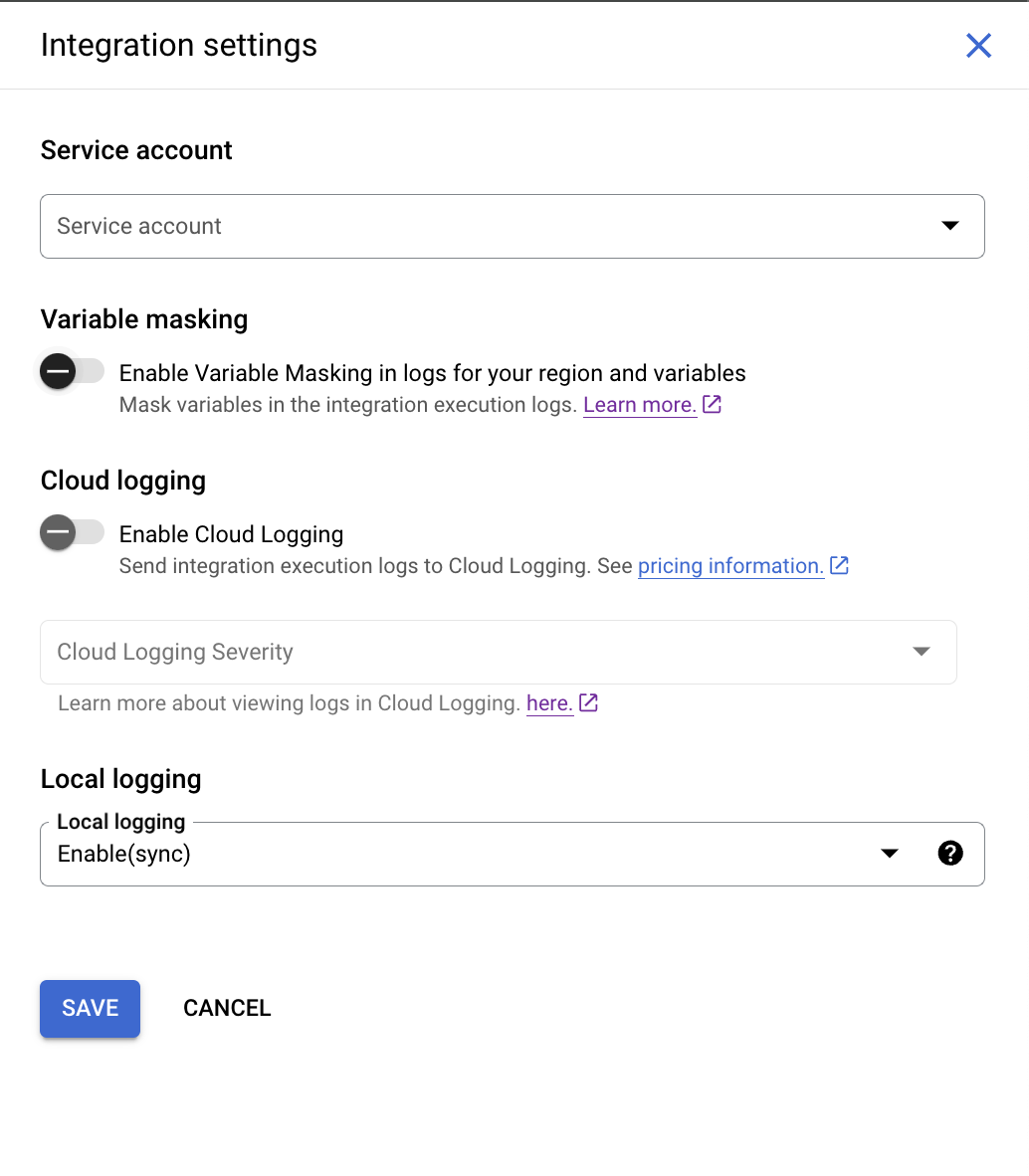
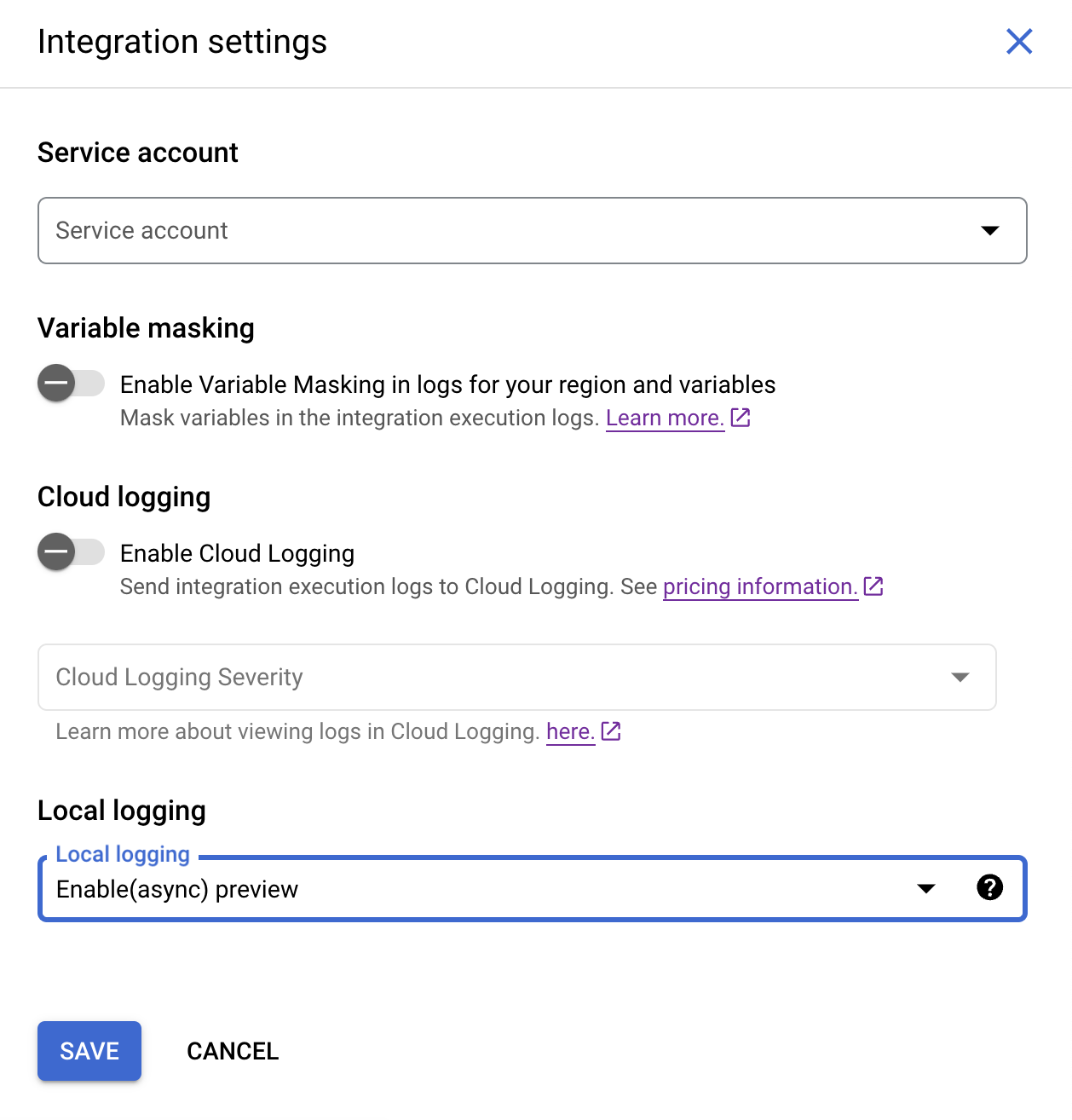
Ringkasan integrasi mencakup informasi berikut:
- Akun layanan: Akun layanan yang dilampirkan ke integrasi.
- Aktifkan Penyamaran Variabel dalam log (pratinjau): Setelan untuk mengaktifkan penyamaran variabel dalam log eksekusi integrasi. Jika Anda mengaktifkan penyamaran untuk integrasi, pastikan Anda juga telah mengaktifkan penyamaran di tingkat region dan variabel.
Untuk informasi tentang penyamaran, lihat Menyamarkan data sensitif di log.
- Aktifkan Cloud Logging: Setelan untuk mengaktifkan atau menonaktifkan Cloud Logging. Untuk mengetahui informasi selengkapnya, lihat Melihat log di Cloud Logging.
- Pembuatan log lokal: Setelan untuk mengaktifkan atau menonaktifkan penyimpanan data atau metadata integrasi selama eksekusi. Secara default, logging lokal disetel ke Enable(async). Dalam mode ini, integrasi memerlukan waktu yang relatif lebih singkat untuk dieksekusi jika dibandingkan dengan mode Enable(sync), karena Integrasi Aplikasi menulis data log secara asinkron selama eksekusi integrasi. Namun, mode ini tidak menjamin pembuatan log untuk semua eksekusi. Dalam kasus yang jarang terjadi–seperti kegagalan server fisik–log mungkin tidak dibuat untuk eksekusi integrasi. Untuk informasi selengkapnya, lihat Logging lokal.
Langkah berikutnya
- Pelajari cara menguji dan memublikasikan integrasi.
- Pelajari cara membuat integrasi.
- Pelajari cara meng-clone integrasi.
- Pelajari log di Integrasi Aplikasi.

