Unterstützte Connectors für Application Integration
Testläufe konfigurieren
In diesem Dokument wird beschrieben, wie Sie Testläufe für Ihre Integrationen konfigurieren. Informationen zu Testläufen, unterstützten Testkonfigurationen und Einschränkungen finden Sie unter Einführung in Testläufe.
Hinweise
-
Bitten Sie Ihren Administrator, Ihnen die IAM-Rolle Application Integration Editor (
roles/integrations.integrationEditor) für das Projekt zuzuweisen, um die Berechtigung zu erhalten, die Sie zum Konfigurieren von Testläufen benötigen. Weitere Informationen zum Zuweisen von Rollen finden Sie unter Zugriff auf Projekte, Ordner und Organisationen verwalten.Diese vordefinierte Rolle enthält die Berechtigung
integrations.googleapis.com/testCases.create, die zum Konfigurieren von Testläufen erforderlich ist.Sie können diese Berechtigung auch mit benutzerdefinierten Rollen oder anderen vordefinierten Rollen erhalten.
- Prüfen Sie, ob sich Ihre Integration im Status
DRAFTbefindet. Wenn sich Ihre Integration im StatusPUBLISHEDbefindet, klicken Sie auf Bearbeitung aktivieren. In der Integration wird eine neue Version im StatusDRAFTfür Sie erstellt. Die folgende Abbildung zeigt die Bearbeitungssperre im Integrationseditor.

- Achten Sie darauf, dass in der Integration ein Testlauf vorhanden ist. Informationen zum Erstellen eines Testlaufs finden Sie unter Testläufe erstellen.
Testkonfigurationen für Trigger konfigurieren
Wählen Sie eine der folgenden Optionen aus, um die Testkonfigurationen für den Trigger zu konfigurieren:- Rufen Sie in der Google Cloud Console die Seite Application Integration auf.
- Klicken Sie im Navigationsmenü auf Integrationen.
Die Seite Integrationen wird angezeigt. Dort sind alle Integrationen aufgeführt, die im Google Cloud -Projekt verfügbar sind.
- Wählen Sie eine vorhandene Integration aus, für die Sie einen Test erstellen möchten.
Dadurch wird die Integration auf der Seite Integrationseditor geöffnet.
- Klicken Sie auf Testlauf und dann auf Testläufe öffnen. Der Bereich Testfälle wird mit einer Liste der Testfälle für die aktuelle Integrationsversion angezeigt.
- Wählen Sie den Testlauf aus der Liste aus.
Auf der Seite „Integrationseditor“ wird im Designer-Arbeitsbereich Testlaufmodus ist aktiv angezeigt. Das folgende Bild zeigt den Bereich Konfiguration testen für den Trigger:
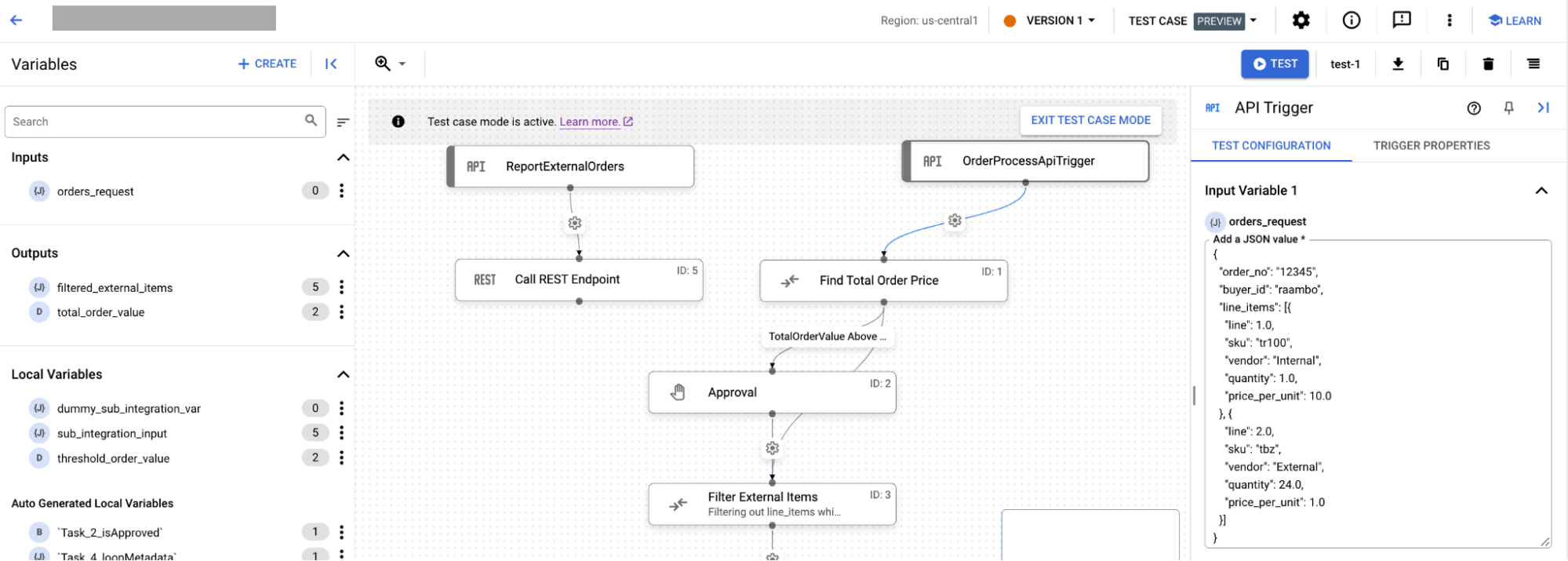
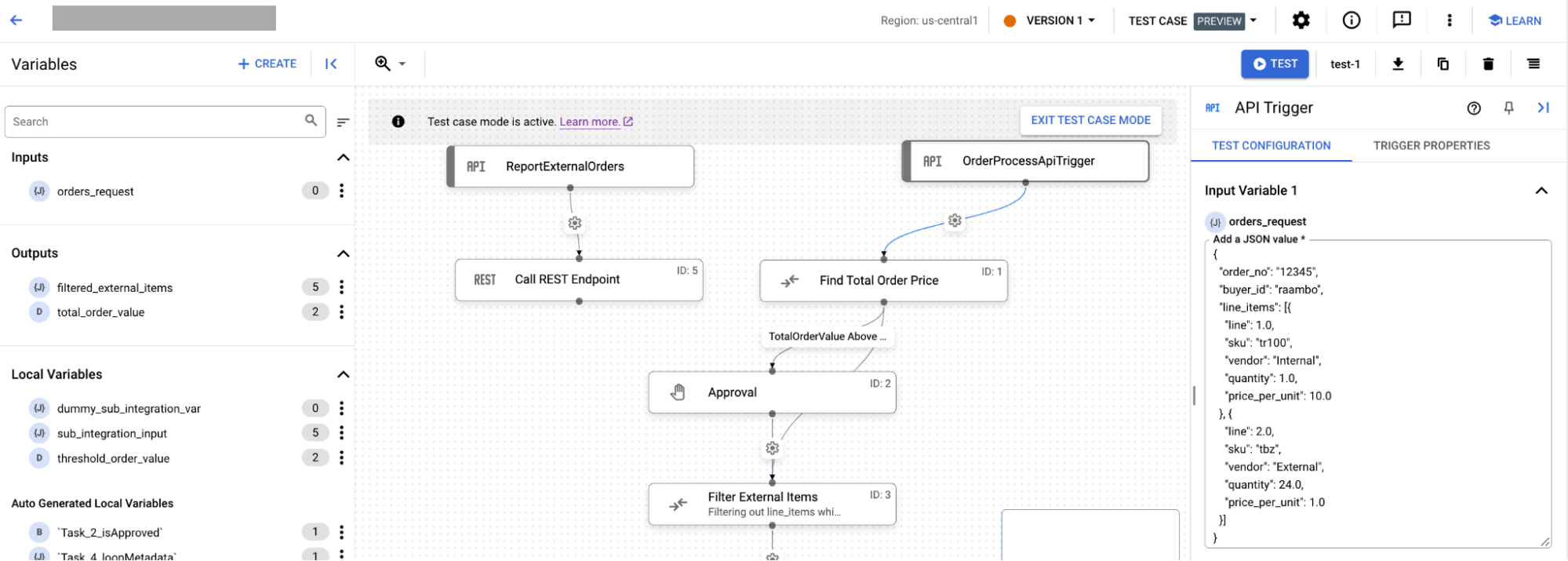
- Klicken Sie auf der Seite „Integrationseditor“ auf den Trigger, um den Bereich für die Triggerkonfiguration zu öffnen. Führen Sie anschließend folgende Schritte aus:
- Wenn Ihre Integration Eingabevariablen hat, werden diese auf dem Tab Konfiguration testen angezeigt. Die Werte, die Sie in die Variablen eingeben, werden automatisch gespeichert.
- Klicken Sie auf den Tab Triggereigenschaften, um die Triggereigenschaften aufzurufen.
Testkonfigurationen für Aufgaben konfigurieren
Wählen Sie eine der folgenden Optionen aus, um die Testattribute für die Integrationsaufgabe zu konfigurieren:- Rufen Sie in der Google Cloud Console die Seite Application Integration auf.
- Klicken Sie im Navigationsmenü auf Integrationen.
Die Seite Integrationen wird angezeigt. Dort sind alle Integrationen aufgeführt, die im Google Cloud -Projekt verfügbar sind.
- Wählen Sie eine vorhandene Integration aus, für die Sie einen Test erstellen möchten.
Dadurch wird die Integration auf der Seite Integrationseditor geöffnet.
- Klicken Sie auf Testlauf und dann auf Testläufe öffnen. Der Bereich Testfälle wird mit einer Liste der Testfälle für die aktuelle Integrationsversion angezeigt.
- Wählen Sie den Testlauf aus der Liste aus.
Auf der Seite „Integrationseditor“ wird im Designer-Arbeitsbereich Testlaufmodus ist aktiv angezeigt.
- Klicken Sie auf der Seite „Integrationseditor“ auf die Aufgabe, um den Bereich für die Testkonfiguration zu öffnen. Die folgende Abbildung zeigt den Bereich Konfiguration testen für die Aufgabe:
Führen Sie auf dem Tab Testkonfiguration die folgenden Schritte aus: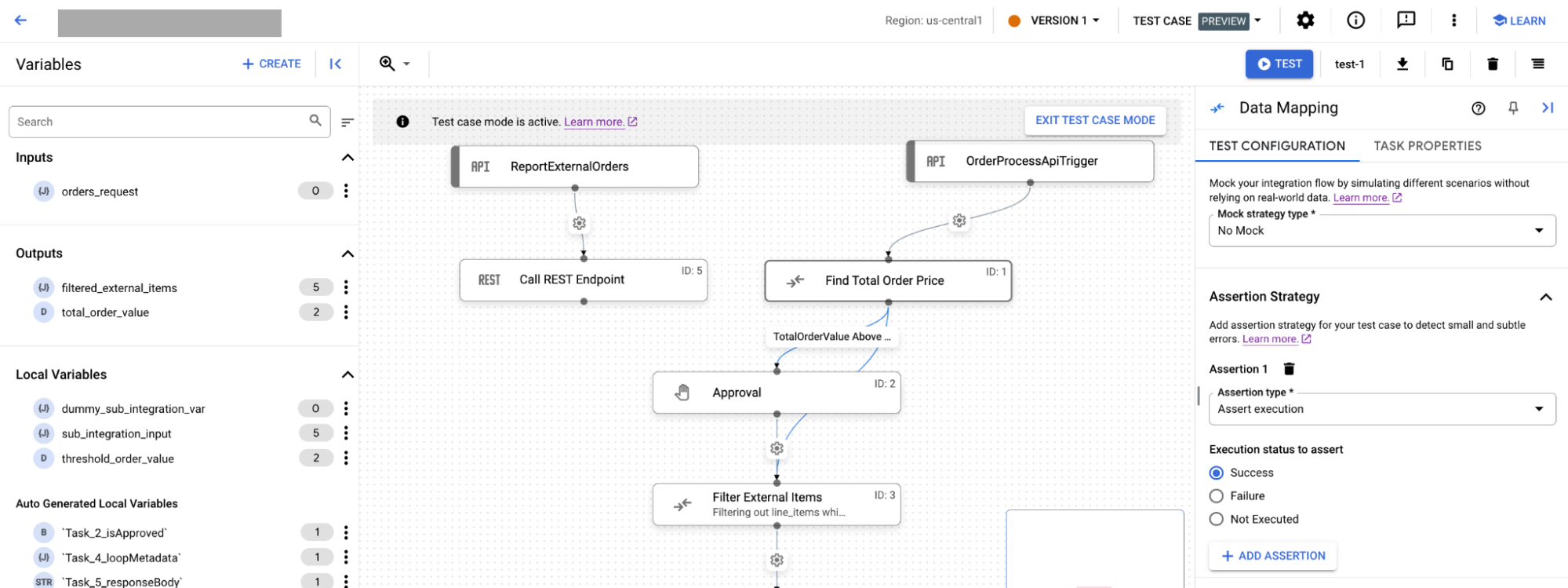
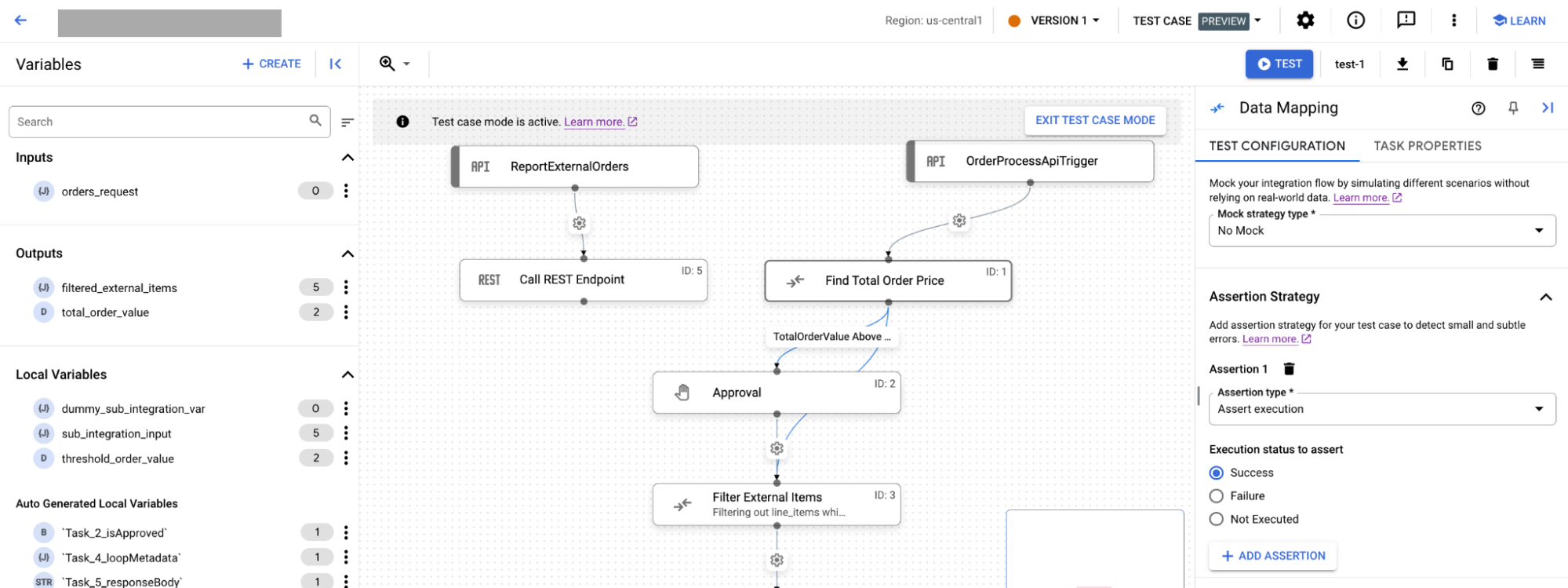
- Wählen Sie unter Mock-Strategietyp eine der folgenden Mock-Strategien aus:
- Wenn Sie Kein Mock auswählen, wird Ihre Aufgabe in der Hauptintegration so ausgeführt, wie es in der tatsächlichen Integration der Fall wäre. Standardmäßig ist für Aufgaben der Strategietyp Kein Mock ausgewählt.
- Wenn Sie Mock-Ausführung auswählen, müssen Sie für Status der Mock-Ausführung eine der folgenden Optionen auswählen:
- Überspringen:Die Aufgabe wird als erfolgreich abgeschlossen markiert.
- Fehler:Die Aufgabe ist als fehlgeschlagen markiert.
- Wenn Sie Mock-Ausgabe auswählen, müssen Sie für Aufgabenausgabeliste die Ausgabe der Aufgaben für den nächsten Knoten in der Integration angeben.
- Führen Sie im Abschnitt Assertion strategy (Strategie für Zusicherungen) folgende Schritte aus:
- Wählen Sie im Feld Assertion type (Assertionstyp) eine der folgenden Optionen aus:
- Wenn Sie Ausführung bestätigen auswählen, wählen Sie eine der folgenden Optionen für Zu bestätigender Ausführungsstatus aus:
- Erfolg
- Fehler
- Nicht ausgeführt
- Wenn Sie Parameter bestätigen auswählen, gehen Sie so vor:
- Wählen Sie unter Zu bestätigende Parameter aus, ob Sie Parameter einschließlich Ein- und Ausgabeparameter bestätigen möchten.
- Wählen Sie den Operator aus, mit dem der bestätigte Parameter mit dem eingegebenen Wert verglichen werden soll. Für den Vergleich des bestätigten Parameters können die folgenden Operationen verwendet werden:
- Ist gleich
- Ist nicht gleich
- Enthält
- Geben Sie im Feld Wert den Wert ein, mit dem der Parameter verglichen werden soll.
- Wenn Sie Ausführung bestätigen auswählen, wählen Sie eine der folgenden Optionen für Zu bestätigender Ausführungsstatus aus:
- Optional: Wenn Sie weitere Zusicherungen hinzufügen möchten, klicken Sie auf + Zusicherung hinzufügen.
- Wählen Sie im Feld Assertion type (Assertionstyp) eine der folgenden Optionen aus:
- Wählen Sie unter Mock-Strategietyp eine der folgenden Mock-Strategien aus:
Nächste Schritte
- Weitere Informationen zu Testläufen
Lernen Sie, wie Sie Folgendes tun:

