Eine Continuous Integration-Suite (CI) ist eine Reihe von Validierungsanweisungen, die mit Ihrem LookML-Projekt verknüpft sind. Ein Looker-Nutzer mit der Berechtigung manage_ci kann in einer CI-Suite Folgendes konfigurieren:
- Wie ein CI-Validierungslauf ausgelöst wird (manuell über die Looker IDE oder automatisch, wenn eine Pull-Anfrage an Ihr Repository gesendet wird).
- Welche CI-Validierungen ausgeführt werden sollen.
- Zusätzliche Optionen für jeden Validierungstest. Weitere Informationen finden Sie auf den Dokumentationsseiten für die einzelnen Validatoren:
Hinweise
Bevor Sie eine CI-Suite erstellen können, benötigen Sie Folgendes:
- Eine Looker-Instanz, die die Anforderungen für CI erfüllt und für CI aktiviert ist.
- Ein Looker-Nutzerkonto mit der Berechtigung
manage_ci(diese Berechtigung ist in der Administratorberechtigung enthalten).
CI-Suite erstellen
Sie können die Validatoren auf der Seite Suites in der Looker-IDE konfigurieren und ausführen:
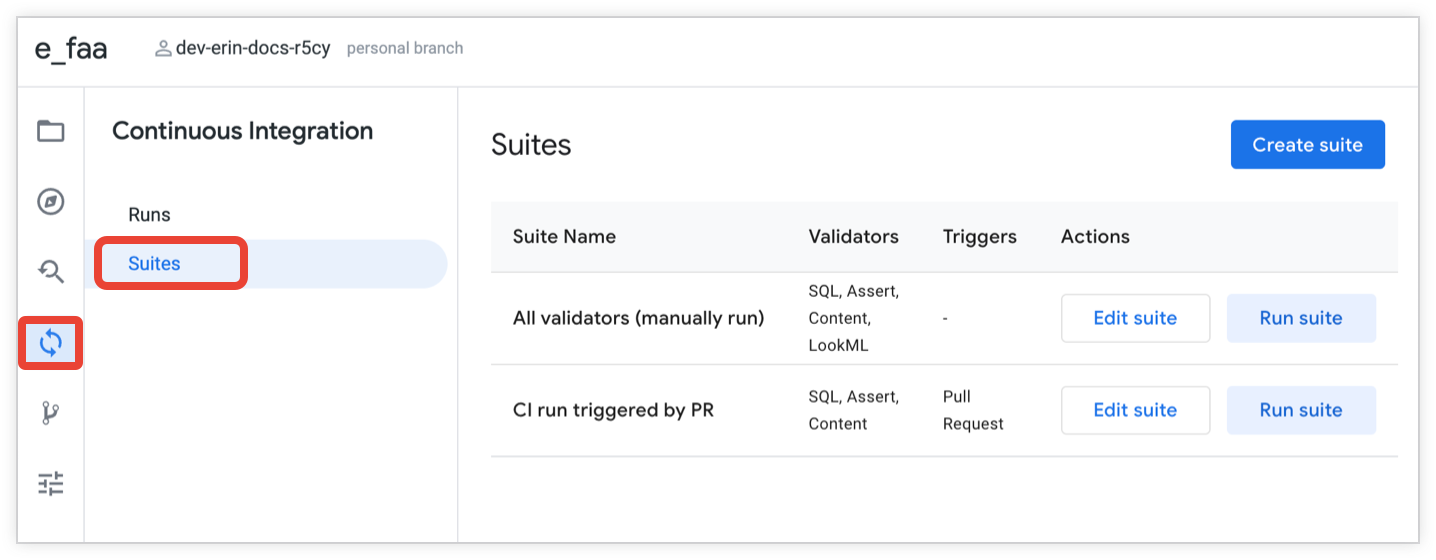
So erstellen Sie eine CI-Suite:
- Klicken Sie in der Looker-IDE in der Navigationsleiste der IDE auf das Symbol Continuous Integration.
- Klicken Sie auf den Tab Suites, um die Seite Suites zu öffnen.
- Auf der Seite Suites können Sie eine neue Suite erstellen oder eine vorhandene Suite bearbeiten:
- Wenn Sie eine neue Suite erstellen möchten, klicken Sie auf die Schaltfläche Suite erstellen.
- Wenn Sie eine vorhandene Suite bearbeiten möchten, klicken Sie für die Suite auf die Schaltfläche Suite bearbeiten.
- Geben Sie einen Namen für den Suite-Namen ein. Wenn Sie eine vorhandene Suite bearbeiten, können Sie optional auf das Stiftsymbol klicken, um den Namen der Suite zu bearbeiten.
Optional: Aktivieren Sie die Ein/Aus-Schaltfläche Bei Pull-Anfragen von Looker auslösen, wenn Sie automatische Validierungstests einrichten möchten, sobald ein Looker-Entwickler eine Pull-Anfrage an Ihr Repository sendet. Weitere Informationen finden Sie im Abschnitt Trigger auf dieser Seite.
Wenn Sie das Auslösen von Pull-Requests für eine CI-Suite aktivieren, können Sie optional das Feld Nur für Zielbranch verwenden, um anzugeben, dass Pull-Requests nur für bestimmte Branches im Repository einen Lauf der CI-Suite auslösen sollen. Weitere Informationen finden Sie im Abschnitt Trigger auf dieser Seite.
Aktivieren Sie optional die Ein/Aus-Schaltflächen für Validatoren, um einen Validator zu aktivieren und seine Optionen zu konfigurieren. Weitere Informationen finden Sie auf den Dokumentationsseiten für die einzelnen Validatoren:
Änderungen speichern:
- Wenn Sie eine neue Suite erstellen, klicken Sie auf die Schaltfläche Suite erstellen.
- Wenn Sie eine vorhandene Suite bearbeiten, klicken Sie auf die Schaltfläche Suite aktualisieren.
Trigger
CI-Läufe können auf verschiedene Arten ausgelöst werden:
- Automatisch, wenn ein Looker-Entwickler eine Pull-Anfrage für das Repository Ihres LookML-Projekts einreicht.
- Manuell über die Schaltfläche Suite ausführen auf der Seite Suites in der Looker-IDE.
- Manuell, indem Sie auf der Seite Runs der Looker IDE einen vorherigen CI-Lauf noch einmal ausführen.
Wenn Sie eine CI-Suite für das automatische Auslösen bei Pull-Anfragen konfigurieren möchten, aktivieren Sie die Ein/Aus-Schaltfläche Bei Pull-Anfragen von Looker auslösen. Damit Pull-Anfragen als Trigger verwendet werden können, muss Ihr Git-Repository von Ihrem Looker-Administrator auf der Seite Continuous Integration – Admin in Looker konfiguriert werden.
Wenn Sie Pull-Anfrage-Trigger für eine CI-Suite aktivieren, können Sie optional angeben, dass Pull-Anfragen nur für bestimmte Branches im Repository einen Lauf der CI-Suite auslösen sollen. Wenn Sie automatische Pull-Request-Trigger von CI-Läufen auf bestimmte Zweige in Ihrem Repository beschränken möchten, geben Sie eine durch Kommas getrennte Liste der Zweige in das Feld Nur für Zielzweig ein.
Wenn ein Repository beispielsweise drei Branches mit den Namen main, release_1 und dev hat, können Sie main, release_1 in das Feld Nur für Ziel-Branch eingeben. Das bedeutet, dass CI-Ausführungen ausgelöst werden, wenn ein Looker-Entwickler eine Pull-Anfrage für den main- oder den release_1-Zweig sendet. Wenn ein Looker-Entwickler eine Pull-Anfrage für den dev-Branch sendet, wird die CI-Suite nicht automatisch ausgeführt.
Suite löschen
So löschen Sie eine CI-Suite:
- Klicken Sie in der Looker-IDE in der Navigationsleiste der IDE auf das Symbol Continuous Integration.
- Klicken Sie auf den Tab Suites, um die Seite Suites zu öffnen.
- Klicken Sie auf der Seite Suites für die Suite auf die Schaltfläche Suite bearbeiten.
- Klicken Sie auf der Seite der Suite auf die Schaltfläche Suite löschen.
- Klicken Sie im Bestätigungsdialogfeld auf die Schaltfläche Suite löschen.

