Once you have set up a recurring delivery of a dashboard or Look, Looker displays that schedule on the Schedules page. This option is only visible if your Looker admin has given you permission to schedule dashboards and Looks.
To reach the Schedules page, select the user profile picture and choose Schedules.
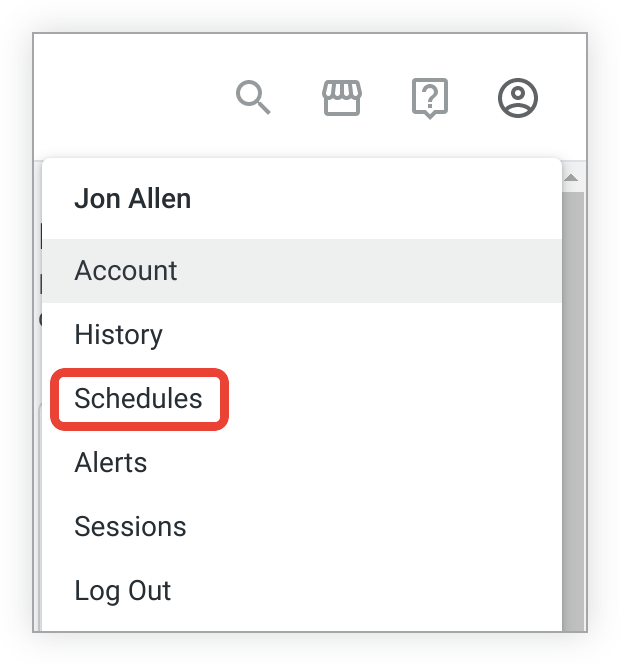
The Schedules page provides information about all the schedules that you have created and that have not been deleted.
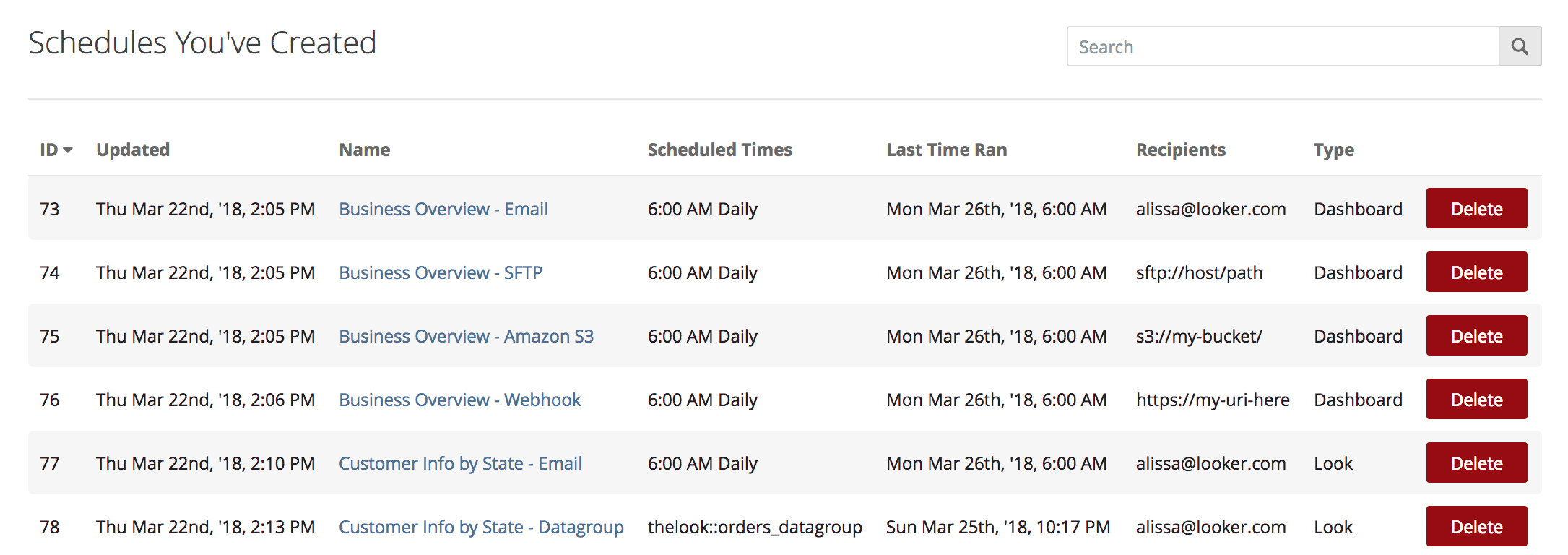
The columns in the Schedules You've Created table show these settings:
ID: A unique ID number associated with each of your scheduled data deliveries.
Updated: The time and date at which your schedule was created or most recently modified.
Name: The name of the schedule, which you can set when creating or editing the schedule.
Scheduled Times: The time and frequency of each of your schedules. For schedules based on a time, the column will show the time of delivery. If delivery is triggered by a datagroup, it will show the name of that datagroup.
Last Time Ran: The most recent time that the data delivery occurred.
Recipients: The recipients' email addresses or the destination address of the data delivery.
Type: Whether the schedule is for the delivery of a Look or a dashboard.
Filtering
You can limit the schedules Looker displays, based on criteria that you specify.
For example, to view only schedules whose titles contain the word customer, enter the word customer in the Search bar. Or, if you want to view data deliveries that are scheduled only for weekdays, search on the term weekdays.
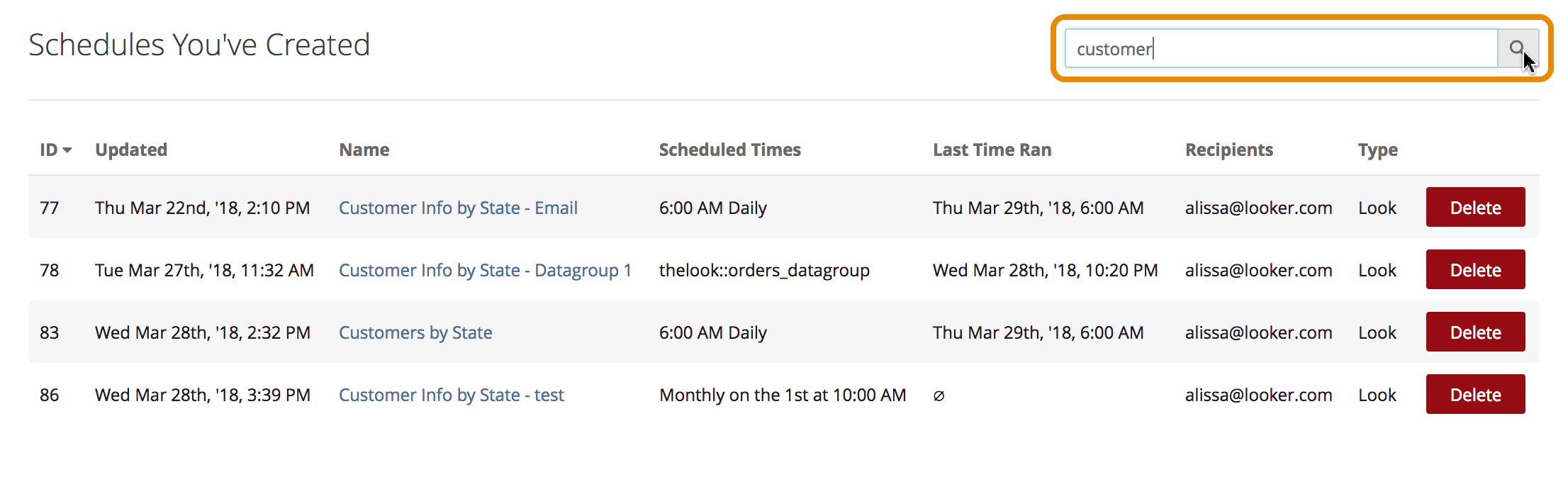
Sorting
You can sort your schedules based on the ID, Updated, Name, Last Time Ran, or Type column in either ascending or descending order by clicking on the column heading.
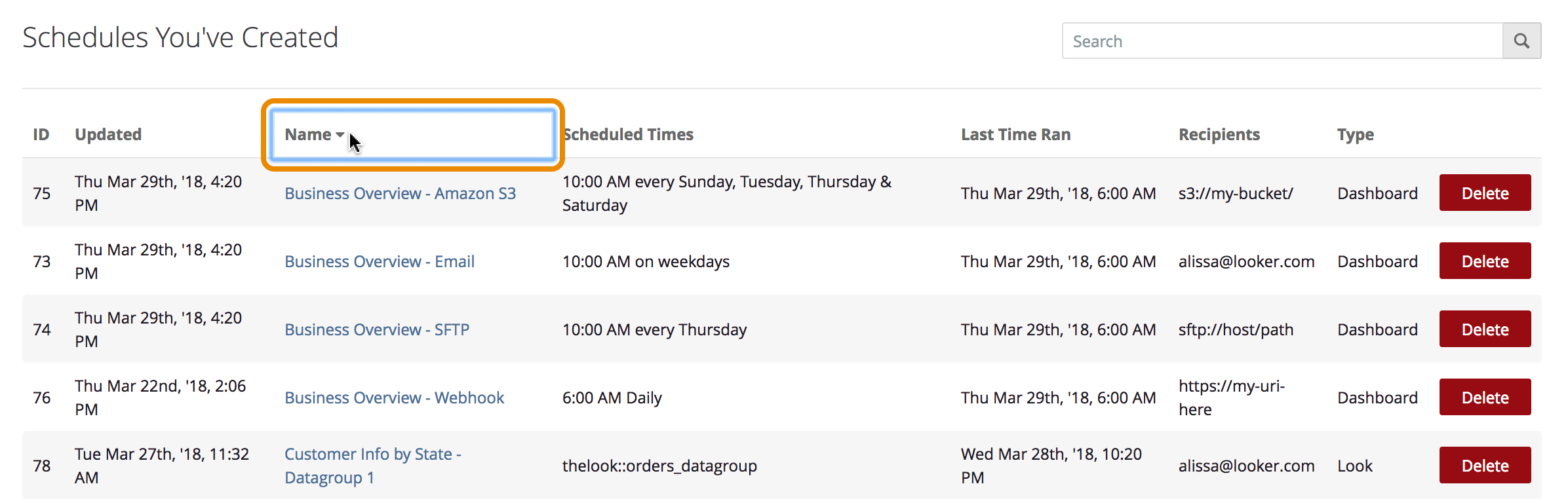
Deleting
If all recipients unsubscribe from a scheduled email delivery, that schedule is deleted from Looker and from this page.
To delete a schedule, click the Delete button for that schedule's listing. Looker will display a window asking you to confirm the deletion.
