For Looker developers: The formatting shown on this page is the same as formatting used with the
value_formatLookML parameter, except that thevalue_formatparameter requires the formatting string to be enclosed in double quotes.
Custom formatting gives you greater control over how numeric data appears in a Looker result set. With custom formatting, you can apply Excel-style formatting options to numeric data shown in visualizations, or produced by custom fields or table calculations.
Using custom formatting in visualizations
For visualizations with a Values tab in the gear menu:

- Select the Edit menu on the Visualization bar.
- Select the Values tab.
- In the Value Format field, enter the custom formatting string.
For example, to add custom formatting for a table visualization:
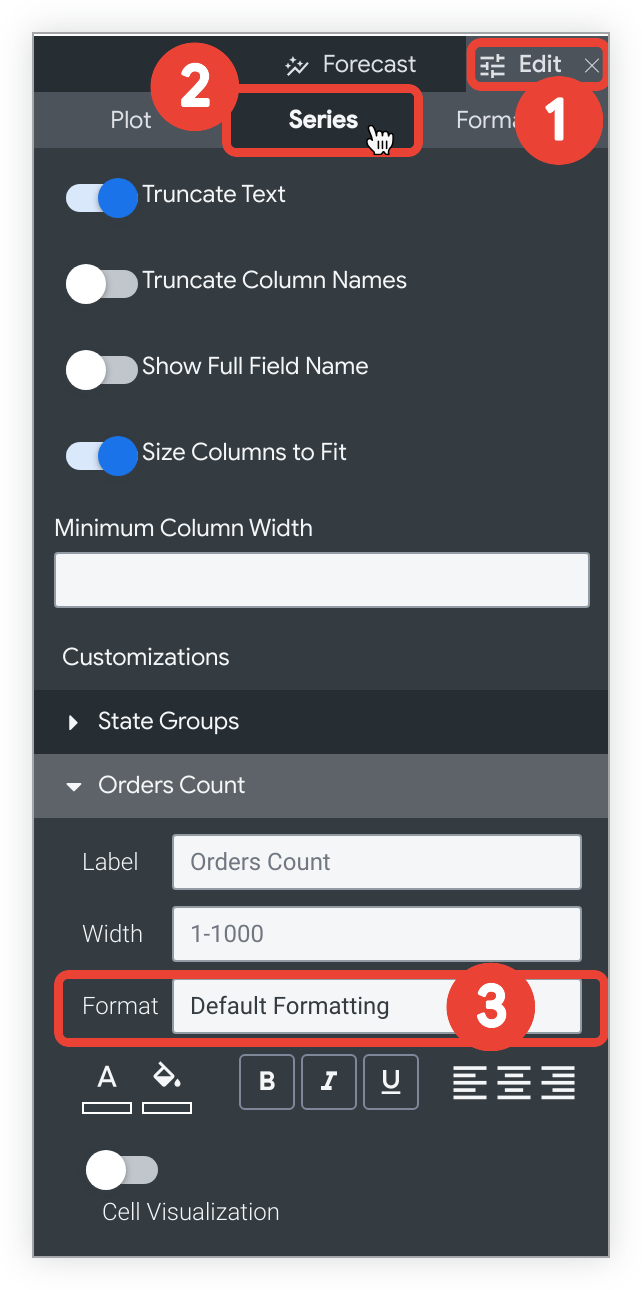
- Select the Edit menu on the Visualization bar.
- Select the Series tab.
- In the Customizations section, select the Format drop-down and choose Custom....
A new blank field will appear when you select Custom.... Enter the custom formatting string in the blank field.
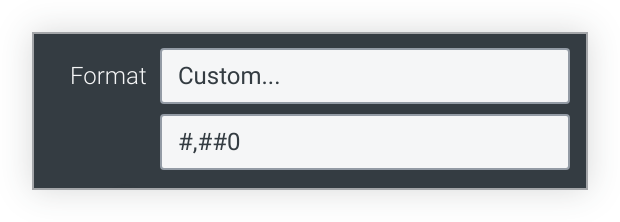
Using custom formatting with table calculations and custom fields
When you create or edit a table calculation or custom field, select the Custom option in the Format drop-down and enter the custom format in the blank field.
Custom formatting examples
You can reference Excel's complete guide to specifying these formats on their Number format codes documentation page, or you can use a third-party tool to build a custom format, such as Custom Formats Builder.
Some of the most common formatting options are listed in the following table. A format code that uses 0 requires that non-significant zeros be displayed if the number contains fewer digits than specified in the code. A format code that uses # displays only the significant digits, even if there are fewer digits than specified in the code.
Some special characters, such as international currency symbols, must be treated as strings and enclosed in double quotes.
| Format | Result |
|---|---|
0 | Integer (123) |
00# | Integer zero-padded to 3 places (001) |
0 "String" | Integer followed by a string (123 String)("String" can be replaced with any text string) |
0.## | Number up to 2 decimals (1. or 1.2 or 1.23) |
0.00 | Number with exactly 2 decimals (1.23) |
00#.00 | Number zero-padded to 3 places and exactly 2 decimals (001.23) |
#,##0 | Number with comma between thousands (1,234) |
#,##0.00 | Number with comma between thousands and 2 decimals (1,234.00) |
0.000,, "M" | Number in millions with 3 decimals (1.234 M)Division by 1 million happens automatically |
0.000, "K" | Number in thousands with 3 decimals (1.234 K)Division by 1 thousand happens automatically |
$0 | Dollars with 0 decimals ($123) |
$0.00 | Dollars with 2 decimals ($123.00) |
"€"0 | Euros with 0 decimals (€123) |
$#,##0.00 | Dollars with comma between thousands and 2 decimals ($1,234.00) |
$#.00;($#.00) | Dollars with 2 decimals, positive values displayed normally, negative values wrapped in parenthesis |
0\% | Display as percent with 0 decimals (1 becomes 1%) |
0.00\% | Display as percent with 2 decimals (1 becomes 1.00%) |
0% | Convert to percent with 0 decimals (.01 becomes 1%) |
0.00% | Convert to percent with 2 decimals (.01 becomes 1.00%) |
Time formatting for charts
If your chart as a time dimension on the x-axis, you can change the formatting of the x-axis label by using the Time Label Format setting in the X tab of the visualization options. You can format time values in by using the syntax on the Time formatting for charts page.
