This page shows how to mount an NFS file share as a volume in Cloud Run. You can use any NFS server, including your own NFS server hosted on-premises, or on a Compute Engine VM. If you don't already have an NFS server, we recommend Filestore, which is a fully managed NFS offering from Google Cloud.
Mounting the NFS file share as a volume in Cloud Run presents the file share as files in the container file system. After you mount the file share as a volume, you access it as if it were a directory on your local file system, using your programming language's file system operations and libraries.
Disallowed paths
Cloud Run does not allow you to mount a volume at /dev,
/proc, or /sys, or on their subdirectories.
Limitations
- Cloud Run does not support NFS locking. NFS volumes are automatically mounted in no-lock mode.
Before you begin
To mount an NFS server as a volume in Cloud Run, make sure you have the following:
- A VPC Network where your NFS server or Filestore instance is running.
- An NFS server running in a VPC network, with your Cloud Run worker pool connected to that VPC network. If you don't already have an NFS server, create one by creating a Filestore instance.
- Your Cloud Run worker pool is attached to the VPC network where your NFS server is running. For best performance, use Direct VPC rather than VPC Connectors.
- If you're using an existing project, make sure that your VPC Firewall configuration allows Cloud Run to reach your NFS server. (If you're starting from a new project, this is true by default.) If you're using Filestore as your NFS server, follow the Filestore documentation to create a Firewall egress rule to enable Cloud Run to reach Filestore.
- Set the permissions on your remote NFS file share to allow access for the
container's user. By default, Filestore provides read access to all
users but restricts write access to the root user (
uid 0). If your container requires write access and does not run as the root user, you must use a connected client (running as root) to modify the share permissions. For example, you can use thechowncommand to change the ownership of the files or directories to the specific user ID your container runs as.
Required roles
For a list of IAM roles and permissions that are associated with Cloud Run, see Cloud Run IAM roles and Cloud Run IAM permissions. If your Cloud Run worker pool interfaces with Google Cloud APIs, such as Cloud Client Libraries, see the service identity configuration guide. For more information about granting roles, see deployment permissions and manage access.
Mount an NFS volume
You can mount multiple NFS servers, Filestore instances, or other volume types at different mount paths.
If you are using multiple containers, first specify the volume(s), then specify the volume mount(s) for each container.
Configure an NFS volume mount using the Google Cloud console, the Google Cloud CLI, YAML, or Terraform.
Console
In the Google Cloud console, go to Cloud Run:
Select Worker pools from the menu, and click Deploy container to configure a new worker pool. If you are configuring an existing worker pool, click the worker pool, then click Edit and deploy new revision.
If you are configuring a new worker pool, fill out the initial worker pool page, then click Container(s), Volumes, Networking, Security to expand the worker pools configuration page.
Click the Volumes tab.
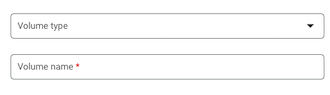
- Under Volumes, click Add volume.
- In the Volume type drop-down, select NFS.
- In the Volume name field, enter the name you want to use for the volume.
- In the NFS Server field, enter the domain name or location (in the
form
IP_ADDRESS) of the NFS file share. - In the Path field, enter the path to the NFS server directory that you want to mount.
- Click Done.
- Click the Container tab, locate the container you want to mount, and expand the container's details.
- Click the Volume Mounts tab.
- Click Mount volume.
- Select the NFS volume from the menu.
- Specify the path where you want to mount the volume.
- Click Mount Volume.
- Click Done.
- Under Volumes, click Add volume.
Click Create or Deploy.
gcloud
To add a volume and mount it:
gcloud beta run worker-pools update WORKER_POOL \ --add-volume name=VOLUME_NAME,type=nfs,location=IP_ADDRESS:NFS_PATH \ --add-volume-mount volume=VOLUME_NAME,mount-path=MOUNT_PATH
Replace the following:
- WORKER_POOL: the name of your worker pool.
- VOLUME_NAME: the name you want to give your volume.
- IP_ADDRESS: the location of the NFS file share.
- NFS_PATH: the path to the NFS file share starting with a
forward slash—for example
/example-directory. - MOUNT_PATH: the relative path where you are mounting the volume, for example,
/mnt/my-volume.
To mount your volume as a read-only volume:
--add-volume name=VOLUME_NAME,type=nfs,location=IP_ADDRESS:NFS_PATH,readonly=true
If you are using multiple containers, first specify the volumes, then specify the volume mounts for each container:
gcloud beta run worker-pools update WORKER_POOL \ --add-volume name=VOLUME_NAME,type=nfs,location=IP_ADDRESS:NFS_PATH \ --container=CONTAINER_1 \ --add-volume-mount volume=VOLUME_NAME,mount-path=MOUNT_PATH \ --container=CONTAINER_2 \ --add-volume-mount volume=VOLUME_NAME,mount-path=MOUNT_PATH2
YAML
If you are creating a new worker pool, skip this step. If you are updating an existing worker pool, download its YAML configuration:
gcloud beta run worker-pools describe WORKER_POOL --format export > workerpool.yaml
The following example contains the YAML configuration:
apiVersion: run.googleapis.com/v1 kind: WorkerPool metadata: name: WORKER_POOL annotations: run.googleapis.com/launch-stage: BETA spec: template: spec: containers: - name: CONTAINER_NAME image: IMAGE_URL volumeMounts: - name: VOLUME_NAME mountPath: MOUNT_PATH volumes: - name: VOLUME_NAME nfs: server: IP_ADDRESS path: NFS_PATH readOnly: IS_READ_ONLY
Replace the following:
- WORKER_POOL: the name of your Cloud Run worker pool.
- CONTAINER_NAME: the name of the container.
- IMAGE_URL: a reference to the container image that
contains the worker pool, such as
us-docker.pkg.dev/cloudrun/container/worker-pool:latest - VOLUME_NAME: any name you want for your volume. The VOLUME_NAME value is used to map the volume to the volume mount.
- MOUNT_PATH: the relative path where you are mounting the
volume—for example,
/mnt/my-volume. - IP_ADDRESS: the address of the NFS file share.
- NFS_PATH: the path to the NFS file share starting with a
forward slash—for example,
/example-directory. - IS_READ_ONLY:
Trueto make the volume read-only, orFalseto allow writes.
Create or update the worker pool using the following command:
gcloud beta run worker-pools replace workerpool.yaml
Terraform
To learn how to apply or remove a Terraform configuration, see Basic Terraform commands.
resource "google_cloud_run_v2_worker_pool" "default" {
name = "WORKER_POOL"
location = "REGION"
launch_stage = "BETA"
template {
containers {
image = "IMAGE_URL"
volume_mounts {
name = "VOLUME_NAME"
mount_path = "MOUNT_PATH"
}
}
vpc_access {
network_interfaces {
network = "default"
subnetwork = "default"
}
}
volumes {
name = "VOLUME_NAME"
nfs {
server = google_filestore_instance.default.networks[0].ip_addresses[0]
path = "NFS_PATH"
read_only = "IS_READ_ONLY"
}
}
}
}
resource "google_filestore_instance" "default" {
name = "cloudrun-worker-pool"
location = "REGION"
tier = "BASIC_HDD"
file_shares {
capacity_gb = 1024
name = "share1"
}
networks {
network = "default"
modes = ["MODE_IPV4"]
}
}
Replace the following:
- WORKER_POOL: the name of the worker pool.
- REGION: the Google Cloud region—for example,
europe-west1. - IMAGE_URL: a reference to the container image that
contains the worker pool, such as
us-docker.pkg.dev/cloudrun/container/worker-pool:latest. - VOLUME_NAME: the name for your volume. The VOLUME_NAME value is used to map the volume to the volume mount.
- MOUNT_PATH: the relative path where you are mounting the
volume—for example,
/mnt/my-volume. - NFS_PATH: the path to the NFS file share.
- IS_READ_ONLY:
Trueto make the volume read-only, orFalseto allow writes.
View environment variable configuration for the worker pool
In the Google Cloud console, go to Cloud Run:
Click Worker pools to display the list of deployed worker pools.
Click the worker pool you want to examine to display its details pane.
Click the Containers tab to display worker pool container configuration.
Troubleshooting NFS
If you experience problems, check the following:
- Your Cloud Run worker pool is connected to the VPC network that the NFS server is on.
- There are no firewall rules preventing Cloud Run from reaching the NFS server.
- If your container needs to write data, ensure the NFS share permissions are configured to allow writes from your container's user.
Container startup time and NFS volume mounts
Using NFS volume mounts can slightly increase your Cloud Run container cold start time because the volume mount is started prior to starting the container(s). Your container will start only if NFS is successfully mounted.
Note that NFS successfully mounts a volume only after establishing a connection to the server and fetching a file handle. If Cloud Run fails to establish a connection to the server, the Cloud Run worker pool will fail to start.
Also, any networking delays can have an impact on container startup time since Cloud Run has a total 30-second timeout for all mounts. If NFS takes longer than 30 seconds to mount, then Cloud Run worker pool will fail to start.
NFS performance characteristics
If you create more than one NFS volume, all volumes are mounted in parallel.
Because NFS is a network file system, it is subject to bandwidth limits and access to the file system can be impacted by limited bandwidth.
When you write to your NFS volume, the write is stored in Cloud Run memory until the data is flushed. Data is flushed in the following circumstances:
- Your application flushes file data explicitly using sync(2), msync(2), or fsync(3).
- Your application closes a file with close(2).
- Memory pressure forces reclamation of system memory resources.
For more information, see the Linux documentation on NFS.
Clear and remove volumes and volume mounts
You can clear all volumes and mounts or you can remove individual volumes and volume mounts.
Clear all volumes and volume mounts
To clear all volumes and volume mounts from your single-container worker pool, run the following command:
gcloud beta run worker-pools update WORKER_POOL \ --clear-volumes --clear-volume-mounts
If you have multiple containers, follow the sidecars CLI conventions to clear volumes and volume mounts:
gcloud beta run worker-pools update WORKER_POOL \ --container=container1 \ --clear-volumes -–clear-volume-mounts \ --container=container2 \ --clear-volumes \ -–clear-volume-mounts
Remove individual volumes and volume mounts
In order to remove a volume, you must also remove all volume mounts using that volume.
To remove individual volumes or volume mounts, use the remove-volume and remove-volume-mount flags:
gcloud beta run worker-pools update WORKER_POOL \ --remove-volume VOLUME_NAME \ --container=container1 \ --remove-volume-mount MOUNT_PATH \ --container=container2 \ --remove-volume-mount MOUNT_PATH
