You use parallelism to specify the maximum number of tasks in a job execution
that can run in parallel. By default, tasks will be started as quickly as
possible, up to a maximum that varies depending on how many CPUs
you are using.
Lowering parallelism limits how many tasks run in parallel. This is useful in cases where one of your backing resources, such as a database, has limited scaling and cannot handle a large number of parallel requests.
Required roles
To get the permissions that you need to configure Cloud Run jobs, ask your administrator to grant you the following IAM roles:
-
Cloud Run Developer (
roles/run.developer) on the Cloud Run job -
Service Account User (
roles/iam.serviceAccountUser) on the service identity
For a list of IAM roles and permissions that are associated with Cloud Run, see Cloud Run IAM roles and Cloud Run IAM permissions. If your Cloud Run job interfaces with Google Cloud APIs, such as Cloud Client Libraries, see the service identity configuration guide. For more information about granting roles, see deployment permissions and manage access.
Configure parallelism
To specify parallelism for a Cloud Run job:
Console
In the Google Cloud console, go to the Cloud Run Jobs page:
Click Deploy container to fill out the initial job settings page. If you are configuring an existing job, select the job, then click View and edit job configuration.
Click Container(s), Volumes, Connections, Security to expand the job properties page.
Click the General tab.
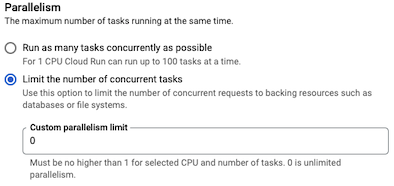
- Select Run as many tasks concurrently as possible for best performance. If you need to lower the number of concurrent tasks, for example, if your backing resources are limited, select Limit the number of concurrent tasks and then specify an integer between 0 and the maximum number of tasks running in parallel allowed by quota that don't exceed the number of tasks.
Click Create or Update.
gcloud
For a job you are creating:
gcloud run jobs create JOB_NAME --image IMAGE_URL --parallelism PARALLELISM
Replace
- JOB_NAME with the name of your job.
- IMAGE_URL: a reference to the
container image—for
example,
us-docker.pkg.dev/cloudrun/container/job:latest. - PARALLELISM with an integer between 0 and the maximum number of tasks running in parallel, allowed by quota, that don't exceed the number of tasks.
For a job you are updating:
gcloud run jobs update JOB_NAME --parallelism PARALLELISM
YAML
If you are creating a new job, skip this step. If you are updating an existing job, download its YAML configuration:
gcloud run jobs describe JOB_NAME --format export > job.yaml
Update the
parallelism:attribute:apiVersion: run.googleapis.com/v1 kind: Job metadata: name: JOB_NAME spec: template: spec: parallelism: PARALLELISM template: spec: containers: - image: IMAGE
Replace PARALLELISM. Specify an integer between 0 and the maximum number of tasks running in parallel allowed by quota that don't exceed the number of tasks.
You can also specify more configuration such as environment variables or memory limits.
Update the existing job configuration:
gcloud run jobs replace job.yaml
Terraform
To learn how to apply or remove a Terraform configuration, see Basic Terraform commands.
Add the following to agoogle_cloud_run_v2_job
resource in your Terraform configuration:View parallelism settings
To view the current parallelism settings for your Cloud Run job:
Console
In the Google Cloud console, go to the Cloud Run jobs page:
Click the job you are interested in to open the Job details page.
Click View and Edit job configuration.
Locate the parallelism setting in the configuration details.
gcloud
Use the following command:
gcloud run jobs describe JOB_NAME
Locate the parallelism setting in the returned configuration.
