如需查看服务的服务等级目标 (SLO) 的运行状况、合规性或错误预算,请将 SLO 图表添加到自定义信息中心。SLO 图表提供了服务相对于配置的 SLO 的性能摘要。通过使用 SLO 图表,您可以创建自定义信息中心,用于显示一组服务的所有 SLO 的状态。
您必须先配置服务,然后才能使用 SLO 图表。如需了解服务和 SLO,请参阅 SLO 监控。
以下屏幕截图显示了显示 SLO 的错误预算的 SLO 图表:
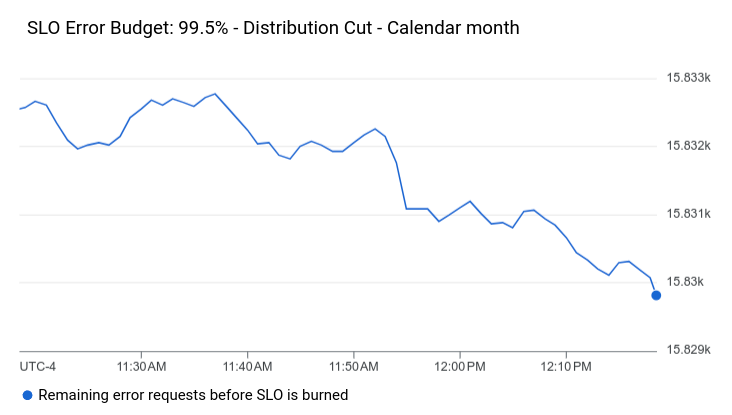
本部分中的其余信息适用于 Google Cloud 控制台。如需了解如何使用 Cloud Monitoring API,请参阅以下文档:
此功能仅适用于 Google Cloud 项目。对于 App Hub 配置,请选择 App Hub 宿主项目或已启用应用的文件夹的管理项目。
准备工作
在您要创建和修改信息中心的 Google Cloud 项目中,完成以下操作:
-
如需获得使用 Google Cloud 控制台创建和修改自定义信息中心所需的权限,请让您的管理员为您授予项目的 Monitoring Editor (
roles/monitoring.editor) IAM 角色。 如需详细了解如何授予角色,请参阅管理对项目、文件夹和组织的访问权限。如需详细了解角色,请参阅使用 Identity and Access Management 控制访问权限。
信息中心最多可容纳 100 个 widget。
在信息中心显示 SLO
如需将 SLO 添加到信息中心,请执行以下操作:
-
在 Google Cloud 控制台中,前往
 信息中心页面:
信息中心页面:如果您使用搜索栏查找此页面,请选择子标题为监控的结果。
- 在 Google Cloud 控制台的工具栏中,选择您的 Google Cloud 项目。对于 App Hub 配置,请选择 App Hub 宿主项目或已启用应用的文件夹的管理项目。
- 选择一个信息中心或点击创建信息中心。
- 在工具栏中,点击 add 添加 widget。
- 在添加 widget 对话框中,选择
 SLO。
SLO。 - 在选择 SLO 以显示数据窗格中,点击 arrow_drop_down 服务,然后选择一个服务。
从服务等级目标菜单中为该服务选择一个现有的 SLO。
如果所选服务没有 SLO,则消息会提示您必须创建一个 SLO。要添加 SLO,请点击创建 SLO。如需详细了解如何创建 SLO,请参阅创建 SLO。创建 SLO 后,请选择它并继续执行下一步。
从服务等级目标图表类型菜单中选择一个 SLO 指标。您可以选择运行状况、合规性以及绝对或部分错误预算。如需详细了解 SLO 指标,请参阅检索 SLO 数据。
可选:更新图表标题。
如需将更改应用于信息中心,请在工具栏中点击应用。如需舍弃更改,请点击取消。
后续步骤
您还可以将以下 widget 添加到自定义信息中心:
如需了解如何探索绘制成图表的数据和过滤信息中心,请参阅以下文档:
