O IDE do Looker mostra os arquivos do projeto no painel lateral do navegador de arquivos do IDE do Looker. Os desenvolvedores do LookML podem personalizar a organização de arquivos para corresponder ao seu projeto, conforme descrito na página de documentação Como trabalhar com o navegador de arquivos do ambiente de desenvolvimento integrado.
Você pode acessar os arquivos do projeto das seguintes maneiras:
- No painel Desenvolver
- Pesquisando e acessando arquivos existentes
- Em uma análise detalhada
- No painel do navegador de objetos
Acessar arquivos de projeto no painel "Desenvolver"
É possível acessar os arquivos do projeto na seção Desenvolver do painel de navegação. Os projetos que aparecem no painel Desenvolver dependem das seguintes configurações:
- Suas permissões: para ver um projeto, você precisa ter a permissão
developem pelo menos um modelo no projeto. - Seu modo atual: você pode ver mais entradas no painel Desenvolver quando estiver no Modo de desenvolvimento x Modo de produção. Por exemplo, se você criou um projeto no modo de desenvolvimento que ainda não foi enviado para produção, ele só vai aparecer no menu quando você estiver no modo de desenvolvimento.
Para acessar os arquivos do projeto no painel Desenvolver:
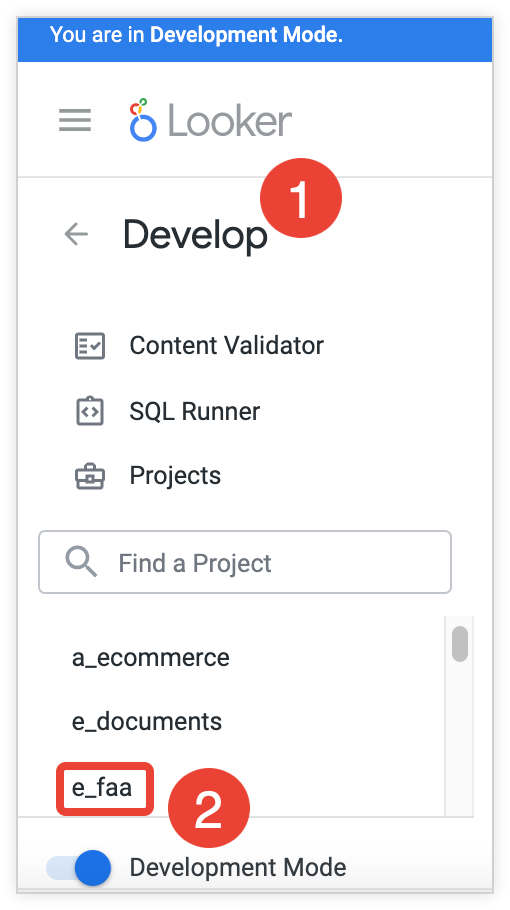
- Selecione Desenvolver no painel de navegação para abrir o painel Desenvolver.
- No painel Desenvolver, selecione o nome do projeto que você quer acessar.
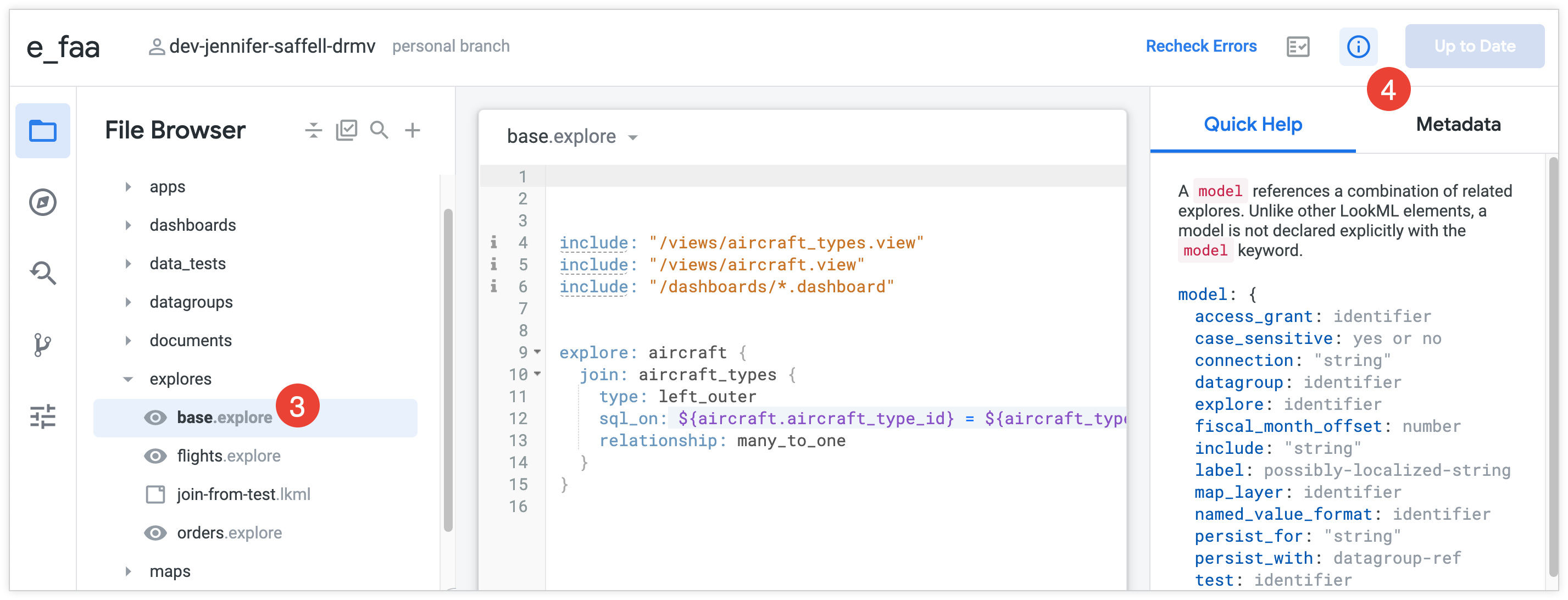
- Ao abrir um projeto do LookML no painel Desenvolver, o IDE do Looker abre o projeto em um dos arquivos do LookML:
- Se o projeto tiver um arquivo de documento chamado
readme.md, o ambiente de desenvolvimento integrado vai abrir esse arquivo. - Se não houver um arquivo de documento
readme.md, a IDE vai abrir o primeiro arquivo de documento em ordem alfabética. - Se não houver arquivos de documento no projeto, o ambiente de desenvolvimento integrado vai abrir o primeiro arquivo de modelo em ordem alfabética.
- Se não houver arquivos de modelo no projeto, o ambiente de desenvolvimento integrado vai abrir o primeiro arquivo alfabético de qualquer tipo.
- Se o projeto tiver um arquivo de documento chamado
- Para abrir outro arquivo de projeto, selecione o nome do arquivo no painel lateral do ambiente de desenvolvimento integrado do Looker. Consulte a página de documentação Como trabalhar com o navegador de arquivos do ambiente de desenvolvimento integrado para mais informações sobre a organização do Looker IDE.
Pesquisar e acessar objetos da LookML ou arquivos de projeto
No IDE do Looker, você pode fazer uma pesquisa rápida para navegar diretamente até objetos LookML e arquivos de projeto. Use o atalho do teclado Command-J (Mac) ou Ctrl+J (Windows) ou selecione o ícone Ir para objeto ou arquivo no navegador de arquivos ou no navegador de objetos.
Um campo de texto é aberto para você inserir um termo de pesquisa, que pode ser uma palavra ou parte dela. Conforme você digita, os resultados da pesquisa mostram todos os objetos e arquivos correspondentes.
Os resultados mostram todos os arquivos e objetos cujos nomes incluem o termo de pesquisa:
- Para objetos do LookML, os resultados da pesquisa mostram o arquivo do projeto em que o objeto está definido.
- Para arquivos de projeto, os resultados da pesquisa mostram a pasta do ambiente de desenvolvimento integrado em que o arquivo está localizado.
Selecione um arquivo nos resultados da pesquisa para abrir ou um objeto para navegar até a definição dele.
Acessar o LookML em uma Análise
Você também pode acessar diretamente o LookML de uma Análise ou de um campo de uma Análise.
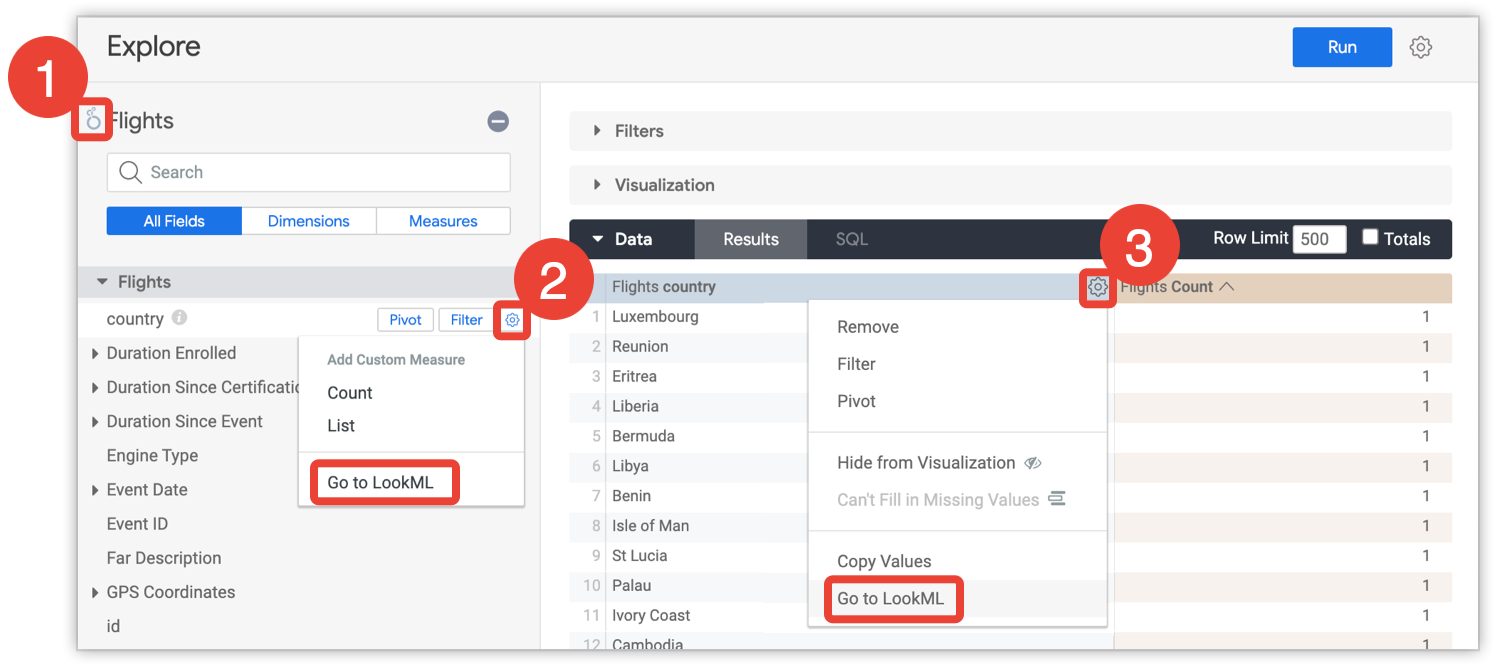
- Para acessar o LookML de uma Análise, selecione o ícone do Looker perto do nome dela.
- Para acessar a LookML de um campo no seletor, abra o menu de engrenagem do campo em Todos os campos ou Em uso e selecione Acessar a LookML.
- Para acessar a LookML de um campo na tabela de resultados, abra o menu de engrenagem do campo no cabeçalho da tabela e selecione Acessar LookML.
Depois de selecionar um campo, você vai direto para a definição dele no arquivo LookML correspondente.
Acessar a LookML no painel do navegador de objetos
Use o painel do navegador de objetos para ver todos os objetos no seu projeto ou navegar até a LookML de um objeto específico. Para usar o painel do navegador de objetos:
- Selecione o ícone do navegador de objetos no Looker IDE.
- Para acessar a LookML de um objeto, selecione o nome dele no painel do navegador de objetos.
Quando você seleciona um objeto, o ambiente de desenvolvimento integrado mostra o arquivo em que ele está definido e posiciona o cursor na primeira linha da declaração do objeto.
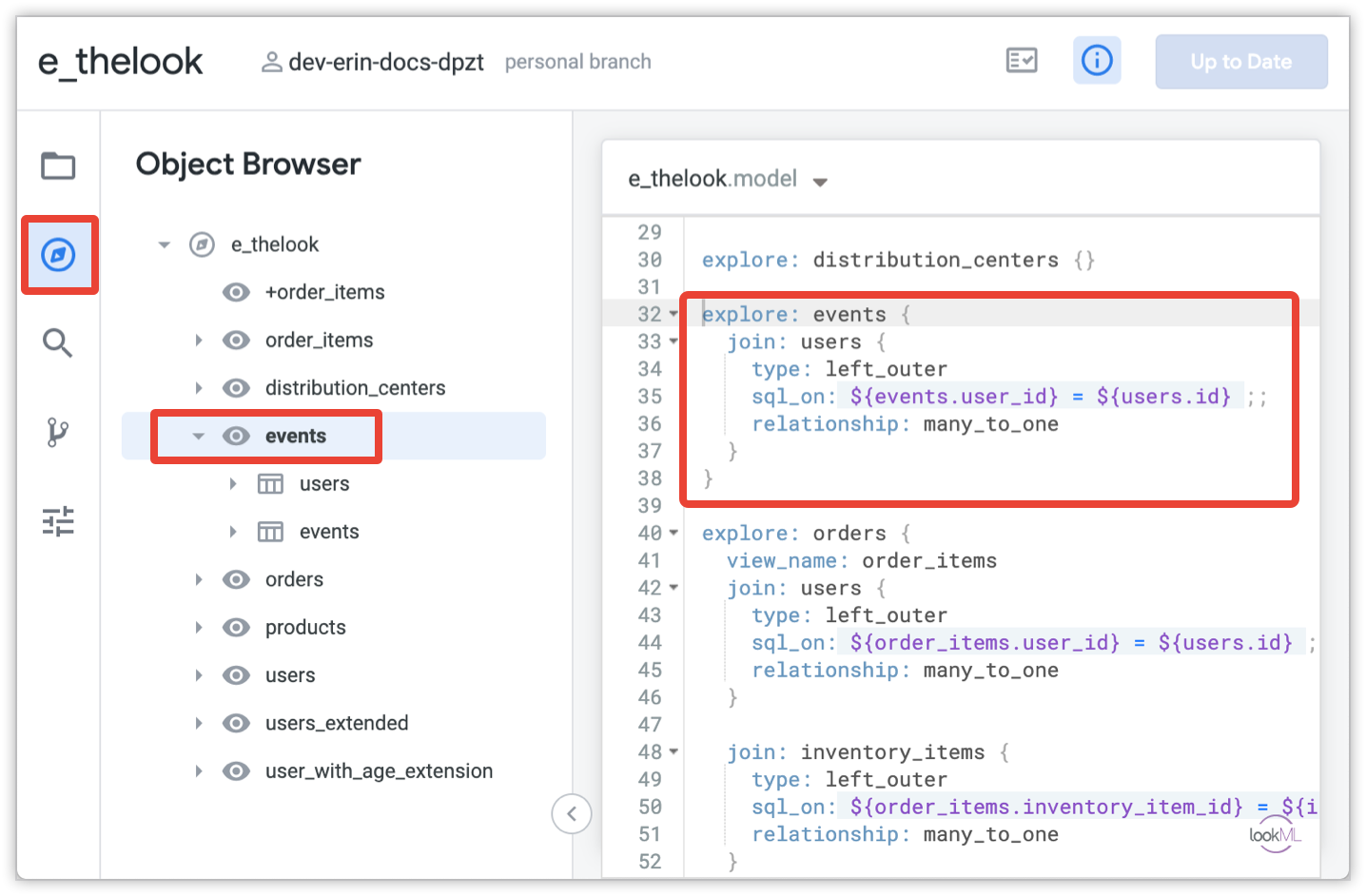
Para mais informações, consulte a página de documentação Navegar pelos projetos com o painel do navegador de objetos.

