Key Visualizer 指标
本页面介绍了您可以在 Key Visualizer 热图中查看的指标。
大多数 Key Visualizer 指标代表每行的数量。例如,Ops 指标用于衡量每行每分钟的操作数。
Bigtable 表可以有数万亿行,因此报告每个行的指标并不总是可行的。Key Visualizer 会将所有行键划分为 1000 个连续范围,且每个范围内的行键数量大致相同。这些范围称为“键桶”。
Key Visualizer 报告的大多数指标是每个键桶的平均值,或者是每个键桶中的最大值。对于警告指标和性能指标,Key Visualizer 会通过报告各个行键或键桶中特定键范围的指标来提供更高的精确度。
在阅读本页内容之前,您应该先熟悉 Cloud Bigtable 概览。
活动
活动类别包括 Ops 指标,该指标用于衡量每行每分钟的操作数。此指标大致等于读写操作的总和,并且可以指明哪些键在给定时间收到了更多请求。颜色表示某些值相对于所有观测值的情况;因此,黄色或白色不一定表示是热点。
警告
“警告”类别包括多个指标,用于标识表可能存在的性能问题。此类别包括以下指标:
读取压力指数:行键或键范围的不透明复合指数,其中包含读取操作的 CPU 利用率和延迟时间。
此指数反映了在 15 分钟间隔内观测到的所有值。如果值为 100 或 100 以上,则通常表示某个键范围的性能不佳。当您非常频繁地访问某一单行或小范围的行时,或者当某行包含超过 256 MB 的数据时,可能会出现性能不佳的情况。
写入压力指数:行键或键范围的不透明复合指数,其中包含写入操作的 CPU 利用率和延迟时间。
此指数反映了在 15 分钟间隔内观测到的所有值。如果值为 100 或 100 以上,则通常表示某个键范围的性能不佳。当您非常频繁地访问某一单行或小范围的行时,或者当某行包含超过 256 MB 的数据时,可能会出现性能不佳的情况。
大型行:存储的数据量超过 256 MB 的行,或每行平均数据量超过 200 MB 的键范围。
每行存储数据超过 256 MB 可能会导致性能问题和读取错误,因此建议不要这样做。
对于这些指标,当您将光标移到热图上时,Key Visualizer 不会显示键桶的汇总信息,而是会显示表中特定行键或键范围的相关信息,以便您可以查明问题的根源。 请参阅查看警告指标,了解如何查看这些指标并执行相应操作。
读取
“读取”类别包括与从表中读取数据相关的指标。 此类别包括以下指标:
- 读取 CPU:平均 CPU 利用率,表示为读取一行数据所用的节点数。颜色表示某些值相对于所有观测值的情况;因此,黄色或白色不一定表示是热点。
- 客户端读取的字节数:客户端每分钟每行读取的字节数。颜色表示某些值相对于所有观测值的情况;因此,黄色或白色不一定表示是热点。
写入
“写入”类别包括与将数据写入表相关的指标。 此类别包括以下指标:
- 写入 CPU:平均 CPU 利用率,表示为写入一行数据所用的节点数。颜色表示某些值相对于所有观测值的情况;因此,黄色或白色不一定表示是热点。
- 客户端写入的字节数:客户端每分钟每行写入的字节数。颜色表示某些值相对于所有观测值的情况;因此,黄色或白色不一定表示是热点。
性能
“性能”类别包括与延迟相关的指标。 此类别包括以下指标:
- 延迟时间:读写操作的延迟时间。一秒(显示为橙色)可能会被视为高延迟。
- 延迟时间(上限):读取或写入操作的最长延迟时间。一秒(显示为橙色)可能会被视为高延迟。
对于这些指标,当您将光标移到热图上时,Key Visualizer 不会显示键桶的汇总信息,而是会显示表中特定行键或键范围的相关信息,以便您可以查明问题的根源。
大小
- 存储的数据:每行存储的数据量。 该指标反映了一个事实,即 Bigtable 会在存储数据时对其进行压缩。
行:每个键桶中大致的行数。
行热图通常显示为大部分黄色。从左到右亮度增加且颜色由深变浅的水平条带表示添加了行。如果水平条纹从左到右降低亮度,则表示删除了行。
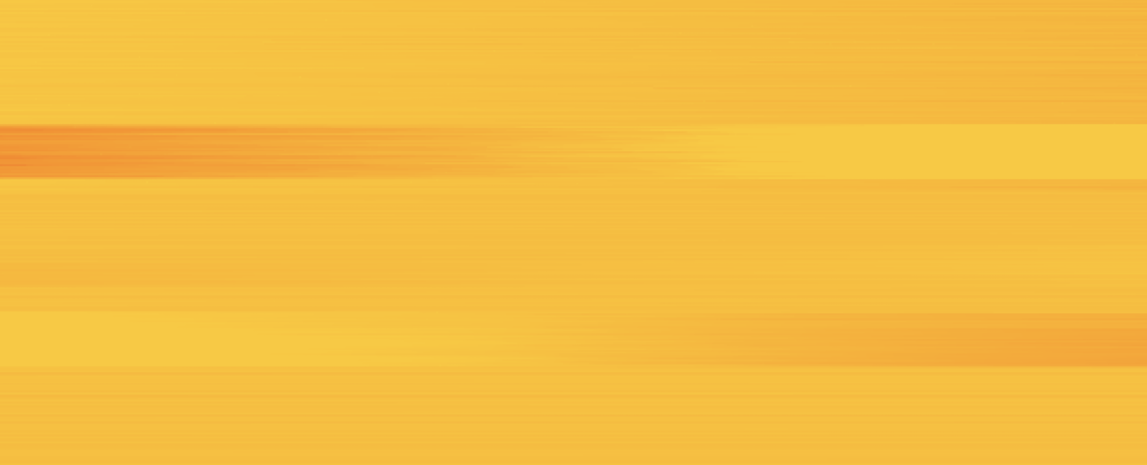
如需查看给定键前缀对应的总行数,请在键层次结构中点击该前缀,然后检查沿底部水平条形图上的提示。

