Vendor Google Cloud Marketplace dapat mengirimkan penawaran pribadi yang memungkinkan Anda membayar harga kustom atau diskon untuk produk yang mereka tawarkan melalui Cloud Marketplace. Untuk ringkasan penawaran pribadi, buka Menemukan Penawaran Pribadi.
Anda hanya dapat menerima penawaran pribadi satu kali. Untuk memperbarui penawaran, vendor harus mengirimkan penawaran baru kepada Anda untuk menggantikan penawaran yang aktif.
Sebelum memulai
Verifikasi akun Penagihan Cloud yang digunakan vendor Cloud Marketplace untuk penawaran pribadi.
Untuk akun Penagihan Cloud yang tercantum dalam penawaran, Anda harus memiliki peran Identity and Access Management (IAM) berikut:
Billing Account Administrator (
roles/billing.admin) ATAUBilling Account User (
roles/billing.user) DAN Consumer Procurement Order Administrator (roles/consumerprocurement.orderAdmin)
Jika Anda tidak memiliki peran yang benar, minta akses dari Billing Administrator atau Organization Administrator. Untuk mengetahui informasi dan langkah-langkah tentang cara memberikan peran, lihat Kontrol akses.
Menerima penawaran pribadi
Untuk menerima penawaran pribadi, vendor akan mengirimkan link kepada Anda. Link tersebut akan membuka halaman penawaran di konsol Google Cloud , mirip dengan contoh berikut:
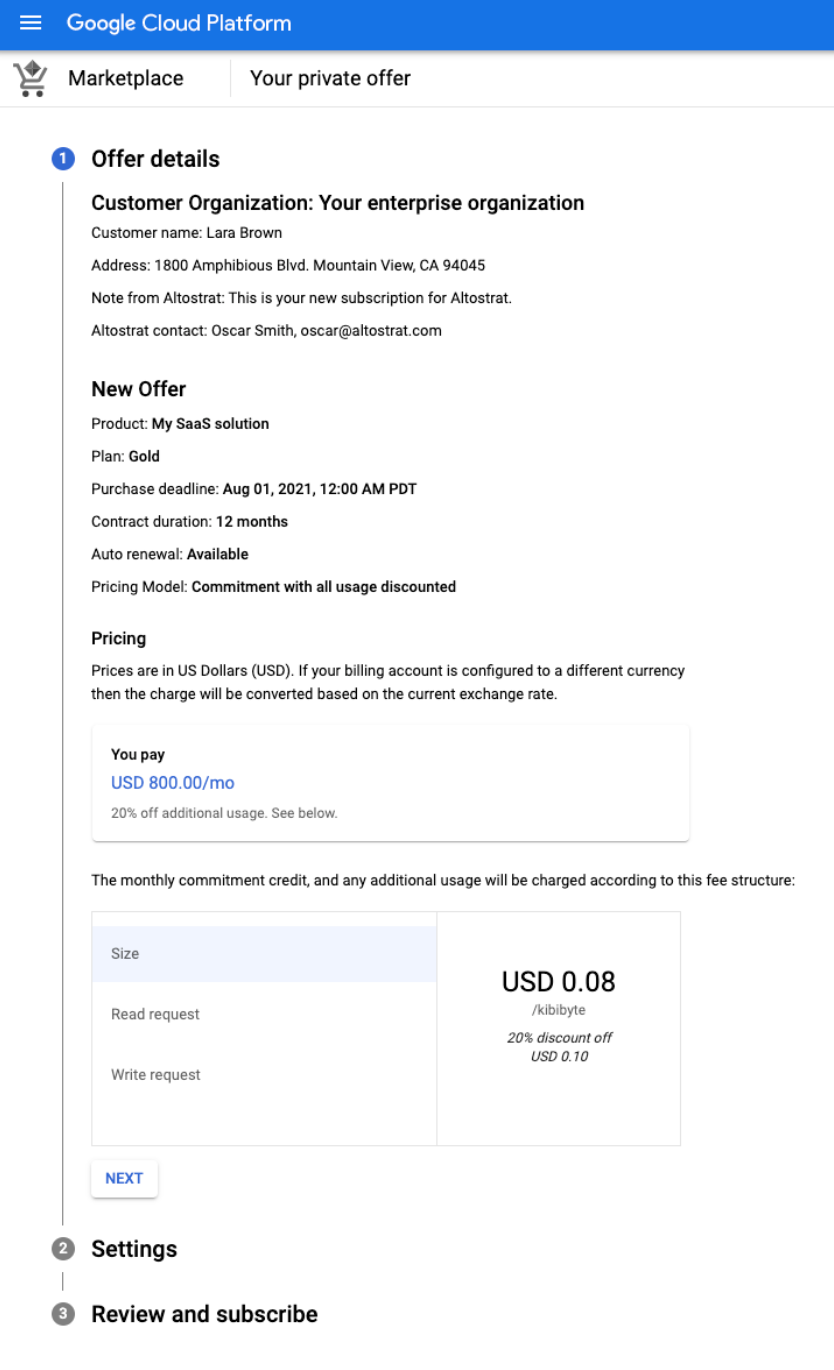
Untuk melihat dan menyetujui penawaran pribadi, selesaikan langkah-langkah berikut berdasarkan jenis produk yang Anda beli:
Software as a Service (SaaS)
Klik dan buka link yang dikirimkan vendor kepada Anda.
Verifikasi detail penawaran, seperti detail harga dan durasi kontrak. Jika penawaran ini menggantikan penawaran yang aktif, atau jika Anda menggunakan penawaran ini setelah membeli produk dengan harga jual, tinjau penawaran baru dan detail pembelian sebelumnya. Klik Berikutnya.
Di bagian Setelan penawaran, konfirmasi akun Penagihan Cloud yang ingin Anda tagih untuk penawaran tersebut.
Secara opsional, pilih kotak centang jika Anda ingin penawaran diperpanjang secara otomatis di akhir masa kontrak. Perpanjangan otomatis hanya tersedia jika vendor mengonfigurasinya. Anda juga dapat memperbarui preferensi perpanjangan otomatis kapan saja dari halaman Pesanan Anda.
Klik Berikutnya.
Di bagian Tinjau dan berlangganan, tinjau detail akhir, termasuk kebijakan paket. Untuk mengonfirmasi persyaratan tambahan, pilih kotak centang.
Klik Langganan. Jendela akan muncul untuk mengonfirmasi langganan Anda.
Di jendela konfirmasi, klik Lihat pesanan untuk melihat status pesanan untuk semua penawaran pribadi Anda, atau klik Buka Marketplace untuk menjelajahi Cloud Marketplace.
Bergantung pada produk, Anda mungkin perlu mengaktifkan langganan secara langsung dengan vendor.
Setelah Anda berlangganan, vendor akan diminta untuk menyetujui penawaran. Harga penawaran berlaku pada tanggal mulai kontrak, seperti yang diuraikan dalam penawaran.
VM
Klik dan buka link yang dikirimkan vendor kepada Anda.
Verifikasi detail penawaran, seperti detail harga dan durasi kontrak. Jika penawaran ini menggantikan penawaran yang aktif, atau jika Anda menggunakan penawaran ini setelah membeli produk dengan harga jual, tinjau penawaran baru dan detail pembelian sebelumnya. Klik Berikutnya.
Di bagian Setelan penawaran, konfirmasi akun Penagihan Cloud yang akan ditagih untuk penawaran tersebut.
Secara opsional, centang kotak jika Anda ingin penawaran diperpanjang secara otomatis di akhir masa kontrak. Perpanjangan otomatis hanya tersedia jika vendor mengonfigurasinya. Anda juga dapat memperbarui preferensi perpanjangan otomatis nanti di halaman Pesanan Anda.
Klik Berikutnya.
Di bagian Tinjau dan berlangganan, tinjau detail akhir, termasuk kebijakan paket. Centang kotak untuk mengonfirmasi persyaratan tambahan.
Klik Langganan. Jendela akan muncul untuk mengonfirmasi langganan Anda.
Di jendela konfirmasi, klik Lihat pesanan untuk melihat status pesanan untuk semua penawaran pribadi Anda, atau klik Buka halaman produk untuk men-deploy atau mengonfigurasi produk Anda.
Kubernetes
Klik dan buka link yang dikirimkan vendor kepada Anda.
Verifikasi detail penawaran, seperti detail harga dan durasi kontrak. Jika penawaran ini menggantikan penawaran yang aktif, atau jika Anda menggunakan penawaran ini setelah membeli produk dengan harga jual, tinjau penawaran baru dan detail pembelian sebelumnya.
Konfirmasi akun Penagihan Cloud yang akan ditagih untuk penawaran tersebut.
Secara opsional, centang kotak jika Anda ingin penawaran diperpanjang secara otomatis di akhir masa kontrak. Perpanjangan otomatis hanya tersedia jika vendor mengonfigurasinya. Anda juga dapat memperbarui preferensi perpanjangan otomatis nanti di halaman Pesanan Anda.
Tinjau detail akhir, termasuk kebijakan paket. Untuk mengonfirmasi persyaratan tambahan, pilih kotak centang.
Klik Setuju. Jendela akan muncul untuk mengonfirmasi langganan Anda.
Di jendela konfirmasi, klik Lihat pesanan untuk melihat status pesanan untuk semua penawaran pribadi Anda, atau klik Buka halaman produk untuk men-deploy atau mengonfigurasi produk Anda.
Mungkin perlu waktu beberapa menit sebelum pesanan Anda aktif. Harga penawaran berlaku pada tanggal mulai kontrak, seperti yang diuraikan dalam penawaran.
Menerima penawaran dengan perpanjangan otomatis
Jika vendor telah mengonfigurasi perpanjangan otomatis, Anda dapat mengaktifkan penawaran pribadi untuk diperpanjang secara otomatis pada akhir kontrak. Jika Anda mengaktifkan perpanjangan otomatis, penawaran yang diperpanjang akan menggunakan durasi kontrak yang sama dengan penawaran saat ini. Untuk penawaran yang memungkinkan penagihan berdasarkan penggunaan Anda, penawaran yang diperpanjang mungkin menyertakan perubahan harga metrik penggunaan jika vendor telah memperbarui paket harga publiknya. Jika tidak, penawaran yang diperpanjang memiliki harga yang sama dengan penawaran saat ini.
Untuk mengaktifkan atau menonaktifkan perpanjangan otomatis, lihat Mengelola penawaran yang Anda terima.

