流线图是一种堆叠面积图,可用于显示不同类别或不同时间段的复合量。
借助图表配置编辑器,您可以从 Looker 中的面积图开始创建流线图。流线图需要两个维度和一个测量。
例如,以下流线图显示了不同类别值的总销售价格,并按订单创建月份绘制。各个类别堆叠在一起,以显示每个类别在总值中所占的比重,以及总值随时间的变化情况。
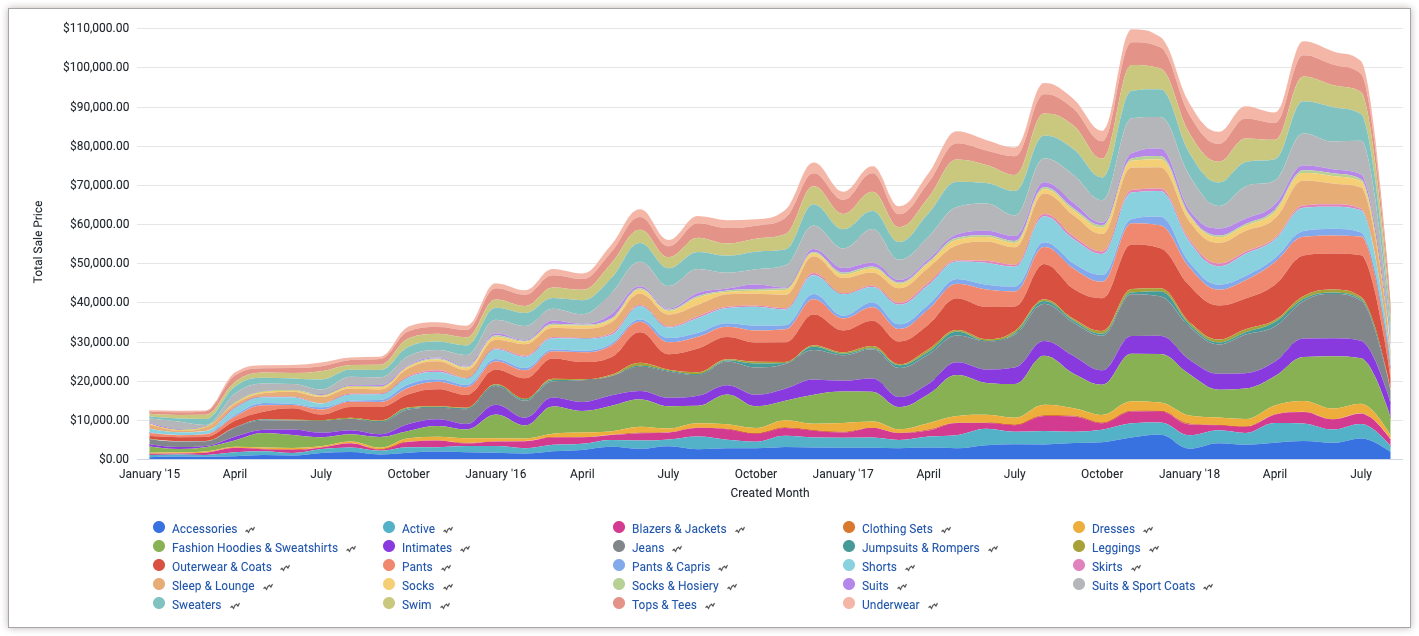
前提条件
如需访问图表配置编辑器,您必须拥有 can_override_vis_config 权限。
编写 JSON 代码段
如需创建流线图,请从以下 JSON 代码段开始:
{
chart: {
type: 'streamgraph',
}
}
创建流线图
如需创建流线图,请按以下步骤操作:
在探索中查看面积图,或在 Look 或信息中心中修改面积图。
在本例中,我们建议从包含两个维度和一个指标的面积图开始。应透视一个维度。初始图表可能类似于以下示例:
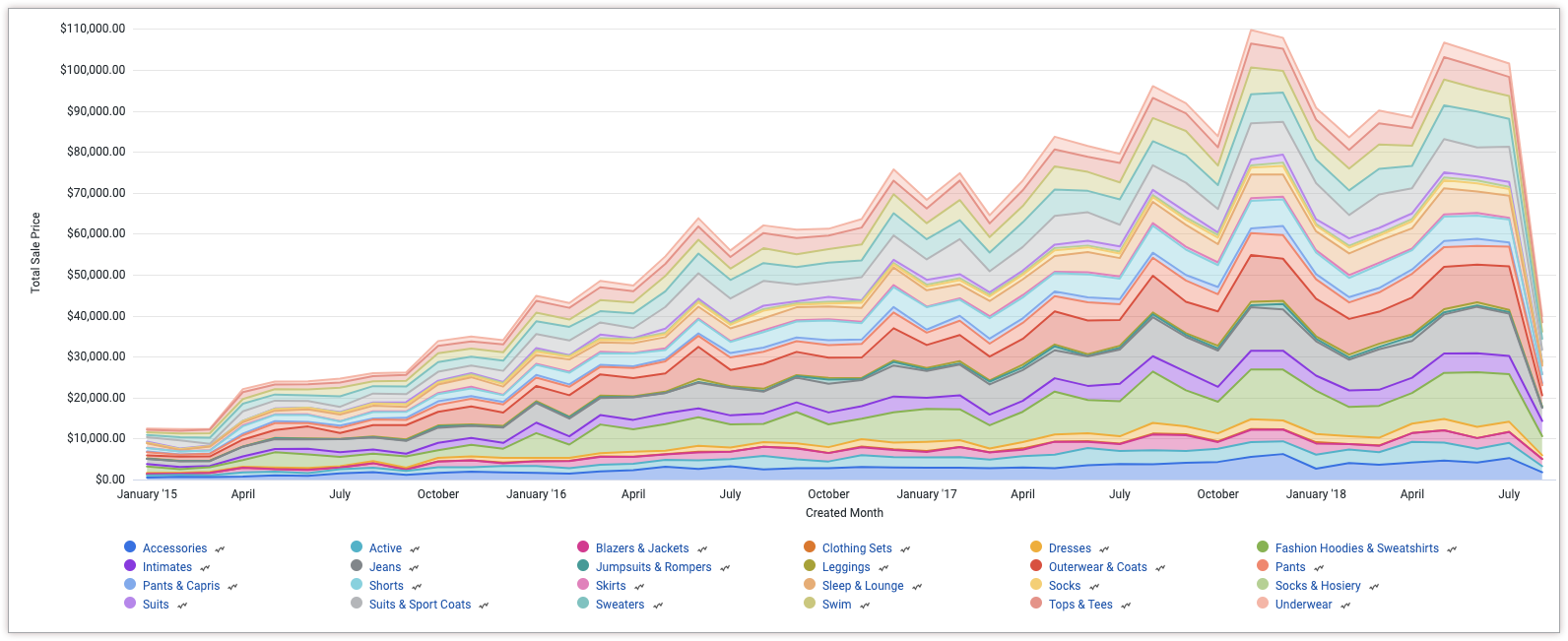
在可视化中打开修改菜单。
在图表标签页中,点击修改图表配置按钮。Looker 会显示修改图表配置对话框。
选择 Chart Config (Override) 部分,然后输入此页面编写 JSON 代码段 部分中的 HighCharts JSON。
如需让 Looker 正确设置 JSON 的格式,请点击 <>(格式化代码)。
如需测试所做更改,请点击预览。
如需应用更改,请点击应用。系统将使用自定义 JSON 值显示可视化图表。
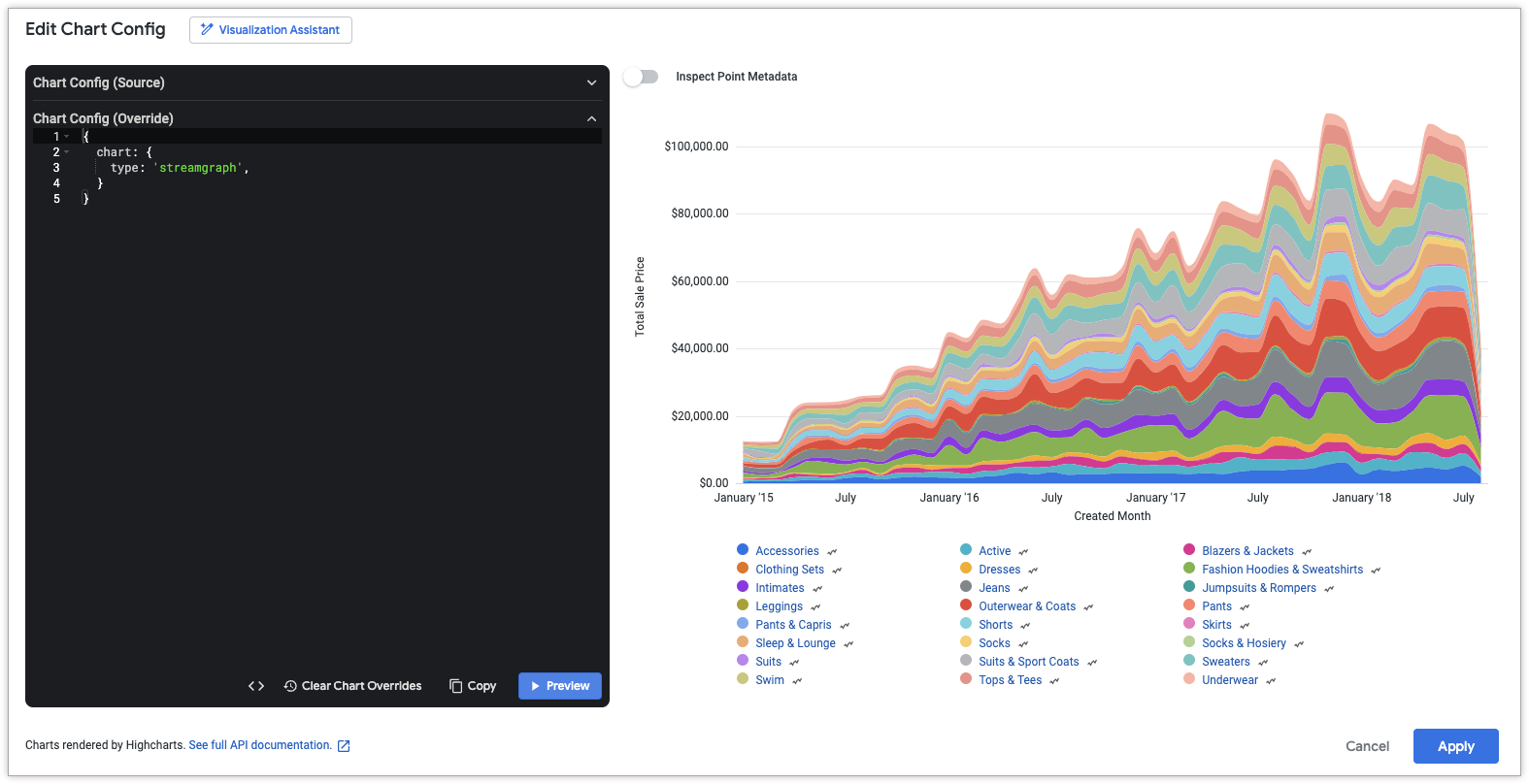
自定义可视化图表后,您可以将其保存。

