Na página Lista de permissões de IP, você pode especificar uma lista de endereços IP que podem acessar sua instância do Looker. Para conferir uma lista de IPs específicos que podem ser permitidos com base na sua região, consulte Como ativar o acesso seguro ao banco de dados. Quando a lista de permissões de IP está ativada, a instância do Looker filtra endereços IP no nível do aplicativo, permitindo conexões apenas dos endereços IP na lista de permissões. O Looker recusa tentativas de conexão de todos os outros endereços IP. Quando a lista de permissões de IP está desativada, a instância do Looker pode aceitar conexões de qualquer endereço IP.
A página Lista de permissões de IP está disponível apenas para instâncias hospedadas pelo Looker. As instâncias hospedadas pelo cliente não têm essa opção no menu Administrador. Para acessar a página Lista de permissões de IP, na seção Servidor do menu Administrador, selecione Lista de permissões de IP.
A página Lista de permissões de IP lista as regras usadas para configurar quais endereços IP e máscaras de sub-rede podem acessar sua instância do Looker. Cada regra também define se os usuários desses endereços IP podem fazer login apenas na interface do Looker, apenas na API do Looker ou em ambas as fontes.
Além de visualizar as regras de lista de permissões de IP atuais, você pode realizar as seguintes tarefas:
- Ative ou desative a lista de permissões de IP com a chave Ativar lista de permissões. Quando a lista de permissão está ativa, apenas os usuários do endereço IP listado podem se conectar.
- Defina uma nova regra, que adiciona mais endereços IP à lista de permissões.
- Ativar, desativar, editar ou excluir uma regra.
Adicionar seu endereço IP
Se a lista de permissão de IP não tiver regras definidas, como quando você acessa a lista pela primeira vez, o Looker vai mostrar dois alertas:
- uma dica ao lado da chave Ativar lista de permissões mostra um ícone de alerta;
- uma nota informando Seu endereço IP não está na lista de permissões aparece ao lado da chave
Selecione o texto Seu endereço IP não está na lista de permissões para saber qual é o endereço IP detectado. Selecione Adicionar regra para adicionar seu endereço IP à lista de permissões seguindo as instruções abaixo.
Adicionar uma nova regra
Selecione Adicionar regra para adicionar um endereço IP ou um intervalo de endereços à lista de permissões. O Looker mostra a caixa de diálogo Nova regra de lista de permissões de IP. Para adicionar uma regra, siga estas etapas:
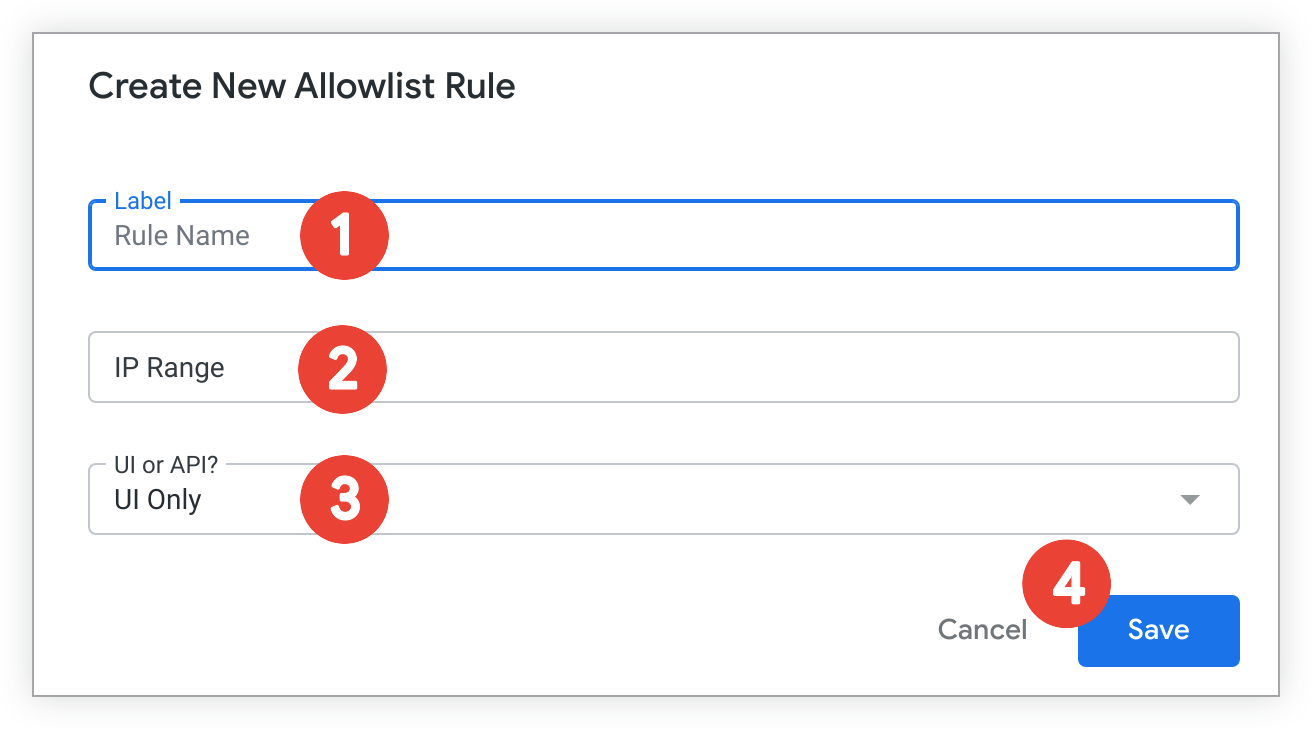
- Insira um nome para a nova regra no campo Rótulo.
- Insira um intervalo de endereços IP aprovados no campo Intervalo de IP usando um endereço IP e uma máscara de sub-rede, conforme descrito em notação CIDR.
- Especifique se a nova regra se aplica apenas a tentativas de login na interface do Looker, apenas na API do Looker ou em ambas as fontes no menu suspenso Interface ou API?.
- Selecione Salvar.
Informações úteis
Ao configurar sua lista de permissão de IP, considere o seguinte:
- Adicionar mais de 50 regras pode afetar negativamente a performance do Looker.
- Alguns recursos do Action Hub do Looker, como a integração com o Slack e as ações ativadas por OAuth, não funcionam quando a lista de permissão de IP está ativada.
- Para integrar solicitações de envio do Git a qualquer projeto da LookML, adicione à lista de permissões o intervalo de endereços IP de onde seu provedor Git faz solicitações de saída. Por exemplo, os endereços IP do GitHub estão disponíveis no endpoint da API de metadados. Os IPs estão sujeitos a mudanças e serão diferentes para outros provedores do Git.

