Na página Página inicial, na seção Geral do menu Administrador do Looker, os administradores podem configurar uma página inicial padrão para a instância do Looker. Os administradores do Looker também podem definir uma página inicial para um usuário ou grupo específico com o landing_page atributo do usuário.
Definir uma página inicial padrão para sua instância
A página inicial do Looker aparece quando os usuários fazem login no Looker ou navegam até ela clicando em Página inicial no painel de navegação à esquerda ou no logotipo do Looker. Por padrão, a página inicial da sua instância é a página inicial pré-criada do Looker, que mostra o conteúdo favorito de um usuário, o conteúdo acessado recentemente por ele e o conteúdo acessado recentemente na organização. No entanto, é possível mudar esse padrão para um URL no Looker.
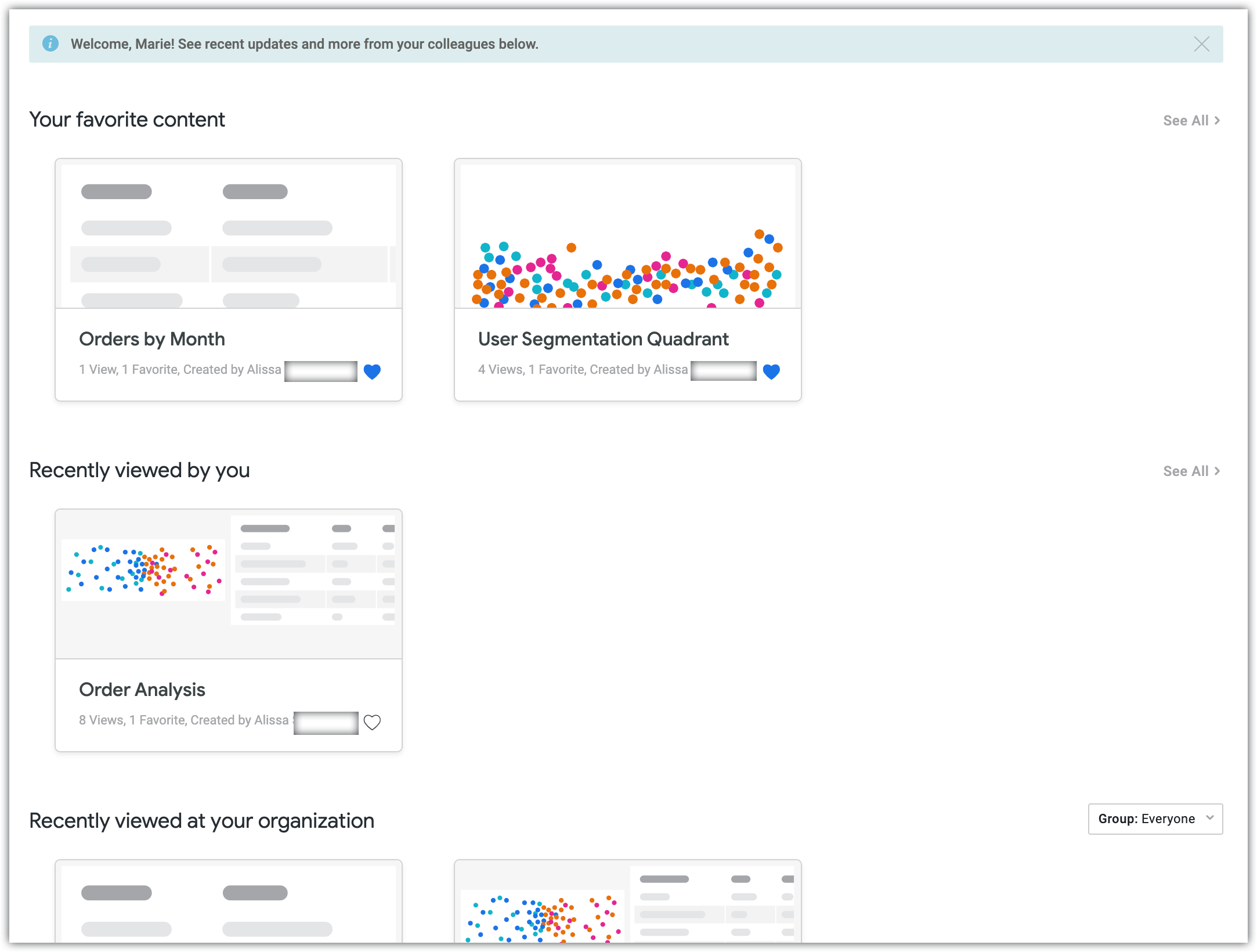
As opções de página inicial da sua instância estão disponíveis na página Página inicial, em Definir uma página inicial padrão para sua organização:
Página inicial pré-criada do Looker: a página inicial pré-criada do Looker mostra guias com conteúdo visto recentemente e conteúdo favorito. Essa é a configuração padrão.
Um URL no Looker: é possível definir a página inicial padrão como uma página específica no Looker (como a página Favoritos), um quadro, uma pasta ou um arquivo Markdown (como um README ou um arquivo de documento em um projeto) especificando um URL relativo, como
/browse/boards/2. Se você definir a página inicial da sua instância como uma página específica no Looker ou como um painel, o botão Início no painel de navegação à esquerda será atualizado com o nome da página ou do painel.
Se você tiver configurado as configurações de página inicial do grupo ou do usuário com o atributo de usuário landing_page, essas configurações vão substituir a página inicial padrão escolhida para sua instância. Os usuários com páginas iniciais de grupo ou de usuário ainda poderão acessar um link para a página inicial padrão em toda a instância na navegação à esquerda.
Definir uma página inicial para um usuário ou grupo específico
Além de definir uma página inicial para toda a instância, você pode configurar as configurações da página inicial para usuários ou grupos específicos com o atributo do usuário landing_page.
É possível atribuir uma página inicial específica a um usuário ou a um grupo definindo o valor do atributo de usuário landing_page como um URL relativo no Looker. Se você quiser atribuir uma página inicial específica a vários usuários, recomendamos que crie um grupo para essa opção.
A definição de uma página inicial para um grupo específico substitui a página inicial padrão da sua instância para os membros do grupo. Definir uma página inicial específica do usuário também substitui as configurações da página inicial do grupo e a página inicial padrão.

