This page describes how to connect to Salesforce APIs when you use Salesforce plugins in Cloud Data Fusion. You create a Salesforce Connected App, which is an entry point to access Salesforce APIs. Creating the app is required to integrate a Cloud Data Fusion instance with a Salesforce instance. After you create the app in Salesforce, you call its APIs by adding its credentials, such as Consumer and Consumer Secret Keys, to the plugin properties.
Create a Connected Salesforce App for Cloud Data Fusion
To create a Connected Salesforce App, follow these steps. For more information, see the Salesforce documentation: Configure basic Connected App settings.
- Sign into Salesforce with your developer account.
- In the Salesforce web interface, go to the Account menu and click Setup.
- In the Apps list, select App Manager.
- Click New Connected App.
- On the Manage Connected App page, enter a name, API name, and contact
email. The examples in this guide use the name
DATA_FUSION_APP. Enable the OAuth settings. For more information, see Enable OAuth Settings for API Integration.
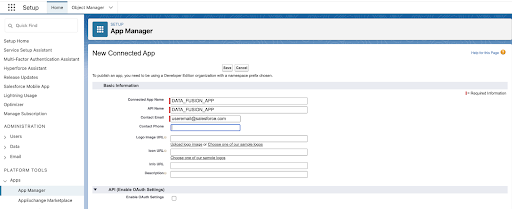
When you configure Salesforce in Cloud Data Fusion, enter the following values:
- In the Callback URL field, enter the following:
- For a production environment, enter
https://login.salesforce.com/services/oauth2/token. - For a sandbox, enter
https://test.salesforce.com/services/oauth2/token. - If you have a custom domain enabled for your organization, use the
custom URL, which is formatted as
https://CUSTOM_DOMAIN1.my.salesforce.com/services/oauth2/token.
- For a production environment, enter
In the Selected OAuth Scopes field, select Manage user data via APIs (api) and click Add.
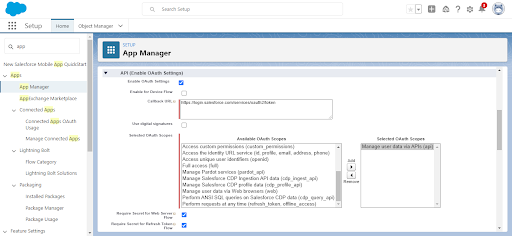
Click Save.
- In the Callback URL field, enter the following:
Manage the Connected Salesforce App for Cloud Data Fusion
In the Salesforce web interface, on the new Connected App page that opens, click Manage > Edit Policies.
On the Connected App Edit page that opens, select the following:
- In the Permitted Users field, select All users may self-authorize.
- In the IP Relaxation field, select Relax IP Restrictions.
Click Save.
Get properties from Salesforce
The following sections describe how to find configuration information in Salesforce.
Get the consumer keys for the plugin configurations
When you configure a Salesforce batch source properties in Cloud Data Fusion, you must enter a consumer key and a consumer secret key from Salesforce. To get them, follow these steps:
- Go to the Salesforce web interface.
- Go to the API (Enable OAuth Settings) section. Note the Consumer Key and Consumer Secret. Enter these credentials when you configure the plugin in Cloud Data Fusion.
Get the security token for the plugin configurations
The plugin requires a security token for authentication with Salesforce. To get the security token, follow the steps in the Salesforce documentation: Reset your security token.
What's next
- Configure the Salesforce batch source in Cloud Data Fusion.
