Cloud Monitoring menyediakan kumpulan template dasbor yang diseleksi di GitHub yang khusus untuk berbagai layanan Google Cloud , misalnya Compute Engine, Cloud Storage, BigQuery, dan lainnya. Diagram di dasbor ini menampilkan pilihan metrik yang relevan dengan layanan tertentu. Anda dapat menginstal template ini di project Google Cloud sebagai dasbor kustom menggunakan Cloud Monitoring API atau menggunakan konsol Google Cloud .
Halaman ini menjelaskan cara menginstal template yang tersedia dari
konsolGoogle Cloud atau yang disimpan di
repositori monitoring-dashboard-samples GitHub.
Setiap template disimpan sebagai file JSON.
Halaman ini juga menjelaskan cara melihat dasbor diGoogle Cloud console.
Fitur ini hanya didukung untuk Google Cloud project. Untuk konfigurasi App Hub, pilih project host App Hub atau project pengelolaan folder yang mengaktifkan aplikasi.
Menginstal template dasbor
Google Cloud console
Untuk menginstal template dasbor menggunakan konsol Google Cloud , lakukan hal berikut:
-
Di Google Cloud console, buka halaman
 Dasbor:
Dasbor:
Jika Anda menggunakan kotak penelusuran untuk menemukan halaman ini, pilih hasil yang subjudulnya adalah Monitoring.
Di toolbar konsol Google Cloud , pilih project Google Cloud Anda. Untuk konfigurasi App Hub, pilih project host App Hub atau project pengelolaan folder yang mengaktifkan aplikasi.
Lakukan salah satu hal berikut:
Untuk menginstal template dari library yang tersedia di konsolGoogle Cloud , lakukan hal berikut:
- Klik Dashboard Templates.
- Temukan dasbor yang ingin Anda instal.
- Opsional: Untuk melihat pratinjau dasbor, pilih dasbor.
Klik playlist_add Tambahkan dasbor ke daftar Anda, lalu selesaikan dialog.
Dialog ini memungkinkan Anda memilih nama dasbor, dan menambahkan label ke dasbor.
Untuk menginstal dasbor dengan mengupload file JSON, lakukan hal berikut:
Opsional: Untuk menginstal template dasbor pilihan, download repositori GitHub:
git clone https://github.com/GoogleCloudPlatform/monitoring-dashboard-samples.git
Klik Buat Dasbor.
Di toolbar dasbor, settings Setelan, lalu JSON, lalu pilih JSON Editor.
Untuk dasbor baru, kode yang ditampilkan mirip dengan kode berikut:
{ "displayName": "New Dashboard", "mosaicLayout": { "columns": 12, "tiles": [] }, "dashboardFilters": [], "labels": {} }Di toolbar editor, klik
Upload File.
Pilih file yang berisi template, lalu klik Buka.
Setelah file diupload, JSON dasbor akan diperbarui.
Jika Anda melihat pesan berikut, "Tidak dapat menyimpan dasbor: Kolom mosaicLayout.tiles[0] memiliki nilai yang tidak valid", pilih Petak di toolbar dasbor.
Opsional: Sesuaikan dasbor. Misalnya, Anda dapat memperbarui judul, menambahkan widget teks yang menunjukkan sumber dasbor, menghapus diagram yang tidak diinginkan, atau menambahkan diagram.
Untuk menyimpan dasbor yang telah diubah, klik Simpan di toolbar.
gcloud CLI
Untuk menginstal definisi dasbor menggunakan Google Cloud CLI, lakukan langkah-langkah berikut:
Pastikan definisi dasbor dapat diakses oleh sistem lokal Anda.
Untuk dasbor yang disimpan di repositori GitHub, Anda dapat menyimpan dasbor tertentu, atau mendownload seluruh repositori:
git clone https://github.com/GoogleCloudPlatform/monitoring-dashboard-samples.gitIdentifikasi dasbor yang ingin Anda instal.
Misalnya, di repositori GitHub, direktori
monitoring-dashboard-samples/dashboards/computeberisi file bernamagce-vm-instance-monitoring.json.Berikan perintah
gcloud monitoring dashboards createdan berikan representasi JSON dasbor.Misalnya, untuk menginstal dasbor
gce-vm-instance-monitoring.json, berikan perintah berikut:gcloud monitoring dashboards create --config-from-file=gce-vm-instance-monitoring.json --project=PROJECT_IDSebelum menjalankan perintah sebelumnya, ganti hal berikut:
- PROJECT_ID: ID project. Untuk konfigurasi App Hub, pilih project host App Hub atau project pengelolaan folder yang mengaktifkan aplikasi.
Cloud Monitoring API
Untuk menginstal definisi dasbor menggunakan Google Cloud CLI, lakukan langkah-langkah berikut:
Pastikan definisi dasbor dapat diakses oleh sistem lokal Anda.
Untuk dasbor yang disimpan di repositori GitHub, Anda dapat menyimpan dasbor tertentu, atau mendownload seluruh repositori:
git clone https://github.com/GoogleCloudPlatform/monitoring-dashboard-samples.gitIdentifikasi dasbor yang ingin Anda instal.
Misalnya, di repositori GitHub, direktori
monitoring-dashboard-samples/dashboards/computeberisi file bernamagce-vm-instance-monitoring.json.Panggil
dashboards.createdan berikan representasi JSON dasbor. Dalam panggilan API, induk adalah project tempat membuat monitor sintetis. Untuk konfigurasi App Hub, pilih project host App Hub atau project pengelolaan folder yang mengaktifkan aplikasi. Kolom ini memiliki format berikut:projects/PROJECT_ID
Untuk mengetahui informasi selengkapnya, lihat Membuat dan mengelola dasbor.
Melihat dasbor yang terinstal
Setiap file di repositori akan membuat dasbor kustom baru. Misalnya,
file gce-vm-instance-monitoring.json membuat dasbor dengan judul
"Pemantauan Instance VM GCE". Untuk melihat dasbor ini, lakukan tindakan berikut:
-
Di Google Cloud console, buka halaman
 Dasbor:
Dasbor:
Jika Anda menggunakan kotak penelusuran untuk menemukan halaman ini, pilih hasil yang subjudulnya adalah Monitoring.
- Di toolbar konsol Google Cloud , pilih project Google Cloud Anda. Untuk konfigurasi App Hub, pilih project host App Hub atau project pengelolaan folder yang mengaktifkan aplikasi.
- Dalam daftar dasbor, klik "Pemantauan Instance VM GCE". Jika memiliki banyak dasbor, sebaiknya filter untuk dasbor kustom atau nama dasbor baru.
Screenshot berikut menunjukkan bagian dasbor yang diinstal:
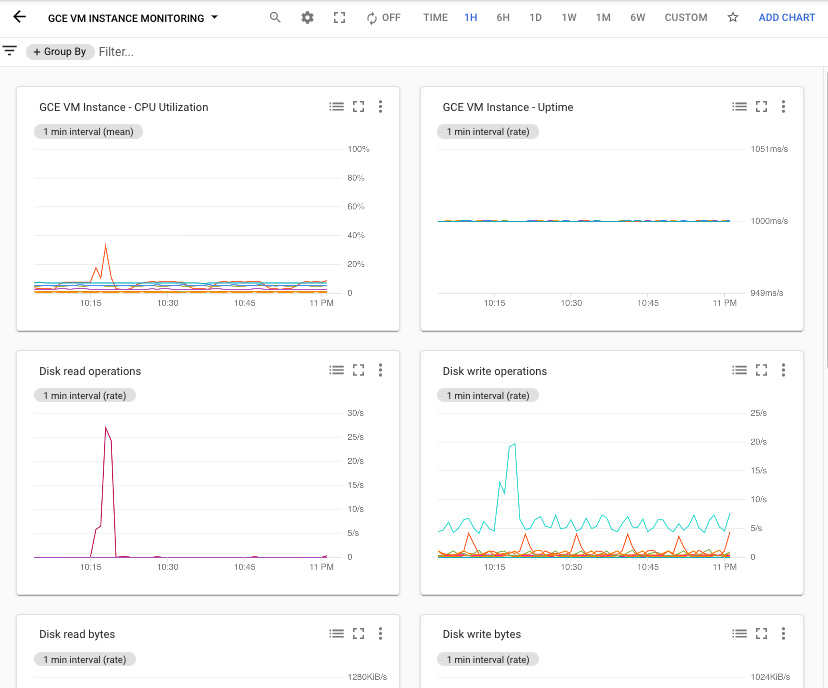
Menambahkan atau menghapus label yang ditentukan pengguna
Label dapat membantu Anda menemukan dasbor berdasarkan jenis konten yang ditampilkannya. Misalnya, Anda dapat menambahkan label prod ke dasbor
yang menampilkan informasi tentang sistem produksi. Demikian pula, Anda dapat
menambahkan label staging untuk menunjukkan bahwa dasbor menampilkan informasi
tentang sistem staging.
Anda hanya dapat menambahkan label ke dasbor kustom. Saat dasbor menampilkan tombol Tambahkan label ke dasbor , Anda dapat mengonfigurasi label yang diterapkan ke dasbor.
Untuk menambahkan atau menghapus label yang ditentukan pengguna ke dasbor kustom, lakukan tindakan berikut:
-
Di Google Cloud console, buka halaman
 Dasbor:
Dasbor:
Jika Anda menggunakan kotak penelusuran untuk menemukan halaman ini, pilih hasil yang subjudulnya adalah Monitoring.
- Dalam daftar dasbor, cari dasbor, lalu klik Tambahkan label ke dasbor.
- Lakukan salah satu hal berikut:
Untuk membuat label dan menambahkannya ke dasbor, di bagian Buat label baru, masukkan nama label di kotak teks, lalu klik Buat dan terapkan.
- Untuk mengonfigurasi label yang ditambahkan ke dasbor, klik arrow_drop_down Select labels to apply, pilih label, lalu klik Ok.
- Untuk menyimpan perubahan, klik Konfirmasi.

