Google Cloud Marketplace-Anbieter können Ihnen private Angebote senden, mit denen Sie einen benutzerdefinierten oder ermäßigten Preis für die Produkte zahlen können, die sie über den Cloud Marketplace anbieten. Eine Übersicht über private Angebote finden Sie unter Private Angebote entdecken.
Sie können ein privates Angebot nur einmal annehmen. Zum Aktualisieren eines Angebots muss der Anbieter Ihnen ein neues Angebot als Ersatz für das aktive Angebot senden.
Hinweise
Prüfen Sie das Cloud-Rechnungskonto, das der Cloud Marketplace-Anbieter für das private Angebot verwendet hat.
Für das im Angebot aufgeführte Cloud-Rechnungskonto benötigen Sie die folgenden IAM-Rollen (Identity and Access Management):
Rechnungskontoadministrator (
roles/billing.admin) ODERRechnungskontonutzer (
roles/billing.user) UND Administrator von Nutzer-Beschaffungsaufträgen (roles/consumerprocurement.orderAdmin)
Wenn Sie nicht die richtigen Rollen haben, wenden Sie sich an den Abrechnungsadministrator oder den Organisationsadministrator. Informationen und Schritte zum Zuweisen von Rollen finden Sie unter Zugriffssteuerung.
Privates Angebot annehmen
Für ein privates Angebot sendet Ihnen der Anbieter einen Link. Der Link öffnet eine Angebotsseite in der Google Cloud Console, ähnlich dem folgenden Beispiel:
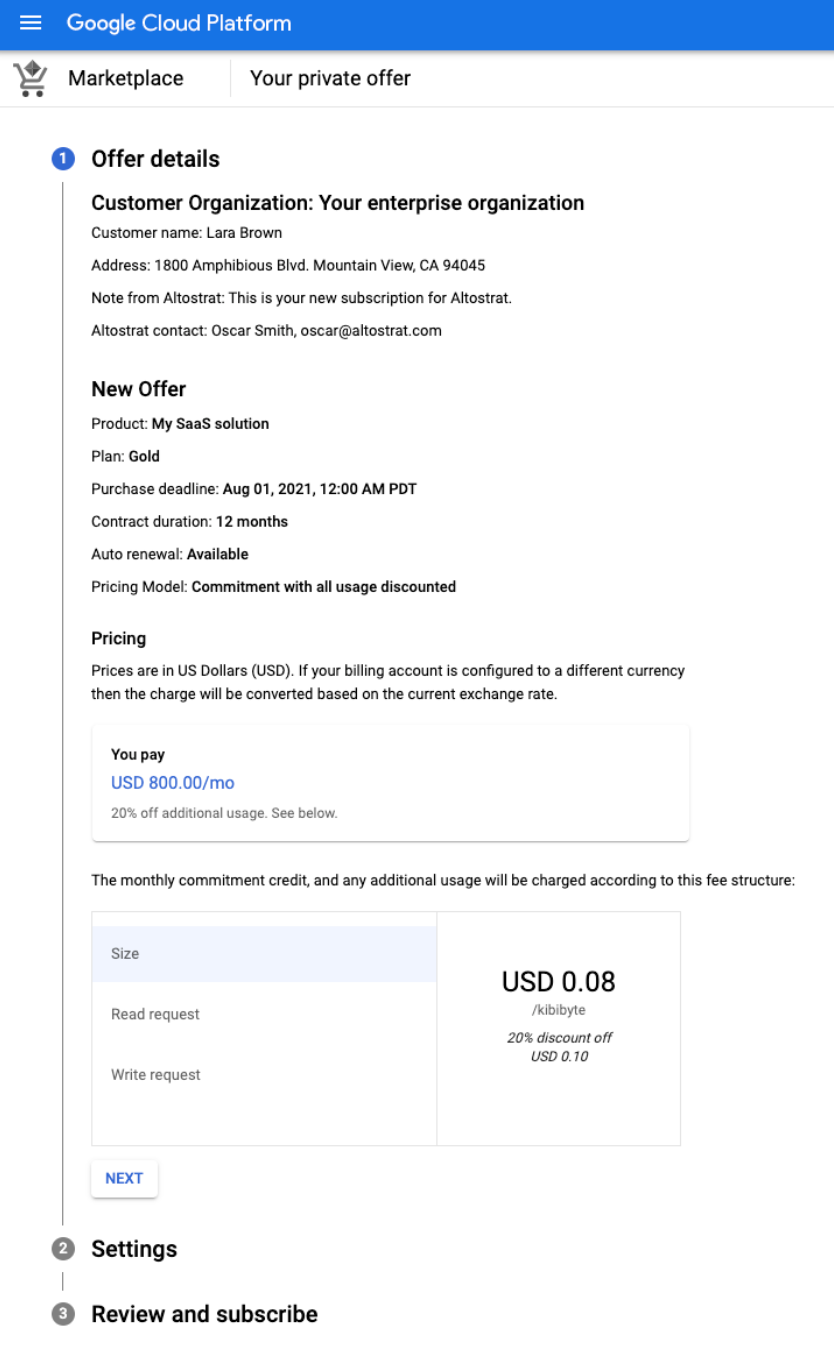
Führen Sie die folgenden Schritte je nach Produkttyp aus, um ein privates Angebot aufzurufen und anzunehmen:
Software as a Service (SaaS)
Klicken Sie auf den Link, den der Anbieter Ihnen gesendet hat, und öffnen Sie ihn.
Prüfen Sie die Details des Angebots, z. B. die Preisdetails und die Vertragsdauer. Wenn dieses Angebot ein aktives Angebot ersetzt oder Sie dieses Angebot nach dem Kauf des Produkts zum Listenpreis verwenden, lesen Sie das neue Angebot und die vorherigen Kaufdetails. Klicken Sie auf Weiter.
Bestätigen Sie im Abschnitt Einstellungen des Angebots das Cloud-Rechnungskonto, das für das Angebot belastet werden soll.
Klicken Sie optional das Kästchen an, wenn das Angebot am Ende der Vertragslaufzeit automatisch verlängert werden soll. Die automatische Verlängerung ist nur verfügbar, wenn der Anbieter sie konfiguriert hat. Sie können die Einstellungen für die automatische Verlängerung auch jederzeit auf der Seite Meine Bestellungen aktualisieren.
Klicken Sie auf Weiter.
Sehen Sie sich im Abschnitt Prüfen und Abonnieren die endgültigen Details an, einschließlich der Preismodellrichtlinie. Klicken Sie auf die Kästchen, um die zusätzlichen Anforderungen zu bestätigen.
Klicken Sie auf Abonnieren. Daraufhin wird ein Fenster zur Bestätigung Ihres Abos angezeigt.
Klicken Sie im Bestätigungsfenster auf Bestellungen ansehen, um den Bestellstatus für alle Ihre privaten Angebote aufzurufen, oder klicken Sie auf Marketplace aufrufen, um den Cloud Marketplace zu durchsuchen.
Je nach Produkt müssen Sie Ihr Abo möglicherweise direkt beim Anbieter aktivieren.
Nach dem Abonnieren wird der Anbieter aufgefordert, das Angebot zu akzeptieren. Die Angebotspreise gelten ab dem Startdatum des Vertrags, wie im Angebot beschrieben.
VM
Klicken Sie auf den Link, den der Anbieter Ihnen gesendet hat, und öffnen Sie ihn.
Prüfen Sie die Details des Angebots, z. B. die Preisdetails und die Vertragsdauer. Wenn dieses Angebot ein aktives Angebot ersetzt oder Sie dieses Angebot nach dem Kauf des Produkts zum Listenpreis verwenden, lesen Sie das neue Angebot und die vorherigen Kaufdetails. Klicken Sie auf Weiter.
Bestätigen Sie im Abschnitt Einstellungen des Angebots das Cloud-Rechnungskonto, das für das Angebot belastet wird.
Klicken Sie optional das Kästchen an, wenn das Angebot am Ende der Vertragslaufzeit automatisch verlängert werden soll. Die automatische Verlängerung ist nur verfügbar, wenn der Anbieter sie konfiguriert hat. Sie können die Einstellungen für die automatische Verlängerung auch später auf der Seite Meine Bestellungen aktualisieren.
Klicken Sie auf Weiter.
Sehen Sie sich im Abschnitt Prüfen und Abonnieren die endgültigen Details an, einschließlich der Preismodellrichtlinie. Klicken Sie auf die Kästchen, um die zusätzlichen Anforderungen zu bestätigen.
Klicken Sie auf Abonnieren. Daraufhin wird ein Fenster zur Bestätigung Ihres Abos angezeigt.
Klicken Sie im Bestätigungsfenster auf Bestellstatus ansehen, um den Bestellstatus für alle Ihre privaten Angebote aufzurufen, oder klicken Sie auf Produktseite aufrufen, um das Produkt bereitzustellen oder zu konfigurieren.
Kubernetes
Klicken Sie auf den Link, den der Anbieter Ihnen gesendet hat, und öffnen Sie ihn.
Prüfen Sie die Details des Angebots, z. B. die Preisdetails und die Vertragsdauer. Wenn dieses Angebot ein aktives Angebot ersetzt oder Sie dieses Angebot nach dem Kauf des Produkts zum Listenpreis verwenden, lesen Sie das neue Angebot und die vorherigen Kaufdetails.
Bestätigen Sie das Cloud-Rechnungskonto, das für das Angebot belastet wird.
Klicken Sie optional das Kästchen an, wenn das Angebot am Ende der Vertragslaufzeit automatisch verlängert werden soll. Die automatische Verlängerung ist nur verfügbar, wenn der Anbieter sie konfiguriert hat. Sie können die Einstellungen für die automatische Verlängerung auch später auf der Seite Meine Bestellungen aktualisieren.
Sehen Sie sich die endgültigen Details an, einschließlich der Preismodellrichtlinie. Klicken Sie auf die Kästchen, um die zusätzlichen Anforderungen zu bestätigen.
Klicken Sie auf Akzeptieren. Daraufhin wird ein Fenster zur Bestätigung Ihres Abos angezeigt.
Klicken Sie im Bestätigungsfenster auf Bestellstatus ansehen, um den Bestellstatus für alle Ihre privaten Angebote aufzurufen, oder klicken Sie auf Produktseite aufrufen, um das Produkt bereitzustellen oder zu konfigurieren.
Es kann einige Minuten dauern, bis Ihre Bestellung aktiv ist. Die Angebotspreise gelten ab dem Startdatum des Vertrags, wie im Angebot beschrieben.
Angebot mit automatischer Verlängerung annehmen
Wenn der Anbieter die automatische Verlängerung konfiguriert hat, können Sie das private Angebot am Ende der Vertragslaufzeit automatisch verlängern. Wenn Sie die automatische Verlängerung aktivieren, gilt für das verlängerte Angebot dieselbe Vertragsdauer wie für das aktuelle Angebot. Bei Angeboten, die nach Ihrer Nutzung abgerechnet werden, kann das verlängerte Angebot Änderungen der Preise für die Nutzungsmesswerte enthalten, wenn der Anbieter sein öffentliches Preismodell aktualisiert. Andernfalls gelten für das verlängerte Angebot die gleichen Preise wie für das aktuelle Angebot.
Informationen zum Aktivieren oder Deaktivieren der automatischen Verlängerung finden Sie unter Akzeptierte Angebote verwalten.

