Você pode usar temas personalizados para personalizar a aparência dos painéis, Looks e análises detalhadas do Looker incorporados. Use temas personalizados para mudar a família de fontes, a cor do texto, a cor do plano de fundo, a cor do botão, a cor do bloco e outros elementos visuais.
Por exemplo, você pode selecionar um tema escuro para mudar a aparência do painel incorporado.
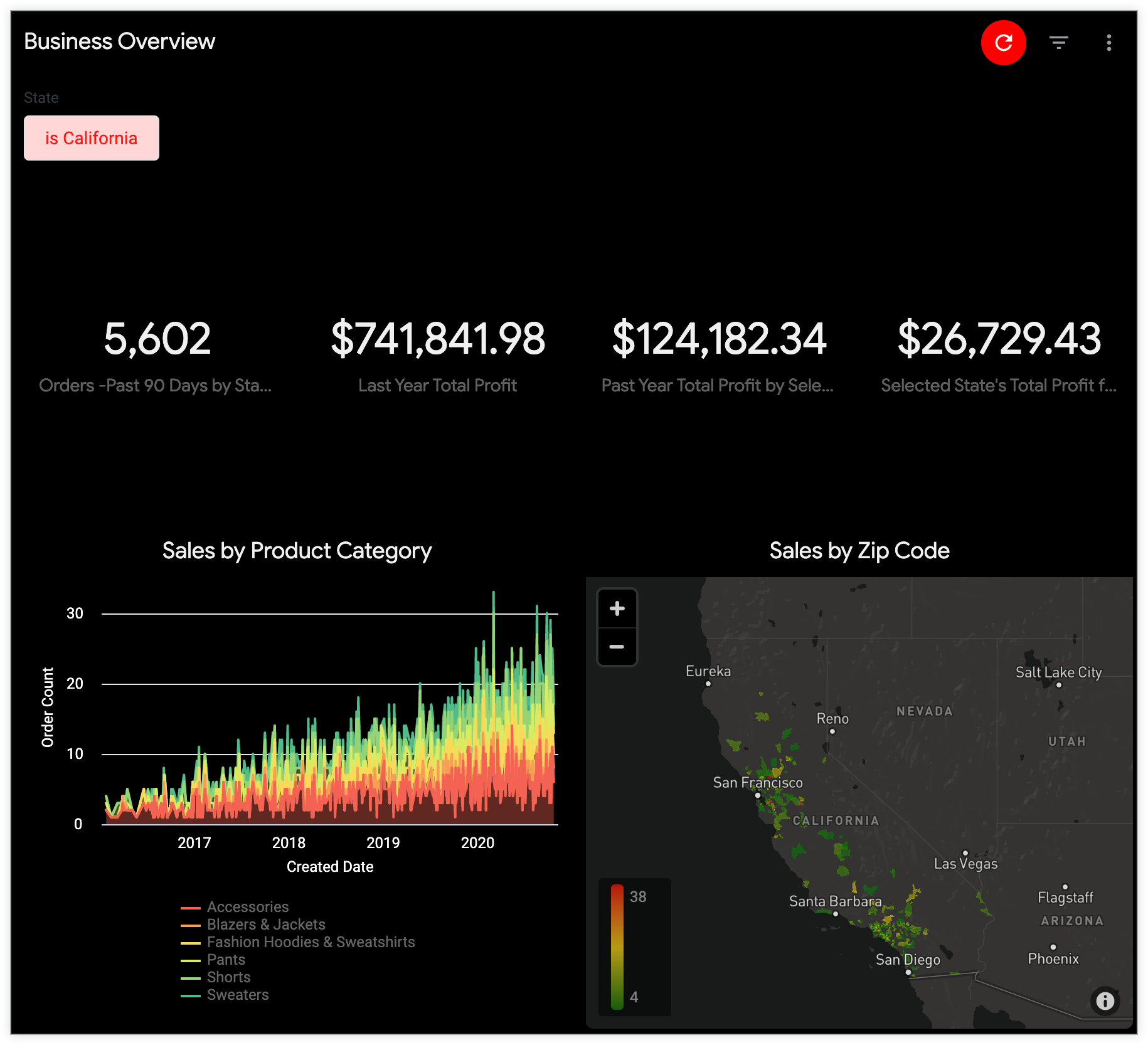
Definir um tema padrão para painéis, looks e análises incorporados
Para especificar o tema padrão dos painéis, Looks e análises detalhadas incorporados na sua instância, acesse a página Temas na seção Plataforma do painel Administrador, clique no menu de três pontos de um tema e selecione Definir como padrão.
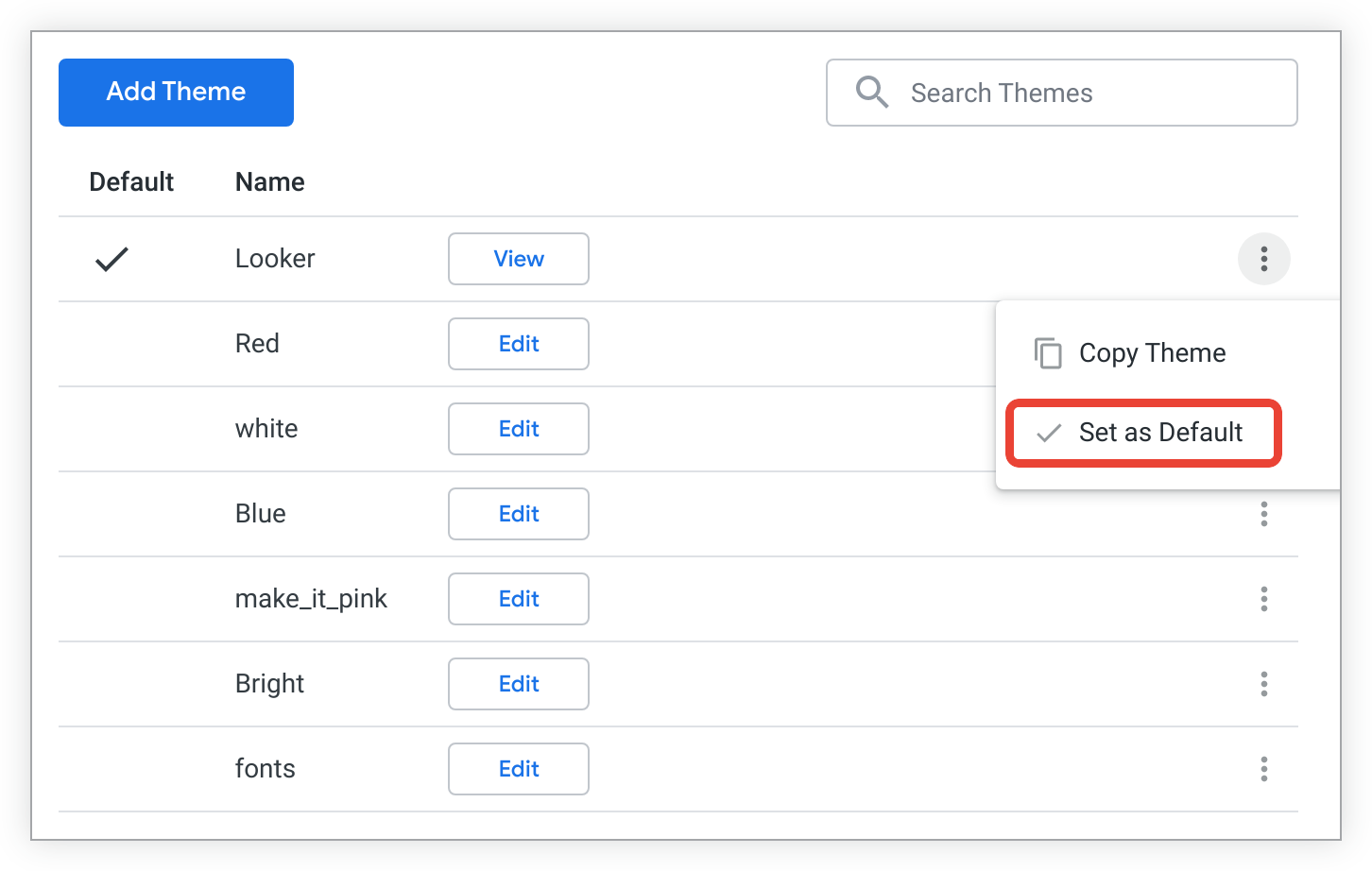
O tema padrão é usado para painéis, Looks e Análises incorporados na sua instância do Looker, a menos que você especifique configurações diferentes para um painel, Look ou Análise individual.
Aplicar um tema a painéis e análises incorporados específicos
Se você quiser que um painel, um Look ou uma análise detalhada use um tema diferente do padrão, especifique outro tema no URL do painel, Look ou análise detalhada incorporados. Para fazer isso, adicione o parâmetro theme= com o nome do tema ao final do URL de incorporação. Por exemplo, se você tiver um tema chamado "Vermelho" que quer aplicar a um painel, adicione theme=Red ao final do URL do painel incorporado:
https://example.looker.com/embed/dashboards/246?theme=Red
Para uma análise detalhada, adicione theme=Red ao final do URL da análise detalhada incorporada:
https://example.looker.com/embed/explore/model_name/explore_name?theme=Red
O elemento de tema no URL não diferencia maiúsculas de minúsculas. Portanto, você pode usar theme=Red ou theme=red.
Para mais informações
- Para saber como criar um tema personalizado, consulte a página de documentação Configurações de administrador - Temas.
- Para informações sobre como aplicar elementos personalizados de um tema, consulte a seção "Usar o argumento de URL _theme para aplicar elementos individuais do tema do painel" na página de documentação "Configurações de administrador - Temas".
- Para informações sobre como aplicar e gerenciar temas personalizados usando a API, consulte a documentação do método Theme.

