管理菜单的用户部分中的群组页面会列出 Looker 实例中的所有用户群组。将用户归入群组有助于管理文件夹访问权限和其他权限。
考虑创建与他们处理的内容类型相关的群组。用户可以按群组过滤热门内容,因此周到的群组设计有助于用户找到所需内容。
默认组
Looker 实例中默认会创建以下群组:
- 所有用户
- Gemini 默认用户
所有用户
所有用户群组包含 Looker 实例中的所有用户。您无法在 Looker 界面中删除群组、从群组中移除用户或向群组分配角色。
不过,您可以使用此群组来管理内容访问权限。Looker 的默认配置允许完全开放地访问所有文件夹。所有用户群组被分配了共享文件夹的管理访问权限、修改权限,并且共享文件夹中的所有子文件夹都继承了该访问权限。您可以在管理面板的内容访问权限部分中管理此设置。
Gemini 默认用户
此用户群组是为所有使用开放式系统配置的 Looker(原始)实例自动创建的。此组中的用户会被分配 Gemini 角色,从而能够使用 Gemini in Looker 功能。
您可以修改 Gemini 默认用户群组,以添加或移除用户,也可以完全删除该群组。您还可以为群组添加其他角色。您无法重命名 Gemini 默认用户群组。
自动启用 Gemini in Looker 并管理用户 设置的状态对群组的影响如下:
- 如果您启用此设置:
- 添加到实例中的新用户会自动添加到群组中。
- 如果您停用此设置:
- 必须手动将添加到实例的新用户添加到群组。
- 系统已自动将现有用户添加到群组。您必须手动移除这些卡券。
截至 2025 年 6 月 9 日,此设置的状态会产生以下影响:
- 如果此设置是在 2025 年 6 月 9 日之前启用的,则所有现有用户都已添加到相应群组,并且所有新用户都将添加到相应群组。
- 如果此设置在 2025 年 6 月 9 日处于停用状态,则必须手动将所有用户添加到群组中。
自动启用 Gemini in Looker 并管理用户设置在管理面板的设置页面上进行管理。
查看和搜索群组
群组页面会显示以下信息:
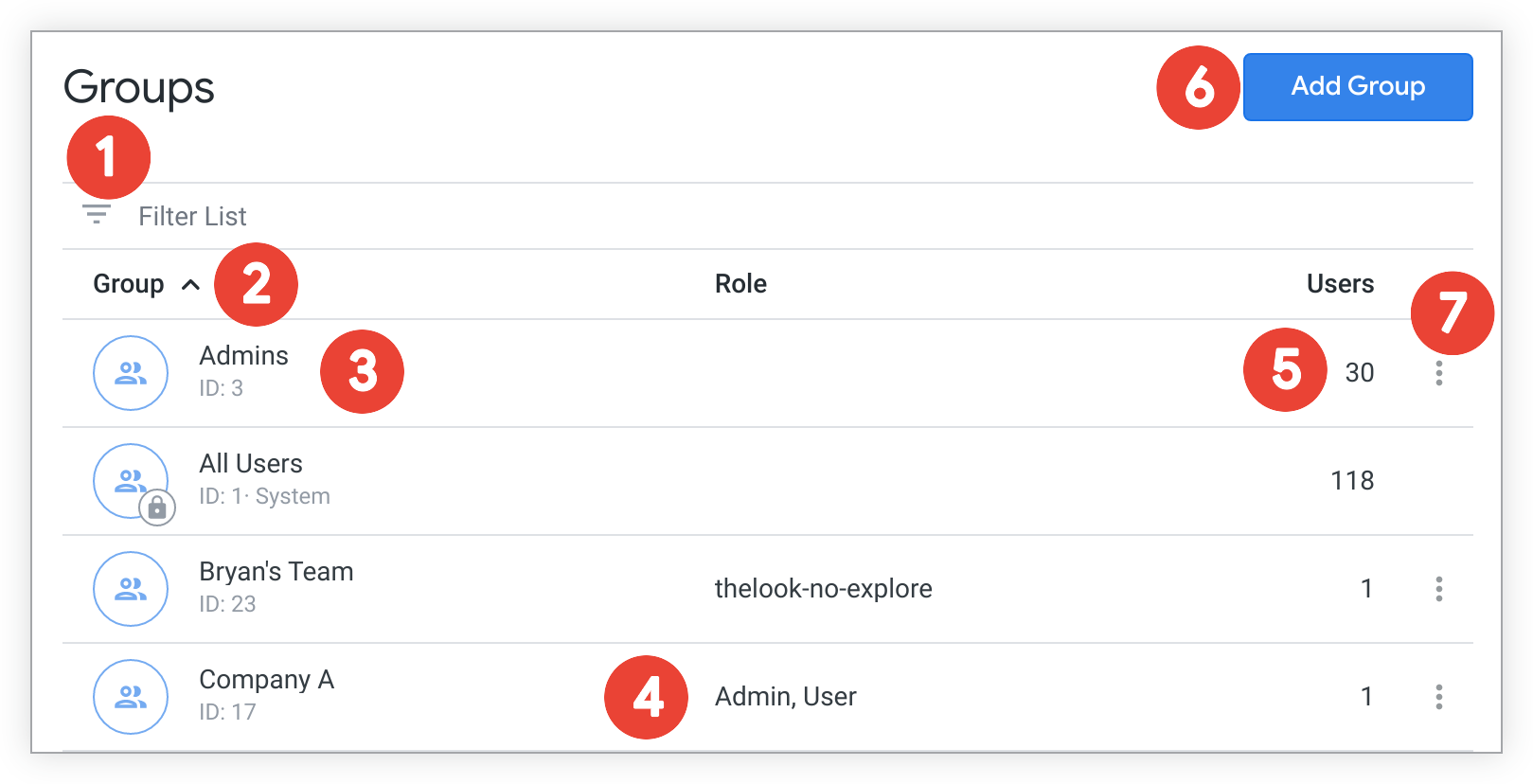
- 您可以使用过滤列表字段来限制显示的群组。点击过滤列表字段后,您可以选择按 ID 或群组名称进行过滤。按 ID 过滤时,输入群组 ID 将显示相应群组。对于群组名称,当您输入任何字符串时,显示的群组列表将显示名称包含您在过滤条件字段中输入的字符串的所有群组。
- 您可以点击群组列标题,按群组名称对表格进行升序或降序排序。
- 每行都会列出分配的群组名称和群组 ID。点击相应行以修改群组,从而添加或移除用户。无法修改的群组(无论是系统创建的群组 [例如所有用户],还是由 LDAP、SAML 或 OpenID Connect 协议从外部管理的群组)会在群组图标上显示锁定标记。
- 角色列会列出分配给群组的所有角色。
- 用户列会显示相应群组包含的成员数量(用户或其他群组)。
- 点击添加群组以添加新群组。Looker 会显示一个对话框,您可以在其中输入新群组的名称。点击创建按钮后,Looker 会将该群组添加到群组页面。然后,您可以修改群组以添加或移除用户。
将光标悬停在某个群组上,即可在右侧看到三点状菜单。您可以使用三点状菜单删除群组。如果您选择删除群组,Looker 会要求您进行确认。
修改群组
如需修改群组,请点击相应群组所在的行。您可以在此处查看和调整多项设置:
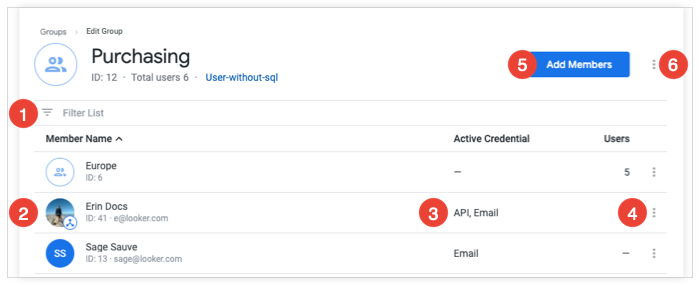
- 您可以使用过滤列表字段来限制显示哪些组成员。点击过滤列表字段后,您可以选择按会员 ID 或会员名称进行过滤。当您按会员 ID 进行过滤时,输入会员 ID 将显示该群组成员。对于成员名称,当您输入任何字符串时,显示的群组成员列表将显示名称包含您在过滤条件字段中输入的字符串的所有群组成员。
- 每行都显示了群组的一位成员,并使用图标指明该成员是个人用户还是另一个群组。相应行会列出用户或群组 ID,如果是用户,还会列出用户的主登录凭据。
- 如果群组成员是用户,则有效凭据列会显示用户可用于登录 Looker 的凭据类型。如果群组成员是另一个群组,则有效凭据列会显示成员群组中的用户数量。
- 将光标悬停在某一行上,即可在右侧显示相应群组成员的三点状菜单。使用三点状菜单从群组中移除相应成员。如果您选择移除成员,Looker 会要求您进行确认。
- 您可以点击添加成员,将用户或其他群组添加为该群组的成员。Looker 会显示一个对话框,您可以在其中搜索用户名或群组名称,然后将相应用户或群组添加为成员。
您可以点击群组的三点状菜单来重命名或删除群组。如果您选择删除群组,Looker 会要求您进行确认。
向群组添加角色
如需向群组分配角色,请使用管理菜单的用户部分中的角色页面。然后,您可以修改该角色,并为该角色分配一个或多个群组。如需了解详情,请参阅角色文档页面。
删除实例组
如需删除群组,请点击相应行右侧的删除按钮。在您删除群组之前,Looker 会显示一个确认对话框。

