Dokumen ini menjelaskan cara mengonfigurasi notifikasi saat metrik berbasis log cocok dengan kriteria yang Anda tentukan. Petunjuk ini, yang memandu Anda membuat kebijakan pemberitahuan dan mengonfigurasi saluran notifikasi, ditujukan untuk konsol Google Cloud . Anda juga dapat membuat
kebijakan pemberitahuan menggunakan
Cloud Monitoring API
dan menggunakan perintah Google Cloud CLI
gcloud alpha monitoring policies.
Kebijakan pemberitahuan yang memantau metrik berbasis log tidak dapat mengekstrak data dari entri log. Jika Anda ingin notifikasi mengekstrak data dari entri log, maka buat pemberitahuan berbasis log.
Sebelum memulai
Pastikan peran Identity and Access Management Anda mencakup izin yang diperlukan untuk membuat dan melihat metrik berbasis log, serta untuk membuat kebijakan pemberitahuan. Untuk mengetahui detailnya, lihat Izin metrik berbasis log.
Pastikan Anda sudah memahami metrik berbasis log. Untuk mengetahui informasi selengkapnya, lihat Ringkasan metrik berbasis log.
Konfigurasi saluran notifikasi yang ingin Anda gunakan untuk menerima notifikasi. Untuk mengetahui informasi tentang langkah-langkah ini, lihat Membuat dan mengelola saluran notifikasi.
Membuat kebijakan pemberitahuan pada metrik penghitung
Kebijakan pemberitahuan menjelaskan serangkaian kondisi yang ingin Anda pantau. Saat membuat kebijakan pemberitahuan, Anda juga harus menentukan kondisinya: apa yang dipantau dan kapan harus mengirim notifikasi. Notifikasi mencakup informasi tentang insiden, dan menyertakan tombol yang memungkinkan Anda melihat log dan detail insiden yang relevan:
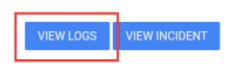
Untuk membuat kebijakan pemberitahuan yang membandingkan nilai metrik penghitung berbasis log dengan nilai minimum, lakukan hal berikut:
-
Di konsol Google Cloud , buka halaman Log-based Metrics:
Jika Anda menggunakan kotak penelusuran untuk menemukan halaman ini, pilih hasil yang subjudulnya adalah Logging.
Temukan metrik yang ingin Anda pantau, klik more_vert Lainnya, lalu pilih Buat pemberitahuan dari metrik.
Verifikasi bahwa kolom Select a metric mencantumkan
metric.typedanresource.type. Jika perlu, tambahkan klausaresource.type.Misalnya, filter berikut menentukan metrik dan resource:
metric.type="logging.googleapis.com/byte_count" AND resource.type="gce_instance"Di menu Rolling window, sebaiknya pilih nilai yang minimal 10 menit. Khususnya, nilai ini harus cukup besar untuk memastikan bahwa beberapa entri log yang cocok dengan filter Anda dihitung.
Misalnya, jika metrik berbasis log menghitung entri log "detak jantung", yang diharapkan setiap
Nmenit, tetapkan nilai menu Jendela rolling ke2Nmenit atau 10 menit, mana saja yang lebih besar.Klik Berikutnya, pilih Nilai minimum.
Masukkan Nilai minimum, dan jika perlu, konfigurasi kolom Pemicu pemberitahuan dan Posisi nilai minimum.
Opsional: Perbarui Periode pengujian ulang dan gunakan kolom Opsi Lanjutan untuk mengonfigurasi cara kebijakan pemberitahuan menangani data yang tidak ada. Biasanya, setelan default sudah sesuai.
Klik Berikutnya, klik Saluran notifikasi, lalu pilih saluran notifikasi yang ingin Anda gunakan untuk kebijakan pemberitahuan.
Opsional: Di bagian Dokumentasi, masukkan informasi apa pun yang ingin Anda sertakan dalam notifikasi. Biasanya, informasi tersebut mencakup informasi tentang cara merespons notifikasi.
Jangan sertakan ekstraksi label dari entri log dalam dokumentasi Anda. Kebijakan pemberitahuan yang memantau metrik berbasis log tidak dapat mengekstrak data dari entri log.
Di kolom Name the alert policy, masukkan nama untuk kebijakan pemberitahuan.
Klik Create policy.
Pemecahan masalah
Jika Anda mengalami masalah, lihat Memecahkan masalah metrik berbasis log.
Langkah berikutnya
Untuk mengetahui informasi selengkapnya tentang kebijakan pemberitahuan, lihat dokumen berikut:
Untuk membuat diagram metrik berbasis log, lihat Melihat metrik berbasis log.
Untuk mengetahui informasi tentang cara memantau penggunaan Cloud Logging dan Cloud Monitoring serta menerima pemberitahuan saat Anda mendekati batas tagihan, lihat Memantau dan mengoptimalkan biaya Google Cloud Observability.

