O Dialogflow fornece uma interface de usuário da Web chamada Console do Dialogflow (abra o console). Esse Console é usado para criar, desenvolver e testar agentes.
O Console do Dialogflow é diferente do Console do Google Cloud Platform (GCP). Acesse a documentação (em inglês) e abra o Console. Ele é usado para gerenciar agentes do Dialogflow, e o Console do GCP é usado para gerenciar configurações do Dialogflow específicas do Cloud Platform, como faturamento, e outros recursos do GCP.
Na maioria dos casos, é necessário usar o Console do Dialogflow para criar agentes, mas também é possível usar a API Dialogflow para criar agentes de cenários avançados.
Em muitos guias de início rápido, conceitos e de instruções, as etapas de uso do Console são mostradas. Nesta página, você verá um resumo detalhado do layout da interface do usuário e para quê o Console é usado.
Como usar o console
O console é usado para criar, gerenciar, ajustar e testar seus agentes. Com ele, é possível fazer muito:
- Criar agentes que definem a experiência de conversa
- Criar intents que mapeiam a entrada do usuário para as respostas
- Criar entidades para extrair dados úteis da entrada do usuário
- Controlar caminhos de conversa com contextos
- Adicionar eventos que são acionados por ocorrências fora da conversa
- Fazer a integração com outras plataformas de conversa
- Implementar fulfillment (em inglês) para conectar seu serviço ao usar integrações.
- Analisar o desempenho do agente
- Testar seu agente por meio do simulador
- E muito mais...
Fazer login no console
Faça login no console do Dialogflow com sua conta do Google usada para acessar os serviços do GCP. No primeiro login, você será solicitado a seguir as etapas a seguir:
- Permitir que o Dialogflow acesse sua Conta do Google. O Dialogflow usa as seguintes permissões:
- View and manage your data across Google Cloud Platform services: esta permissão dá a opção de implantar no Cloud Functions para Firebase. Para mais informações, consulte "fulfillment" (em inglês).
- View and manage your Google Assistant voice commands, dialog, and grammar: esta permissão dá a opção de testar seu agente do Dialogflow no Google Assistente. Para saber mais informações, consulte a página sobre a integração com o Google Assistente (em inglês).
- View and manage your Actions on Google: esta permissão dá a opção de implantar seu agente do Dialogflow no Google Assistente e no Actions on Google como ações de conversa.
- Aceitar os termos de serviço do Dialogflow.
Layout da interface do console
O console é organizado em três painéis principais:
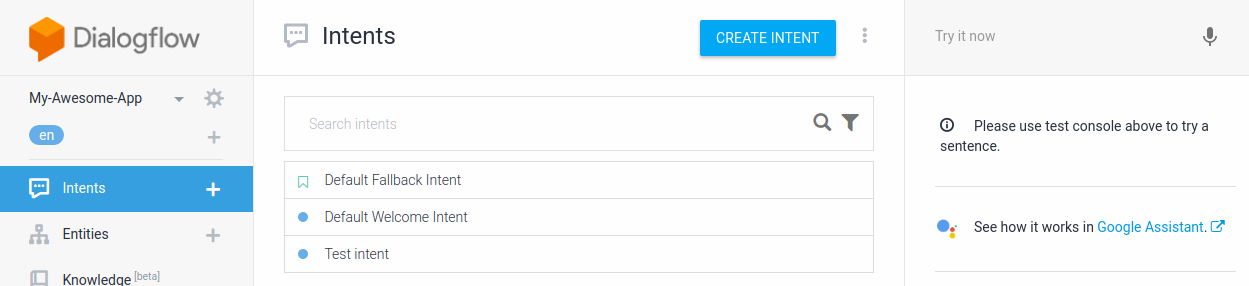
Menu da barra lateral (esquerda)
Apenas um agente é selecionado por vez, e você seleciona o agente na parte superior do menu da barra lateral. Depois de selecionar um agente, use essas opções de menu para criar e gerenciar vários elementos dele. Por exemplo, se você clicar em Intents, verá uma lista de intents do agente selecionado no painel do meio.
Conteúdo principal (meio)
Este painel mostra os controles de dados e edição da opção selecionada no menu da barra lateral. Por exemplo, se você selecionar Intents, verá uma lista editável de intents do agente selecionado.
Simulador do Dialogflow (direita)
É possível conversar com seu agente falando ou digitando mensagens no simulador do Dialogflow. Essa é uma ferramenta útil para testar se o agente se comporta conforme o esperado. Há exemplos de uso do simulador em muitos guias de início rápido e de instruções.

