With the History tool, you can browse and delete interaction logs for your agent. These logs are grouped by conversation and are shown in reverse chronological order.
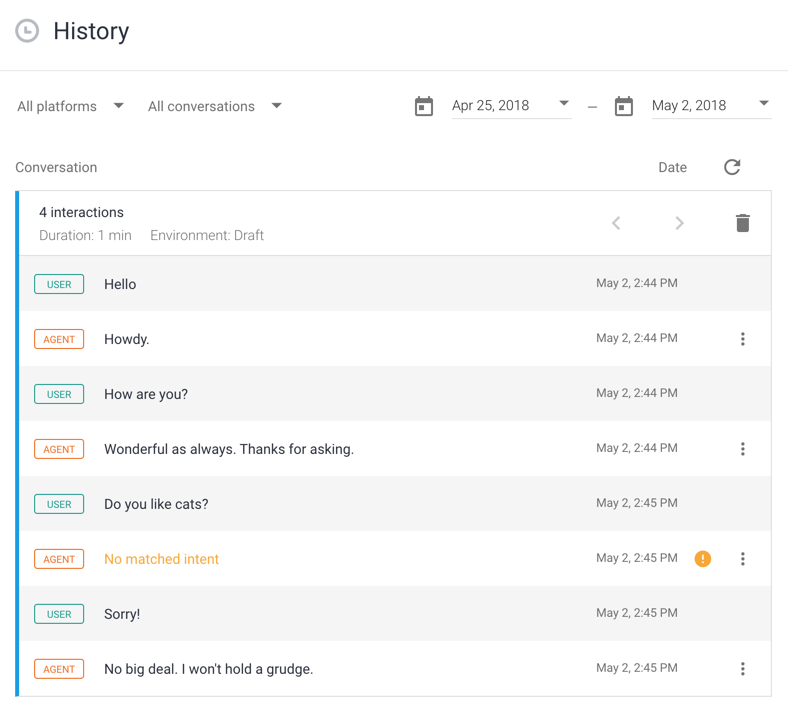
Open a conversation
To open a conversation:
- Open the Dialogflow ES console.
- Select your agent near the top of the left sidebar menu.
- Click History in the left sidebar menu. If you do not see this option, ensure you have enabled interaction logs.
- Optionally click All platforms to filter by integration platform.
- Optionally click All conversations to filter by conversations that did not match an intent.
- Optionally select a time range filter.
- Click a conversation to expand it and show individual messages.
Delete a conversation
To delete a conversation, open the conversation and click the delete delete button. If you want to delete a specific message within a conversation, you can do this from the Training view of the Training tool.
Errors and troubleshooting
Interactions that had issues with intent matching show a warning icon in yellow. To fix issues with intent matching, add training phrases to intents that should have been matched for the conversation.
Interactions that had webhook errors show a warning icon in red. To fix webhook errors, inspect the logs in Cloud logging to determine the cause.
When you click the option more_vert icon for an interaction, you see options for troubleshooting:
- View logs in Stackdriver: This takes you to the associated logs in Cloud logging. If you have disabled the Log interactions to Google Cloud setting, this option will not be available.
- Go to intent: This takes you directly to the intent that was matched. If no intent was matched, this option is not available.
- Raw interaction log: This opens the JSON representation of the interaction request.
