In most cases, you configure contexts at design-time (when you are building an agent). For example, when you have a training phrase like: "I would like to add pizza to my shopping cart."
In some advanced scenarios, you may also want to write code that gets and sets some contexts at runtime (during a live conversation). An example could be, you detected a device location and you have added it to the context, so you can refer to the location at a later moment.
This document describes how to get and set contexts at design-time and runtime by using the Dialogflow Console, the API, or fulfillment.
Context naming
The following rules apply to naming contexts:
| Rule | Examples |
|---|---|
| Use alphanumeric names. | mycontext1 |
Use - or _ instead of spaces. |
my-context-1 |
| Names are not case sensitive. | Abc123 and abc123 are considered equivalent. |
| All context names are lowercase when using the API. | abc123 |
Set contexts at design-time
Console
- Go to the Dialogflow ES console.
- Select an agent.
- Select Intents in the left sidebar menu.
- Expand the Contexts section of the intent data.
- Click the Add output context or Add input context field in intent data.
- Enter a name for the context and press Return.
- For output contexts, optionally click the lifespan circle and change the lifespan.
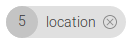
- Add more contexts as needed.
- Click Save.
API
See the Intents reference.
Set contexts at runtime
Fulfillment
When your webhook service sends a
WebhookResponse,
set the outputContexts field to desired active contexts.
API
The request for a
Sessions
type detectIntent call contains a queryParameters.contexts field,
which is used to set active contexts.
The following is a REST JSON example of a detectIntent request:
POST https://dialogflow.googleapis.com/v2/{session=projects/*/agent/sessions/*}:detectIntent
{
"queryInput": {
"text": {
"languageCode": "en-US",
"text": "I would like to add pizza to my shopping cart."
}
},
"queryParams": {
"contexts": [{
"name": "projects/project-id/agent/sessions/session-id/contexts/product-chosen",
"lifespanCount": 5,
"parameters": {
"product": "Pizza",
"device-location" "@52.3377871,4.8698096,17z"
}
}]
}
}
At any time,
you can also call the create, delete, and update methods on the
Contexts
type.
Get contexts at runtime
Fulfillment
When your webhook service receives a
WebhookRequest,
the queryResult.outputContexts field contains the active contexts.
API
The response to a
Sessions
type detectIntent call contains a
queryResult.outputContexts field,
which provides the list of active contexts.
The following is a REST JSON example of a detectIntent response:
{
"responseId": "response-id",
"queryResult": {
"queryText": "I would like to add pizza to my shopping cart.",
"parameters": {
"product": "pizza"
},
"allRequiredParamsPresent": true,
"fulfillmentText": "The product has been added.",
"fulfillmentMessages": [
{
"text": {
"text": [
"The product has been added."
]
}
}
],
"outputContexts": [
{
"name": "projects/project-id/agent/sessions/session-id/contexts/product-chosen",
"lifespanCount": 5,
"parameters": {
"product": "Pizza",
"device-location" "@52.3377871,4.8698096,17z"
}
}
],
"intent": {
"name": "projects/project-id/agent/intents/intent-id",
"displayName": "buy-product"
},
"intentDetectionConfidence": 0.8057143,
"languageCode": "en",
}
}
At any time,
you can also call the get and list methods on the
Contexts
type.
