Dengan integrasi Secret Manager Cloud Code, Anda dapat membuat, melihat, memperbarui, dan menggunakan secret dalam IDE dan tanpa menempatkannya dalam codebase.
Halaman ini menjelaskan cara mengakses Secret Manager dalam IDE dan cara memulai pembuatan dan pengelolaan secret.
Mengaktifkan Secret Manager
Saat mengelola secret dengan Cloud Code, secret disimpan dengan aman di Secret Manager dan dapat diambil secara terprogram saat Anda membutuhkannya. Yang Anda butuhkan hanyalah Secret Manager API yang diaktifkan dan izin yang tepat untuk mengelola rahasia:
Untuk meluncurkan Secret Manager, klik tab Secret Manager di sidebar Cloud Code kanan.
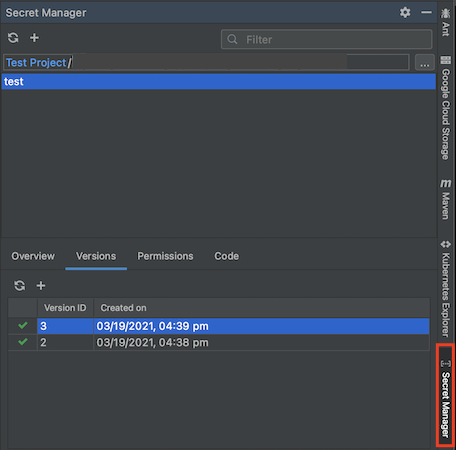
Jika Anda belum mengaktifkan Secret Manager API, Cloud Code akan meminta Anda untuk mengaktifkannya di panel Secret Manager dengan mengklik Enable API.
Secret Anda juga harus berada dalam project yang sama dengan kode aplikasi Anda; pastikan Anda telah memilih project yang tepat atau beralih menggunakan pemilih project di panel Secret Manager.
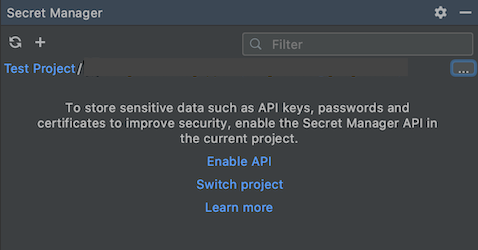
Membuat dan melihat secret
Membuat secret
Anda dapat membuat secret dengan salah satu metode berikut:
Menggunakan panel Secret Manager
Buka panel Secret Manager.
Klik ikon Tambahkan.
Tindakan ini akan meluncurkan dialog Create Secret tempat Anda dapat menetapkan project, nama, dan nilai secret, serta memilih region untuk menyimpan secret dan label untuk mengatur secret.
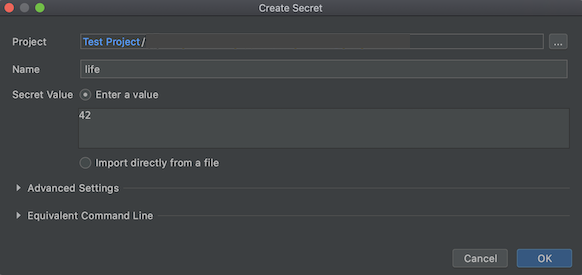
Menggunakan editor
- Buka file yang berisi teks yang ingin Anda simpan sebagai rahasia di editor.
Tandai dan klik kanan teks ini.
Dari menu, pilih item menu
Create Secret in Secret Manager.... Tindakan ini akan membuka dialog Create Secret dengan nilai rahasia yang diisi dengan teks yang disorot. Anda dapat menyesuaikan project, nama, nilai, region, dan label rahasia di sini.
Menggunakan penjelajah project
- Di project explorer, tanpa menandai teks apa pun, klik kanan.
- Dari menu, pilih item menu
Create Secret in Secret Manager.... Tindakan ini akan membuka dialog Create Secret. Pilih project, nama, nilai, region, dan label rahasia Anda di sini, lalu klik OK setelah selesai.
Membuat versi baru secret
Jika Anda memiliki secret yang sudah ada dan ingin memperbaruinya, Anda dapat melakukannya dengan membuka tab Versi di panel Secret Manager:
Klik ikon Tambahkan dalam tab Versi.
Tindakan ini akan meluncurkan dialog Tambahkan versi baru tempat Anda dapat menetapkan nilai secret yang ada menggunakan kolom Nilai secret atau dengan mengimpor file.
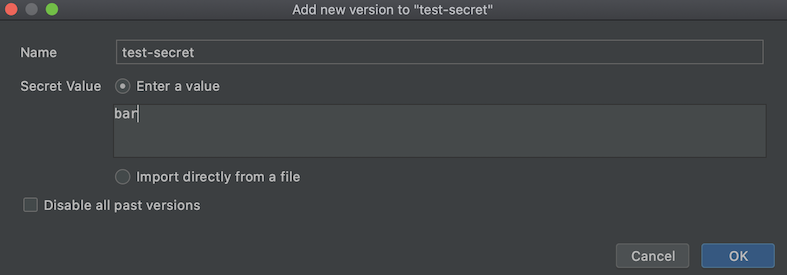
Jika Anda lebih memilih untuk menghapus semua versi rahasia Anda sebelumnya dan hanya menyimpan versi baru yang dibuat, pilih Nonaktifkan semua versi sebelumnya.
Setelah mengklik OK dan versi Anda ditambahkan, Anda dapat melihat versi rahasia terbaru, dan jika berlaku, semua versi rahasia Anda yang tercantum di tab Versi.
Melihat secret
Untuk melihat secret, di panel Secret Manager, pilih secret dari daftar yang ditampilkan di bagian Nama Secret. Detailnya seperti nama, kebijakan replikasi, stempel waktu pembuatan, dan ID resource dicantumkan di tab Ringkasan.
Anda juga dapat mengklik kanan rahasia dan memilih Open in Cloud console untuk melihat dan mengelola rahasia di browser Anda.
Melihat versi secret
Untuk melihat versi secret, pilih secret dari daftar yang ditampilkan di bagian Nama Secret, lalu pilih tab Versi.
Klik kanan versi rahasia yang ingin Anda tindak lanjuti dan pilih dari opsi yang tersedia; melihat nilai rahasia, menyalin ID versi, mengaktifkan atau menonaktifkan versi, dan menghancurkan versi yang dipilih.
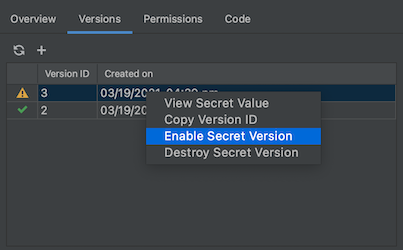
Mengakses secret dari aplikasi Anda
Setelah rahasia Anda dibuat, Anda dapat menyertakannya dalam kode dan menyiapkan autentikasi.
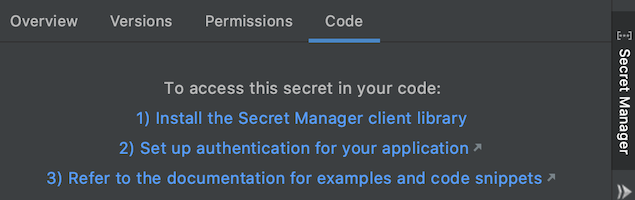
Untuk mengakses secret yang baru dibuat dari aplikasi Anda, ikuti langkah-langkah berikut:
Instal library klien Secret Manager.
Buka Tools > Cloud Code > Add Cloud Libraries and Manage Cloud APIs, lalu pilih Secret Manager > Secret Manager API dari struktur penjelajah Google Cloud API. Ikuti petunjuk khusus bahasa yang diuraikan di bagian Menginstal Library Klien.
Sesuaikan dan sertakan cuplikan kode yang relevan dalam kode aplikasi Anda.
Terakhir, untuk menyelesaikan penyiapan autentikasi, Anda harus mengikuti panduan autentikasi Library klien:
- Pengembangan lokal: Jika Anda mengembangkan di cluster lokal (seperti minikube, Docker Desktop) atau emulator lokal, Anda harus menyelesaikan langkah-langkah yang diilustrasikan di bagian Pengembangan lokal yang relevan dengan alur kerja Anda.
- Pengembangan jarak jauh: Jika Anda menggunakan cluster GKE atau layanan Cloud Run di aplikasi, Anda harus menyelesaikan langkah-langkah yang diilustrasikan di bagian Pengembangan jarak jauh yang relevan dengan alur kerja Anda, termasuk petunjuk khusus Secret Manager untuk menyiapkan peran yang diperlukan di akun layanan Anda.

