Dokumen ini menjelaskan cara menemukan siklus penagihan akun Penagihan Cloud Anda, termasuk frekuensi penagihan biaya Google Cloud dan cara pembayaran.
Ringkasan
Akun Penagihan Cloud menentukan siapa yang membayar sekumpulan resource Google Cloud tertentu, dan dapat ditautkan ke satu atau beberapa project Google Cloud . Penggunaan project Anda akan ditagih ke akun Penagihan Cloud yang tertaut.
Akun Penagihan Cloud Anda dapat berupa salah satu dari dua jenis berikut, yang membedakan cara dan waktu Anda membayar layanan Google Cloud dan penggunaan API Google Maps Platform:
Penagihan dengan invoce
Jika memiliki penagihan dengan invoice, Anda mengumpulkan biaya terlebih dahulu, lalu menerima invoice bulanan, atau beberapa invoice saat penagihan terpisah berlaku. Anda membayar invoice dengan cek atau transfer bank. Invoice untuk bulan tertentu akan tersedia pada hari kerja kelima bulan berikutnya.
Penagihan layanan mandiri
Jika Anda memiliki akun penagihan layanan mandiri, dan status tagihan akun adalah Akun berbayar, biaya Anda akan otomatis ditagih melalui salah satu dari dua cara berikut:
- Siklus bulanan reguler (penagihan bulanan)
- Saat akun Anda telah dikenakan biaya sejumlah tertentu (nilai minimum penagihan)
Tagihan Anda mencakup biaya Google Cloud dan Google Maps Platform, serta semua biaya yang belum dibayar dari siklus penagihan sebelumnya.
Cara menyetel siklus pengisian daya
- Untuk akun Penagihan Cloud dengan invoice, Anda biasanya akan menerima satu invoice per bulan, atau beberapa invoice jika invoice terpisah berlaku. Jangka waktu untuk membayar invoice (persyaratan pembayaran) ditentukan oleh perjanjian yang Anda buat dengan Google.
- Untuk akun Penagihan Cloud layanan mandiri, siklus penagihan Anda otomatis ditetapkan saat Anda membuat akun. Anda tidak dapat memilih siklus penagihan dan Anda juga tidak dapat mengubah siklus penagihan.
Melihat siklus penagihan Penagihan Cloud
Untuk melihat siklus Penagihan Cloud serta mengetahui cara dan waktu penagihan, lihat ringkasan pembayaran untuk akun Penagihan Cloud Anda:
Login ke akun Penagihan Cloud Anda di konsol Google Cloud .
Pada layar perintah, pilih akun Penagihan Cloud yang ingin Anda lihat siklus penagihannya. Halaman Ringkasan Penagihan akan terbuka untuk akun penagihan yang dipilih.
Di halaman Ringkasan Penagihan, klik tab Ringkasan pembayaran.
Temukan siklus penagihan Anda, beserta saldo terutang saat ini, serta tanggal dan jumlah pembayaran terakhir:
Invoice (persyaratan): Akun Penagihan Cloud ini adalah akun Penagihan Cloud dengan invoice, yang berarti Anda mengumpulkan biaya terlebih dahulu, lalu menerima invoice bulanan, atau beberapa invoice jika invoice terpisah berlaku. Kemudian, Anda akan membayar biaya tersebut dengan cek atau melalui transfer bank. Invoice untuk bulan tertentu akan tersedia pada hari kerja kelima pada bulan berikutnya. Persyaratan pembayaran ditampilkan dalam tanda kurung, termasuk jumlah hari Anda harus membayar invoice (misalnya, Net 30 hari). Anda diwajibkan untuk membayar invoice dalam jangka waktu yang telah Anda setujui dengan Google, sesuai dengan persyaratan dan ketentuan. Pelajari lebih lanjut cara membayar invoice.
Pembayaran otomatis bulanan: Akun Penagihan Cloud ini memiliki siklus penagihan bulanan dan instrumen pembayaran tertaut (seperti kartu kredit atau rekening bank) akan ditagih secara otomatis pada hari kedua setiap bulan atas tagihan yang dikenakan selama bulan sebelumnya.
Pembayaran otomatis: Akun Penagihan Cloud ini memiliki siklus penagihan nilai minimum dan instrumen pembayaran tertaut (seperti kartu kredit atau rekening bank) akan ditagih secara otomatis saat biaya Google Cloud yang terakumulasi memenuhi jumlah nilai minimum yang ditetapkan secara otomatis. Selain itu, saldo tagihan yang terakumulasi pada akhir bulan akan otomatis ditagih ke instrumen pembayaran tertaut pada tanggal satu bulan berikutnya. Pelajari penagihan nilai minimum.
Tentang nilai minimum penagihan
Tagihan nilai minimum adalah akun Penagihan Cloud yang dibayar otomatis dengan nilai minimum pembayaran yang ditetapkan secara otomatis. Nilai minimum adalah tingkat pembelanjaan yang, jika terpenuhi, akan memicu tagihan ke metode pembayaran utama Anda (seperti kartu kredit atau rekening bank).
Bila Anda berada dalam siklus penagihan untuk penagihan nilai minimum, hal-hal berikut akan berlaku:
- Anda akan otomatis ditagih pada tanggal 1 setiap bulan dan setiap kali saldo Anda mencapai jumlah nilai minimum pembayaran.
- Tagihan Anda mencakup biaya Google Cloud dan Google Maps Platform saat ini serta saldo yang belum dibayar dari bulan sebelumnya, ditambah pajak dan biaya yang mungkin berlaku di beberapa negara.
- Jumlah tagihan dapat melebihi jumlah nilai minimum pembayaran jika biaya akun meningkat dengan sangat cepat.
- Anda dapat ditagih beberapa kali dalam bulan yang sama jika akun Anda mencapai nilai minimum pembayaran Penagihan Cloud berulang kali selama waktu tersebut.
Diagram berikut menunjukkan dua kasus umum penagihan nilai minimum. Dalam kasus pertama, total biaya yang terakumulasi selama satu bulan lebih rendah daripada nilai minimum pembayaran, sehingga Anda otomatis ditagih untuk saldo pada tanggal 1 bulan berikutnya, dan jumlah nilai minimum pembayaran Anda tetap sama. Dalam kasus kedua, biaya yang terakumulasi melewati nilai minimum pembayaran sebelum akhir bulan, memicu tagihan otomatis, dan kemungkinan meningkatkan jumlah nilai minimum Anda.
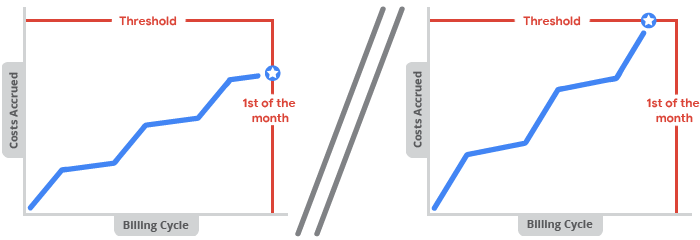
Cara jumlah nilai minimum Anda ditentukan
- Saat pertama kali membuat akun Penagihan Cloud layanan mandiri, Anda akan otomatis diberi jumlah nilai minimum pembayaran awal. Anda tidak dapat memilih jumlah ambang batas dan tidak dapat mengedit jumlah ambang secara langsung.
- Untuk akun Penagihan Cloud yang memiliki reputasi baik, jika biaya yang terakumulasi memicu pembayaran minimum, jumlah nilai minimum Anda akan otomatis dinaikkan. Penyesuaian ini mungkin terjadi beberapa kali hingga akun Anda mencapai jumlah nilai minimum akhir.
- Jumlah nilai minimum bergantung pada akun, negara, dan mata uang Anda.
- Anda tidak akan dikirimi email atau pemberitahuan ketika nilai minimum Penagihan Cloud meningkat, tetapi Anda dapat menemukan jumlah nilai minimum saat ini kapan saja dengan membuka halaman penagihan di konsol Google Cloud .
Menemukan jumlah nilai minimum pembayaran
Untuk mengetahui berapa nilai minimum pembayaran Anda, lihat ringkasan pembayaran untuk akun Penagihan Cloud Anda:
Login ke akun Penagihan Cloud Anda di konsol Google Cloud .
Ketika diminta, pilih akun Penagihan Cloud yang ingin Anda lihat nilai minimum pembayarannya. Halaman Ringkasan Penagihan akan terbuka untuk akun penagihan yang dipilih.
Di halaman Ringkasan Penagihan, pilih tab Ringkasan pembayaran.
Di halaman Ringkasan pembayaran, jumlah nilai minimum yang Anda tetapkan tercantum di kartu Saldo Anda, bersama dengan siklus penagihan Anda.
Misalnya, jika nilai minimum Penagihan Cloud Anda adalah $100,00, dan Anda belum mengeluarkan biaya apa pun untuk bulan tersebut, Anda mungkin melihat pesan yang menyatakan Seluruh nilai minimum pembayaran Anda sebesar $100,00 tersedia.
Anda juga dapat melihat nilai minimum pembayaran di setelan pembayaran, menggunakan langkah-langkah berikut:
- Dari menu navigasi Penagihan, klik Setelan pembayaran.
Lihat jumlah nilai minimum di kartu Akun pembayaran.
Misalnya, jika nilai minimum Penagihan Cloud Anda adalah $1.000,00, Anda mungkin melihat pesan yang bertuliskan "Anda akan ditagih secara otomatis pada tanggal 1 setiap bulan. Jika saldo Anda mencapai nilai minimum pembayaran sebesar $1.000,00 sebelum tanggal tersebut, Anda akan segera ditagih."
Topik terkait
- Melihat laporan Penagihan Cloud dan tren biaya Anda
- Mendapatkan invoice, laporan, atau tanda terima
- Mengekspor data Penagihan Cloud ke BigQuery
- Melihat histori biaya dan pembayaran.
- Membuat, mengubah, atau menutup akun Penagihan Cloud
- Pembagian invoice untuk transaksi model agensi

