执行自定义查询
本页介绍了如何执行自定义 SQL 查询。如需执行自定义查询,您必须熟悉以下概念:
执行自定义查询作为连接器任务中的一项操作向您公开。操作是可通过连接器界面提供给集成的一流函数。动作可让您对实体进行更改,并且因连接器而异。但可能的情况是,连接器不支持任何动作,在这种情况下,Actions 列表将为空。
以下连接器支持自定义查询:
- BigQuery
- Cloud SQL - MySQL
- Cloud SQL - PostgreSQL
- Cloud SQL - SQL Server
- Couchbase
- Elasticsearch
- MySQL
- Oracle 数据库
- PostgreSQL
- Salesforce
- SQL Server
- Snowflake
- Spanner
- Terdata
创建自定义查询
如需创建自定义查询,请按照下列步骤操作:
- 按照详细说明添加连接器任务。
- 配置连接器任务时,在要执行的动作类型中选择动作。
- 在动作列表中,选择执行自定义查询,然后点击完成。
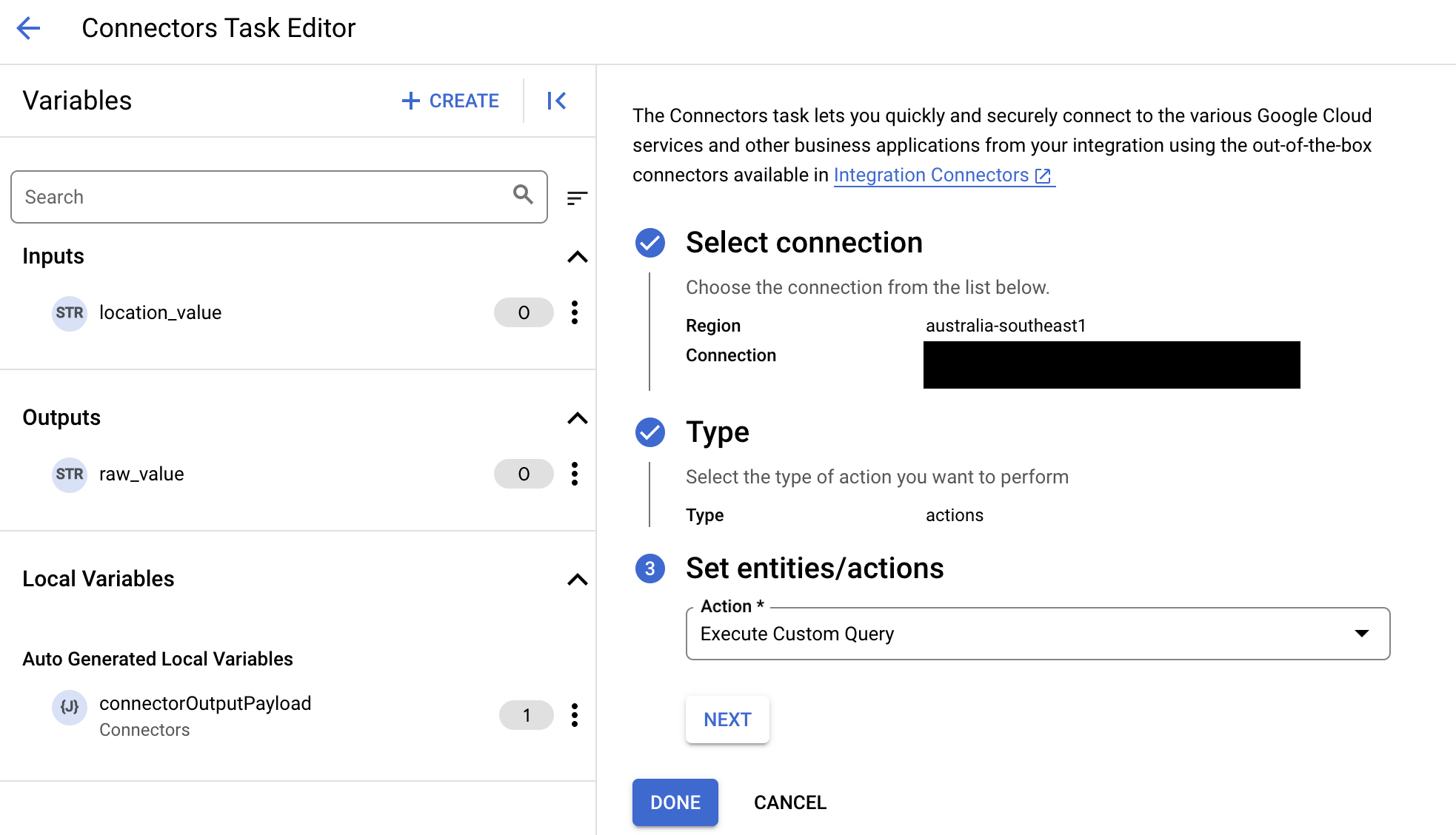
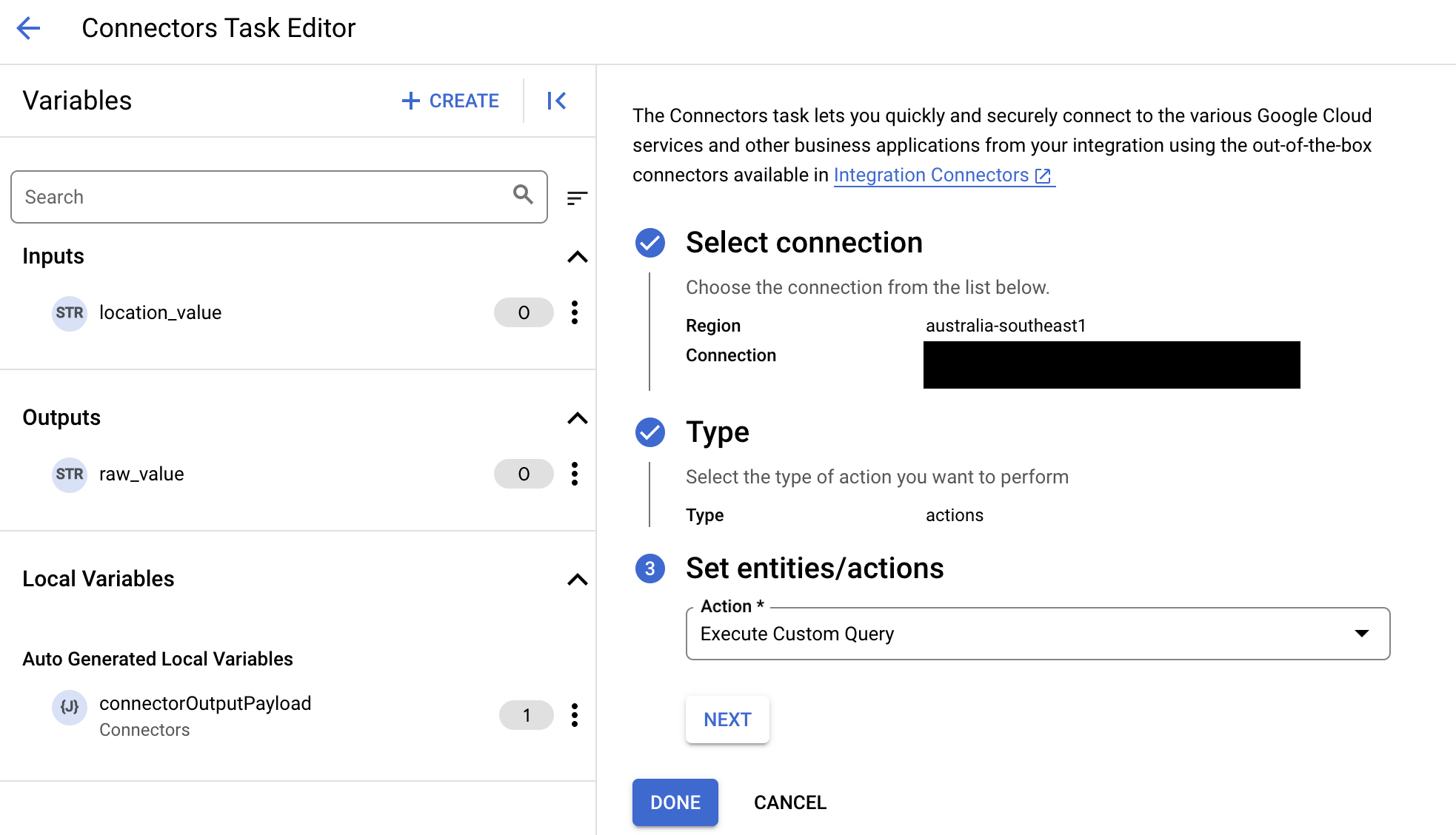
- 展开任务输入部分,然后执行以下操作:
- 在在以下时间后超时字段中,输入查询执行前要等待的秒数。
默认值:
180秒。 - 在最大行数字段中,输入要从数据库返回的最大行数。
默认值:
25。 - 要更新自定义查询,请点击修改自定义脚本。系统随即会打开脚本编辑器对话框。
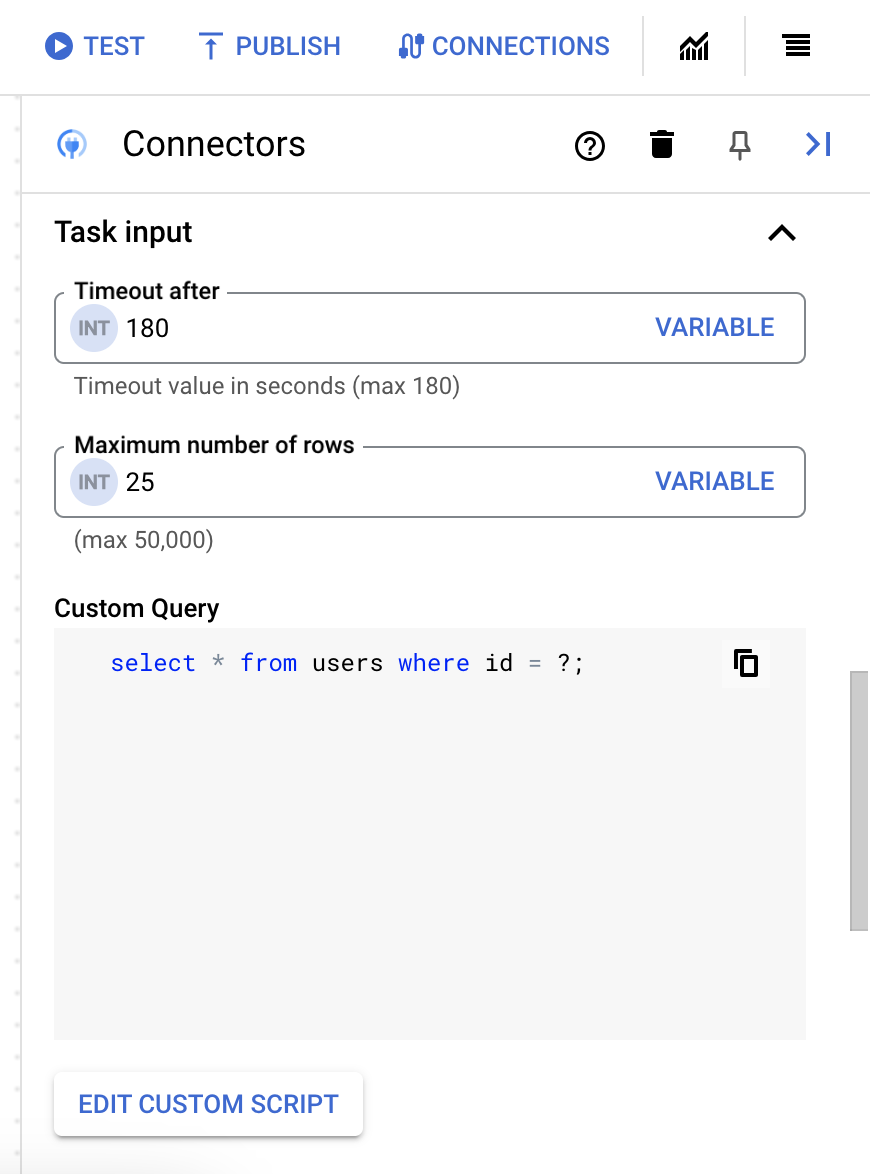
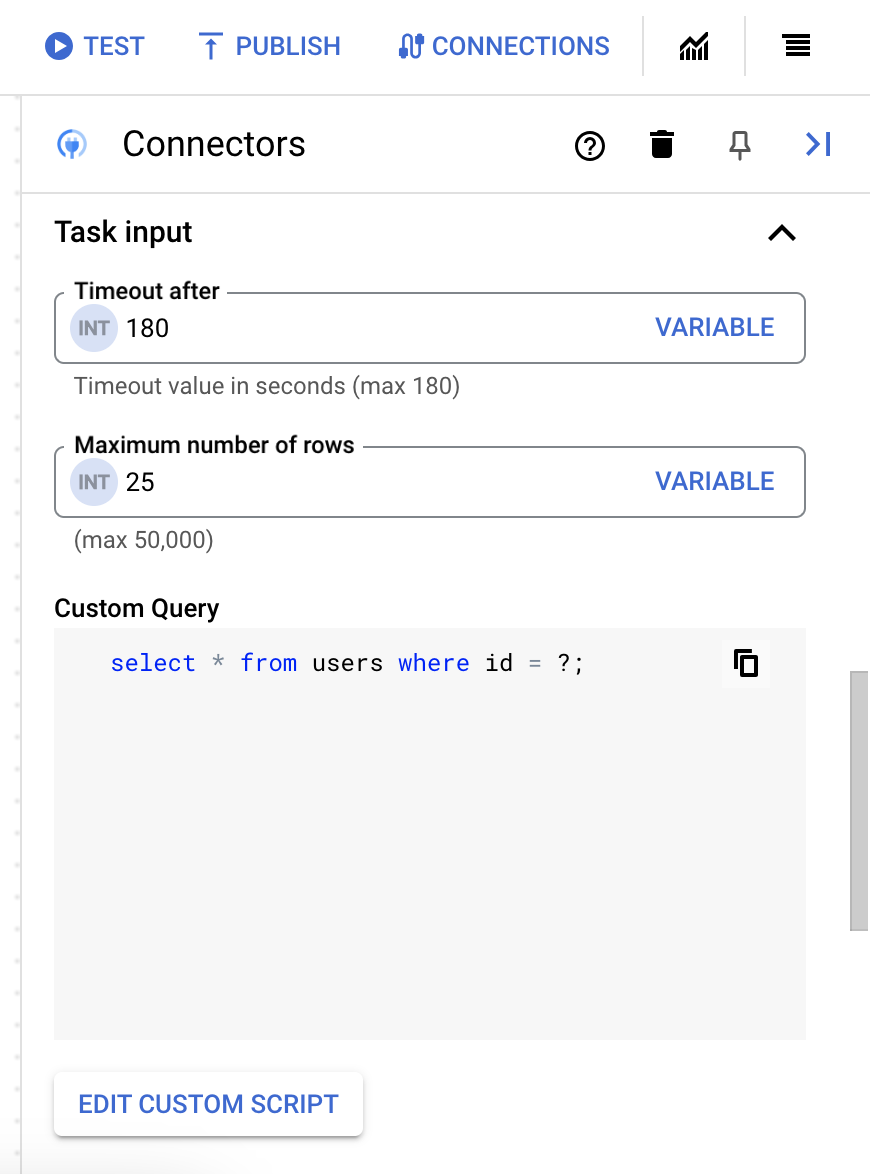
- 在脚本编辑器对话框中,输入 SQL 查询,然后点击保存。
您可以在 SQL 语句中使用问号 (?) 表示必须在查询参数列表中指定的单个参数。例如,以下 SQL 查询会从
Employees表中选择与为LastName列指定的值匹配的所有行:SELECT * FROM Employees where LastName=?
- 如果您在 SQL 查询中使用了问号,则必须点击 + 添加参数名称,针对每个问号添加参数。执行集成时,这些参数按顺序替换 SQL 查询中的问号 (?)。例如,如果您添加了三个问号 (?),那么必须按顺序添加三个参数。
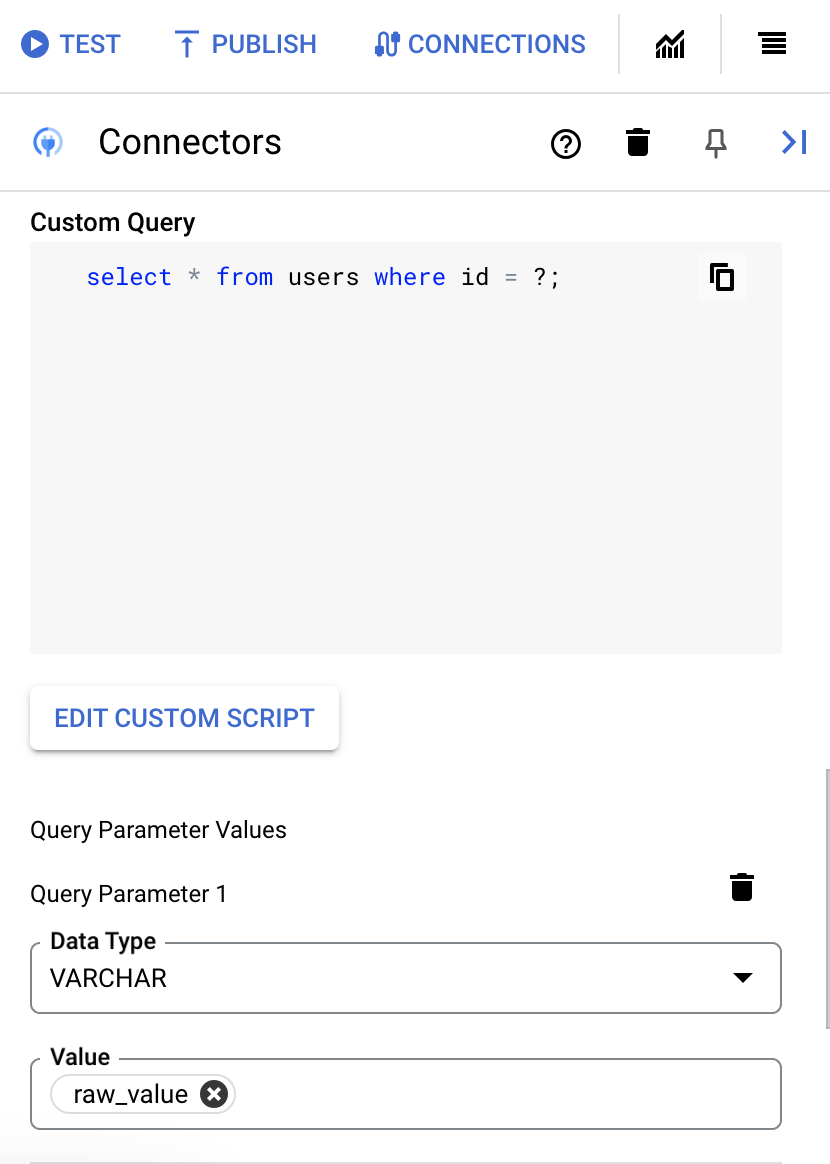
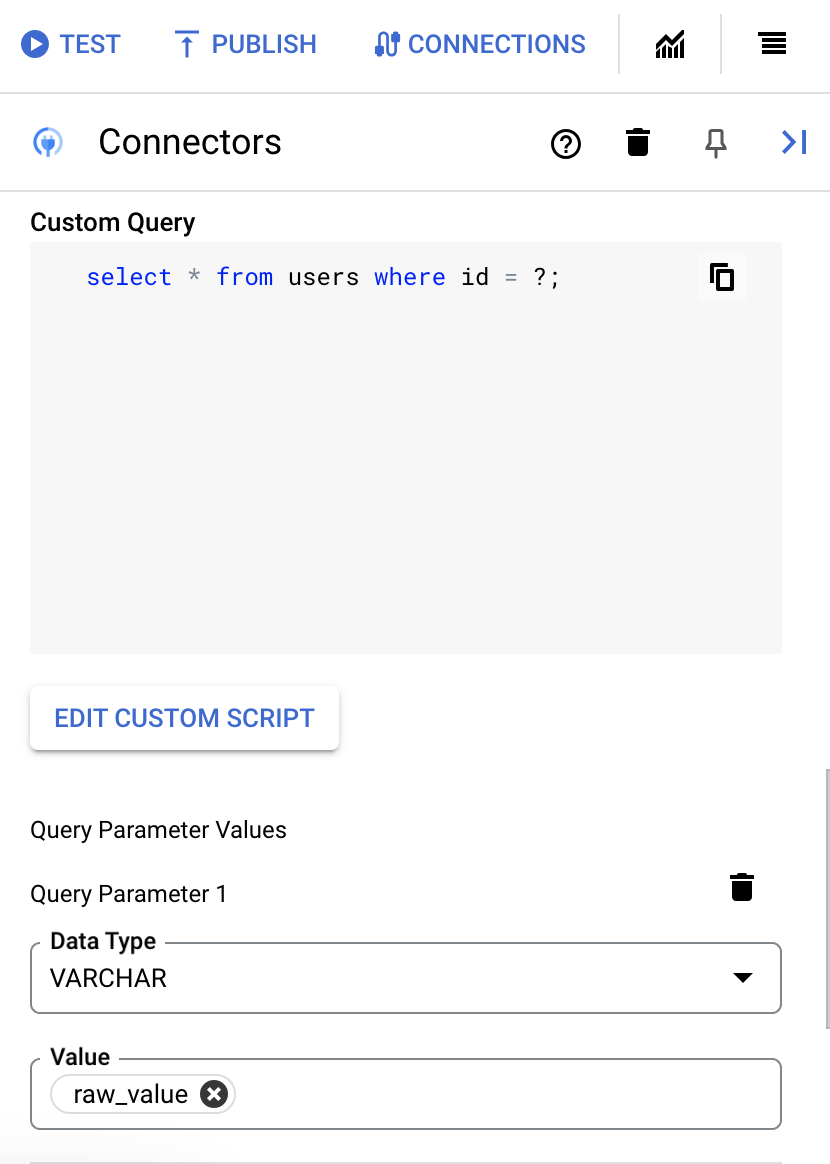
如需添加查询参数,请执行以下操作:
- 从类型列表中,选择参数的数据类型。
- 在值字段中,输入参数的值。
- 要添加多个参数,请点击 + 添加查询参数。
执行自定义查询操作不支持数组变量。
- 在在以下时间后超时字段中,输入查询执行前要等待的秒数。

