Committed use discount (CUD) recommendations help you optimize the resource costs of the projects in your Cloud Billing account. CUD recommendations are automatically generated using a formula that analyzes historical and recent usage metrics gathered by Cloud Billing, and includes usage covered by existing commitments. You can apply these recommendations to purchase additional commitments and further optimize your Google Cloud costs.
Recommendations are available for a subset of resource-based commitments and a subset of spend-based commitments for eligible products , including Compute flexible commitments.
Refer to the guides on this page to learn about the following tasks:
- Understand commitment recommendations
- Set permissions to access recommendations
- View recommendations
- Interpret the recommendation summary
- Simulate scenarios for spend-based CUDs savings
- Apply recommendations to purchase additional commitments
- Dismiss recommendations
- Configure recommendation settings
For more information about the Recommender service, see the Recommender overview.
Understand commitment recommendations
Committed use discount recommendations let you identify spending and usage patterns in your Google Cloud projects. Your spending patterns generate recommendations for spend-based commitments, including Compute flexible commitments, and your usage patterns on Compute Engine generate recommendations for resource-based commitments. The recommendations for resource-based commitments also account for your use of custom machine types on Compute Engine. Purchasing the recommended commitments helps you optimize your Google Cloud costs.
Permissions required to view and modify recommendations
Depending on your needs, ask your administrator to assign the following predefined IAM roles:
If your Cloud Billing account has discount sharing enabled for resource-based commitments, you need one of these roles on the Cloud Billing account:
- To view recommendations only, assign the Billing Account Viewer
(
roles/billing.viewer) role. - To view and modify recommendations, assign the
Billing Account Administrator (
roles/billing.admin) role.
Learn how to assign these roles to manage access to a Cloud Billing account.
- To view recommendations only, assign the Billing Account Viewer
(
If your Cloud Billing account does not have discount sharing for resource-based commitments, you need one of these roles on each project attached to your Cloud Billing account that has purchased committed use discounts:
- To view recommendations only, assign the Viewer (
roles/viewer) role on the projects. - To view and modify recommendations, assign the Owner (
roles/owner) or Editor (roles/editor) role on the projects.
Learn how to assign these roles to manage access to projects.
- To view recommendations only, assign the Viewer (
If you are using custom roles, update the custom role to include the following individual permissions:
(Click to expand) Permissions required for custom roles
Permissions to simulate scenarios for CUD savings
- To simulate scenarios based on list prices, you need
billing.cudrecommendations.generateDefaultPriceSavingRecommendation - If you have a custom pricing contract, you need
billing.cudrecommendations.generateCustomPriceSavingRecommendationto simulate scenarios based on your custom prices.
Permissions to view recommendations
To view spend-based CUD recommendations:
recommender.spendBasedCommitmentRecommendations.getrecommender.spendBasedCommitmentRecommendations.listrecommender.spendBasedCommitmentInsights.getrecommender.spendBasedCommitmentInsights.listrecommender.spendBasedCommitmentRecommenderConfig.get
To view resource-based CUD recommendations:
recommender.usageCommitmentRecommendations.getrecommender.commitmentUtilizationInsights.getrecommender.usageCommitmentRecommendations.listrecommender.commitmentUtilizationInsights.list
Permissions to modify recommendations
To modify spend-based CUD recommendations:
recommender.spendBasedCommitmentRecommendations.updaterecommender.spendBasedCommitmentInsights.updaterecommender.spendBasedCommitmentRecommenderConfig.update
To modify resource-based CUD recommendations:
recommender.usageCommitmentRecommendations.updaterecommender.commitmentUtilizationInsights.update
View recommendations
There are different ways to view your committed use discount recommendations.
To view commitment recommendations that apply to all the usage for your Cloud Billing account, use the FinOps hub.
To view commitment recommendations for a specific project that you own, use the Cost recommendations page in the Recommendations Hub in the Google Cloud console.
To view the committed use discount recommendations for your Cloud Billing account, do one of the following:
| View all recommendations for a Cloud Billing account | View recommendations scoped to a specific project |
|---|---|
If you have Cloud Billing account permissions, you can get CUD recommendations for all the usage billed to the Cloud Billing account, using the FinOps hub. |
If you have permissions for a specific project, get resource-based CUD recommendations for the project in the Cost recommendations page in the Active Assist. |
Interpret the recommendation summary
The following is an example of a recommendation summary for a spend-based CUD recommendation, with the chart that shows how the recommendation is calculated. At a high level, the recommendation is based on your resource utilization, how much of your usage you want to cover with CUDs, and your existing CUDs. The chart shows you the level of utilization at which you'll save costs by signing up for a commitment.
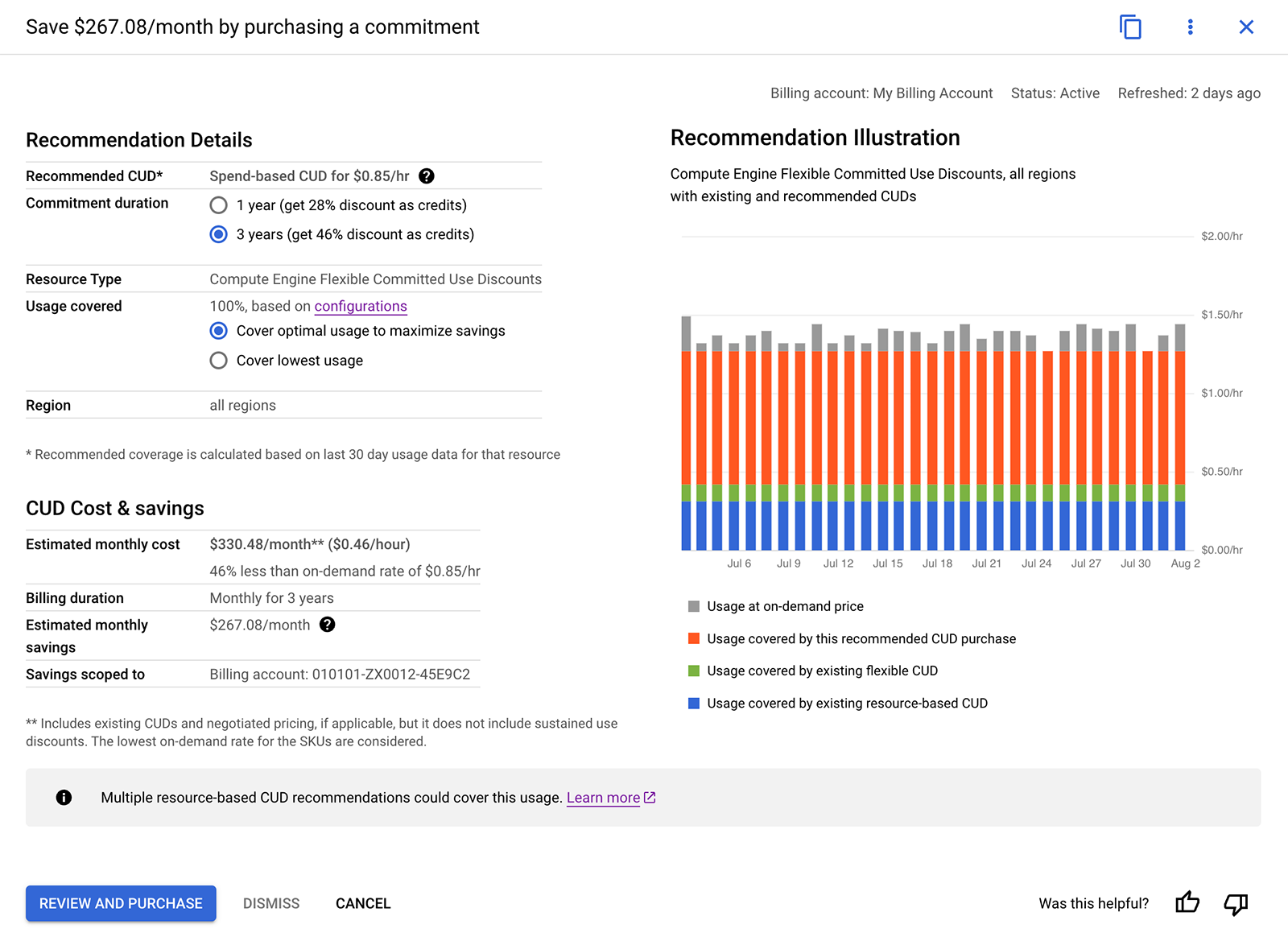
Estimate your optimal usage
Usage insights
For a brief explanation of how your spend-based recommendation was calculated, see the Usage insights section of the recommendation. Usage insights explains the break-even point for your commitment purchase. For example, your usage insight will look similar to this, depending on the details of your CUD recommendation:
"With the recommended CUD coverage of $90.00/hr, savings will remain positive even if eligible usage drops by 54%."
Example of how to calculate your optimal usage
To estimate the resource utilization at which you'll break even on your costs,
subtract the CUD discount percentage from 100. For example, if you get a
recommendation for a 1-year Cloud SQL CUD with a discount of 25%, the
resource utilization at which you'll break-even is 100% - 25% = 75%.
To understand the estimate, consider Cloud SQL usage of $100 at list
price. If your Cloud SQL instances run at 100% uptime, and you sign up
for a 1-year spend-based CUD at a 25% discount, you'll pay $100 - (25% of $100)
= $75 for your usage.
If the uptime for your Cloud SQL instances reduces to 80%, your list
price is $80, but with a commitment, you'd pay $75 for your usage, which still
gives you a ($80 - $75) / $80 = 0.0625 or a 6.25% discount on the list price.
Similarly, at 75% uptime, your costs are the same as if you were paying the list price, and at less than 75% uptime, you no longer save money by signing up for a commitment.
For a brief explanation of how your spend-based recommendation was calculated, see the Usage insights section of the recommendation.
Simulate scenarios for CUDs savings
In the FinOps hub, you can use a spend-based or resource-based CUD recommendation as a starting point to simulate various usage scenarios, and customize the recommendation to purchase a commitment that maximizes your savings.
Create a CUD scenario model
- To start customizing a recommendation in the FinOps hub, click the recommendation you want to model.
- On the recommendation's details page, click Create a scenario.
In the scenario modeling tool, use the options that best reflect your usage. Some of the ways you can customize the recommendation are as follows:
Recommendation based on usage history section: By default, the recommendation is based on the last 30 days of usage. To analyze your usage over a longer time, change the number of days of history to consider.
To exclude dates where you might have had atypical usage, such as a period where you had unusually high demand, enable Ignore usage history from specific days, and specify a time range.
The recommendation is recalculated based on the number of days that you select and the dates that you exclude.
Eligible usage covered section: You can model the amount of usage covered by a CUD, depending on the CUD type:
- For spend-based CUDs, you can set a percentage of spend per hour.
- For resource-based CUDs, you can set a number of resource units used.
To help you model your real-world usage more accurately, this section includes a message that shows your actual stable usage for the model's date range.
CUD term section: You can select a 1-year or 3-year term for the CUD scenario model. The recommendation is recalculated if you change the selected term.
For example, the following screenshot shows a CUD scenario model recommendation for the purchase of a 3-year Compute flexible commitment, based on the previous 30 days of usage.
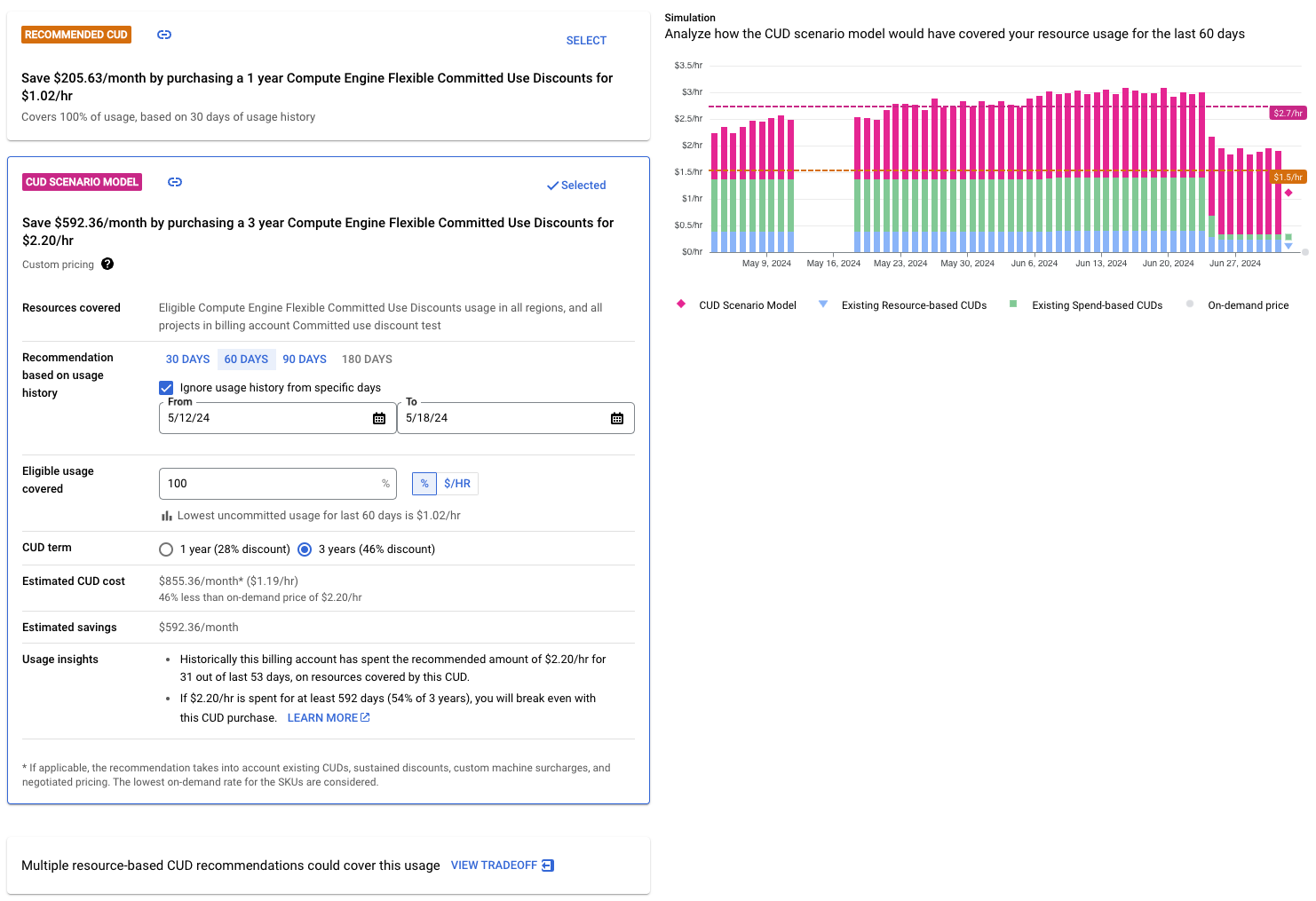
Usage insights in the scenario model
In the CUD scenario model, the Usage insights section provides a brief explanation of how your spend-based recommendation was calculated. Usage insights for the scenario include your historical spending patterns for the recommended amount, and explains the break-even point for your commitment purchase. For example, your usage insights will look similar to this, depending on the details of your CUD scenario model:
- "With the CUD scenario model coverage of $0.07/hr, savings will remain positive even if eligible usage drops by 47%."
Share the CUD scenario model
To share the scenario's configuration with others, click Copy to clipboard to copy a link that you can share. When your recipients open the link, they see the scenario with the parameters that you chose, and with updated information about additional usage that occurs before they open the link.
Apply recommendations to purchase additional commitments
After you've reviewed the recommendation and selected the options that meet your needs, you can start the purchase process.
Review and purchase resource-based recommendations
While viewing your commitment recommendations, open the recommendation's details page, and follow these steps:
Click Review and purchase at the bottom of the page.
For spend-based commitment recommendations, review the pre-populated fields in the Purchase a committed use discount form for accuracy.
If your Cloud Billing account is billed in non-USD currency, your cost and savings estimates are displayed in both USD and your local currency.
Learn more about spend-based commitments, including Compute flexible commitments
For resource-based commitment recommendations, you are redirected to the Compute Engine section of the Google Cloud console, where you can complete your purchase using the Purchase a committed use discount form.
You might be prompted to select a project. This is the project where the commitments are purchased. Ensure that the Compute Engine API is enabled in the selected project, and that you have sufficient permissions on the project to purchase resource-based commitments.
The fields in the purchase form are pre-populated based on the recommendation. Review the fields for accuracy, and update any values as needed.
Learn more about resource-based commitments for Compute Engine
To complete the purchase process, after reviewing the form, click Purchase.
Dismiss recommendations
To no longer see a particular recommendation, you can dismiss it. This prevents all users from seeing the recommendation in Cloud Billing FinOps hub or Active Assist pages.
To dismiss recommendations for your Cloud Billing account, follow these steps:
In the Google Cloud console, open the FinOps hub for your Cloud Billing account.
At the bottom of the Potential savings/month section, click View all recommendations.
In the list of recommendations, click Actions, then select Dismiss.
Configure your default CUD recommendation settings
To customize the CUD recommendations that you get, configure your recommendation settings using the following steps. Your configuration settings are applied within one business day.
- Go to the Committed use discounts (CUDs) page in the Billing section of the Google Cloud console.
- Select Configure recommendations
- Enter your preferred coverage threshold as a percentage.
- Choose your preferred commitment term duration(s).
- View your recommendations by visiting the Recommendations page.
Resource-based CUDs supported by recommendations
Resource-based CUD recommendations are available only for vCPUs and Memory, for the following machine types and families:
- Accelerator-optimized A2 series
- Compute-optimized C2 series
- Compute-optimized C2D series
- General-purpose E2 series
- Memory-optimized M1 series
- Memory-optimized M2 series
- General-purpose N1 series
- General-purpose N2 series
- General-purpose N2D series
- General-purpose Tau T2D series
For more information, see Resource-based commitments.
Spend-based CUDs supported by recommendations
Spend-based CUD recommendations are available only for the following products:
- AlloyDB for PostgreSQL
- Backup and DR Service
- Backup for GKE
- Dataflow Streaming CUD Subscription
- Memorystore
- Spanner
- Cloud SQL
- Compute flexible CUDs
- Google Cloud VMware Engine
- Google Cloud NetApp Volumes
For more information, see Spend-based commitments.
Related topics
- Learn more about committed use discounts
- Analyze the effectiveness of your committed use discounts
- View the credits you are receiving in reports
- Understand your savings with cost breakdown reports
