Com a ferramenta Histórico, é possível procurar e excluir registros de interação para seu agente. Esses registros são agrupados por conversa e mostrados em ordem cronológica inversa.
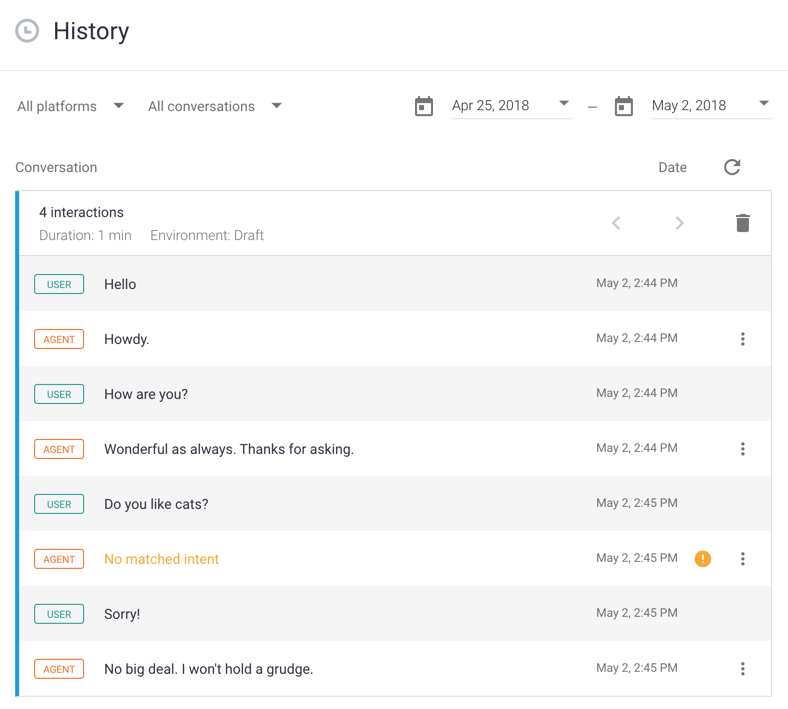
Abra uma conversa.
Para abrir uma conversa, siga estas etapas:
- Abra o console do Dialogflow ES.
- Selecione seu agente perto da parte superior do menu da barra lateral esquerda.
- Clique em Histórico no menu da barra lateral esquerda. Se essa opção não estiver disponível, verifique se você ativou os registros de interação.
- Se preferir, clique em Todas as plataformas para filtrar por plataforma de integração.
- Outra opção é clicar em Todas as conversas para filtrar por conversas que não correspondam a uma intent.
- Se preferir, selecione um filtro de período.
- Clique em uma conversa para expandi-la e mostrar mensagens individuais.
Excluir uma conversa
Para excluir uma conversa, abra-a e clique no botão de exclusão delete. Se quiser excluir uma mensagem específica de uma conversa, faça isso na Visualização treinamento da ferramenta Treinamento.
Erros e solução de problemas
As interações que apresentaram problemas com a correspondência de intent mostram um ícone de alerta em amarelo. Para corrigir problemas com a correspondência de intents, adicione frases de treinamento a intents que devem ter sido correspondidas para a conversa.
As interações que apresentaram erros de webhook mostram um ícone de alerta em vermelho. Para corrigir os erros do webhook, inspecione os registros no Cloud Logging para determinar a causa.
Ao clicar no ícone de opção more_vert de uma interação, você verá opções para solução de problemas:
- Veja os registros no Stackdriver: leva você aos registros associados no Cloud Logging. Se você desabilitou a configuração Interações de registro no Google Cloud, essa opção não estará disponível.
- Acessar intent: leva você diretamente à intent correspondente. Se nenhuma intent foi encontrada, essa opção não estará disponível.
- Registro de interações brutas: abre a representação JSON da solicitação de interação.

