Dialogflow 控制台会提供一个分析页面,用于显示各种代理请求和响应数据统计信息。此数据可帮助您评估代理在生产环境中的使用情况,并可用于改进代理。
您可以从多个数据视图中选择,也可以按时间范围进行筛选。所有图表上显示的统计信息都是按小时计算的。对于大多数视图,仅包含 V2 API 的成功请求数据。
打开分析页面
如要打开分析页面,请执行以下操作:
- 前往 Dialogflow ES 控制台。
- 选择一个代理。
- 点击左侧边栏菜单中的分析。
- 选择页面顶部的新建标签,选择本指南中介绍的新用户界面。如果需要,您还可以返回旧版界面。
常见指标
以下常见指标在多种图表类型上显示:
- 互动:对于大多数视图,互动包括通过直接 API 调用来检测意图请求计数和通过集成(非 Google 助理)进行的间接调用。
- 会话:会话由提供给互动的会话 ID 决定。 要使此指标有意义,必须创建唯一的会话 ID。对于 X 轴上的每一小时,会话指标显示的是该小时内的有效会话数。如果某个会话超过了一个小时的边界,则系统会在该会话处于有效状态的每一小时内进行计数。因此,图表上所有每小时会话值的总和可能会大于整个时间段内的实际会话总数。
- 退出百分比:在所选时间范围内以意图结束的会话百分比。
视图
您可以在分析页面上选择多个数据视图。每个视图因数据类型、数据过滤条件或图表类型而异。以下各小节介绍了各个视图。
整体视图
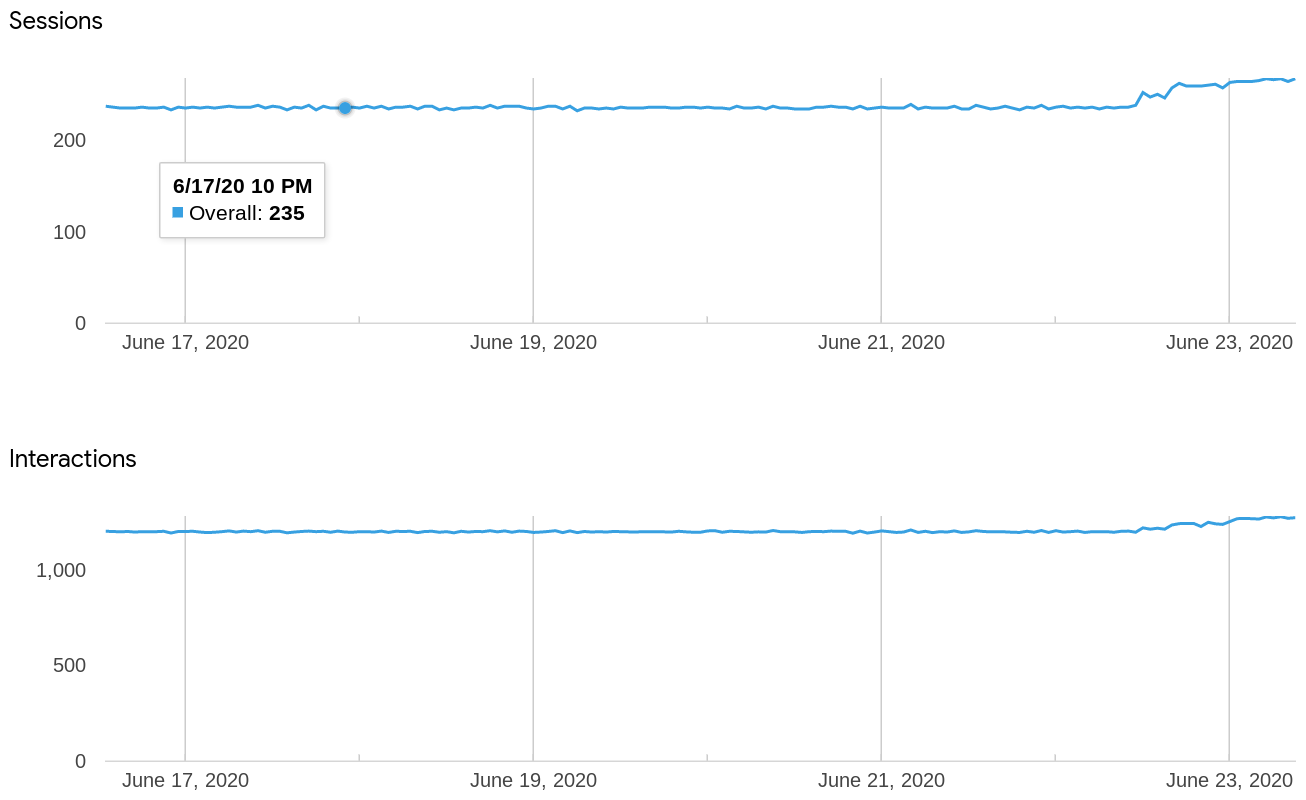
此视图会列出所有请求的会话和互动计数。
状态代码视图
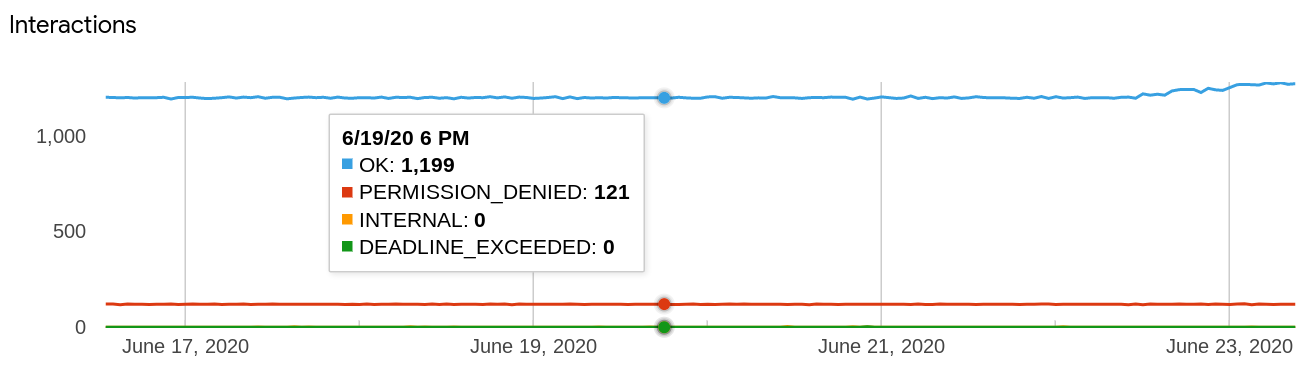
此视图会按状态代码对所有请求进行互动计数。其包括所有 V2 API 请求,无论成功与否。将鼠标悬停在某个数据点上,会显示一个包含该时间点状态代码计数的弹出窗口。 例如:
- 确定
- PERMISSION_DENIED
- INTERNAL
- DEADLINE EXCEEDED
集成视图
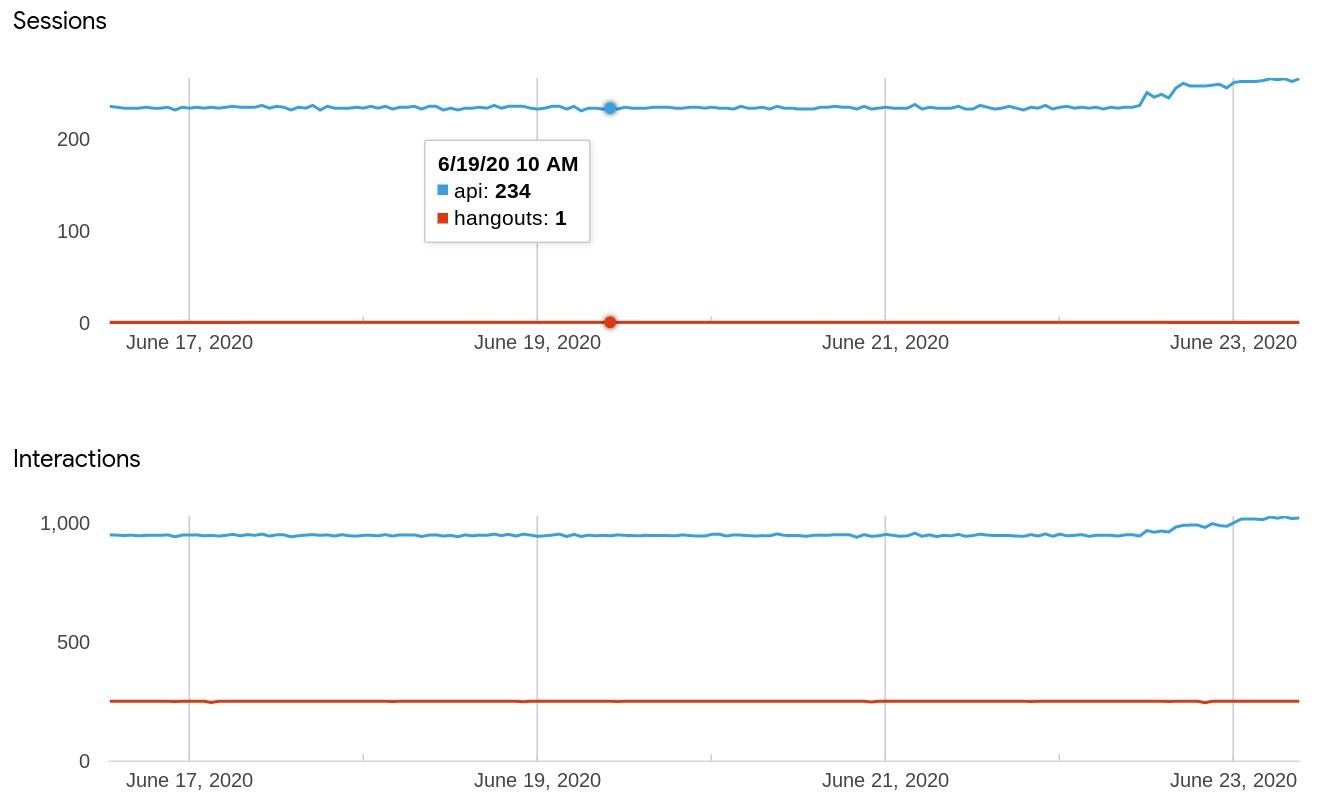
此视图按集成类型对所有请求(Google 助理除外)进行会话和互动计数。将鼠标悬停在某个数据点上,会显示一个包含该时间点特定于集成的计数弹出窗口。 API 调用显示为“api”。
网络钩子视图
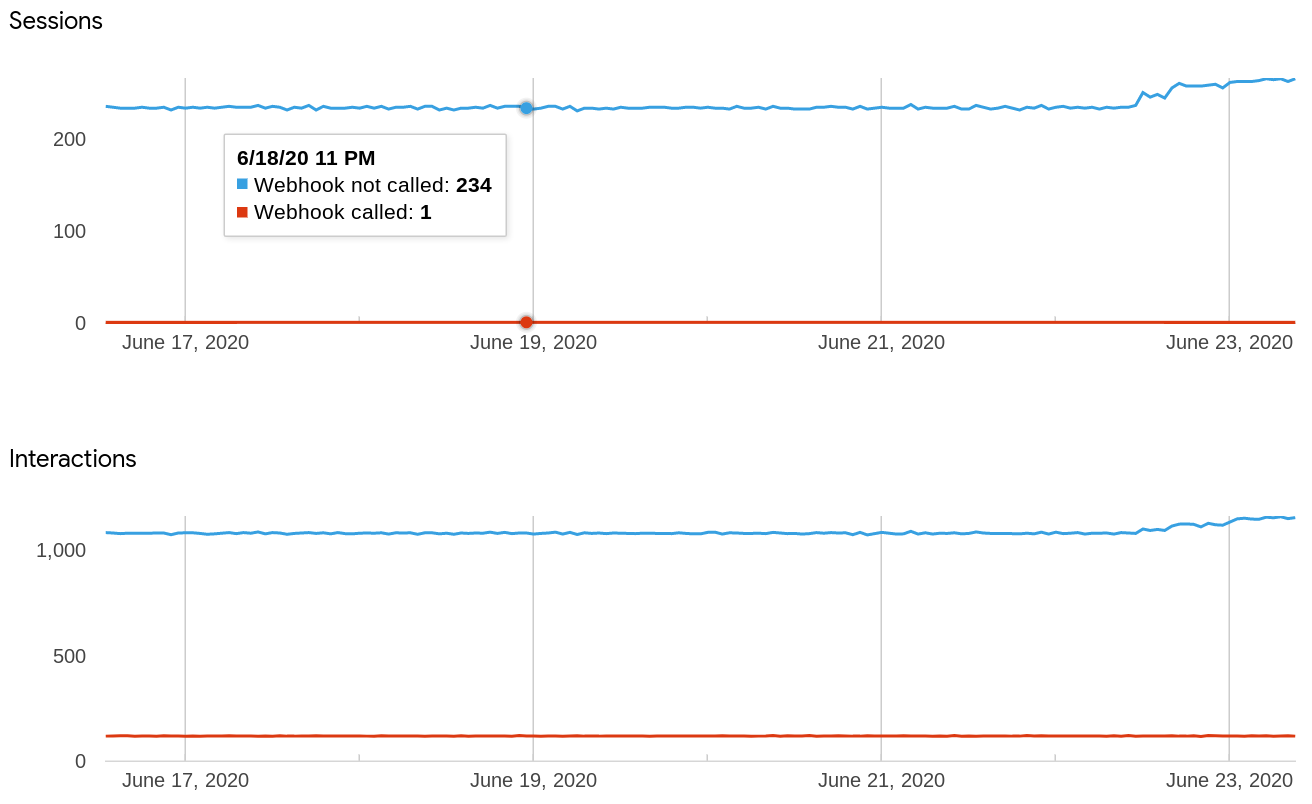
此视图会根据有和没有网络钩子调用的请求数量,对所有请求进行会话和互动计数。 将鼠标悬停在数据点上时,会出现一个包含该点各个计数的弹出窗口:
- 已调用网络钩子
- 未调用网络钩子
语言视图
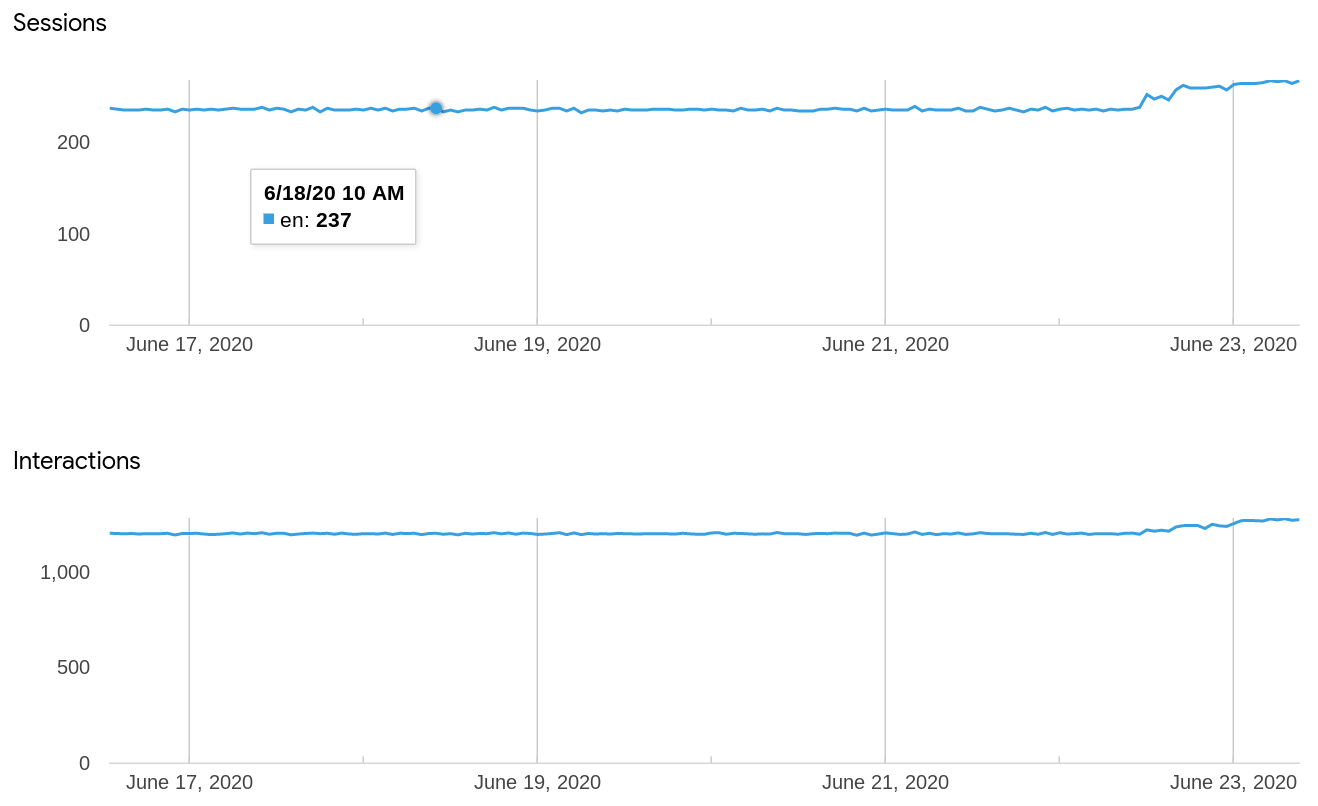
此视图会根据语言对所有请求进行会话和互动计数。 将鼠标悬停在某个数据点上,会显示一个包含该时间点特定于语言的计数弹出窗口。
知识视图
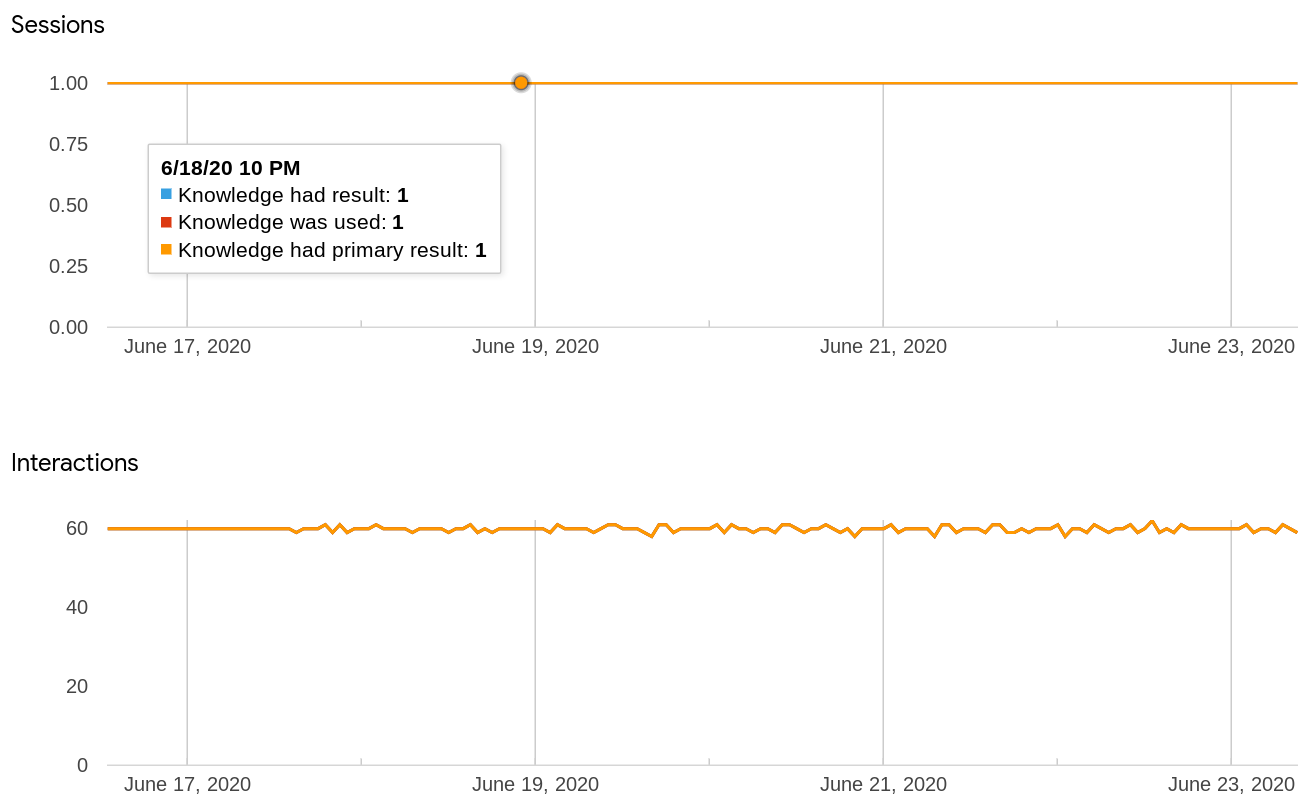
此视图会根据知识结果数据进行知识请求的会话和互动计数。将鼠标悬停在数据点上时,会出现一个包含该点各个计数的弹出窗口:
- 有结果的知识
- 使用了的知识
- 有主要结果的知识
情感视图
此视图会根据情感结果数据对情感请求进行会话和互动计数。将鼠标悬停在数据点上时,会出现一个包含该点各个计数的弹出窗口。
语音视图
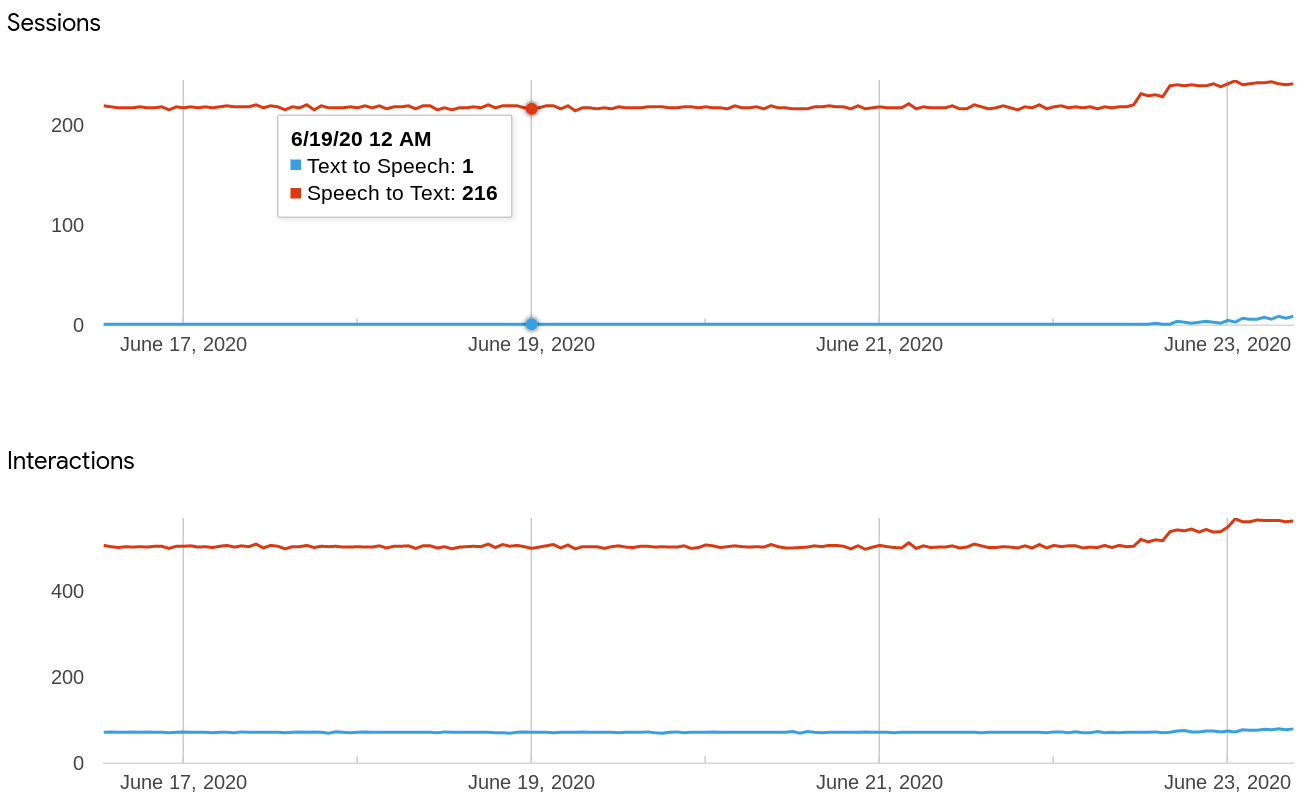
此视图根据语音转文字和文字转语音的形式为语音请求进行会话和互动计数。将鼠标悬停在数据点上时,会出现一个包含该点各个计数的弹出窗口:
- 语音转文字
- 文字转语音
意图视图
此视图显示根据意图列出的所有请求的常见指标值表。
意图路径视图
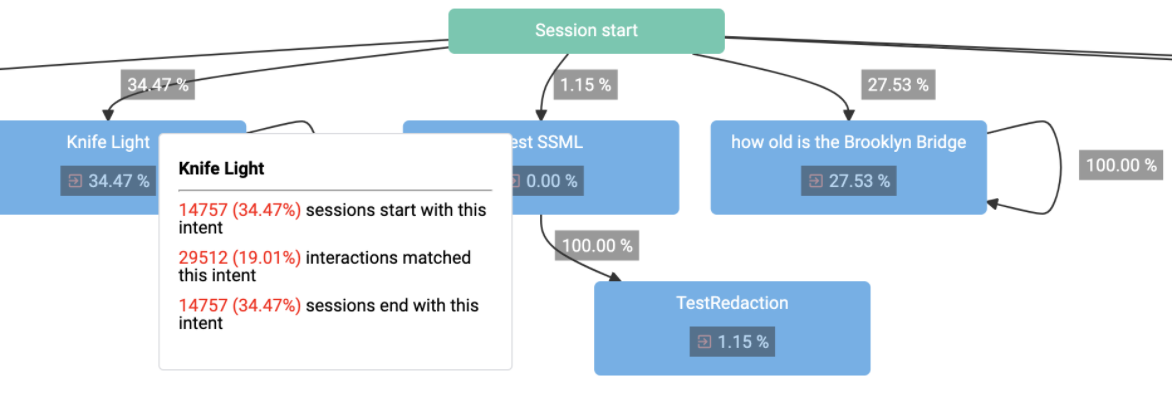
此视图绘制了连接意图路径线的意图节点。代理中的每个意图都有一个节点。每条意图路径线都会显示一个频率值,该值表示在选定时间段内的会话中一个意图跟随另一个意图的频率。会话启动节点具有与初始意图匹配的意图路径线。每个意图节点的节点框中都有一个频率值,其表示意图在所选时间段内结束会话的频率。例如,假设您有三个意图:A、B 和 C:
- 如果 A 始终是会话的第一匹配意图,则图表会显示从 会话启动 到 A 的 100% 意图路径线。
- 在会话的上一次交互中,如果 B 的匹配时间是 A 匹配时间的 30%,则图表将显示从 A 到 B 的 30% 的意图路径线。
- 在会话的上一次交互中,如果 C 的匹配时间是 A 匹配时间的 70%,则图表将显示从 A 到 C 的 70% 的意图路径线。
- 如果 40% 的会话通过匹配 C 结束,则 C 意图节点框将包含一个 40% 的值。
将鼠标悬停在意图节点上时,会出现一个包含以下意图指标的弹出窗口:
- 从此意图启动的会话:从此意图启动的会话数量和百分比。
- 与此意图匹配的互动:与此意图匹配的互动数量和百分比。
- 以此意图结束的会话:以此意图结束的会话数量和百分比。
将鼠标悬停在意图路径值或会话起始节点上还会显示其他信息。
会话路径视图
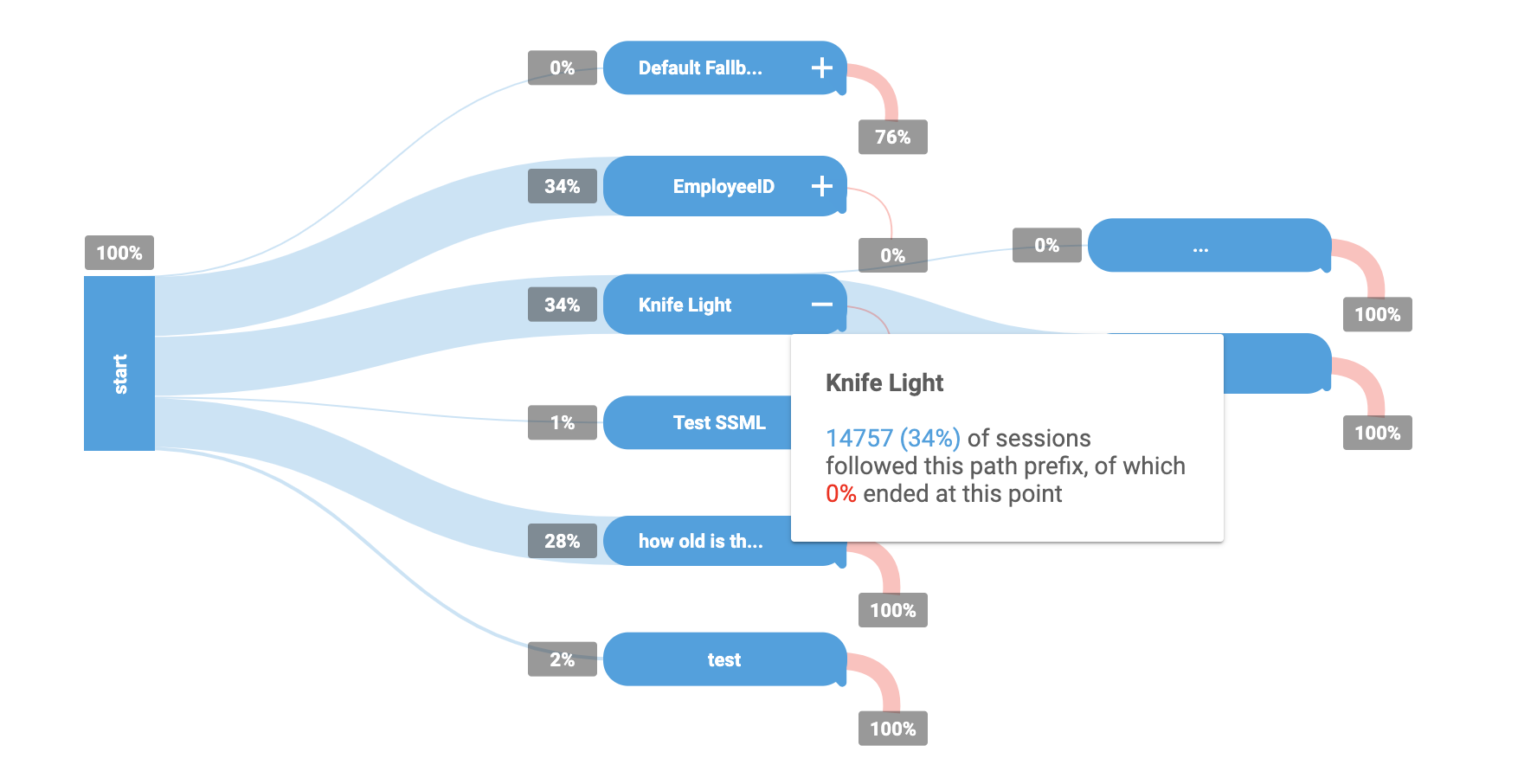
与意图路径视图类似,此视图绘制连接意图路径线的意图节点。然而,这个视图中的意图路径线显示了代理的常见会话所采用的完整路径中的频率。如果一个意图节点在多个路径中匹配或在单个路径中多次匹配,则可能会出现多次。您可以通过点击展开意图节点,使其与此图表进行互动。
将鼠标悬停在意图节点上时,会出现一个包含以下意图指标的弹出窗口:
- 遵循此路径前缀的会话:遵循该路径到意图节点的会话数量和百分比。
- 在此点结束:在通往意图节点的路径上结束的会话的百分比。
来自 Stackdriver 的其他数据
除了分析页面提供的数据之外,您还可以使用 Stackdriver 查询其他类型的数据。请参阅:
限制
存在以下限制:
- 不支持 Google 助理集成数据。
- 数据最多可能需要一天的时间才会显示在分析中。

