Mit Cloud Code können Sie Änderungen während einer Entwicklungs- oder Debugging-Sitzung schnell auf Ihre Anwendung anwenden, um eine schnellere Feedbackschleife zu erreichen. Auf diese Weise können Sie Ihre Kubernetes- und emulierten Cloud Run-Sitzungen im Watch-Modus ausführen.
Weitere Informationen zur Funktionsweise von Deployments finden Sie in der Skaffold-Dokumentation.
Einstellungen für Kubernetes- und Cloud Run-Konfigurationen
Sie können den Watch-Modus in den Cloud Code-Konfigurationen für Kubernetes und Cloud Run unter Ausführen > Konfigurationen bearbeiten auf dem Tab Ausführen konfigurieren:
| Smartwatch-Modus | Beschreibung |
|---|---|
| On Demand |
|
| Beim Speichern von Dateien |
|
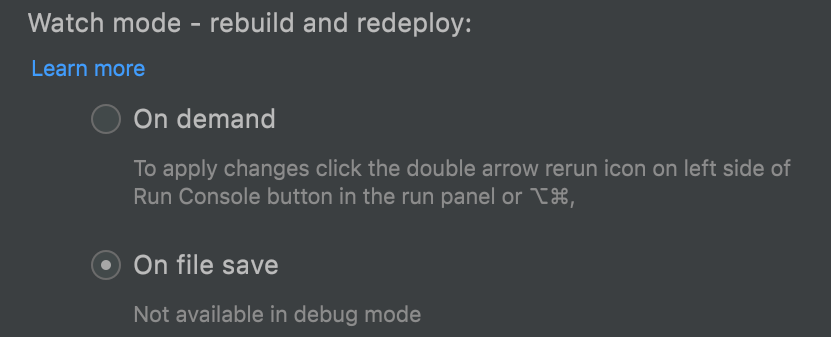
Erstellen und Bereitstellen auslösen-Keymap anpassen
Die standardmäßigen Schlüsselbindungen für  Erstellen und bereitstellen auslösen sind:
Erstellen und bereitstellen auslösen sind:
- Mac OS:
Option+Cmd+Comma - Windows:
Ctrl+Alt+Comma
So ändern Sie die Standardtastenbelegung:
- Gehen Sie zu Einstellungen > Tastenzuordnung.
- Geben Sie in der Suchleiste von Keymap "trigger build and deploy" ein.
- Klicken Sie mit der rechten Maustaste auf das Suchergebnis "Trigger-Build und deploy" und wählen Sie Tastenkombination hinzufügen aus.
- Geben Sie die gewünschte Kombination ein, z. B.
Shift+R, und klicken Sie auf OK und dann im Fenster "Einstellungen" auf OK. Dadurch wird Ihre neue Schlüsselbindung zur Funktion "Trigger Build und deploy" hinzugefügt, sodass sowohl die Standard- als auch die neue Schlüsselbindung funktionieren. - Sie können die Standardschlüsselbindung auch entfernen, indem Sie mit der rechten Maustaste auf das Trigger-Build und deploy-Suchergebnis klicken und die Option Entfernen auswählen.
Änderungen während der Fehlerbehebung anwenden
Mit Cloud Code können Sie Fehler in Anwendungen beheben, während Sie Änderungen am Quellcode vornehmen und ihn iterieren. Dies ist für die Kubernetes-Entwicklung und die lokale Cloud Run-Entwicklung verfügbar.
So wenden Sie Änderungen auf Ihren Code an beim Debugging:
- Der On-Demand-Modus muss unter Ausführen > Konfigurationen bearbeiten aktiviert sein (Standardoption).
- Starten Sie die Ausführungskonfiguration im Fehlerbehebungsmodus, indem Sie auf
 Debug klicken.
Debug klicken.
Gängige Anwendungsfälle
In diesem Abschnitt wird ein häufiges Szenario beschrieben, bei dem Sie Fehler mit in Ihrer IDE aktivierten Watch-Modus beheben können.
Kubernetes-Anwendung mit aktiviertem Watch-modus debuggen
Sie sind ein Entwickler, der eine Anwendung erstellt, die auf Kubernetes ausgeführt wird, und der Cloud Code verwendet, um die Anwendung zu iterieren. Sie haben einen Programmfehler in Ihrem Code entdeckt.
- Sie starten die Ausführungskonfiguration "Develop on Kubernetes" und gehen so vor:
- Wählen Sie On demand aus, um die Anwendung neu zu erstellen und noch einmal bereitzustellen.
- Starten Sie die Ausführungskonfiguration im Fehlerbehebungsmodus, indem Sie auf
 Debug klicken.
Debug klicken. - Sie setzen einen Haltepunkt in der Nähe des erwarteten Fehlers, starten die App und verwenden den Debugger, um den Fehler zu finden.
- Sie beheben den Programmfehler, während die Entwicklungssitzung weiterhin ausgeführt wird. Der Debugger ist immer noch angehängt. Sie möchten nun prüfen, ob das Problem behoben ist.
- Sie lösen den On-Demand-Modus aus, in dem Cloud Code und Skaffold angewiesen werden, die Anwendung neu zu erstellen und noch einmal bereitzustellen. Klicken Sie dazu auf
 Erstellen und bereitstellen auslösen oder drücken Sie
Erstellen und bereitstellen auslösen oder drücken Sie Option+Cmd+Commaunter Mac OS oderCtrl+Alt+Commaunter Windows (die Standardschlüsselbindungen). - Es wird eine Benachrichtigung mit der Aufforderung angezeigt, Folgendes zu bestätigen: "Wenn Sie Ihre Änderungen noch einmal bereitstellen, wird der Debugger angehalten und neu angehängt, wodurch Ihr aktueller Debugging-Status möglicherweise verloren geht." Sie können entweder abbrechen, fortfahren oder einstellen, dass Sie nie wieder benachrichtigt werden.
- Nach dem Klicken auf Weiter:
- Der Debugger wird beendet
- Die Anwendung wird neu erstellt und neu bereitgestellt.
- Der Debugger wird wieder angehängt.
- Sie können die Änderungen jetzt überprüfen und bei Bedarf noch einmal debuggen.

