Agent Assist 控制台包含一个模拟器,可让您在实现模型之前预览模型性能。该模拟器可与任何 Agent Assist 功能搭配使用。 本教程将引导您完成运行 Agent Assist 模拟器所需的步骤。
准备工作
- 您必须先创建对话配置文件,然后才能使用模拟器。
测试对话配置文件的性能
1.转到 Agent Assist 控制台,然后点击页面最左侧的对话配置文件 (Conversation profiles) 菜单选项:
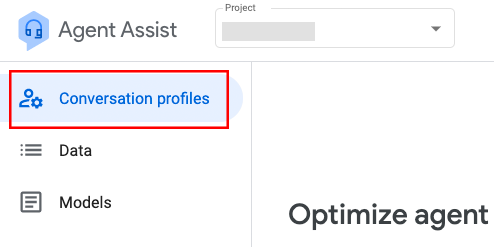
对话配置文件页面会显示您的对话配置文件列表。如需使用模拟器,请点击要测试的对话配置文件最右侧的三个垂直点,然后点击使用模拟器 (Use simulator)。
显示的窗口会为您提供客户和客服人员响应的输入框。您可以通过输入文本和评估生成的建议来测试对话配置文件。如果您的对话配置文件被配置为同时建议回复和文章,您可以通过点击模拟器页面右上角的选项按钮并进行选择来选择启用任一功能或同时启用全部功能。
通过输入文本来测试模型。以下示例用于测试为文章建议配置的对话配置文件。随着对话的进行,屏幕右侧会显示建议的文章,并带有时间戳,以匹配触发建议的消息:
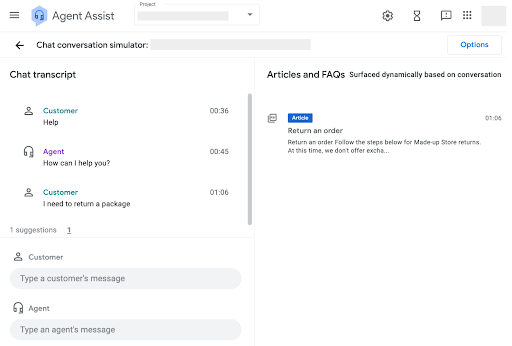
对于智能回复模型,建议的人工客服响应会以气泡形式显示在客服人员文本栏下。系统只会建议已列入许可名单的响应。您可以通过点击某个气泡来选择客服人员响应。
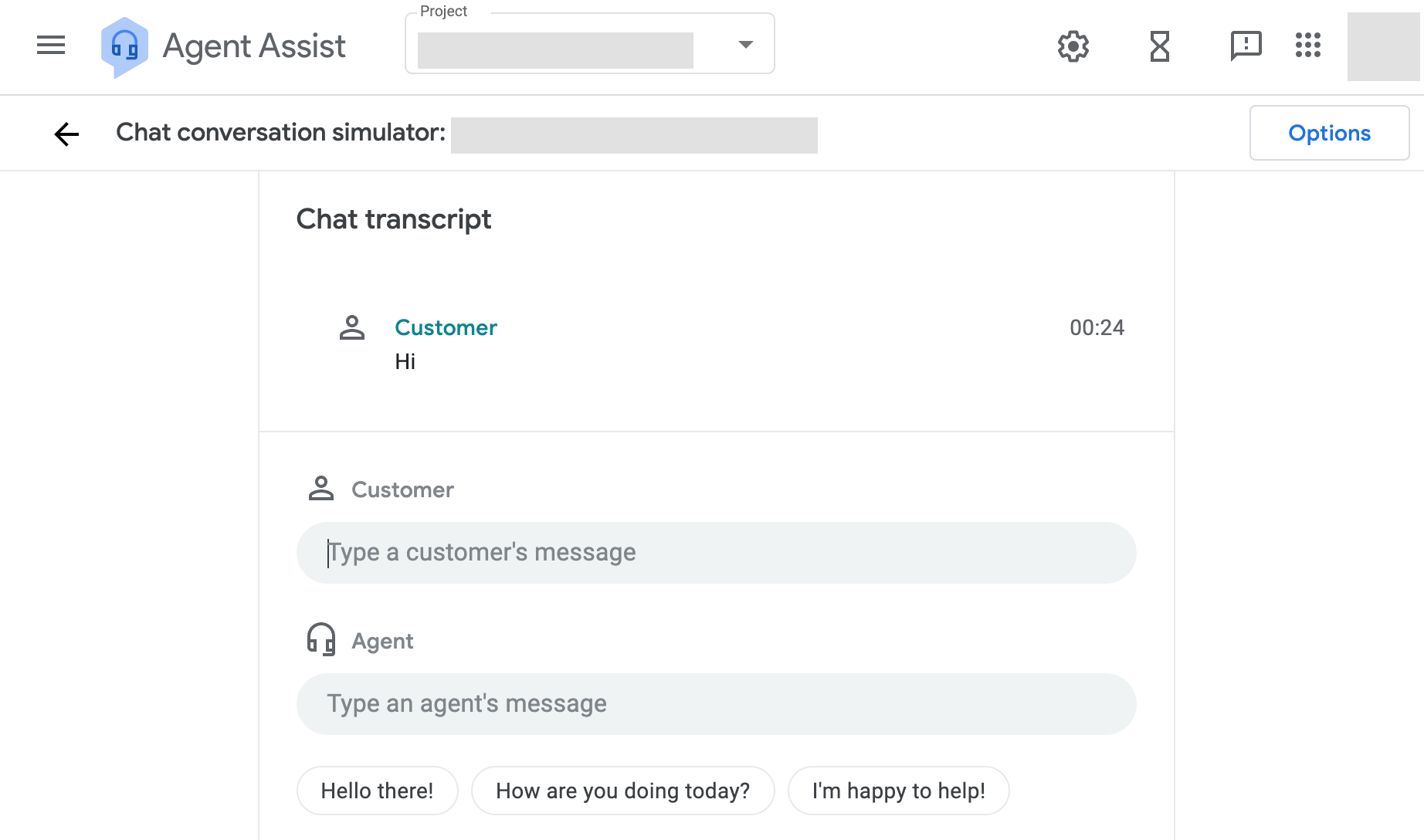
在对话进行时,建议的回复会不断更新:
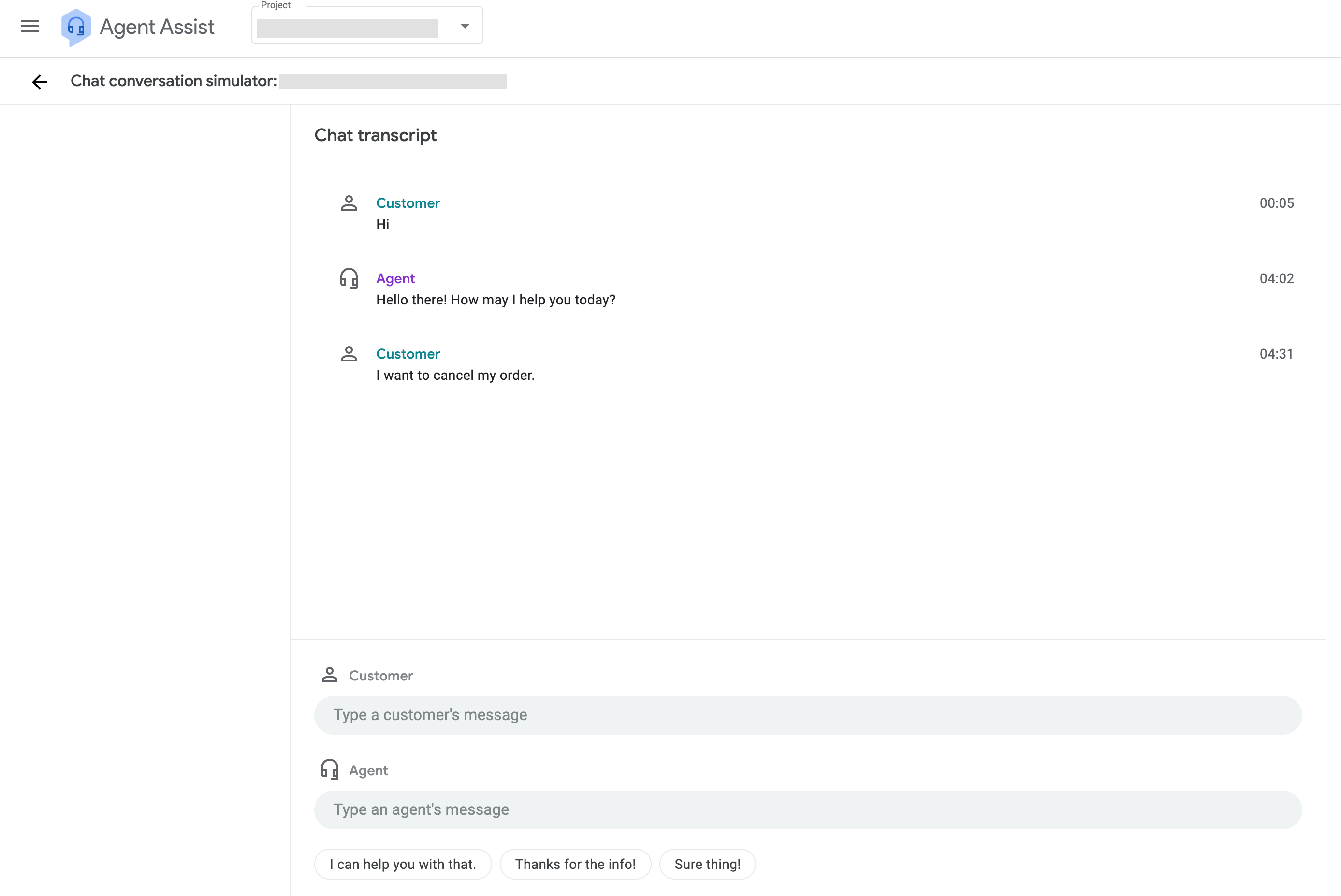
结果是对话配置文件和模型参数的函数。如需更改结果,请更改对话配置文件和/或模型及其关联的许可名单。

